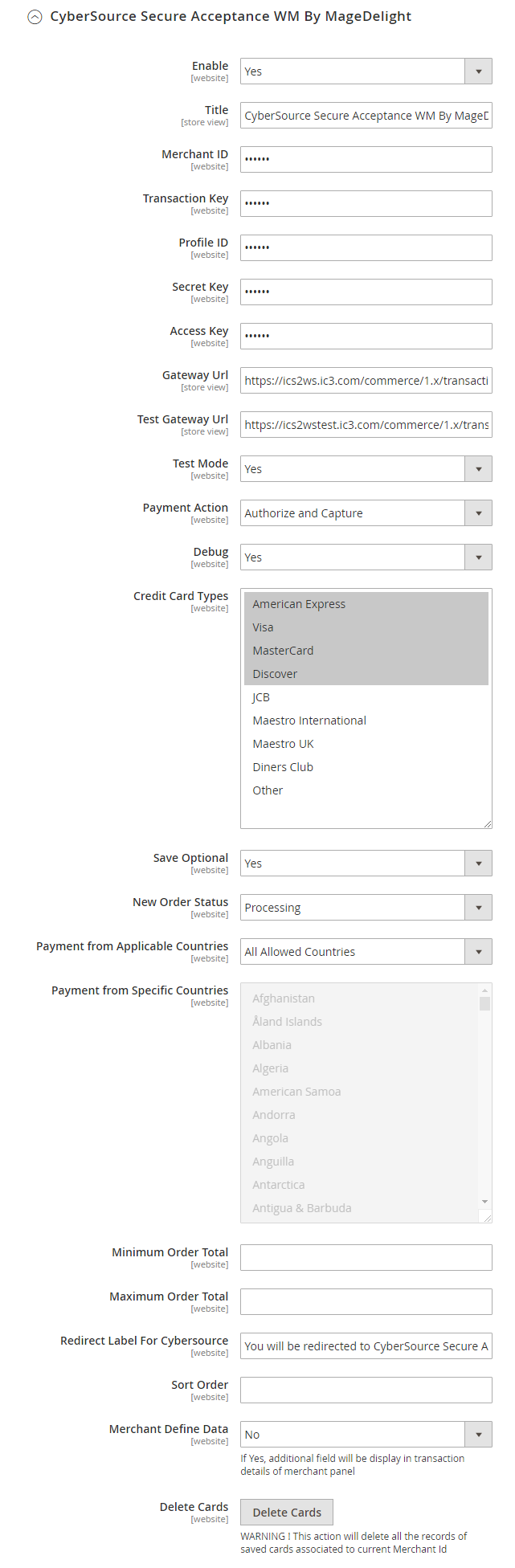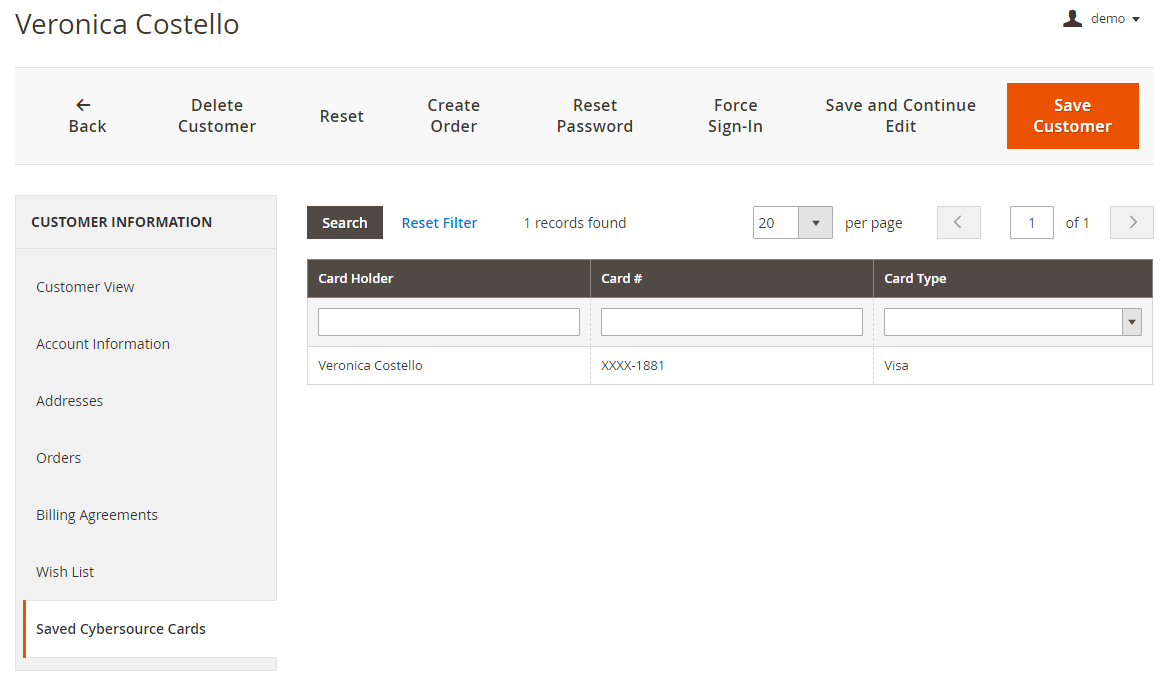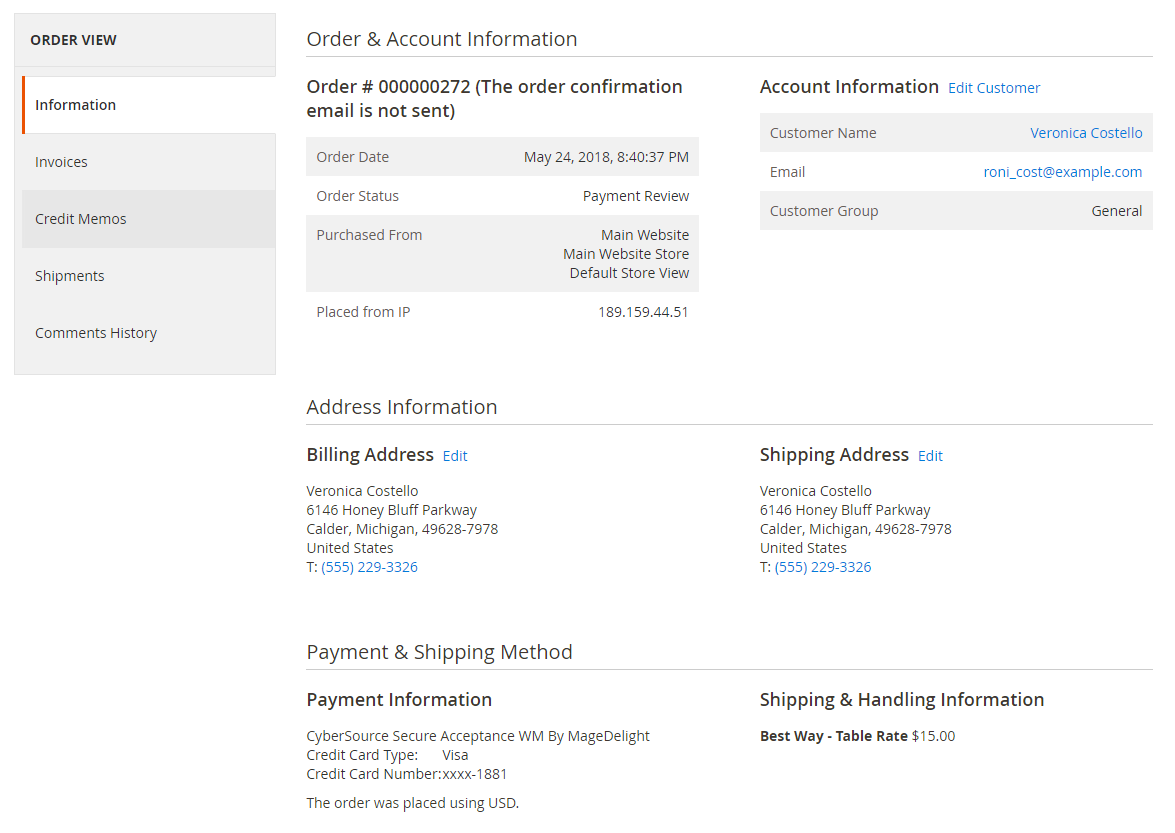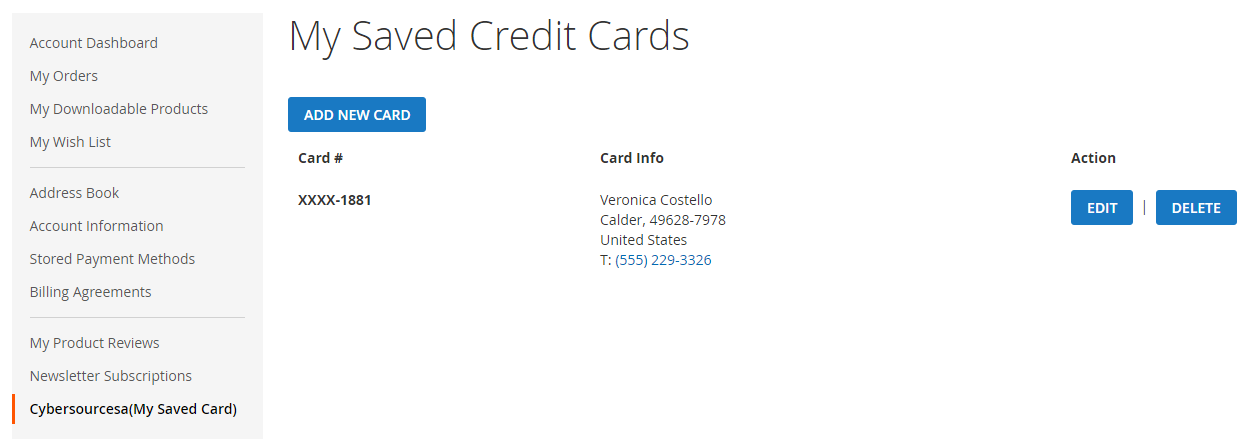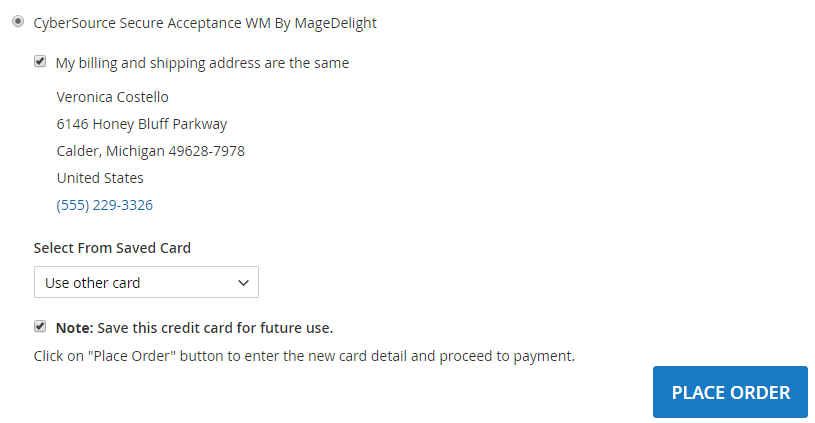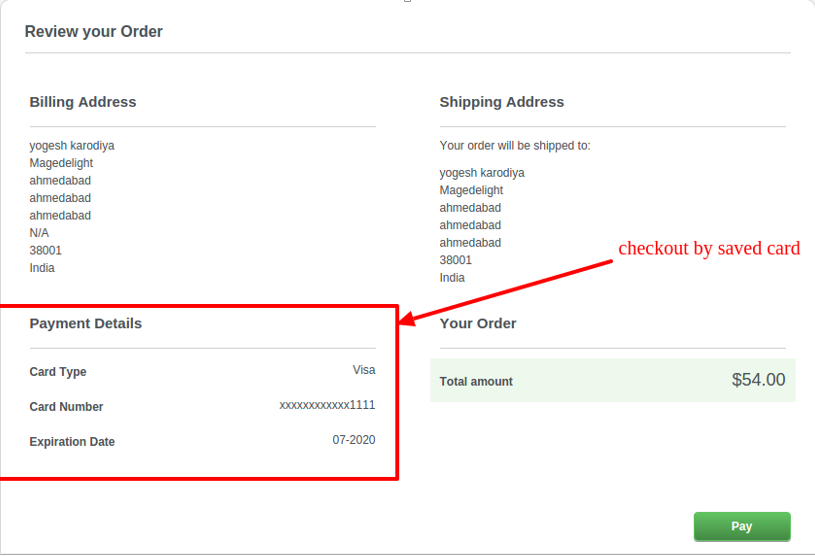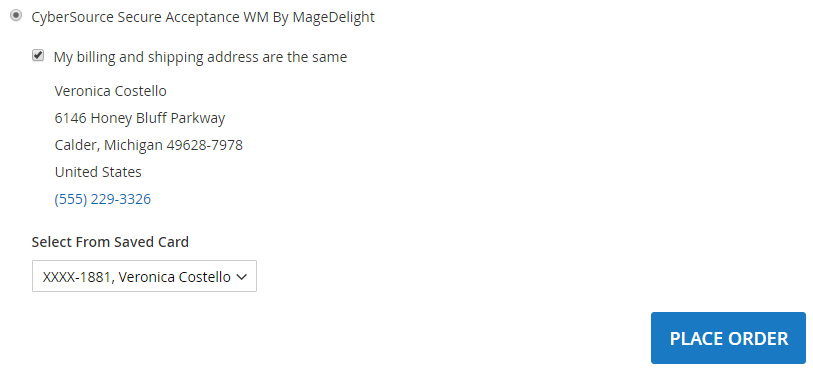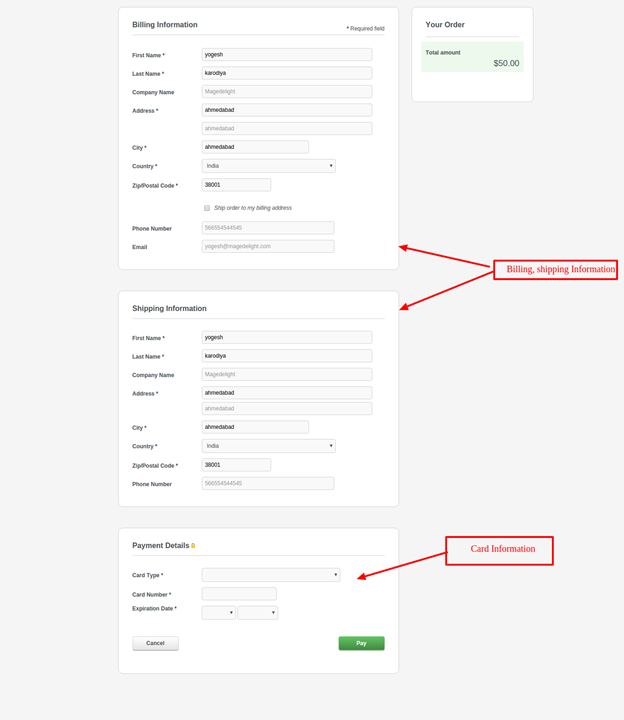Installation
To use this extension, you will require to install MageDelight Base Extension first. If it is not installed then please download it from https://www.magedelight.com/extensions/magedelight-base-extension.zip and unzip the package file into the root folder of your Magento 2 installation.
Before installing the extension, please make sure to Backup your web directory and store database
You will require to install MageDelight Base Extension first. If it is not installed then please download it from https://www.magedelight.com/pub/extensions/magedelight-base.zip and unzip the package file into the root folder of your Magento 2 installation.
Root Directory is - "app/code/magedelight/#YourExtensionName#"
- Unzip the extension package file into the root folder of your Magento 2 installation.
- Connect to SSH console of your server:
- Navigate to the root folder of your Magento 2 setup
Run command as per below sequence,
php bin/magento setup:upgrade
php bin/magento setup:di:compile
php bin/magento setup:static-content:deploy
php bin/magento cache:clean
- log out from the backend and log in again
If you are using Magento 2.3 or later then you do not need to activate license. Extension will be activated with silent activation mechanism and does not require activation keys to be entered manually.
Backend Configuration (Admin side)
- Enabled: This can enable/disable the CyberSource Payment method.
- Title: Here you can define the label for CyberSource Payment method that will display in
- Payment section of one page checkout.
- Payment information of order, invoice, credit memo and shipment section.
- Merchant ID: This ID identify the merchant within the CyberSource System as well as is also used to log in to the CyberSource Business Center.
- Transaction Key: Merchant can define Transaction Key that is associated with current CyberSource merchant account.
To find the Transaction Key just go to the CyberSource Business Center and login with you details. Then go to Account Management -> Transaction Security Keys -> Security Keys for the SOAP Toolkit API -> click in Generate Key
Profile Id: To find profile Id login to your CyberSource Business Center account.
To find profile Id login to your CyberSource Business Center account. Then Go to profiles under Tools & Settings -> Secure Acceptance -> Profiles. Click on active profile which you want to use for secure acceptance. Copy profile id from top left.
- Secret Key & Access Key: To find profile Id login to your CyberSource Business Center account. Then Go to profiles under
Tools & Settings -> Secure Acceptance -> Profiles. Click on active profile which you want to use for secure acceptance. Click on Security link, here you can see generated keys list, just click on any row and copy secret key and access key from it. if you didn't see any list here then click on create new key, enter “key name” and then click on Generate key button. Generated key will display in list. - Gateway URL: This option defines the Gateway URL for live mode of Cybersource payment method API. https://ics2ws.ic3.com/commerce/1.x/transactionProcessor/CyberSourceTransaction_1.118.wsdl
- Test Gateway URL: This option defines the Gateway URL for test mode of CyberSource payment method API. https://ics2wstest.ic3.com/commerce/1.x/transactionProcessor/CyberSourceTransaction_1.118.wsdl
- Test Mode: Admin can define the mode of CyberSource Payment method of web shop. Merchant can set either “Yes”/ “No” for this option depends on the environment of web shop (Production or Development).
- Payment Action: Admin can define the payment action that would take on successful order placed by user. Admin can choose,
- Authorize and Capture: This payment action will directly capture the requested amount from the customer credit card on placing an order from frontend or backend. Invoice will automatically create when user successfully place an order.
- Authorize Only: This payment action will only authorize the requested amount on the credit card of customer on placing an order from frontend or backend.
- Debug: This option defines the debugging mode of CyberSource payment method. Admin can choose “Yes / No” depending on the Production / Development environment if web site. Normally this option should only enabled for development environment.
- Credit Card Types: This option defines the list of Credit Cards that customer can choose from card selection field on payment section of one-page checkout page.
- Save Optional: The customer must have to save the credit card for future transaction processing if this field it set to “No”. By selecting “Yes” for this field will allow customers to choose whether they want to save the credit card for future processing or not.
- New Order Status: This option defined the order status after successful processing the order.
- Payment from Applicable Countries: This option allow admin to configure CyberSource Payment gateway for specific countries,
- By selecting “All Allowed Countries” from this option will make CyberSource Payment for customers from all the countries
- By selecting “Specific Countries” from this option will make CyberSource Payment method for customers from specific countries.
- Payment from Specific Countries: This option will only enabled if “Payment from Applicable Countries” option will set to “Specific Countries”.
This option will be multi select option so admin can choose one or more countries from this fields for which this payment method will be display on payment section. - Minimum Order Total: This option defines the minimum order total for which this payment method display on payment section of one-page checkout on frontend.
- Maximum Order Total: This option defines the maximum order total for which this payment method will display on payment section of one-page checkout page of frontend.
- Redirect Label for CyberSource: This option defines the label value which will show at time of redirection from web-shop to CyberSource website.
- Sort Order: This option defined the sort order of payment method on the payment step on checkout one page of frontend.
- Delete Cards: Admin can edit the merchant details (though it is not a good practice to change). On edit, it is required to delete the saved credit cards manually from Stores > configuration > Sales > Payment Methods > CyberSource Secure Acceptance
All saved credit cards details are associated with merchant details. Hence, if merchant edits the details it is required to delete the saved cards because for the authorization merchant details should be matched with saved credit cards
Backend Functionality
Admin can see customer saved cards from customer management section of backend interface. In customer edit section admin can go to the “CyberSource (Saved Cards)” tab.
Admin can also view the payment details used by customer during order placed from website. Admin can see the payment information for specific order like “Credit Card Type”, Credit card number with masked format, total processed amount on the card, cybersource gateway generated transaction id, AVS Response, CVN Response, Merchant Reference code and the currency format in which order was placed.
Frontend Functionality
My Account > CyberSource (My Saved Cards) Where the customer will get list of all saved card if any. Customer can able to save multiple saved cards to use with next order checkout. As you can see with above screenshot logged in customer have already stored three cards listed. Customer can able to edit each cards information if required, they can also have option to delete particular card.
Customer will also have button to add new card, which will head to add new card form, which needs to filed with customer billing address and card details.
There is also an option to user other card if customer don’t want to user form saved card or if customer don’t have any sore card. If card save option is set optional, customer will have chosen to save card or not.
If customer have already saved card with CyberSource payment, they can use to pay for order at the time of checkout. For checkout on payment step there would be a list of stored card from where customer can select the one from list and pay for order to selected saved card.
Thank you for choosing MageDelight!