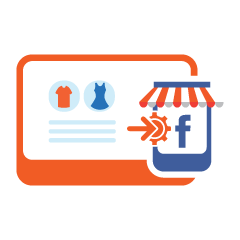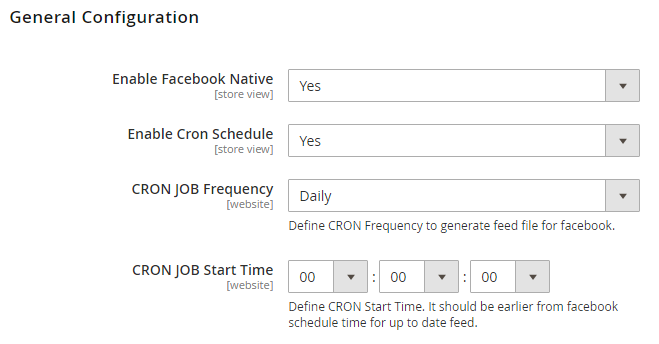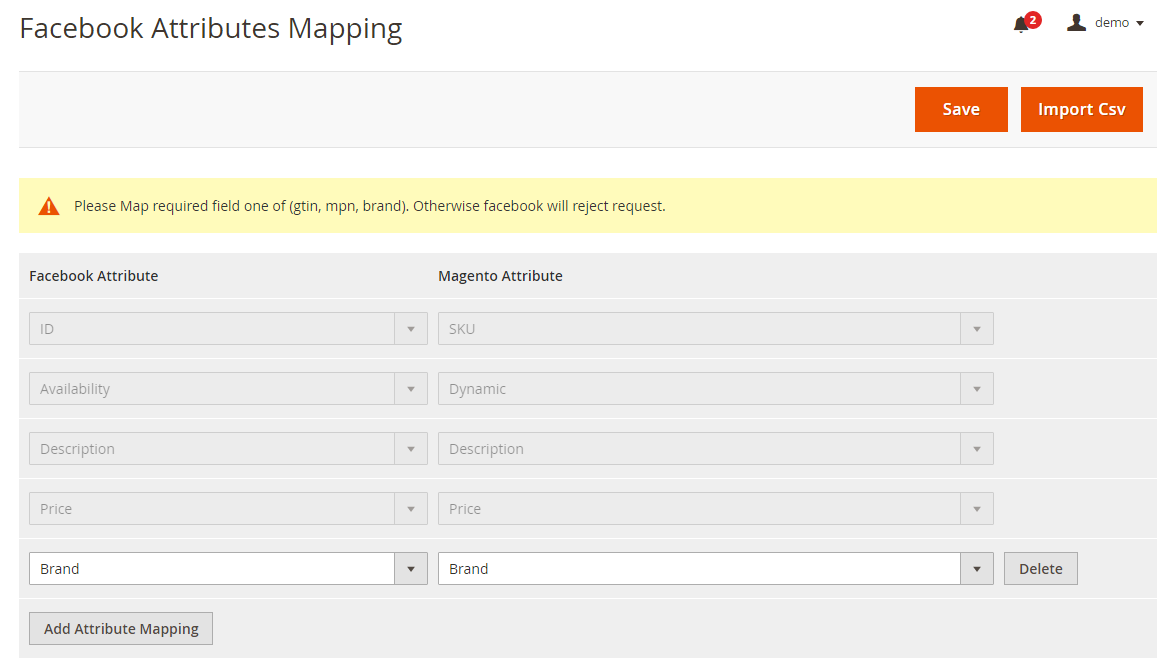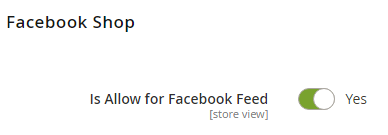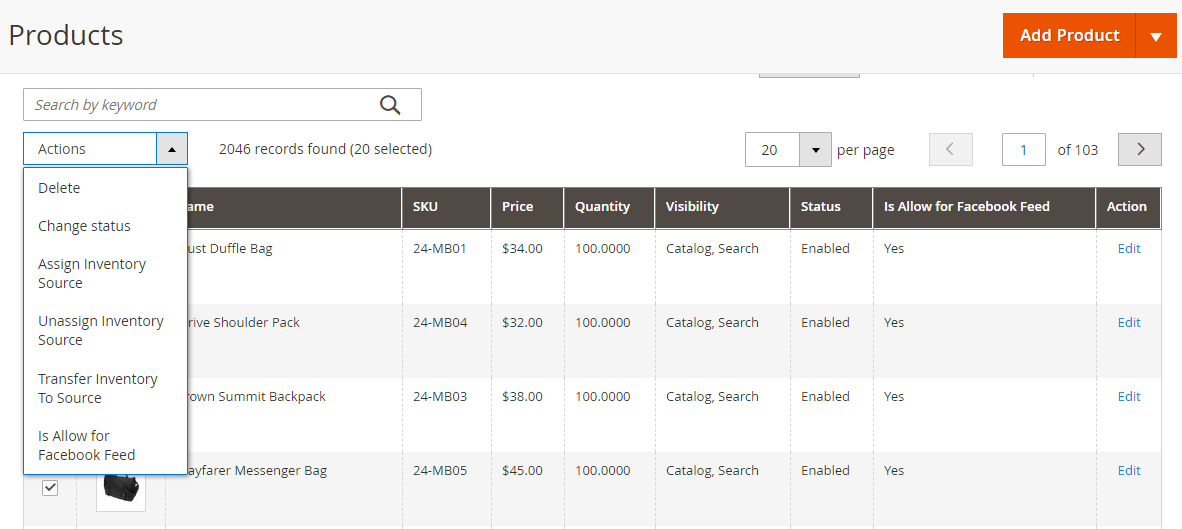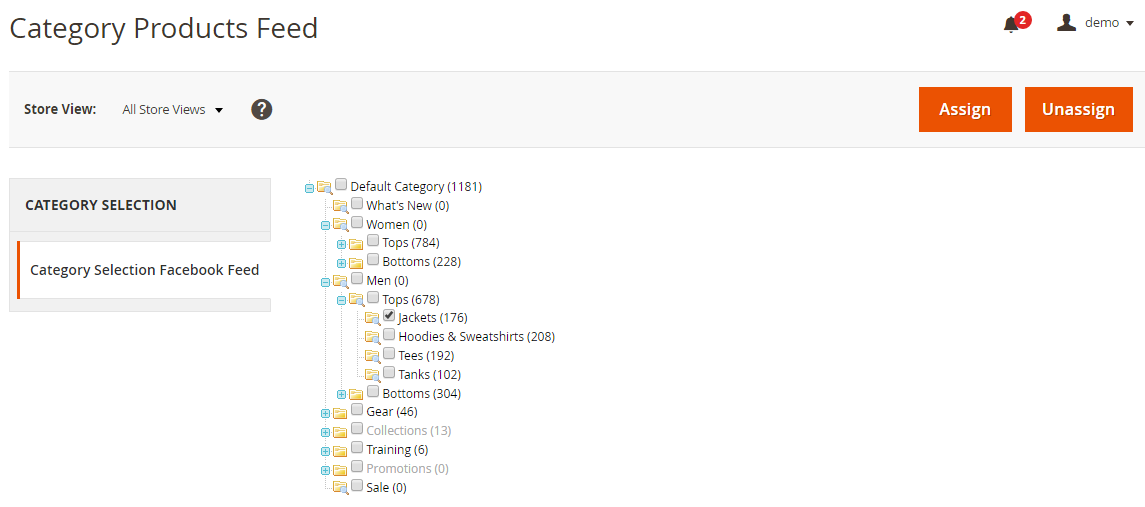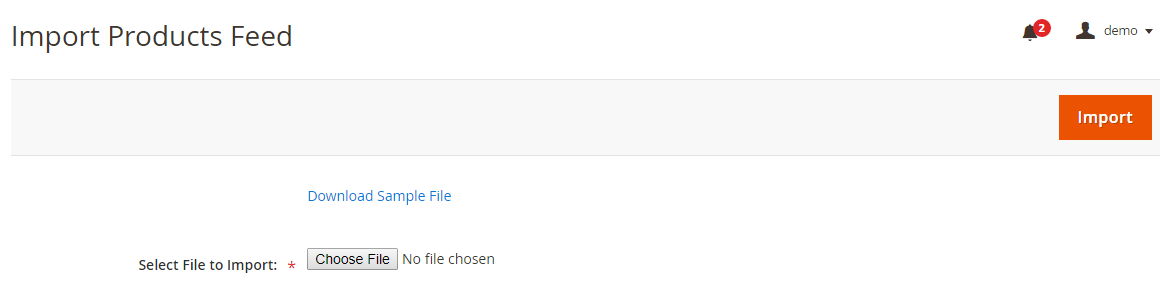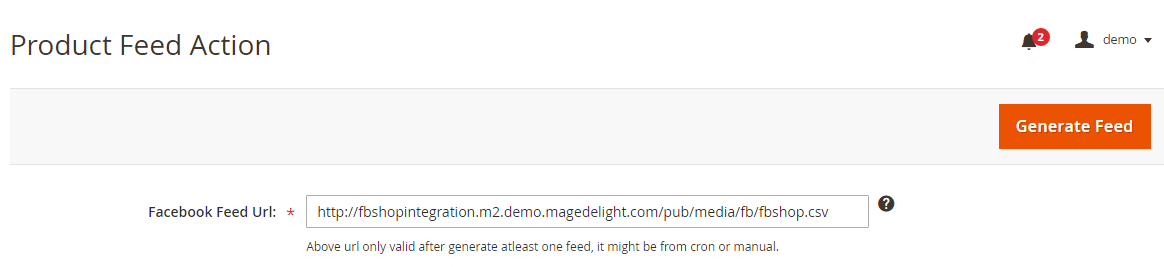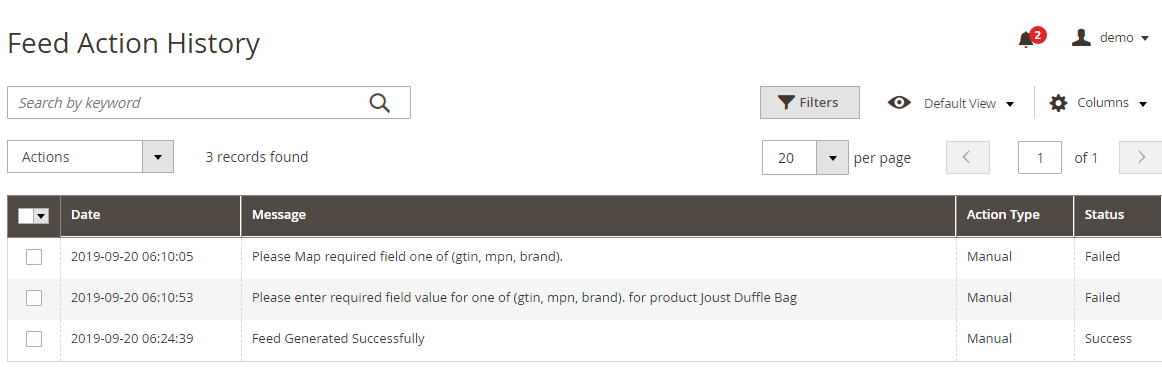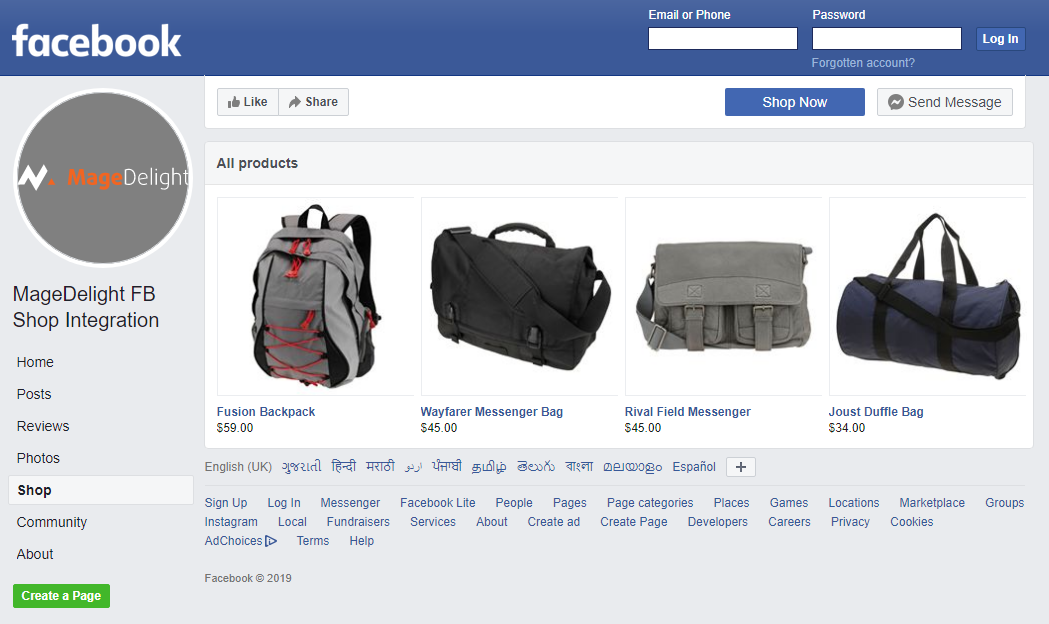Installation
You will require to install MageDelight Base Extension first. If it is not installed then please download it from https://www.magedelight.com/pub/extensions/magedelight-base.zip and unzip the package file into the root folder of your Magento 2 installation.
Before installing the extension, please make sure to Backup your web directory and store database
You will require to install MageDelight Base Extension first. If it is not installed then please download it from https://www.magedelight.com/pub/extensions/magedelight-base.zip and unzip the package file into the root folder of your Magento 2 installation.
Root Directory is - "app/code/magedelight/#YourExtensionName#"
- Unzip the extension package file into the root folder of your Magento 2 installation.
- Connect to SSH console of your server:
- Navigate to the root folder of your Magento 2 setup
Run command as per below sequence,
php bin/magento setup:upgrade
php bin/magento setup:di:compile
php bin/magento setup:static-content:deploy
php bin/magento cache:clean
- log out from the backend and log in again
If you are using Magento 2.3 or later then you do not need to activate license. Extension will be activated with silent activation mechanism and does not require activation keys to be entered manually.
License Configuration
License activation is not required for extension purchased from Magento Marketplace.
After successful installation of Facebook Shop Integration extension, you are now required to configure the license key in the admin configuration section. You can set it from:
Step 1: Go to, Admin Control Panel > Stores > Configuration > Magedelight > Facebook Shop Integration > License Configuration.
You will find two text boxes asking for Serial Key and Activation Key of extension. See screenshot below:
- Serial Key: Enter Serial Key
- Activation Key: Enter Activation Key
Step 2: Expand “General Configuration” tab, you will find a list of domains for which license is purchased and configured, now select the domain you are going to use, you can select multiple domains by clicking “Ctrl + Select”.
Step 3: Now, select “Yes” from “Enable Module” to enable extension and again click on “Save Config” button on the top right.
Backend Configuration (Admin side)
- Enable Facebook Native: Select "Yes" to enable Facebook Shop Integration for your Magento store.
- Enable CRON Schedule: Select "Yes" to enable CRON for your store to keep Facebook feeds up to date automatically.
- CRON JOB Frequency: Select frequency to run CRON job. You can select daily, weekly or monthly from .
CRON JOB Start Time: Select start time to run CRON job. This should be earlier than Facebook scheduled time to keep your catalog up to date on store front as well as feeds.
When we will CRON, it will generate with product catalog details to be sent on Facebook to update feeds. Automatic CRON helps store owner to keep catalog sync with store and Facebook feed with up to date details. When you change you can set to keepprice howeverreflection on Facebook.
Backend Functionality
Facebook Attributes Mapping
- Facebook Attribute: Select Facebook attribute to map value of store product. i.e. Facebook's Price attribute should match paroduct's Price attribute.
- Magento Attribute: Select Store attribute to map value of Facebook product. i.e. Strore's Price attribute should match Facebook's Price attribute.
Product Feed
- Allow for Facebook Feed: Select "Yes" to show this product in Facebook feed. You will find this option in product catalog of Magento.
- Enable Facebook Feed for selected products from bulk actions.
Category Products Feed
- To assign bulk products to show on Facebook feeds, you can assign multiple category wise products from this page.
Import Products Feed
- You can import products manually to show on Facebook feeds. Please find sample file from above link and import CSV file.
Product Feed Action
- CSV file will be stored on given path, by clicking "Generate Feed" button you can instantly generate feed for Facebook. This will take some time to get refection on Facebook feed based on Facebook's standard schedule.
Feed Action Logs
- This page will show logs of your actions taken for Facebook feeds.
Frontend Functionality
- Sample Facebook Shop integrated with Magento Store Catalog
Demo
Click here to visit product detail page.
Click here to visit frontend.
Click here to visit admin panel.
Thank you for choosing MageDelight!