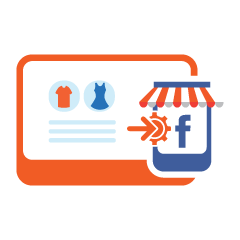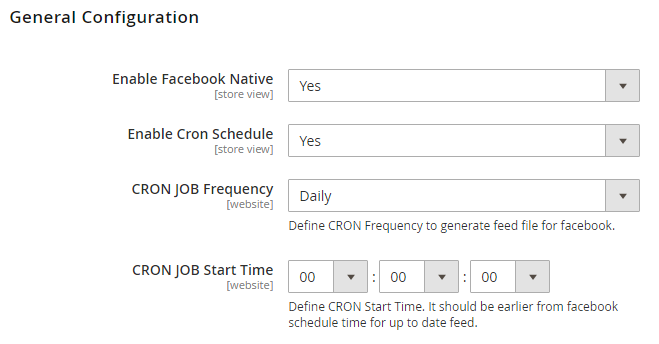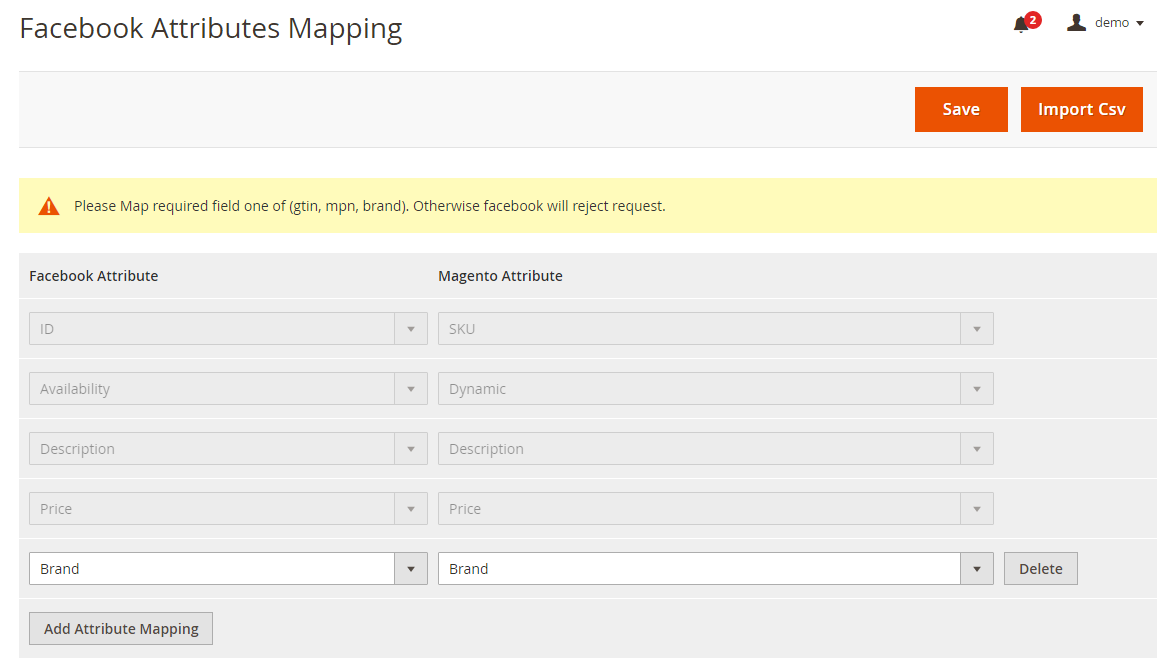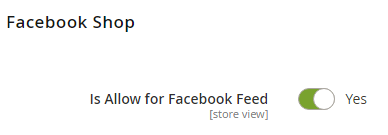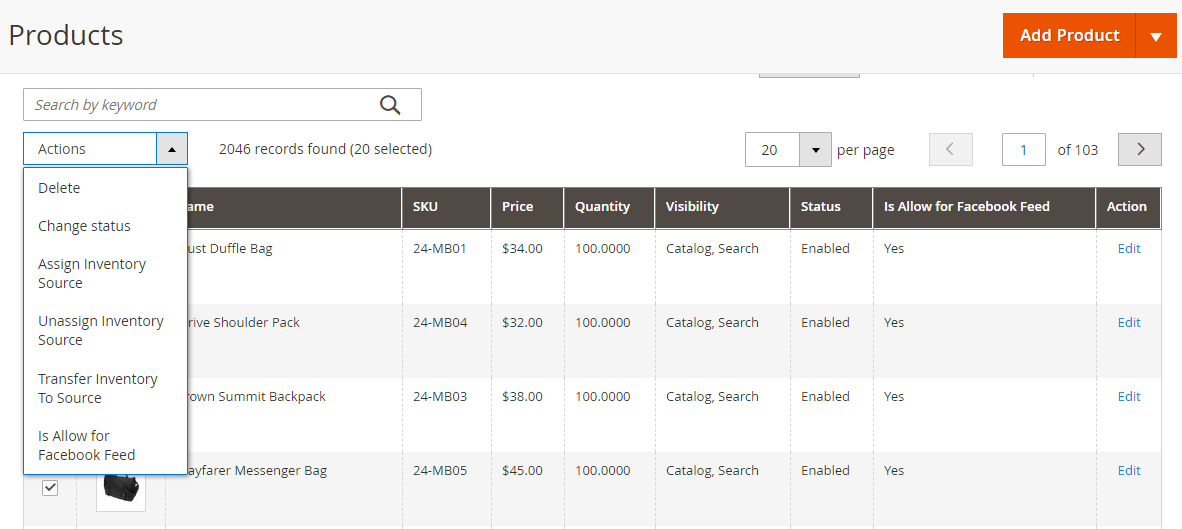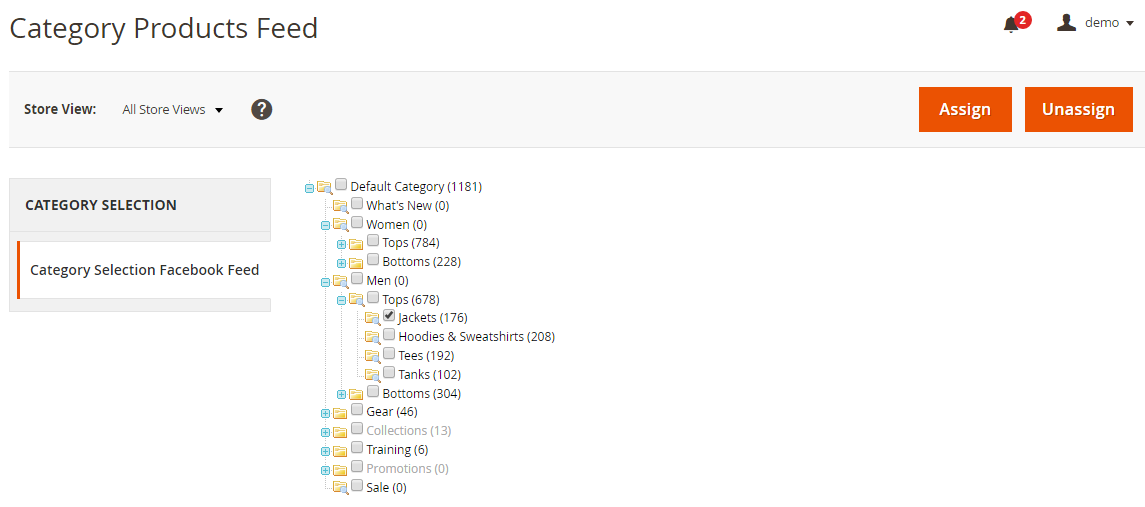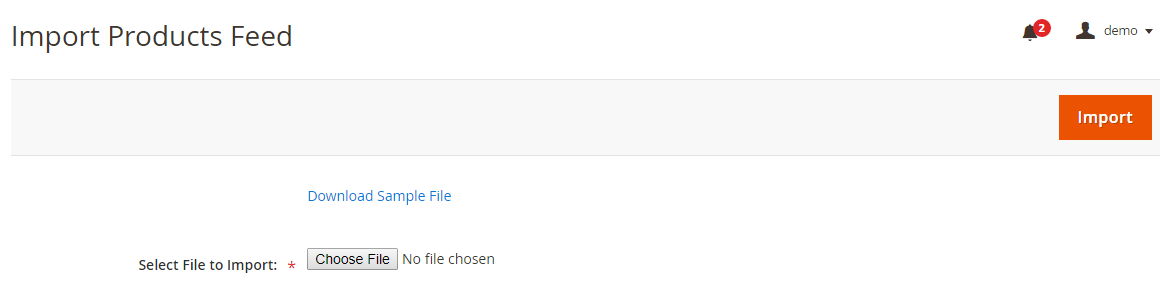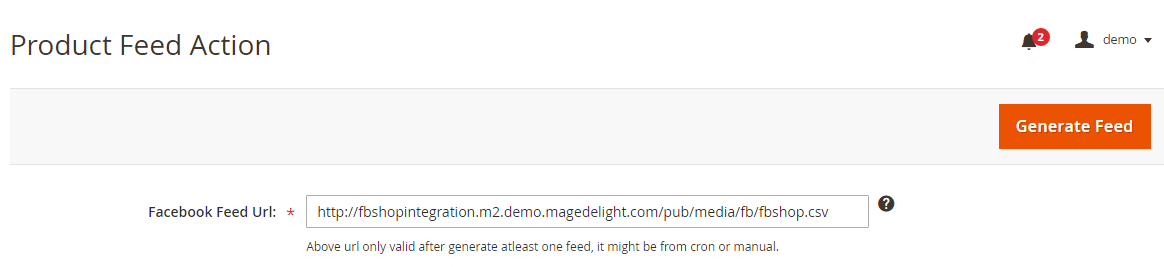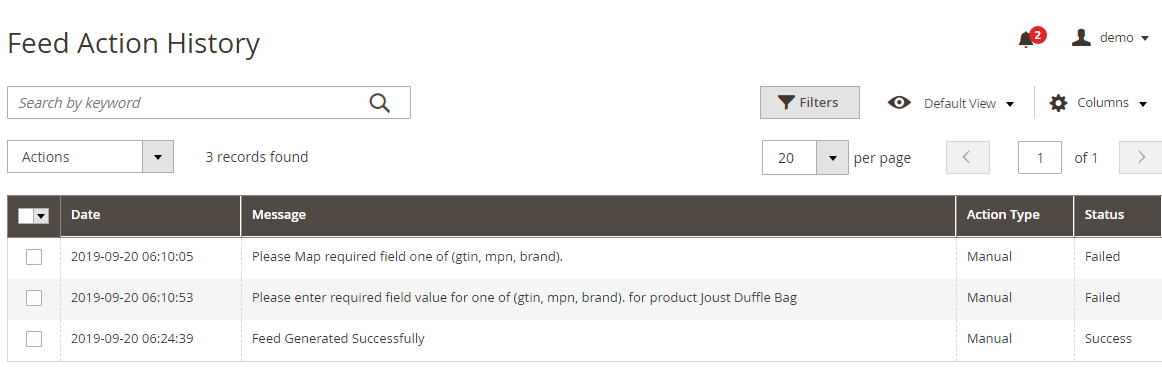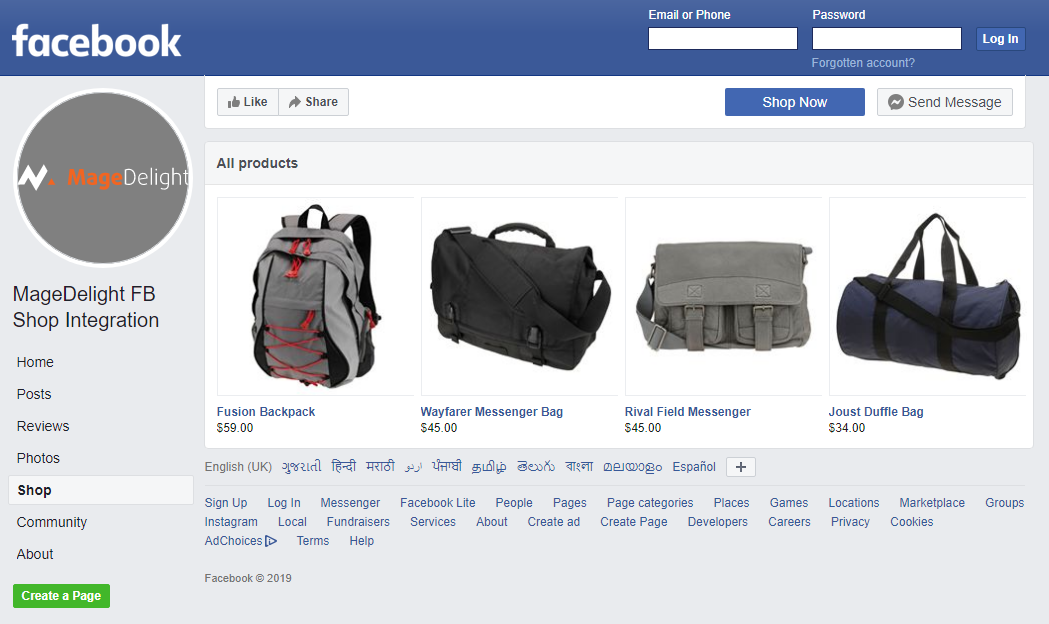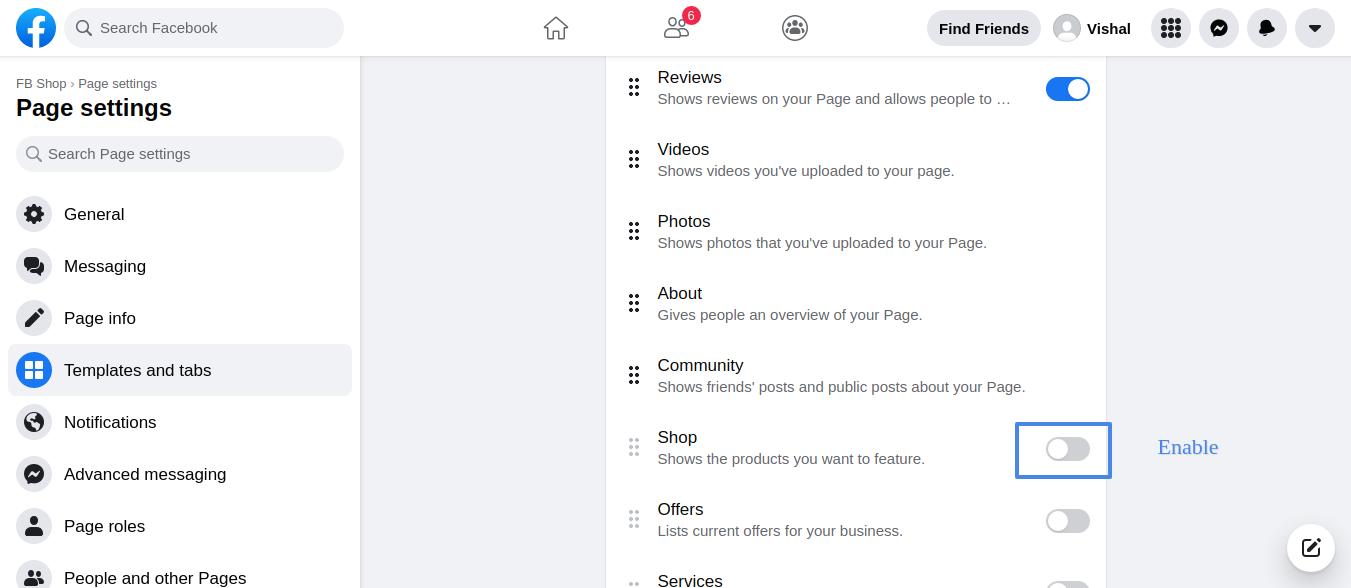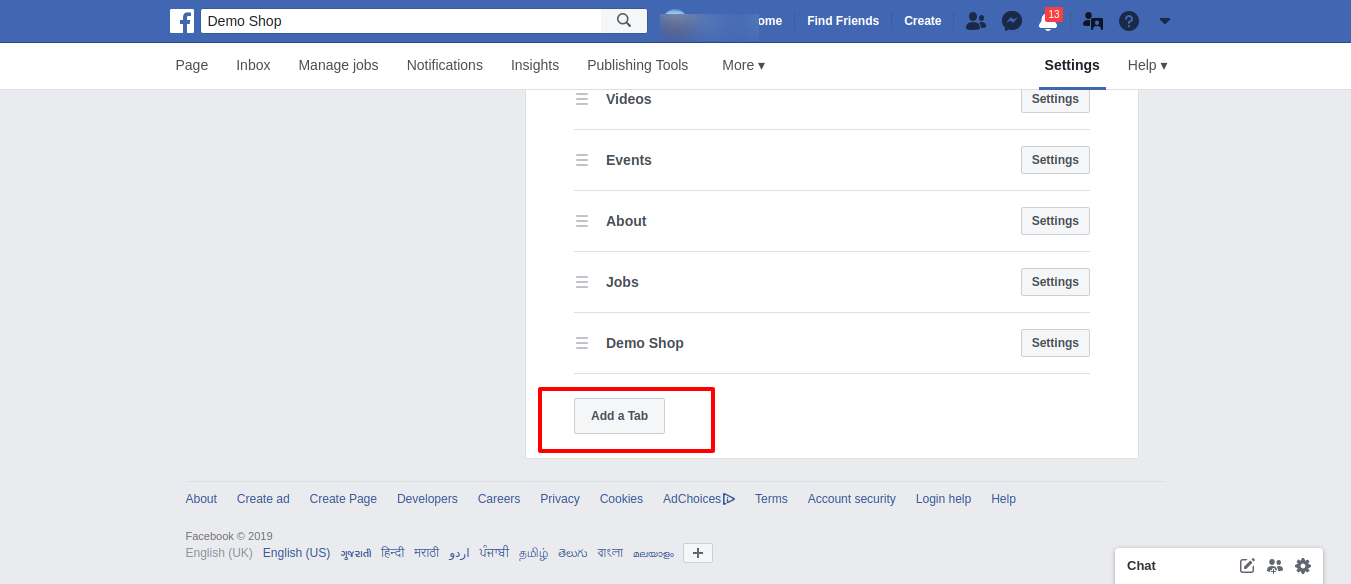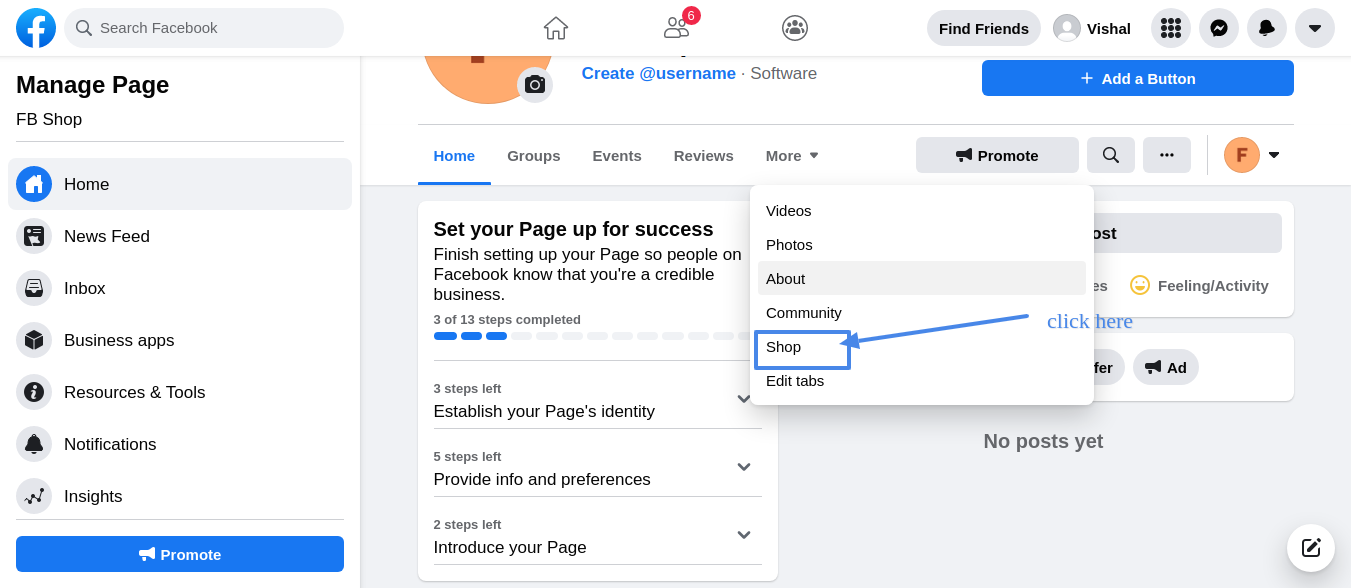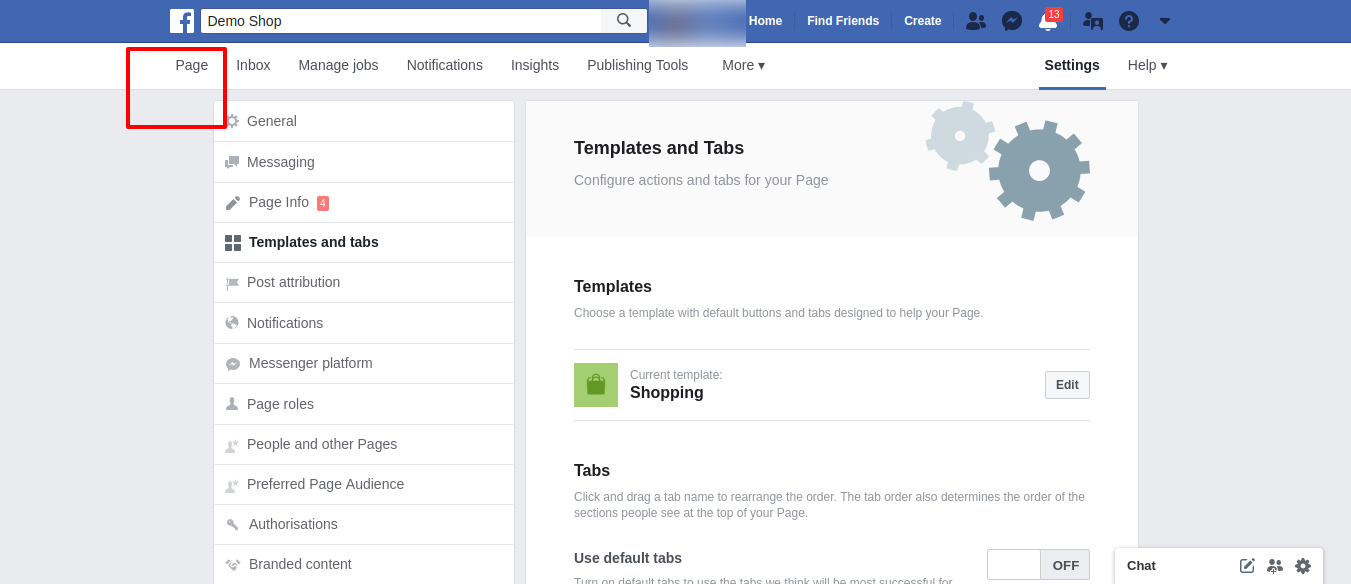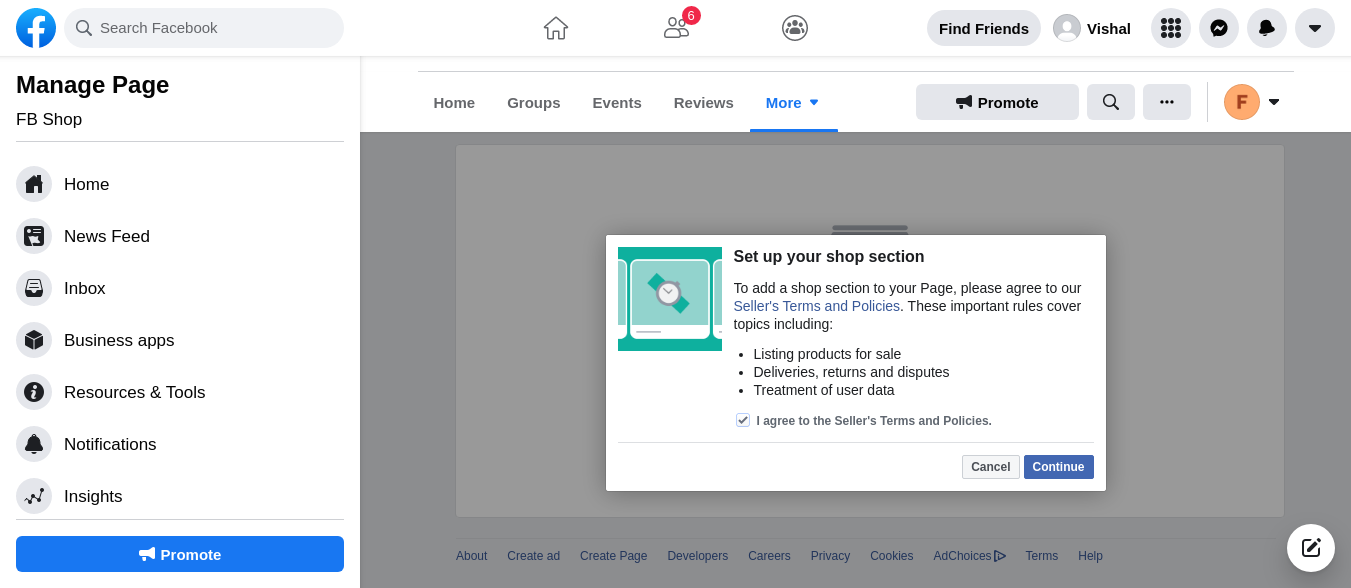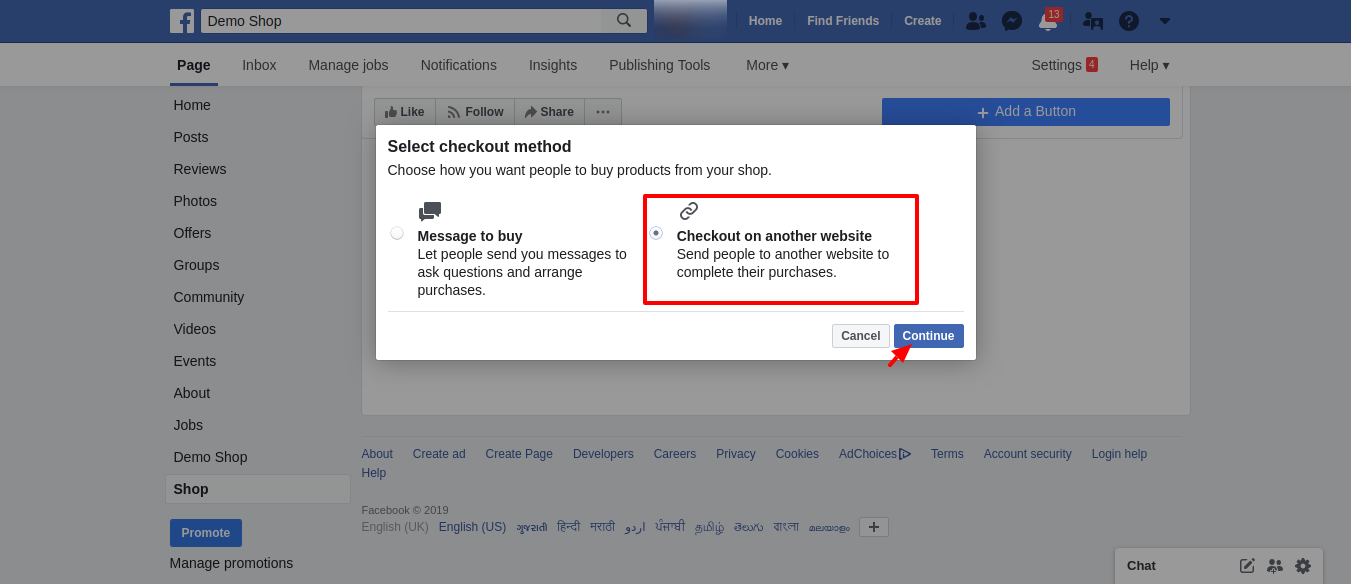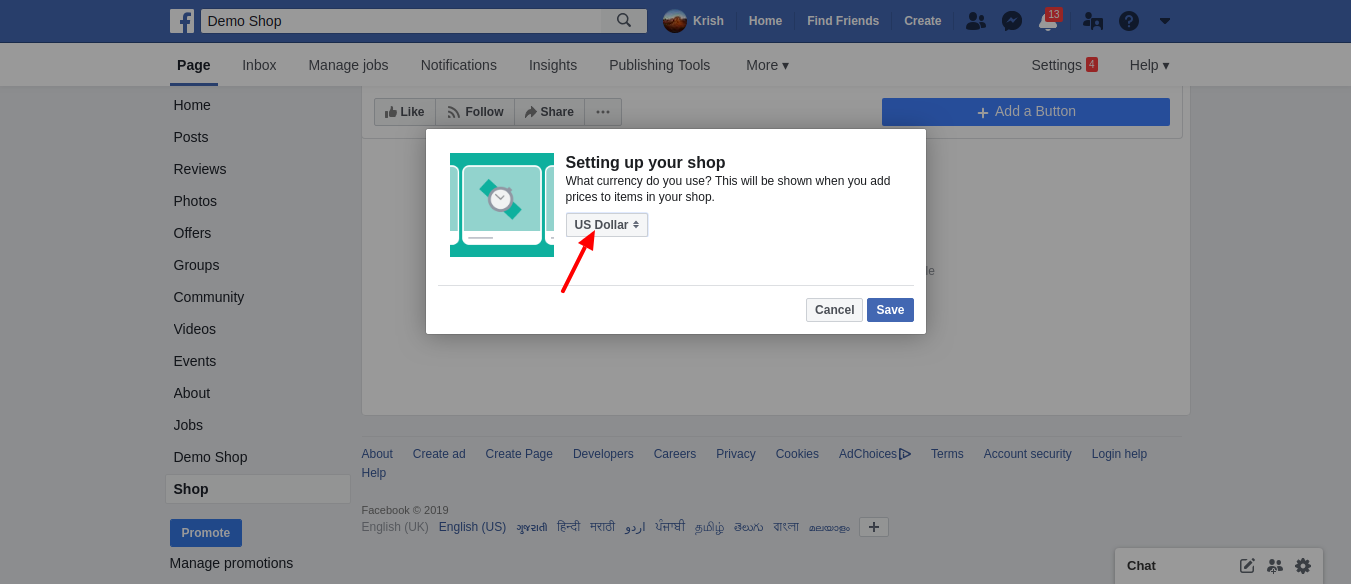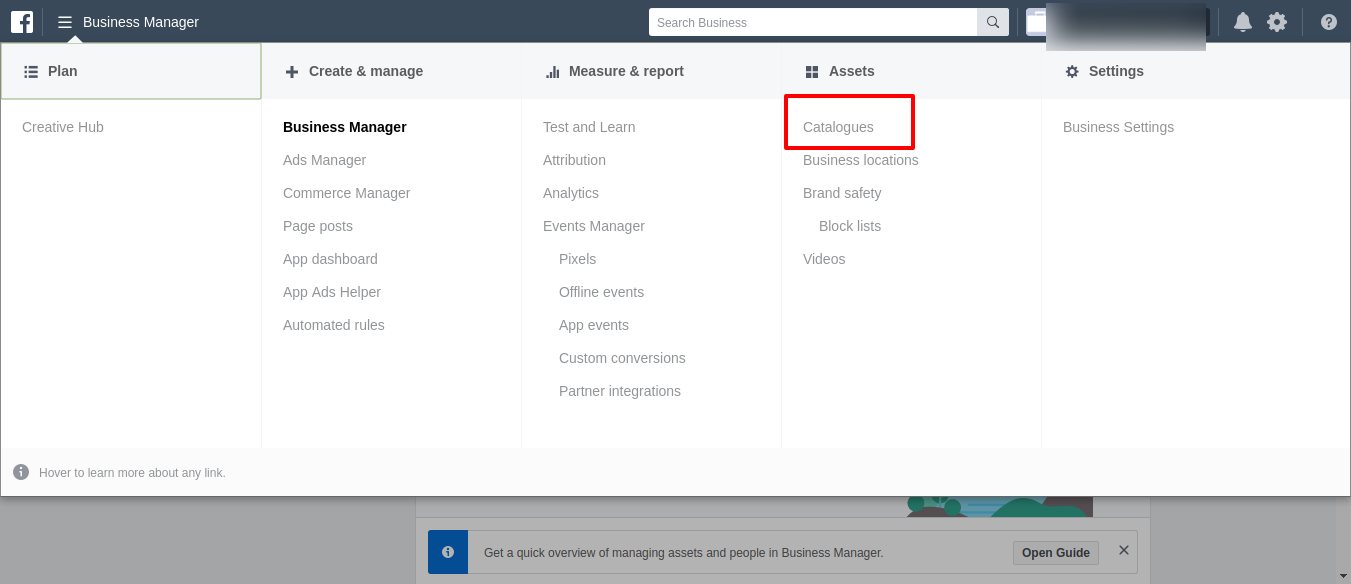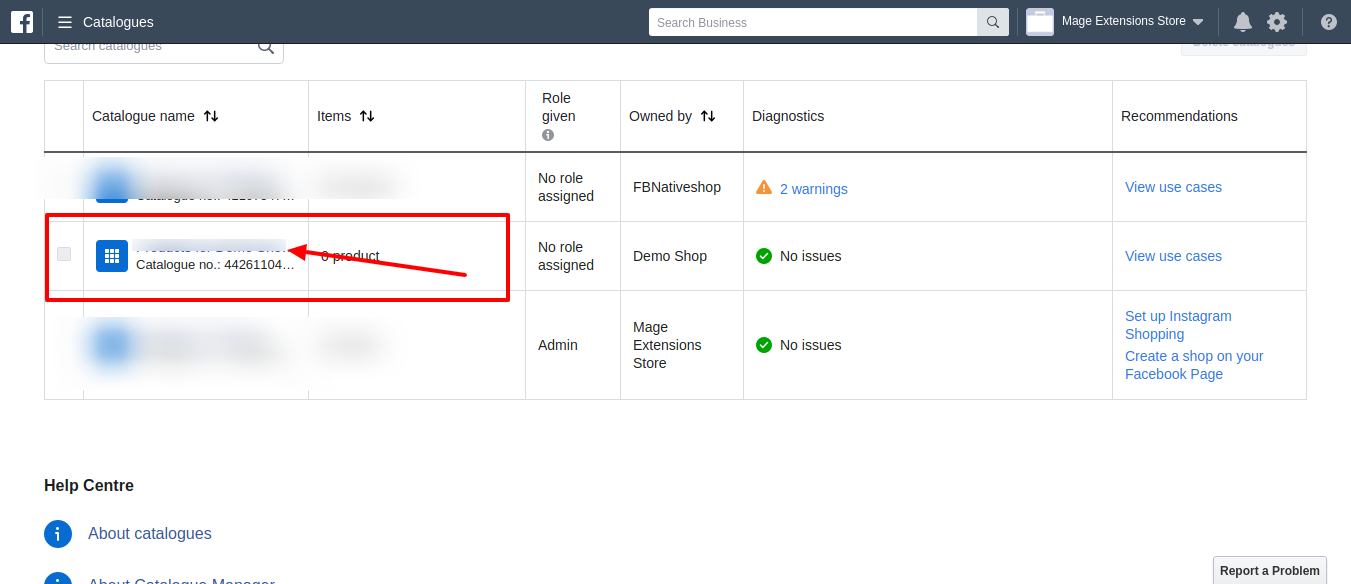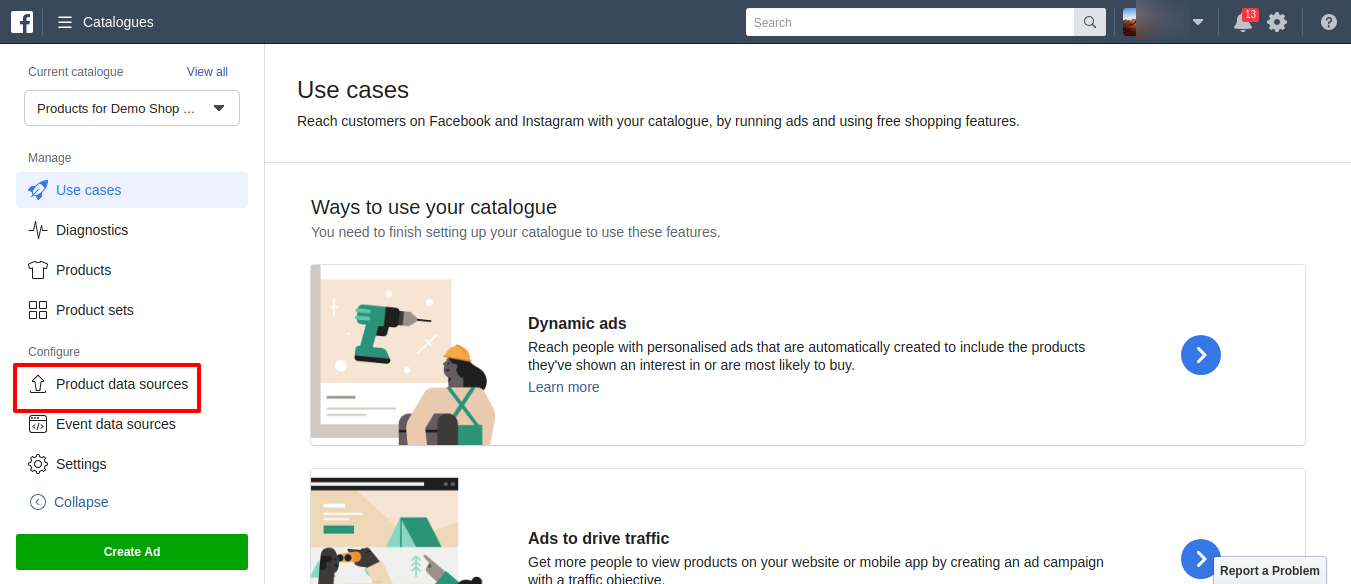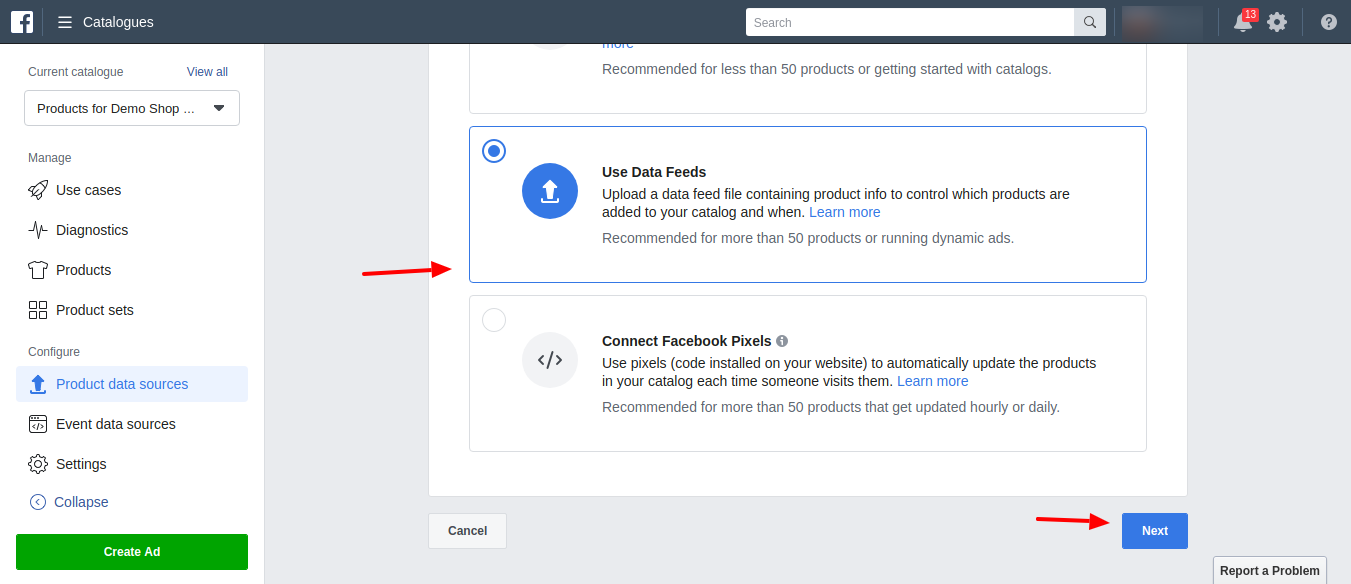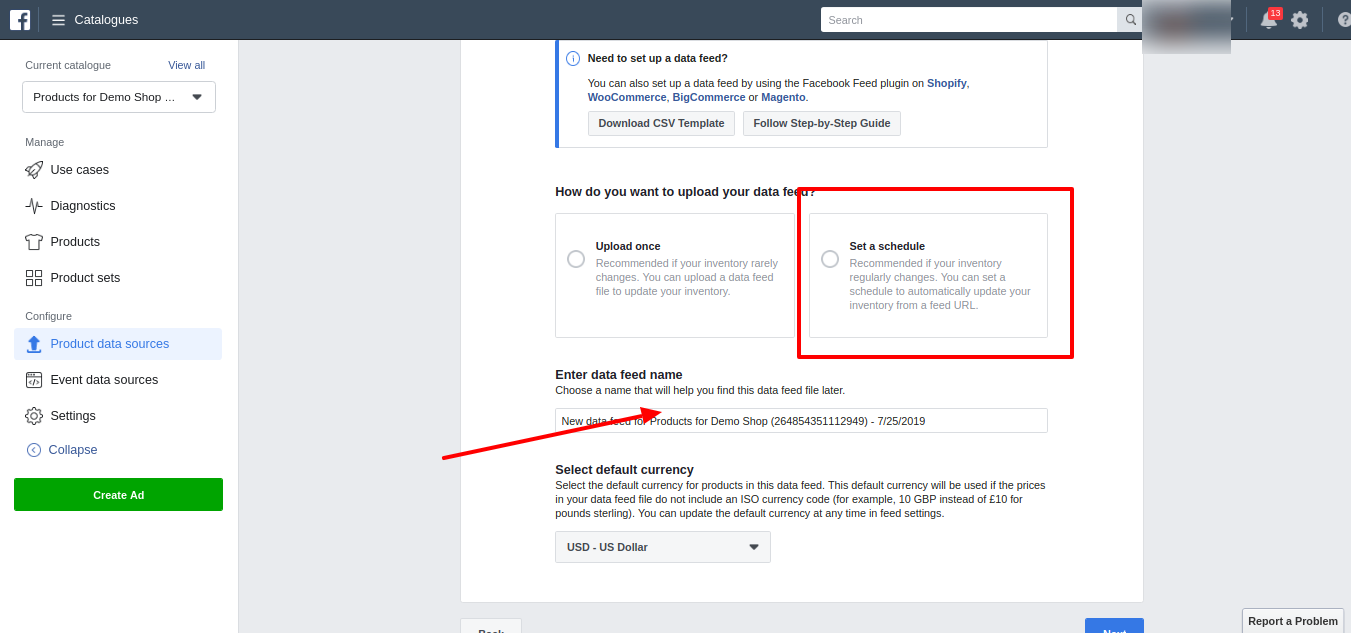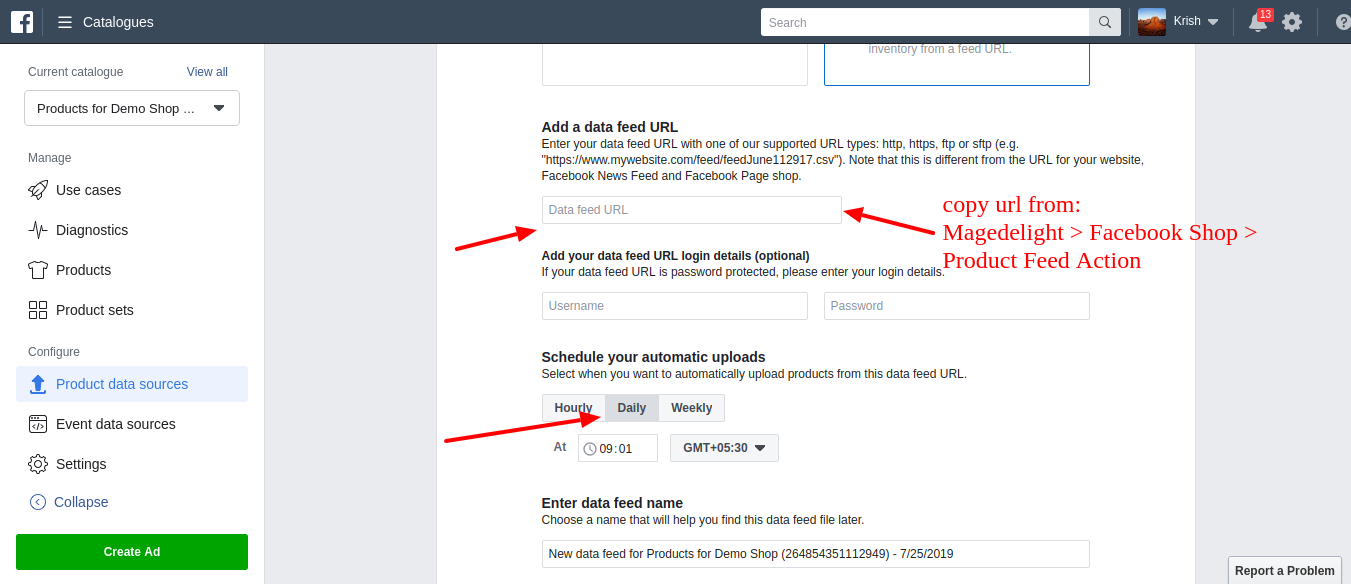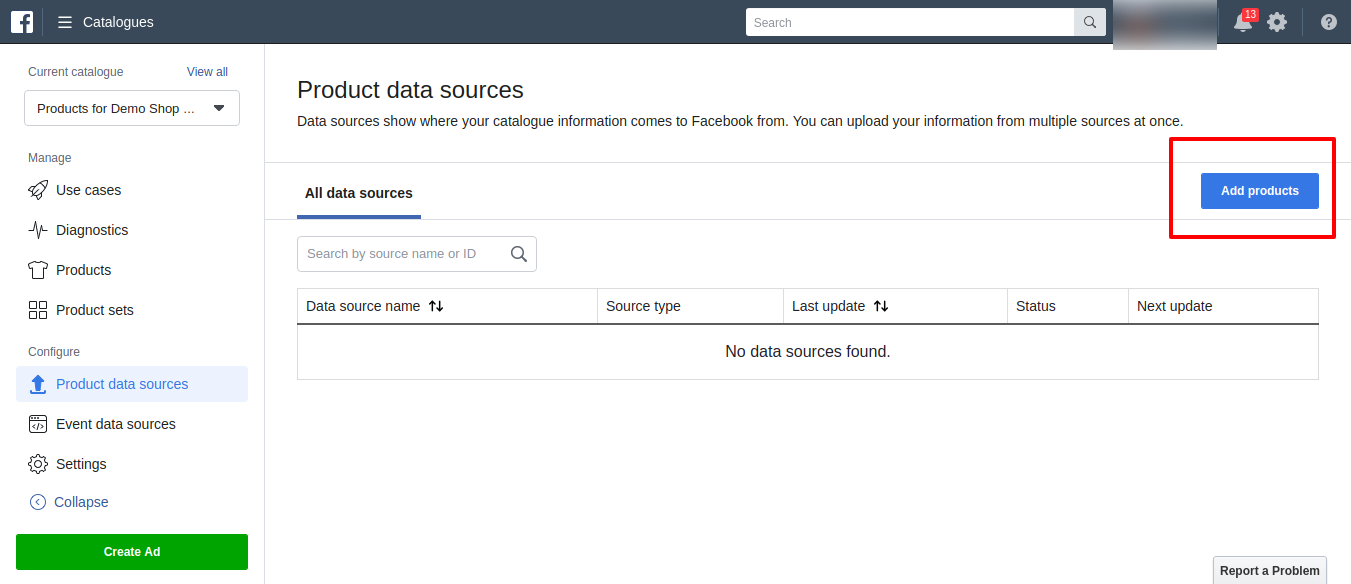Installation
To use this extension, you will require to install MageDelight Base Extension first. If it is not installed then please download it from https://www.magedelight.com/pub/extensions/magedelight-base.zip and unzip the package file into the app/code/Magedelight folder of your Magento 2 installation.
Before installing the extension, please make sure to Backup your web directory and store database
You will require to install MageDelight Base Extension first. If it is not installed then please download it from https://www.magedelight.com/pub/extensions/magedelight-base.zip and unzip the package file into the root folder of your Magento 2 installation.
Root Directory is - "app/code/magedelight/#YourExtensionName#"
- Unzip the extension package file into the root folder of your Magento 2 installation.
- Connect to SSH console of your server:
- Navigate to the root folder of your Magento 2 setup
Run command as per below sequence,
php bin/magento setup:upgrade
php bin/magento setup:di:compile
php bin/magento setup:static-content:deploy
php bin/magento cache:clean
- log out from the backend and log in again
If you are using Magento 2.3 or later then you do not need to activate license. Extension will be activated with silent activation mechanism and does not require activation keys to be entered manually.
Backend Configuration (Admin side)
- Enable Facebook Native: Select "Yes" to enable Facebook Shop Integration for your Magento store.
- Enable CRON Schedule: Select "Yes" to enable CRON for your store to keep Facebook feeds up to date automatically.
- CRON JOB Frequency: Select frequency to run CRON job. You can select daily, weekly or monthly from .
CRON JOB Start Time: Select start time to run CRON job. This should be earlier than Facebook scheduled time to keep your catalog up to date on store front as well as feeds.
When we will CRON, it will generate with product catalog details to be sent on Facebook to update feeds. Automatic CRON helps store owner to keep catalog sync with store and Facebook feed with up to date details. When you change you can set to keepprice howeverreflection on Facebook.
Backend Functionality
Facebook Attributes Mapping
- Facebook Attribute: Select Facebook attribute to map value of store product. i.e. Facebook's Price attribute should match paroduct's Price attribute.
- Magento Attribute: Select Store attribute to map value of Facebook product. i.e. Strore's Price attribute should match Facebook's Price attribute.
Product Feed
- Allow for Facebook Feed: Select "Yes" to show this product in Facebook feed. You will find this option in product catalog of Magento.
- Enable Facebook Feed for selected products from bulk actions.
Category Products Feed
- To assign bulk products to show on Facebook feeds, you can assign multiple category wise products from this page.
Import Products Feed
- You can import products manually to show on Facebook feeds. Please find sample file from above link and import CSV file.
Product Feed Action
- CSV file will be stored on given path, by clicking "Generate Feed" button you can instantly generate feed for Facebook. This will take some time to get refection on Facebook feed based on Facebook's standard schedule.
Feed Action Logs
- This page will show logs of your actions taken for Facebook feeds.
Frontend Functionality
- Sample Facebook Shop integrated with Magento Store Catalog
Facebook Account Configuration
- Go to your Facebook page that you would like to add the tab, Click on “Settings” at the top right. Click on “Templates and Tabs”,
- Scroll at bottom and Click on “Add a Tab” -
- Click on the “Add Tab” button next to the “Shop” and Click on “Close” to close the popup.
click on “Page” on the top left, to go back to the page view .
- Now you should see the “Shop” tab in the tabs on the left .
- Click on the “Shop” tab. You should get a popup. Check the terms checkbox, and click “Continue” .
- Now select the checkout method. Select “Check Out.on Another Website” and click “Continue” option.
- Another popup will show to set shop currency. Choose the currency of your Magento store, and click “Save”
Set up the catalog feed on Facebook
- Go to the Facebook business manager at https://business.facebook.com/. If you don’t have a business manager account, simply follow the sign up process.
- Click on “Business Manager” link on the top left . You should see a catalog with the name of your page. (In our example it is “Demo Shirts 2
French”). Click on it .
- You should see a catalog with the name of your page. (In our example it is “Demo Shirts 2 French”). Click on it –
- Click on “Product Data Sources” -
- Click on “Add product Data Source” –
- Go to Magedelight > Facebook Shop > Product Feed Action
- Click on Facebook Feed Url: Paste this url into facebook Add a Data Feed URL.
- Now go to your Facebook page Shop tab
- Click on one of the products. You will most likely see the message “Your product is being processed”, as said it means that Facebook is still processing your product. On a first upload it usually takes between 10 minutes or an hour.
Thank you for choosing MageDelight!