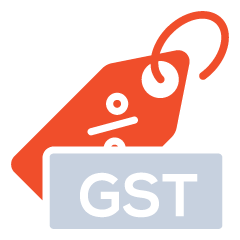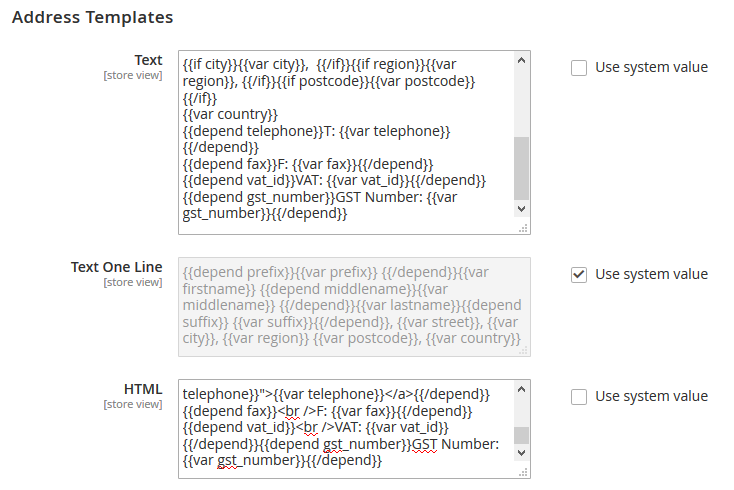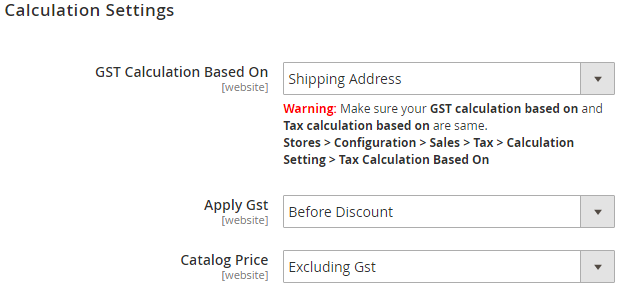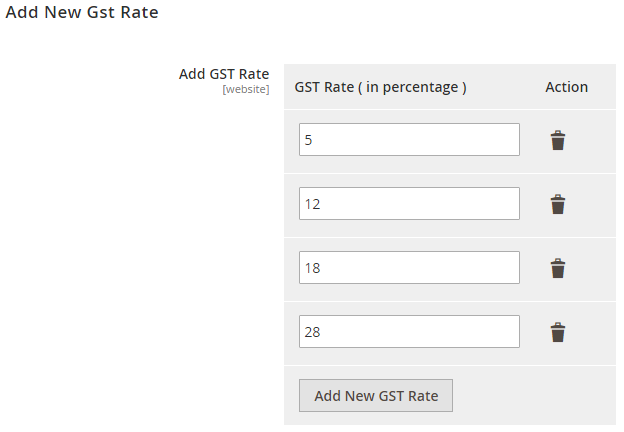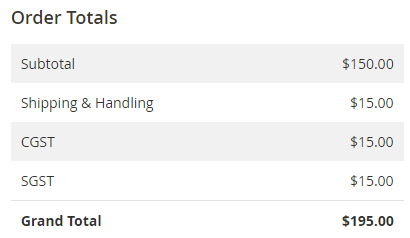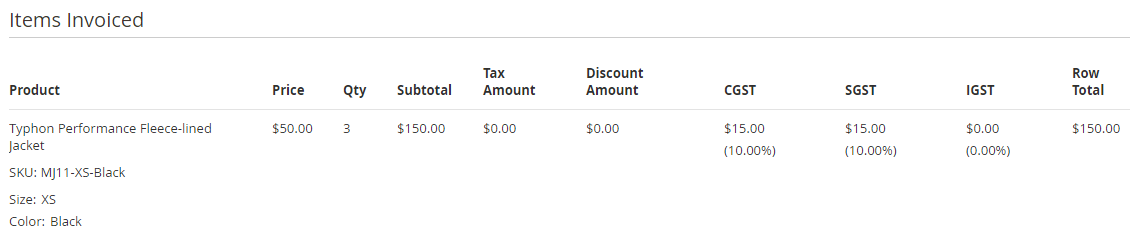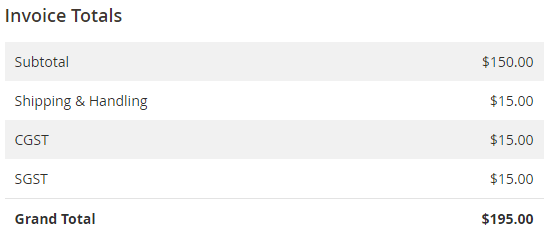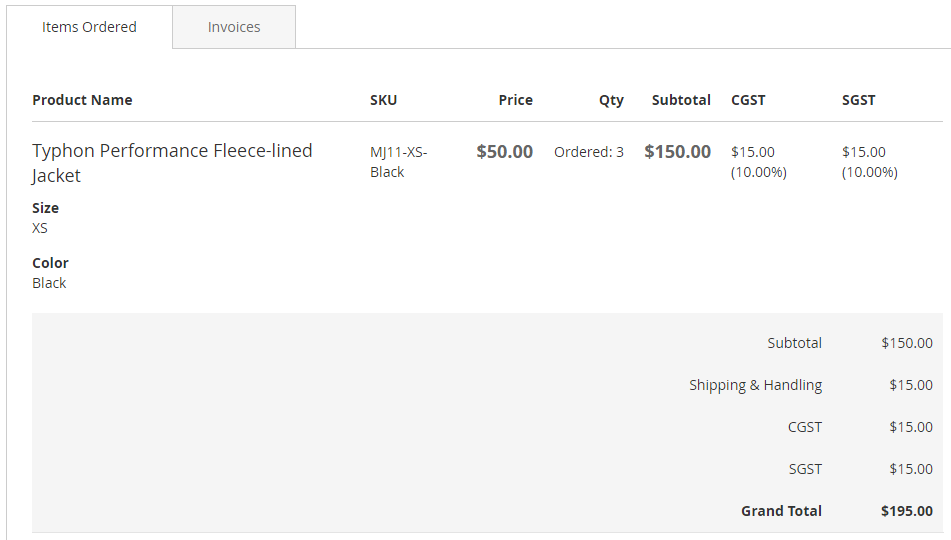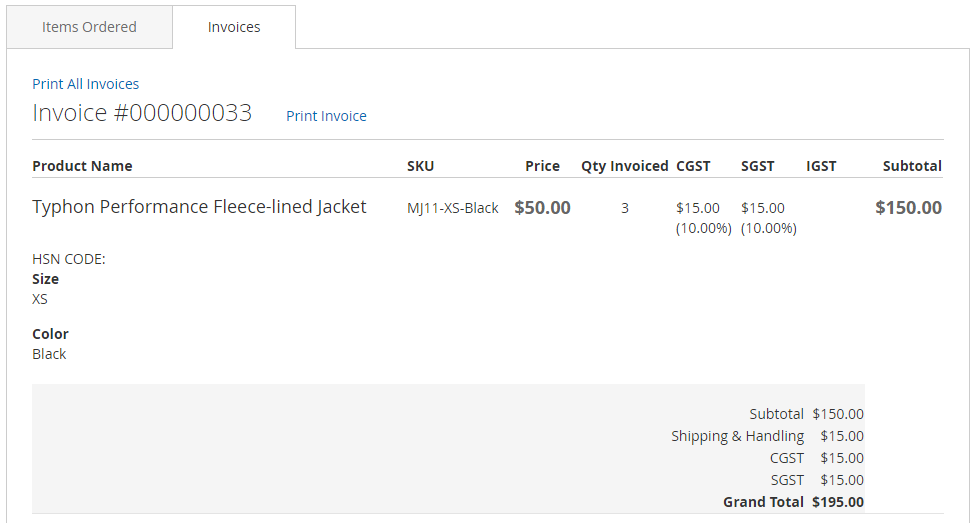Installation
Before installing the extension, please make sure to Backup your web directory and store database
- Unzip the extension package file into the root folder of your Magento 2 installation.
- Connect to SSH console of your server:
- Navigate to the root folder of your Magento 2 setup
Run command as per below sequence,
php -f bin/magento setup:upgrade
php -f bin/magento module:enable Magedelight_Gst
php -f bin/magento setup:static-content:deploy
- Flush store cache
- log out from the backend and log in again
License Configuration
License activation is not required for extension purchased from Magento Marketplace.
After successful installation of GST extension, you are now required to configure the license key in the admin configuration section. You can set it from:
Step 1: Go to, Admin Control Panel > Stores > Configuration > Magedelight > GST Extension > License Configuration.
You will find two text boxes asking for Serial Key and Activation Key, which you received on email upon the purchase of extension. See screenshot below:
- Serial Key: Enter Serial Key
- Activation Key: Enter Activation Key
Step 2: Expand “General Configuration” tab, you will find a list of domains for which license is purchased and configured, now select the domain you are going to use, you can select multiple domains by clicking “Ctrl + Select”.
Step 3: Now, select “Yes” from “Enable Module” to enable extension and again click on “Save Config” button on the top right.
Backend Configuration (Admin side)
- Module Enable: Select "Yes" to enable GST extension for your store.
- GST Identification Number: Provide GST identification number.
- Corporate Identity Number: Provide Corporate identity number.
- PAN Number: Provide PAN card number.
- Show Buyer's GST Number: Enable to show buyers GST number in invoice.
- Set variables to display buyer's GST number in address field.
Go to Stores > Configurations > Customers > Customer Configurations and append given text in Text and HTML section of Address Templates.
{{depend gst_number}}GST Number: {{var gst_number}}{{/depend}}
Buyer's GST number will get displayed on front-end in address section when customer is placing order. He/She will add number and admin will be able to see that number as one of the field of customer address. It is visible to admin only.
- GST Rate Calculation Base On Product Configuration: Select "Yes" if you want to set GST rate calculation based on product's specific configuration.
- GST Rate (In Percentage): Select GST rate in percentage to apply globally.
- GST Origin Base On Product Configuration: Select "Yes" to set product origin based on product configuration.
- Origin State: Select origin state for global configuration.
- GST Calculation Based On: Set GST tax calculation based on shipping or billing address. Please ensure your Magento tax calculation based on should be same.
- Apply GST: Please set your configuration to apply GST before discount or after discounts.
- Catalog Price: Please set catelog price configuration if it is excluding GST or including GST.
- Add GST Rate: Add GST rate based on government tax slabs. You can add multiple rates here.
Backend Functionality
Product Specific GST Settings
- GST Origin: Select GST Origin State for the product.
- HSN Code: Select HSN Code for the product.
GST in Order Details
- Find calculations based on GST in order details section of Admin Panel.
Product Specific GST in Invoice
- Find GST related tax calculations for products in invoice.
GST in Invoice
- Find GST related tax calculations in invoice.
Frontend Functionality
GST in Order Details
- Find calculations based on GST in order details section of customer.
GST in Invoice
- Find calculations based on GST in order details section of customer.
Demo
Click here to visit product detail page.
Click here to visit frontend.
Click here to visit backend admin panel.
Thank you for choosing MageDelight!