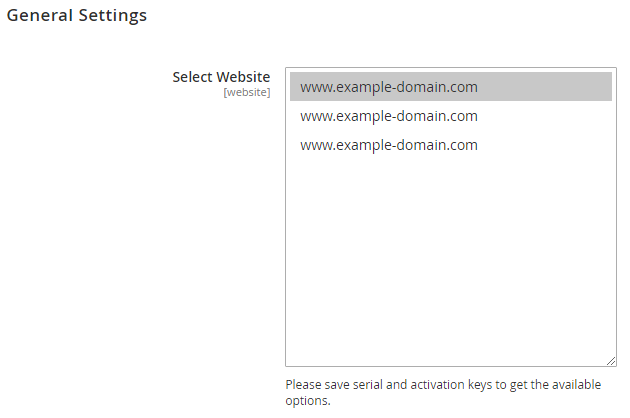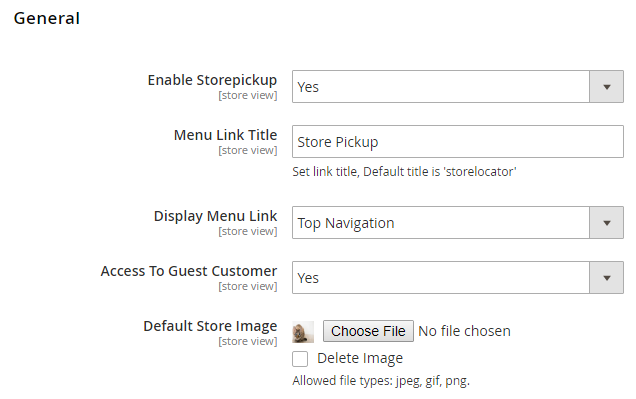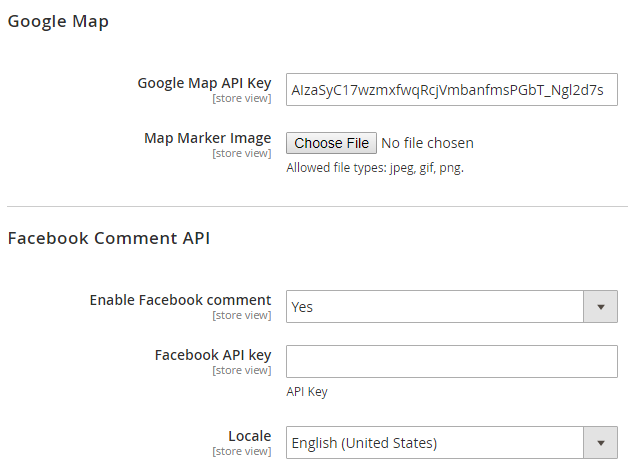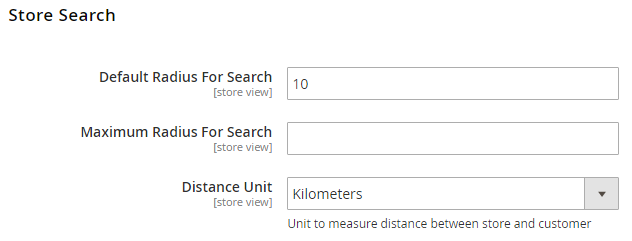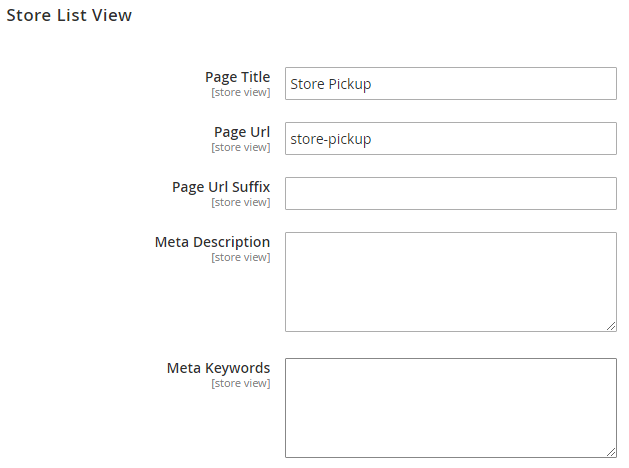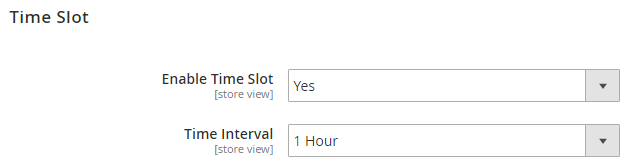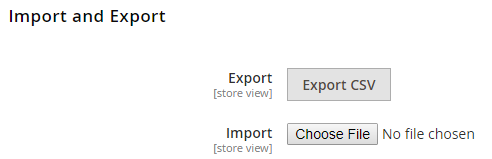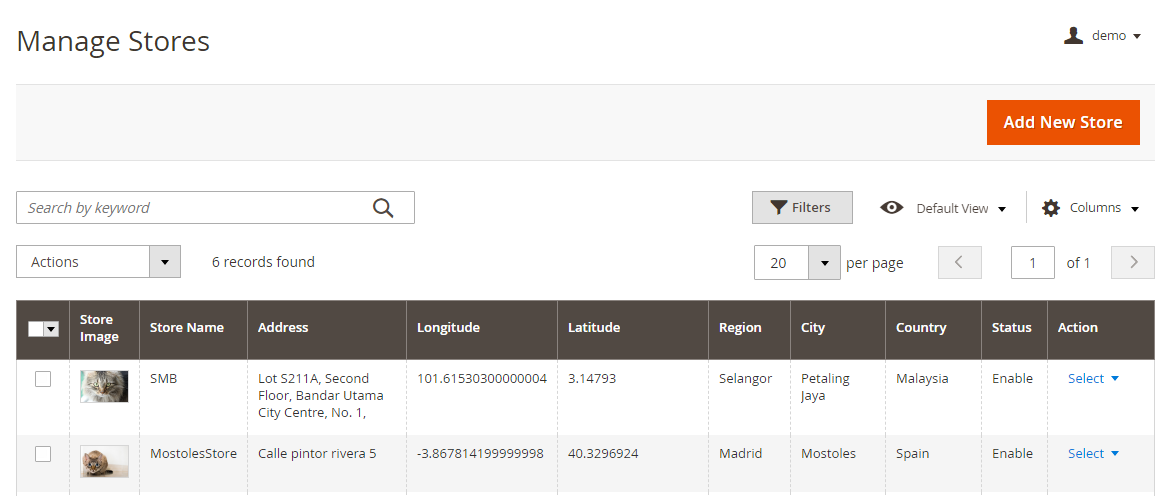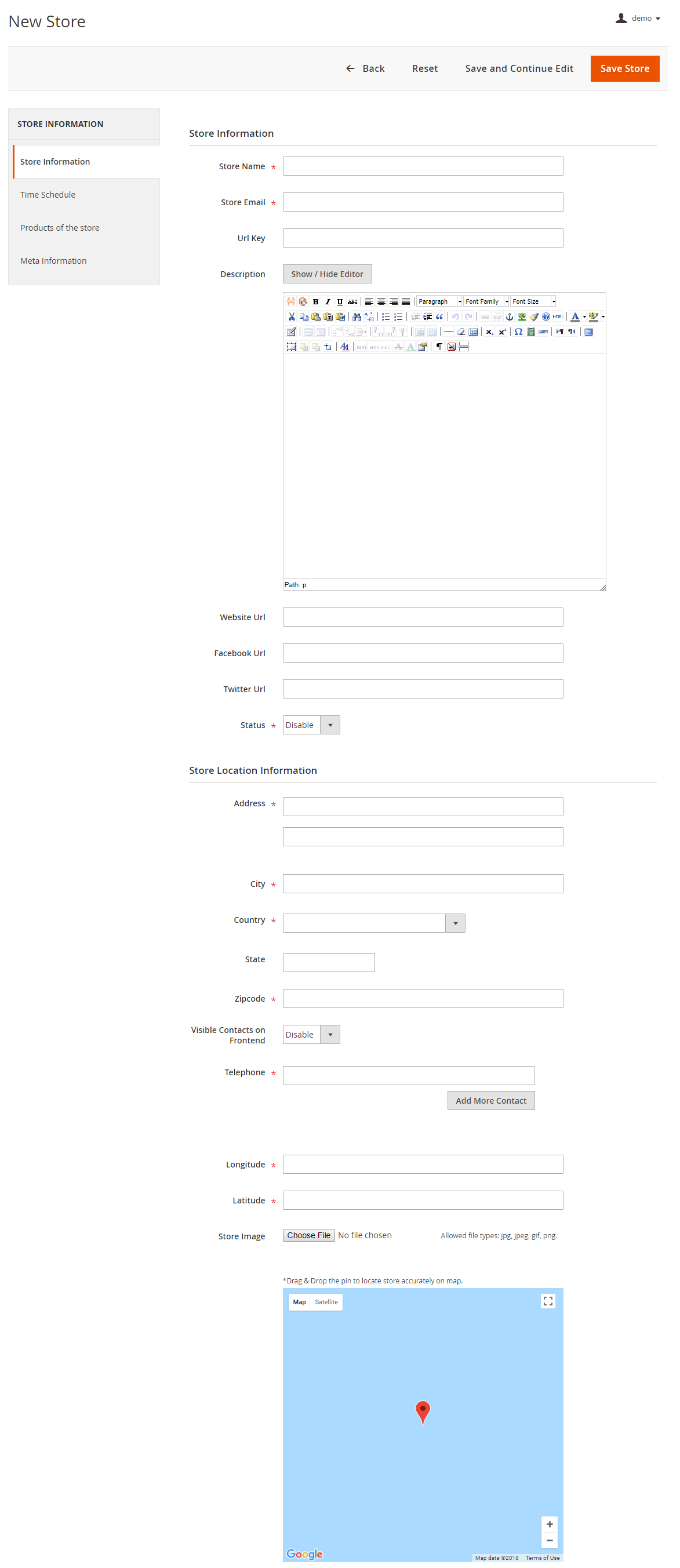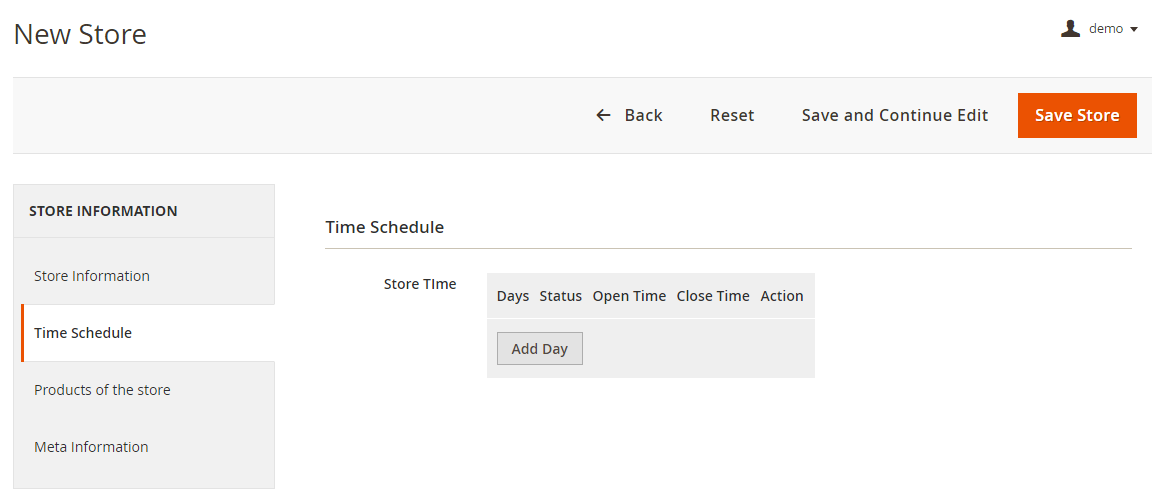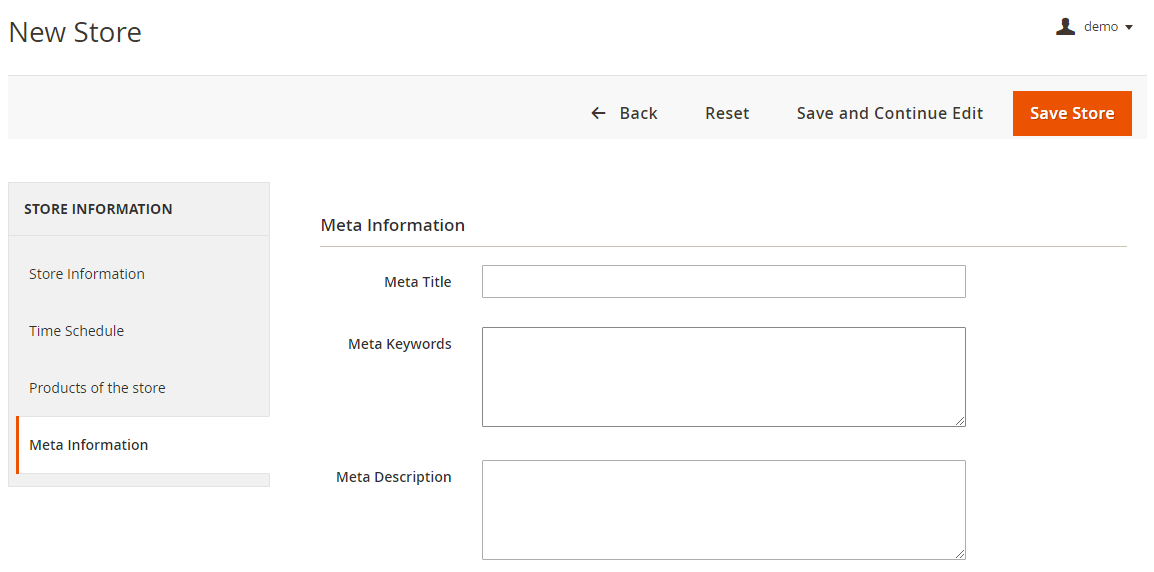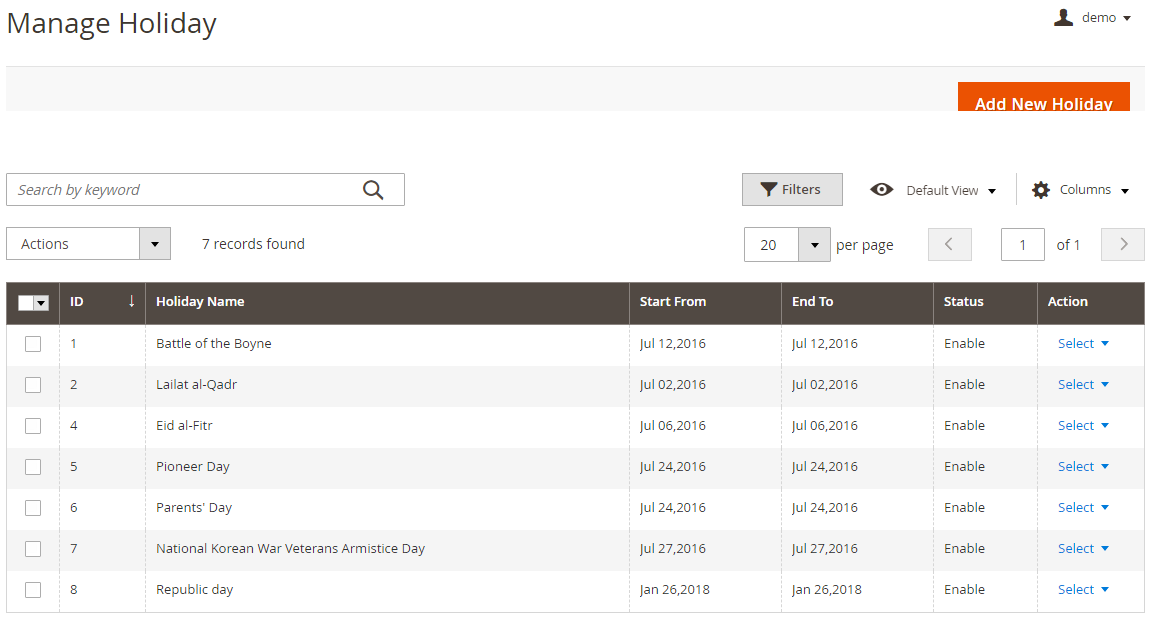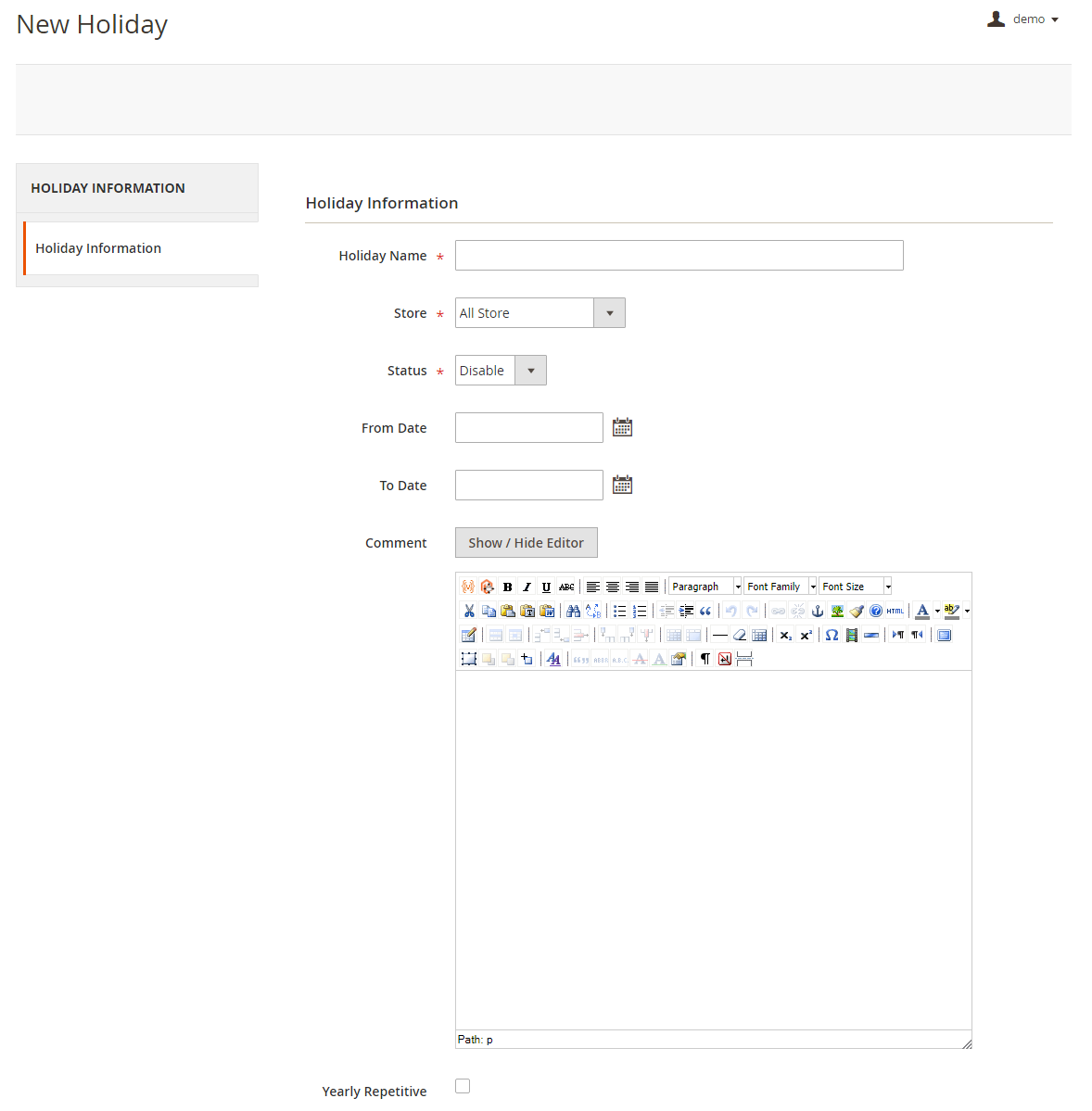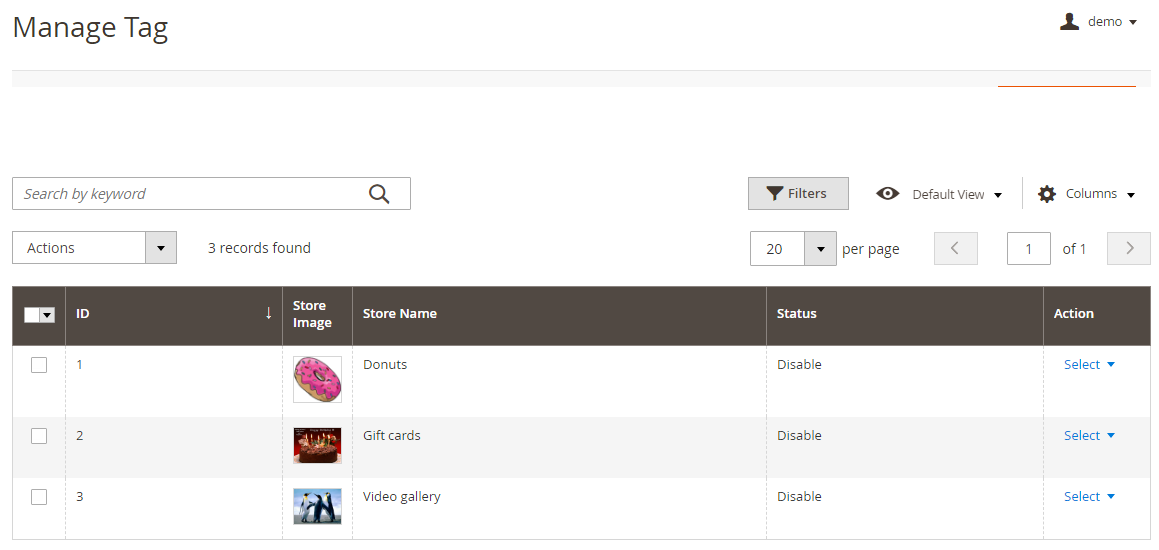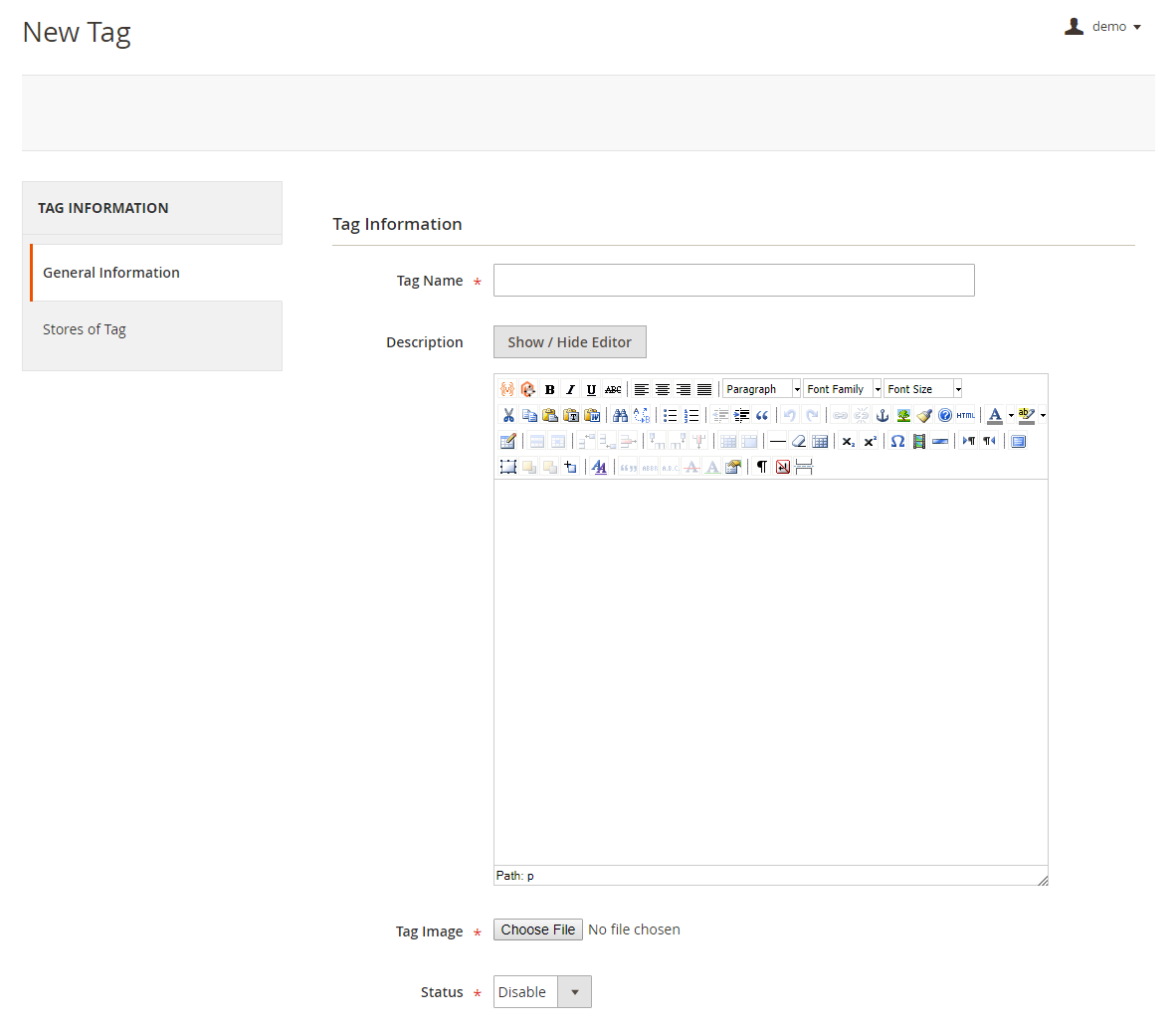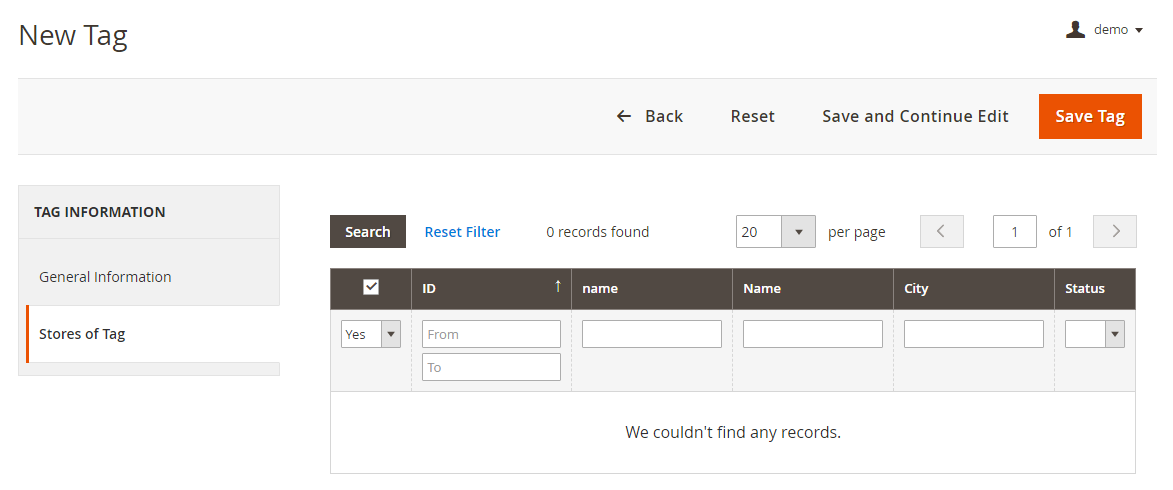Installation
Before installing the extension, please make sure to Backup your web directory and store database
- Unzip the extension package file into the root folder of your Magento 2 installation.
- Connect to SSH console of your server:
- Navigate to the root folder of your Magento 2 setup
Run command as per below sequence,
php-f bin/magentomodule:enable Magedelight_#PackageName#
php-f bin/magentosetup:upgrade
php -f bin/magento setup:static-content:deploy
- Flush store cache
- log out from the backend and log in again
License Configuration
License activation is not required for extension purchased from Magento Marketplace.
After successful installation of Store Pickup extension, you are now required to configure the license key in the admin configuration section. You can set it from:
Step 1: Go to, Admin Control Panel > Stores > Configuration > Magedelight > Store Pickup > License Configuration.
You will find two text boxes asking for Serial Key and Activation Key, which you received on email upon the purchase of extension. See screenshot below:
- Serial Key: Enter Serial Key
- Activation Key: Enter Activation Key
Step 2: Expand “General Configuration” tab, you will find a list of domains for which license is purchased and configured, now select the domain you are going to use, you can select multiple domains by clicking “Ctrl + Select”.
Step 3: Now, select “Yes” from “Enable Module” to enable extension and again click on “Save Config” button on the top right.
Backend Configuration (Admin side)
- Enable Store locator: Disable store locator extension.
- Menu Link Title: Store locator page link title.
- Display Menu Link: Where to show store locator link? Options can be Top Link or Top Navigation menu.
- Access to Guest Customer: Set access limit to allows store locator to guest customer or not.
- Default Store Image: You can upload default image to be shown, if particular store don’t have uploaded store image.
- Google Map API Key: Defined Google map API key.
- Map Marker Image: You can upload Google map marker image if needs to show specific image. Else default google map marker image would be used.
- Facebook Comment API: Admin can enable/disable Facebook comment for users to write comment about own store to know their reviews.
- Facebook API key: admin needs to enter Facebook API key
- Locale: Locale would allow admin to change language of Facebook comment section only.
- Default Radius for Search: You can define default radius of distance to be cover while searching store on Google map.
- Maximum Radius for Search: Set maximum radius limit user can search store from his current location.
- Distance Unit: Distance unit while search on Google map. Options can be Kilometers or Miles.
- Page Title: Store locator page title.
- Page URL: Store locator page URL.
- Page URL suffix: Store locator page URL suffix.
- Meta data: You can define meta data for store locator page.
- Meta Keywords: You can define meta keywords for store locator page.
- Enable Time Slot: Enable time slot
- Time Interval: Define time interval.
Import and Export: This facilitates import and export for bulk data for an extension.
You can export CSV file to find sample data file of Import
Backend Functionality
Manage Stores
Manage Holiday
Manage Tag
Frontend Functionality
Demo
Click here to visit product detail page.
Click here to visit frontend.
Click here to visit backend admin panel.
Sample Data
FAQs
Thank you for choosing MageDelight!