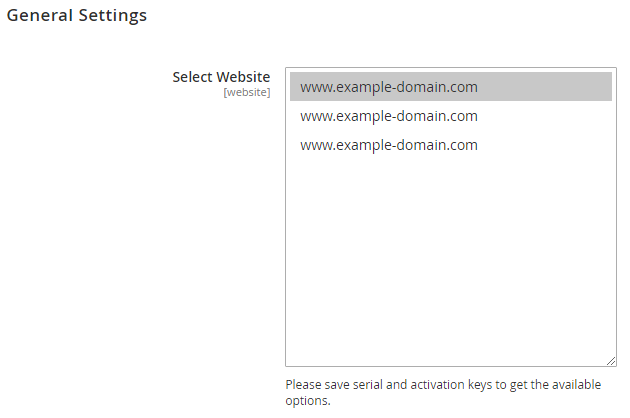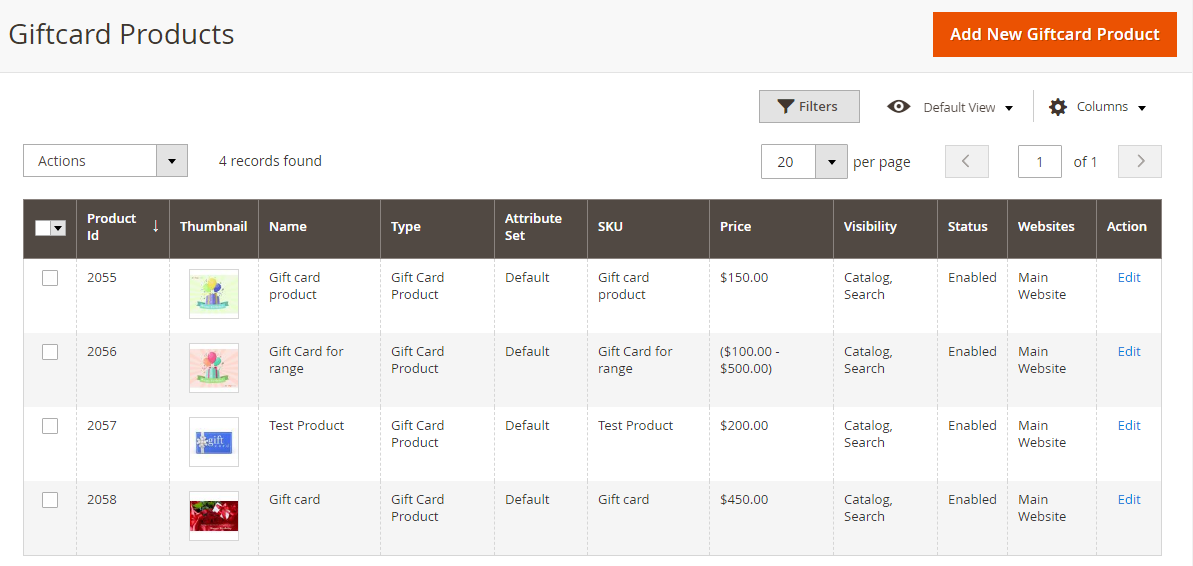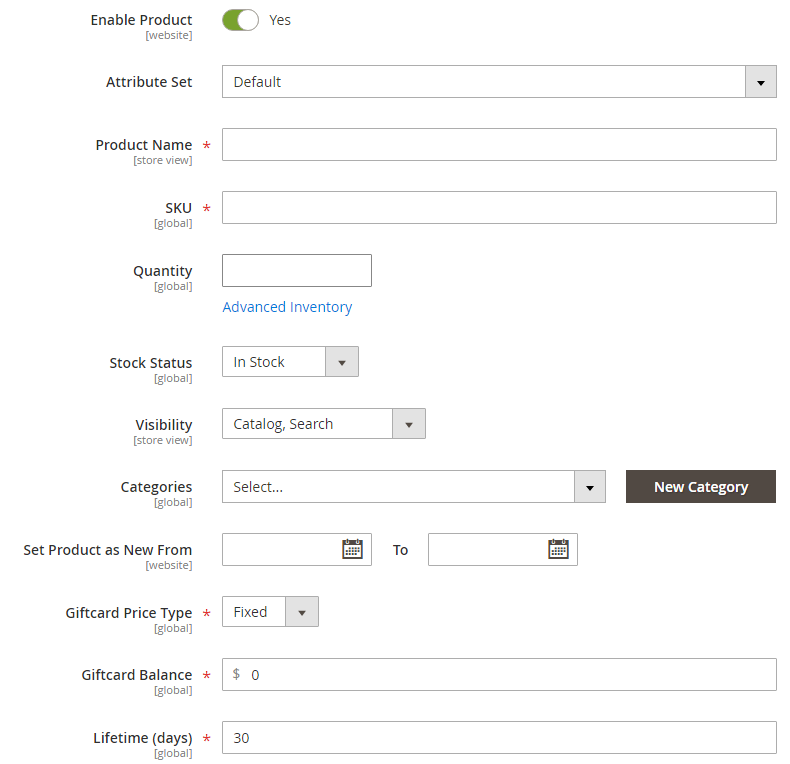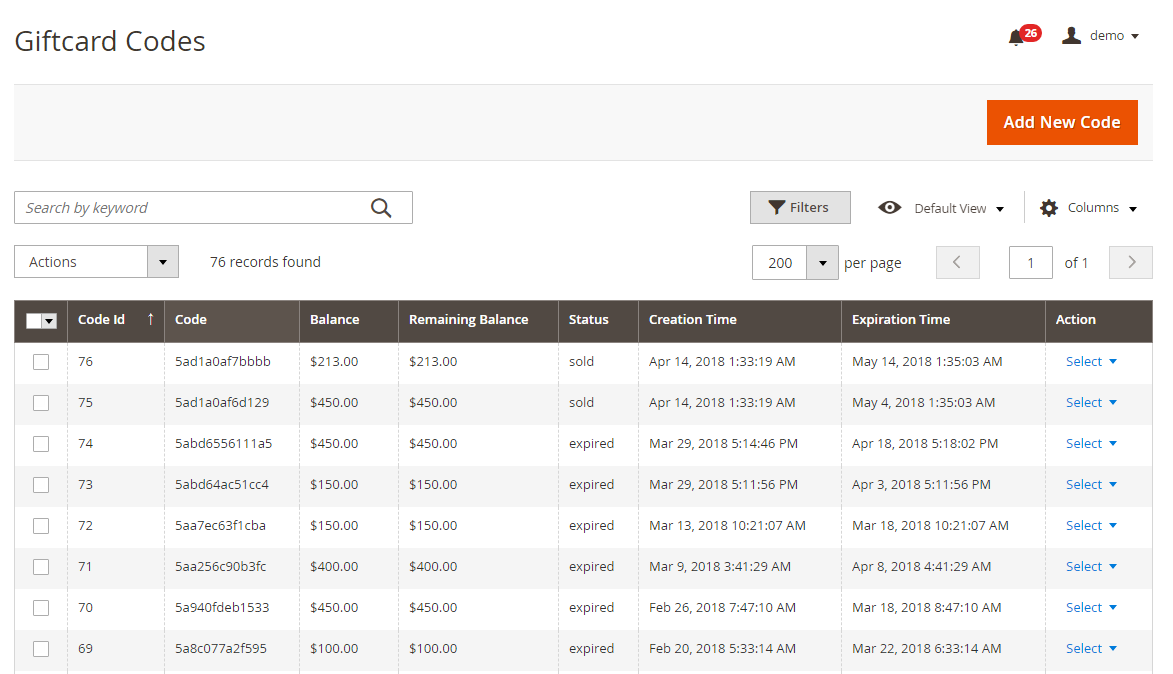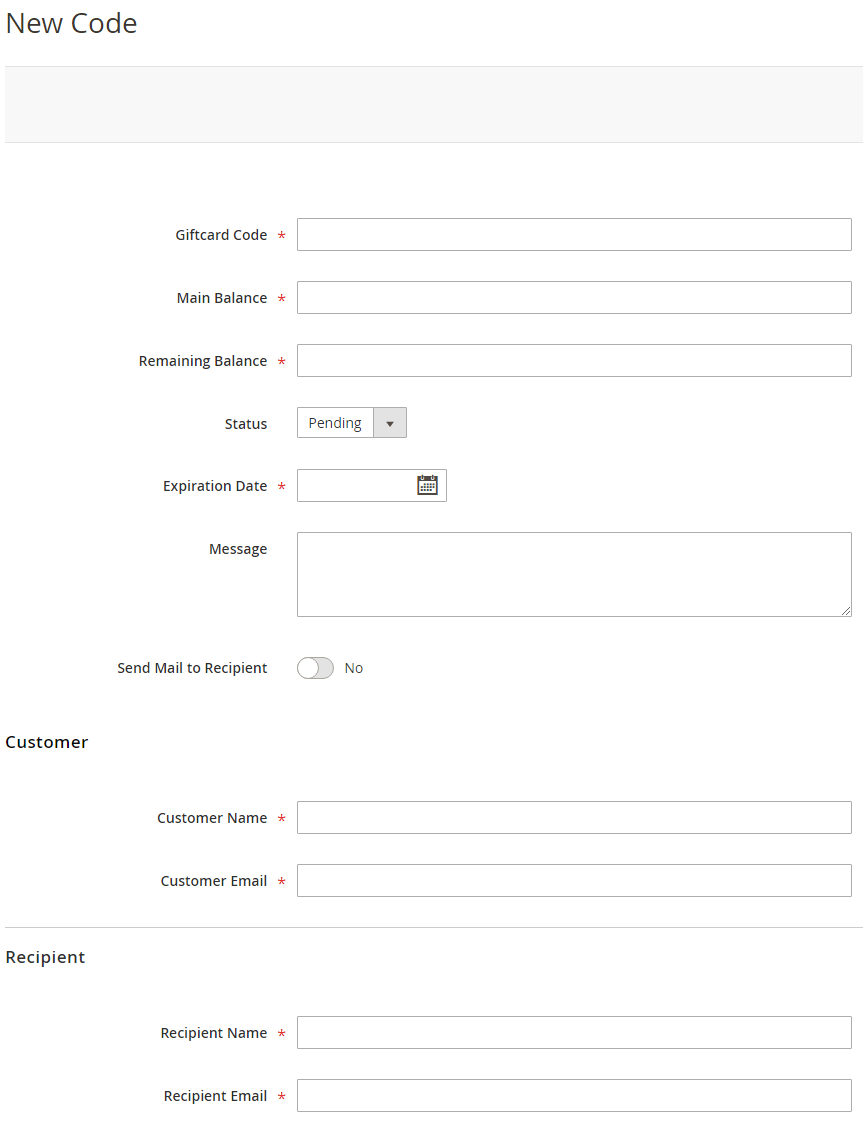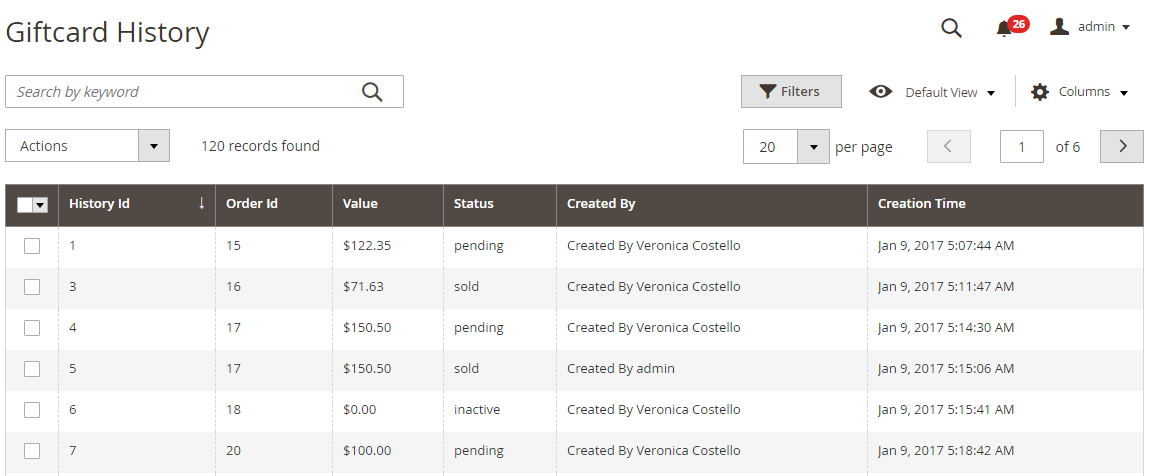Installation
Before installing the extension, please make sure to Backup your web directory and store database
- Unzip the extension package file into the root folder of your Magento 2 installation.
- Connect to SSH console of your server:
- Navigate to the root folder of your Magento 2 setup
Run command as per below sequence,
php-f bin/magentomodule:enable Magedelight_Giftcard
php-f bin/magentosetup:upgrade
php -f bin/magento setup:static-content:deploy
- Flush store cache
- log out from the backend and log in again
License Configuration
License activation is not required for extension purchased from Magento Marketplace.
After successful installation of Gift Card extension, you are now required to configure the license key in the admin configuration section. You can set it from:
Step 1: Go to, Admin Control Panel > Stores > Configuration > Magedelight > Giftcard > License Configuration.
You will find two text boxes asking for Serial Key and Activation Key, which you received on email upon the purchase of extension. See screenshot below:
- Serial Key: Enter Serial Key
- Activation Key: Enter Activation Key
Step 2: Expand “General Configuration” tab, you will find a list of domains for which license is purchased and configured, now select the domain you are going to use, you can select multiple domains by clicking “Ctrl + Select”.
Step 3: Now, select “Yes” from “Enable Module” to enable extension and again click on “Save Config” button on the top right.
Backend Configuration (Admin side)
- Enable Discount For Gift Card Products: Enable/disable coupon code discounts with gift card purchase
- Card Life: Set life of the gift card (This would act as a default life in days for all the gift cards if admin doesn’t set the life time for each gift card)
This setting would allow to set the sender email and name for the emails going to the gift card customers. You can define the value of “Email settings” drop down from General > Store email addresses.
Backend Functionality
Gift Card Products
All gift card products are listed here.
- Enable product (yes/no): To enable/disable product on frontend
- Attribute set: Select default to get all attribute of the gift card
- Product name: Give any unique name to the gift card
- SKU: This will be same as product name
- Quantity: set number of gift card products you want to sell. To set unlimited quantity of the product go to advanced inventory and “use config settings” and set “Manage stocks” to “No”
- Stock status: in stock / out of stock
- Visibility: set “Not visible individually” if you want to hide the product from frontend. Set “catalog” if you want to display under catalog only (user will not be able to search) or set “search” if you want user to view the product via search only or set “catalog and search” if you want to display the product and allow user to view the product as a search result
- Categories: Select “Giftcard” from the drop down OR select the name which you have given while creating the category from product -> categories tab
- Lifetime (days): set the number of days to use the gift card from the date of purchase
Gift Card Codes
Gift Card History
Frontend Functionality
Demo
Click here to visit product detail page.
Click here to visit frontend.
Click here to visit backend admin panel.
Sample Data
FAQs
Thank you for choosing MageDelight!