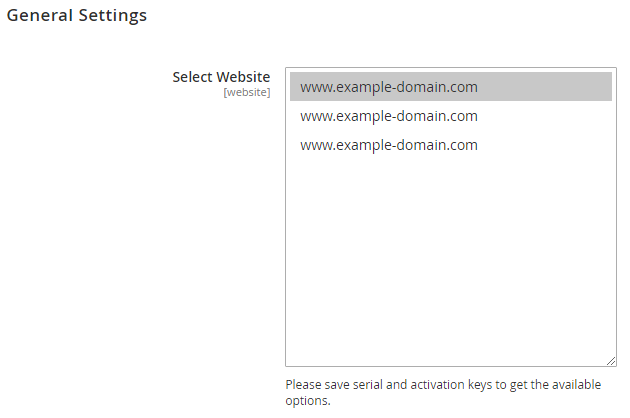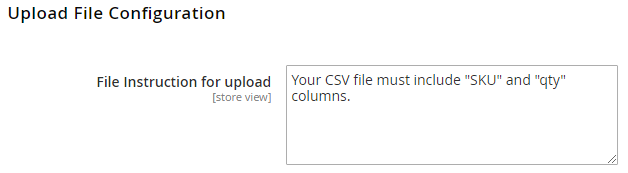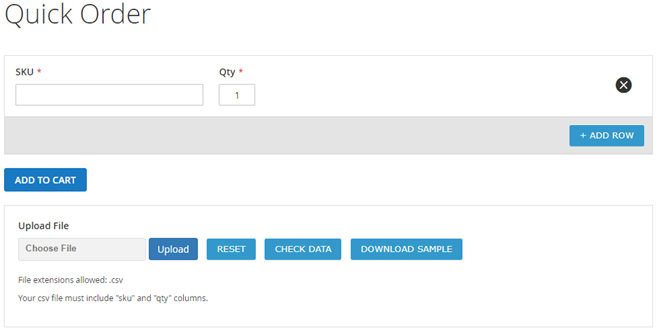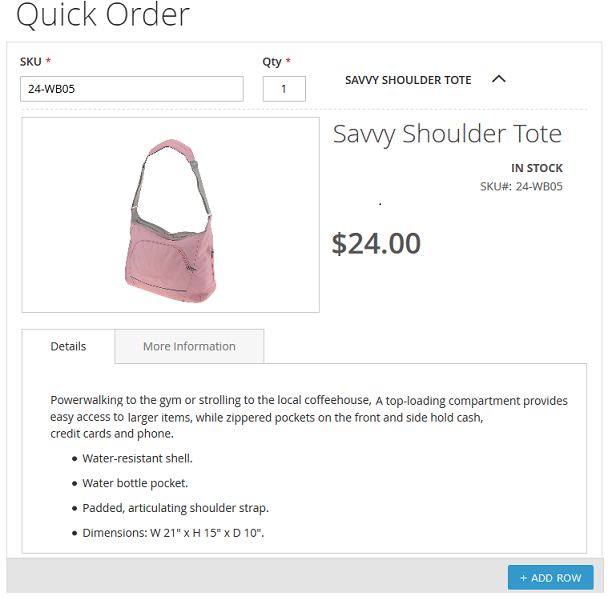Installation
Before installing the extension, please make sure to finish the below steps:
Backup your web directory and store database
- Unzip the extension package file into the root folder of your Magento 2 installation.
- Connect to SSH console of your server:
- Navigatetorootfolderof your Magento 2 setup
Run command as per below sequence,
php-f bin/magentomodule:enable Magedelight_OrderbySKU
php-f bin/magentosetup:upgrade
php -f bin/magento setup:static-content:deploy
- Flush store cache
- log out from the backend and log in again
License Configuration
License activation is not required for extension purchased from Magento Marketplace.
After successful installation of extension, you are now required to configure the license key in the admin configuration section. You can set it from:
Step 1: Go to, Admin Control Panel > Stores > Configuration > Magedelight > Quick Order > License Configuration.
You will find two text boxes asking for Serial Key and Activation Key, which you received on email upon the purchase of extension. See screenshot below:
- Serial Key: Enter Serial Key
- Activation Key: Enter Activation Key
Step 2: Expand “General Configuration” tab, you will find a list of domains for which license is purchased and configured, now select the domain you are going to use, you can select multiple domains by clicking “Ctrl + Select”.
Step 3: Now, select “Yes” from “Enable Module” to enable extension and again click on “Save Config” button on the top right.
Backend Configuration (Admin side)
- Page Title: Specify customized page title to display on frontend
- Enable for Customer Group: Select Customer Group to access quick order feature
- File Instruction for upload: Specify customized instruction message for CSV file upload to display on frontend
Backend Functionality
Frontend Functionality
Only logged-In user can access Quick Order feature from their "My Account" section.
Please login into store and go to “My Accounts >> Quick Order” to place quick order using SKUs.
- SKU: Specify SKU to place an order
- Qty: Specify quantity to place an order
- Add Row: Click on “Add Row” button to add multiple SKUs
- Add to Cart: Click on “Add to Cart” button to add all entered product with SKU to cart
- File Upload
- Upload: Click on “Upload” button to browse CSV file
- Reset: Click on “Reset” button to remove uploaded file
- Check Data: Click on “Check Data” button to validate data of uploaded CSV file
- Download Sample: Click on “Download Sample” to get sample data format of CSV file
- Please enter SKU to get product detail,
- If the SKU is valid then you will get “Product Name” in expandable view, on expand you will able to see product image, Product name, Stock availability, Price and other details
- If the SKU is not valid then you will get message, Please enter valid SKU
Demo
Click here to visit product detail page.
Click here to visit frontend.
Click here to visit backend admin panel.
Thank you for choosing MageDelight!