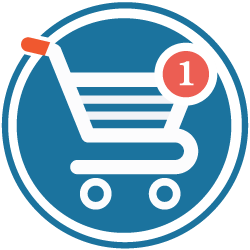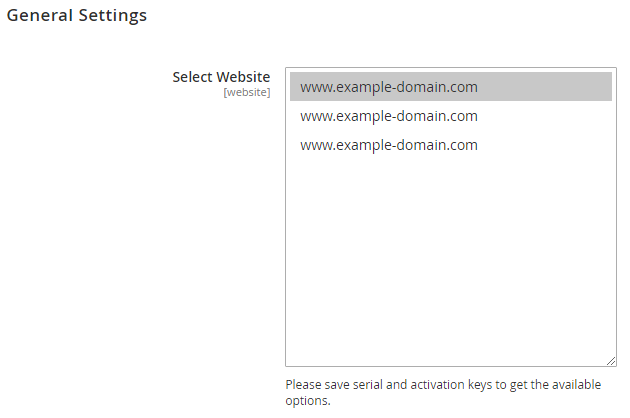Installation
Before installing the extension, please make sure to Backup your web directory and store database
- Unzip the extension package file into the root folder of your Magento 2 installation.
- If you are using Magento 2.2 or above version then please follow the below steps:
Go to folder “patch” -> 2.2.X -> copy all files from it
Then overwrite (Paste) all the files in installed extension’s “app” folder
- Connect to SSH console of your server:
- Navigate to the root folder of your Magento 2 setup
Run command as per below sequence,
php-f bin/magentomodule:enable Magedelight_OneStepCheckout
php-f bin/magentosetup:upgrade
php -f bin/magento setup:static-content:deploy
- Flush store cache
- log out from the backend and log in again
License Configuration
License activation is not required for extension purchased from Magento Marketplace.
After successful installation of One Step Checkout extension, you are now required to configure the license key in the admin configuration section. You can set it from:
Step 1: Go to, Admin Control Panel > Stores > Configuration > Magedelight > One Step Checkout > License Configuration.
You will find two text boxes asking for Serial Key and Activation Key, which you received on email upon the purchase of extension. See screenshot below:
- Serial Key: Enter Serial Key
- Activation Key: Enter Activation Key
Step 2: Expand “General Configuration” tab, you will find a list of domains for which license is purchased and configured, now select the domain you are going to use, you can select multiple domains by clicking “Ctrl + Select”.
Step 3: Now, select “Yes” from “Enable Module” to enable extension and again click on “Save Config” button on the top right.
Backend Configuration (Admin side)
- Enable Checkout: Enable/disable one step checkout on frontend.
- Checkout Title: Write title of checkout page.
- Checkout Description: write description for checkout page and it will get displayed on frontend.
- Enable auto-suggest address by Google: Specify "Yes", to enable auto-suggest address by Google
- Google API Key: Specify API Key to access Google App
- Redirect to checkout page on Add to cart of product: Specify "Yes" to Redirect to checkout page when user add the product to the cart.
Backend Functionality
Frontend Functionality
Demo
Click here to visit product detail page.
Click here to visit frontend.
Click here to visit backend admin panel.
Sample Data
FAQs
Thank you for choosing MageDelight!