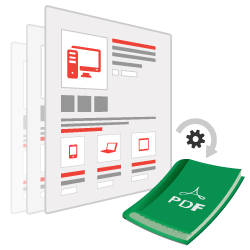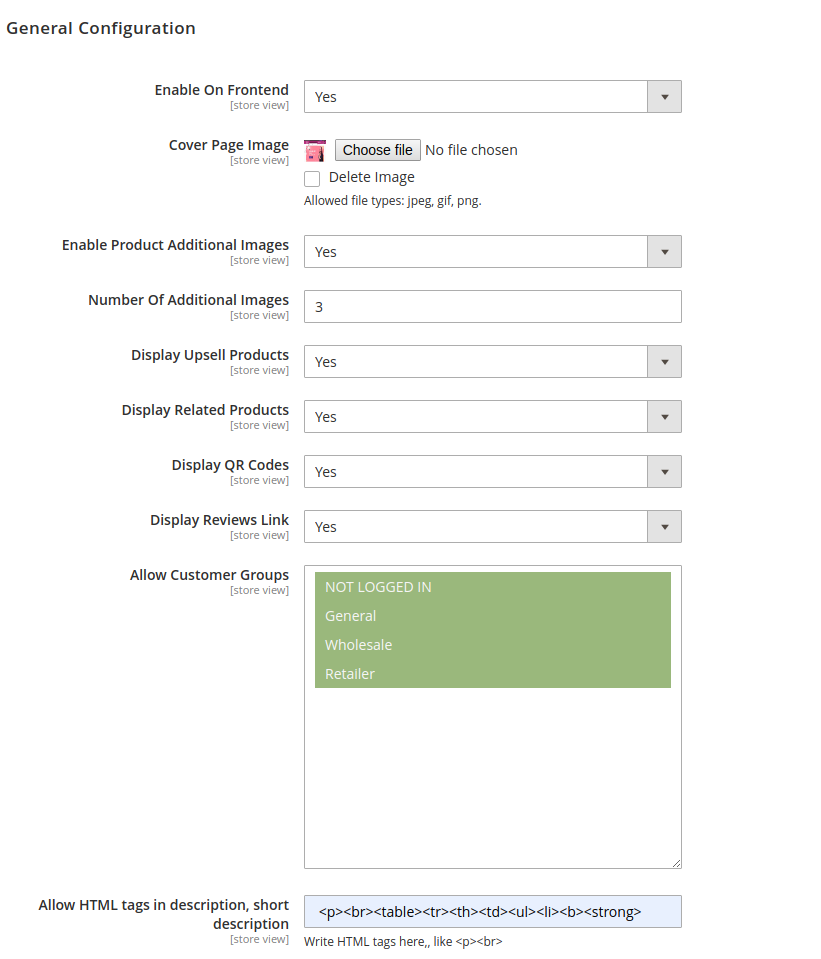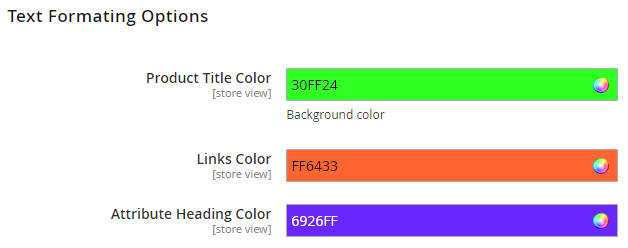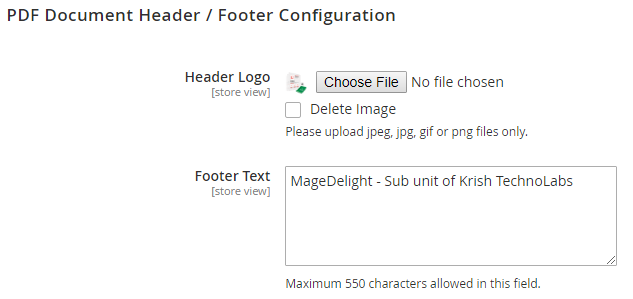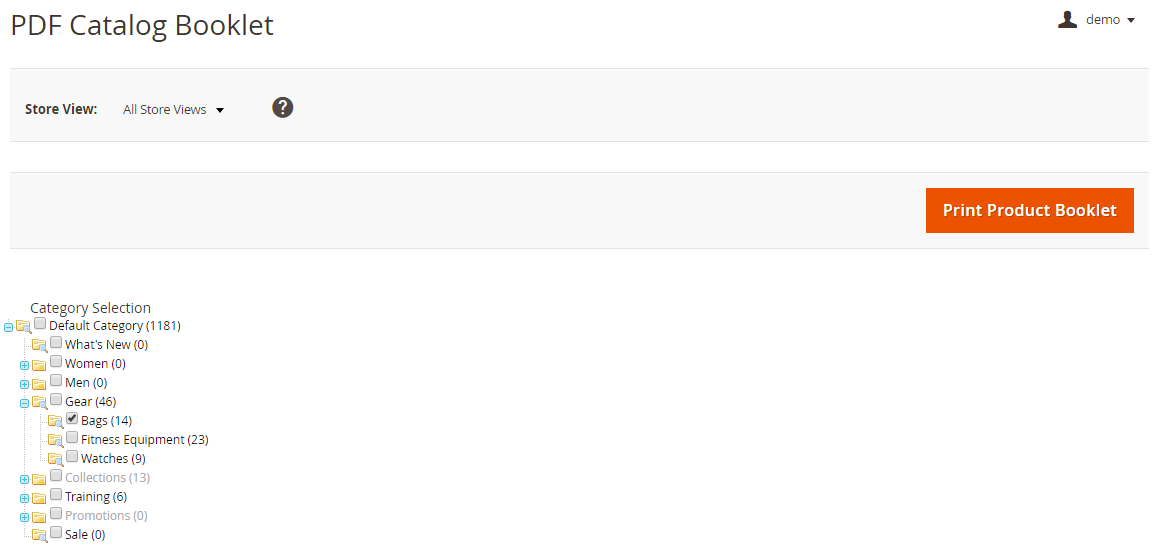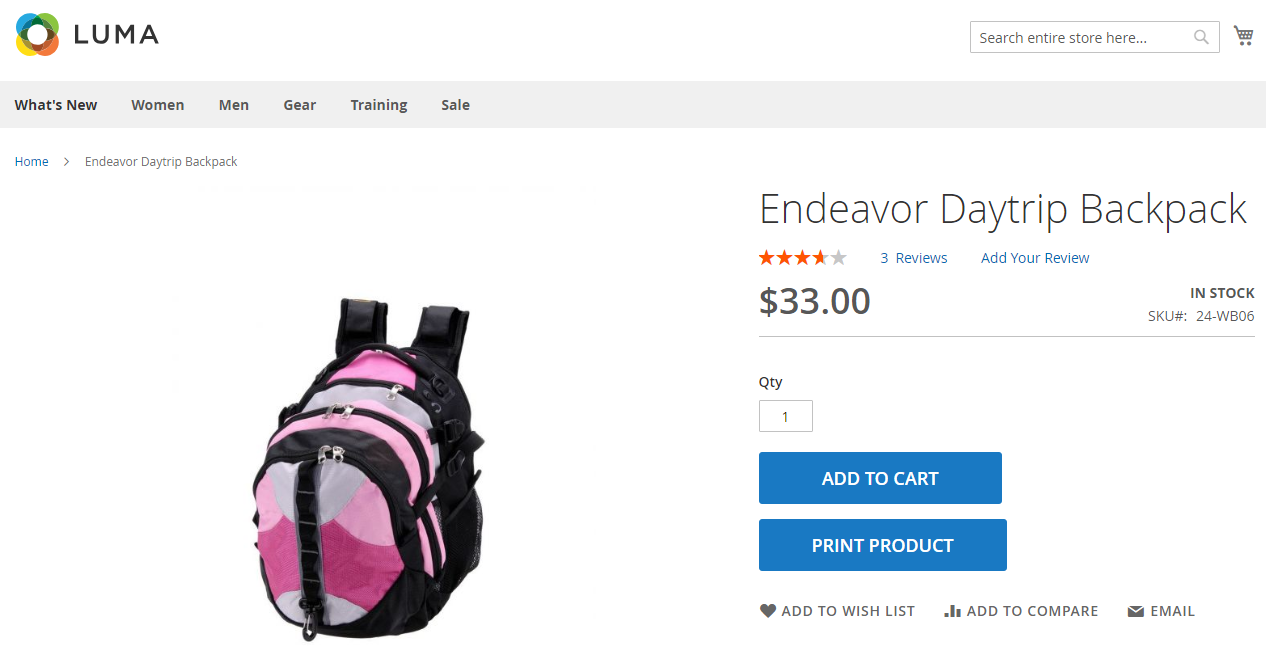Installation
You will require to install MageDelight Base Extension first. If it is not installed then please download it from https://www.magedelight.com/pub/extensions/magedelight-base.zip and unzip the package file into the root folder of your Magento 2 installation.
Product PDF Extension has dependency on tcpdf library so first you need to run below mentioned command
Run command composer require tecnickcom/tcpdf in Magento root
tecnickcom folder should have proper permission to current user
Please run below command to give proper permission to current user
sudo chown -R USER:USER PROJECTPATH/vendor/tecnickcom/
here USER -> Current user
PROJECTPATH -> Magento project installation path.
Before installing the extension, please make sure to Backup your web directory and store database
You will require to install MageDelight Base Extension first. If it is not installed then please download it from https://www.magedelight.com/pub/extensions/magedelight-base.zip and unzip the package file into the root folder of your Magento 2 installation.
Root Directory is - "app/code/magedelight/#YourExtensionName#"
- Unzip the extension package file into the root folder of your Magento 2 installation.
- Connect to SSH console of your server:
- Navigate to the root folder of your Magento 2 setup
Run command as per below sequence,
php bin/magento setup:upgrade
php bin/magento setup:di:compile
php bin/magento setup:static-content:deploy
php bin/magento cache:clean
- log out from the backend and log in again
If you are using Magento 2.3 or later then you do not need to activate license. Extension will be activated with silent activation mechanism and does not require activation keys to be entered manually.
Backend Configuration (Admin side)
- Enable On Frontend: This option will enable/disable the “Print Product” Button on the front end.
- Cover Page Image: Select the appropriate image in case you want to print a product calatog booklet.
- Enable Product Additional Images: Enable/Disable the product additional images.
- Number Of Additional Images: Define the additional number of images you want to be displayed for each product.
- Display Upsell Products: Enable/Disable the Up sell product block on product PDF.
- Display Related Products: Enable/Disable the Related product block on product PDF.
- Display QR Codes: Select the appropriate option to display/hide QR codes.
- Display Reviews Link: Select the appropriate option to display/hide reviews link.
- Allow Customer Groups: Select the customer groups you wants allow to print product PDF options. Only select customer group user would able to see the product PDF print link on frontend.
- Allow HTML tag in description, short description: Define the HTML tags you want to print with product PDF file. The PDF will render the HTML tags and CSS with its own property. We can’t manage the CSS and HTML render exactly as its works with web-browser.
- Product Title Color: Choose the appropriate product title color.
- Links Color: Choose the color of the various links.
- Attribute Heading Color: Choose the color of the various attributes headings.
- Header Logo: Please upload jpeg, jpg or png files only.
- Footer Text: Maximum 550 characters allowed in this field.
Backend Functionality
The PDF catalog booklet feature provided as part of the PDF Product Print helps you to print to print the entire PDF catalog of the products on your Magento store.
HOW TO PRINT THE PDF CATALOG BOOKLET?
From the back-end of your Magento store, access “Catalog” from the Main Menu. Under the Catalog Menu, select PDF catalog Booklet. This will bring up the PDF catalog booklet screen. This screen consists of a tree of all the products that your store consists of, neatly divided into categories and sub categories.
To proceed, select the appropriate store view, if your store view has multiple views. Next, select the categories for which you need the PDF booklet. Once you have selected the categories and the respective subcategories, then go ahead and click on “PRINT PRODUCTS” orange button at the top right hand corner.
This will bring you to a new screen which brings up an indicator with a green extending bar saying “Wait – Catalog is preparing.” Once the green bar completes, the catalog is ready for download. Click on the Click Here to Download product booklet link to download the catalog.
Frontend Functionality
Upon successful installation of this product, you will be able access this extension from the store frontend. If you desire a PDF printout of the product description, then simply follow the following steps.
- Click on your desired product to bring it up on your screen.
- This will display the product on your screen along with its related product description.
- Next to the “Add to Cart” Button, you will find the “Print Product” Button.
- Click on this button to generate the required PDF.
- This action will call up the save file dialog box.
- View or save the PDF file to your local disc.
PDF Printout – Various Elements that are displayed
Depending upon the back-end settings, you may be able to view the following elements as part of your PDF printout:
- QR Code for the product link
- Product Details
- Additional Information
- Related Product
- Up-sell Products
Thank you for choosing MageDelight!