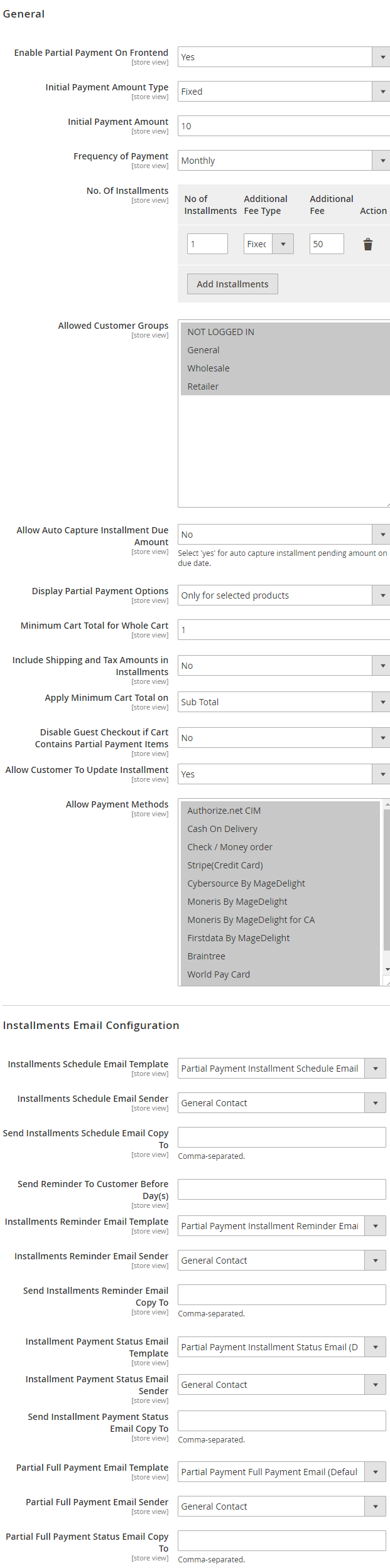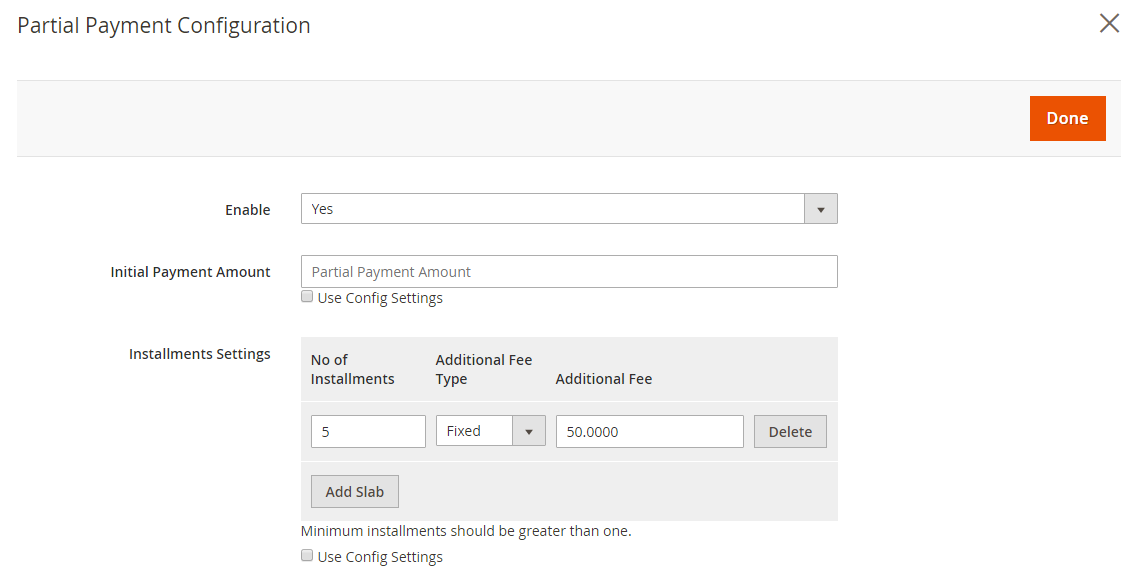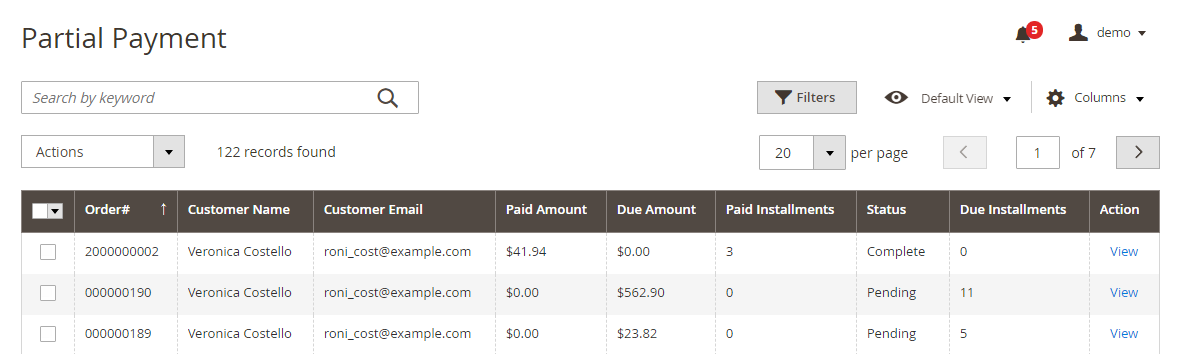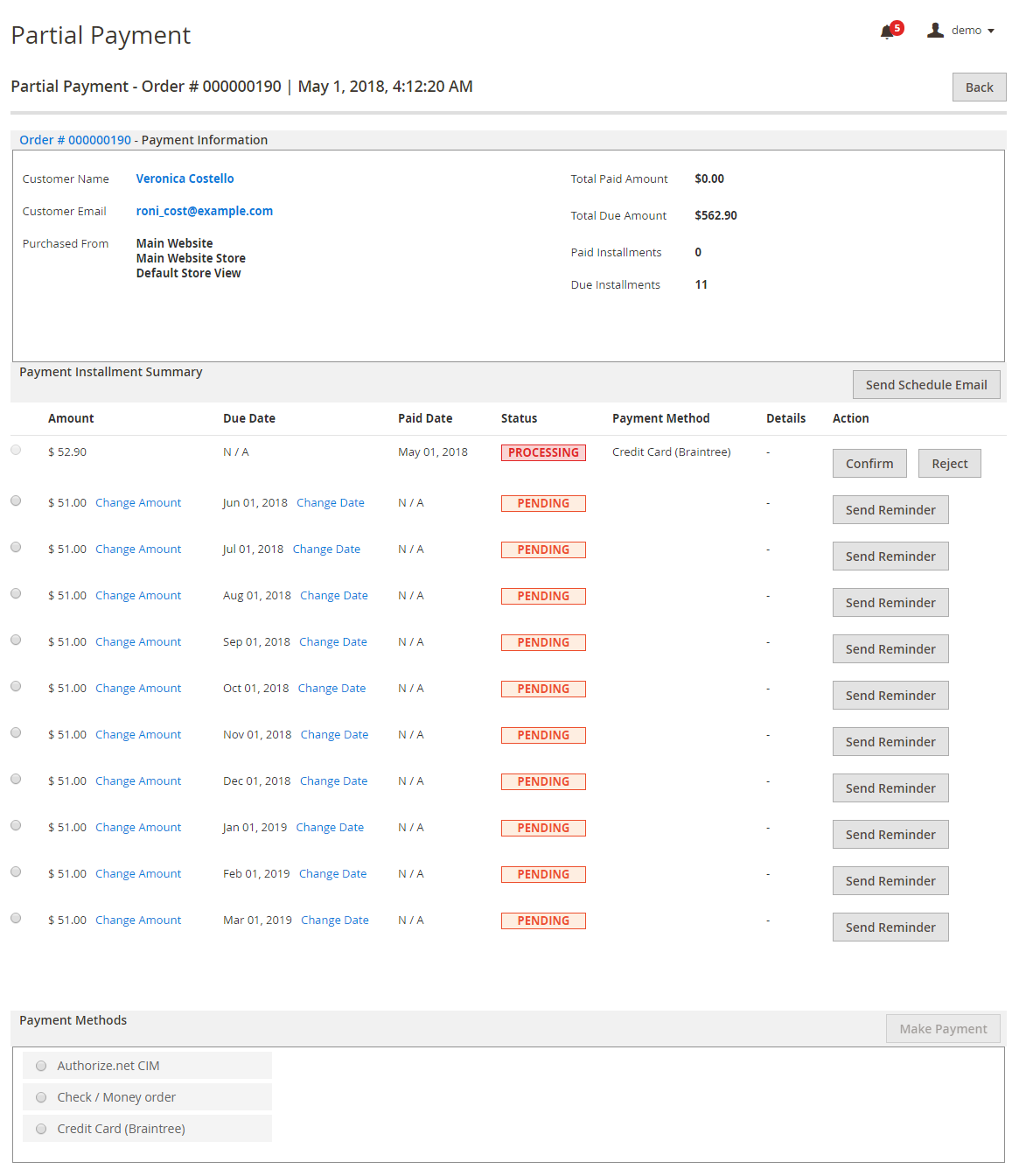Installation
Before installing the extension, please make sure to Backup your web directory and store database
- Unzip the extension package file into the root folder of your Magento 2 installation.
- Connect to SSH console of your server:
- Navigate to the root folder of your Magento 2 setup
Run command as per below sequence,
php -f bin/magento setup:upgrade
php -f bin/magento module:enable Magedelight_Partialpayment
php -f bin/magento setup:static-content:deploy
- Flush store cache
- log out from the backend and log in again
Backend Configuration (Admin side)
- Enable Partial Payment On Frontend: This can enable/disable the Partial Payment option at the frontend globally.
- Initial Payment Amount Type: Here you can manage the initial payment for all the products that are checked in the user configuration settings. This can be Fixed/Percentage.
- Initial Payment Amount: If Initial payment type is set to,
- Percentage, this field should contain a value from 1 to 100 only. This will be the initial payment amount in percentage price for all products.
- Fixed, added amount will be charged as fix price added here for all the products. This will be the first installment with partial payment checkout.
- Frequency of Payment: Can set the frequency of the installment to be paid for a particular item as weekly, monthly or quarterly.
- No. Of Installments: Set the number of installments for partial payment.
- Allowed Customer Groups: Select the customer groups to be allowed for the partial payment. Another section under the admin configuration is the “Email configuration setting”, where you can manage the email template, Email recipient and email copy that needs to send on a particular customer's email address for installment schedule, installment reminder and payment status email. Admin can also setup the number of days before admin needs to send installment reminder email to the customer.
- Allow Auto Capture Installment Due Amount: Set "Yes", to allow auto capture installment due amount
- Display Partial Payment Options: Set the place to display partial payment options. Find below places
- Only for Selected Products
- For all Products
- For whole Cart
- Minimum Cart Total for Whole Cart: Set the minimum amount for cart to allow partial payment order
- Include Shipping and Tax Amounts in Installments: Set "Yes" to include shipping and tax amount in installment
- Apply Minimum Cart Total on: Set the cart amount to be applied on, sub total, total amount, etc.
- Disable Guest Checkout if Cart Contains Partial Payment Items: "Yes" if you want to disable guest checkout if cart contains partial payment item
- Allow Customer To Update Installment: Set "Yes" if you want to allow customer to update installment
- Allow Payment Methods: Set payment methods allow to process partial payment, you can set multiple payment gateway but you can select only one
Another section under the admin configuration is the “Email configuration setting”, where you can manage the email template, Email recipient and email copy that needs to send on a particular customer's email address for installment schedule, installment reminder and payment status email.
Admin can also setup the number of days before admin needs to send installment reminder email to the customer.
Backend Functionality
Manage Partial Payment Options for Products
Once you successfully install and configure the extension with your Magento setup, you will be provided with the options to manage partial payment for each product. You will be able to see the new tab called Partial Payment Information. By default, partial payment option is disabled for all products. However, the admin can manually enable the products for which enabling is required. If you want to enable partial payment for all products, you can also use mass action to change this attribute value for all the products.
- Enable: Allow Partial Payment for particular product.
- Initial Payment Amount: This would be the first installment that the customer would pay as partial payment. This amount would be charged at time of checkout as upfront. The remainder amount would be divided into equal parts by the number of remaining installments.
- Installment setting
- No. of Installments: This is number of installments that can be set for a particular product. First time payment would be consider as first payment.
- Additional Fee type: This can be percentage/fix amount you add to next filed.
- Additional Fee: This would be additional charge to user partial payment options. We can consider it as charges/fees to use the Partial Payment option.
Manage Partial Payment
This is one of the main areas of the extension, which allows the Admin to manage all the partial payments for each order and item. This area will list all the order details placed by using the Partial Payment, with the necessary basic information for each order.
Each of the detailed page will includes all the details about the partial payment. This will allow the admin full control for partial payment. Using this feature, the admin can:
- Send installment schedule.
- Send reminder for installment.
- Admin can make payment of installment.
- Update the payment status.
Send installment schedule: If customer requests the installment schedule, then the admin can send the admin schedule to customer. This feature sends an email to the customer with all required details for the installment, due dates, and paid installment status.
Send reminder for installment: This Extension allows us to send a reminder email before a pre-decided number of days defended by the admin from admin configuration. Still in some case, if a customer has not paid a particular installment, the admin would require to send a reminder for the particular installment. This email will have installment schedule with the highlighted installment for which the admin is sending a reminder.
Update Payment Status: With some of the payment methods, the admin has to confirm the payment manually. This especially applies to payment methods such as check / Money order, Cash on Delivery, and Credit Card.
Some times with PayPal Website Payments Standard, we require to require to confirm if server has received the IPN notifications or not, even if the client has paid for it. In such a scenario, the admin can confirm the payment form here.
Make Payment for installation: This option allows the customer to make the payment for the installment via all supported payment methods as shown in the above screenshot.
When the installment is paid and payment is confirmed, (whether the installment is paid by the customer or keyed in by the admin), the particular order will get updated with the installment amount.
Frontend Functionality
Demo
Click here to visit product detail page.
Click here to visit frontend.
Click here to visit backend admin panel.
Sample Data
Thank you for choosing MageDelight!