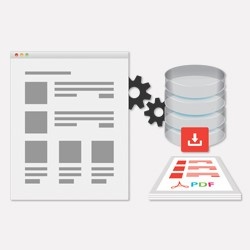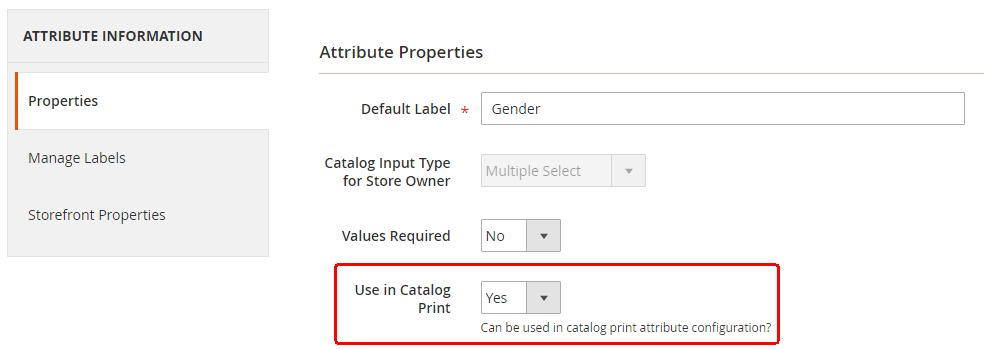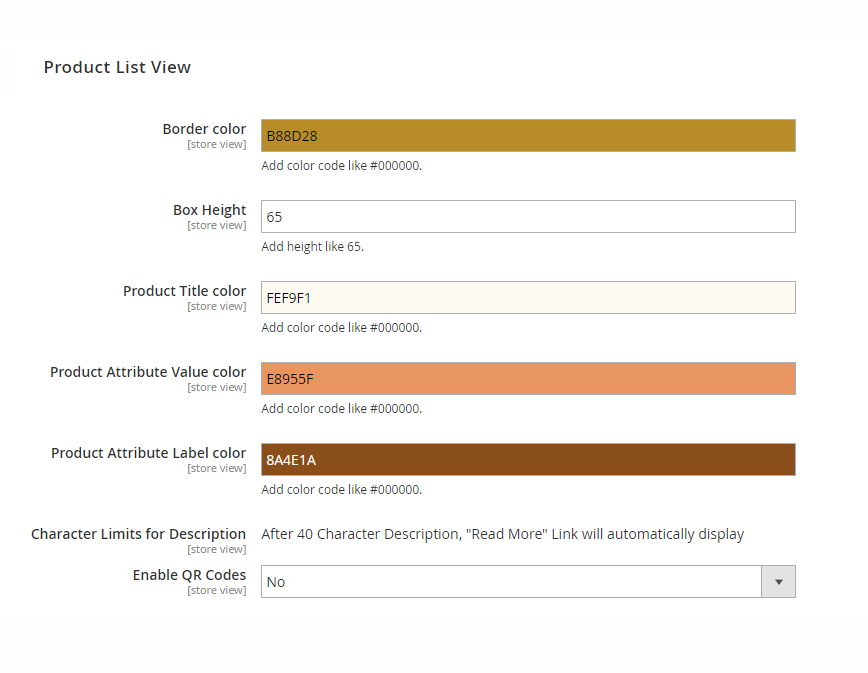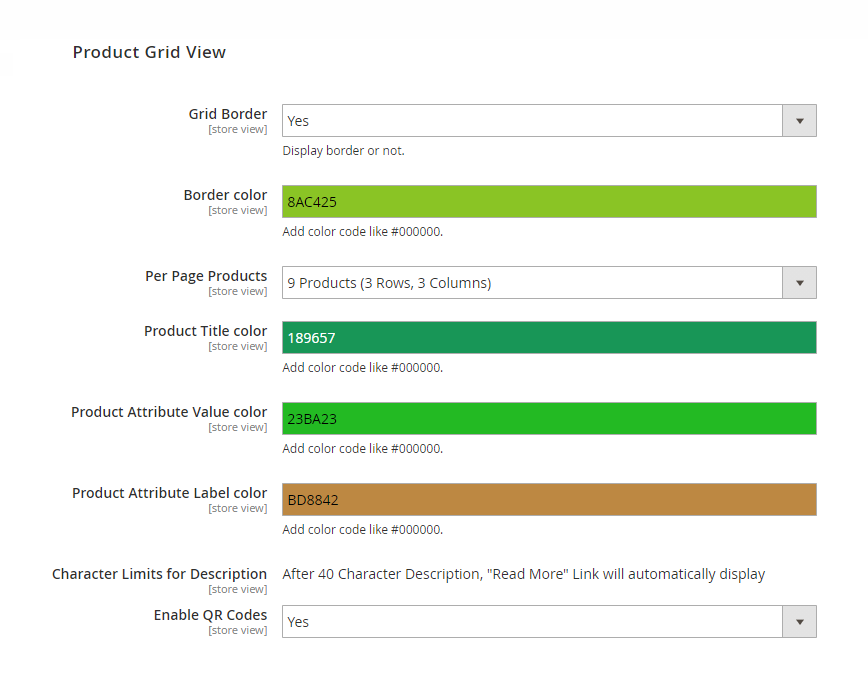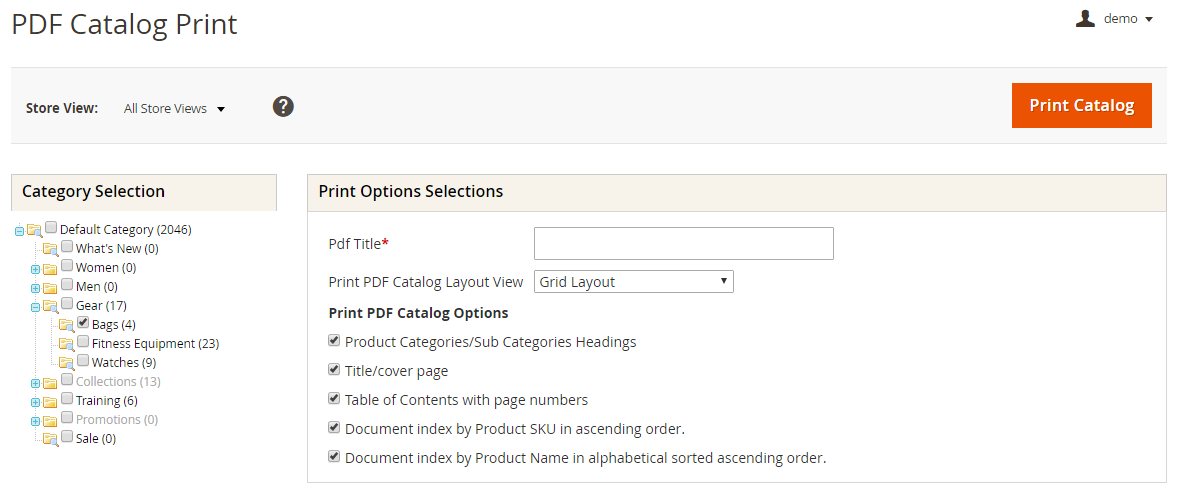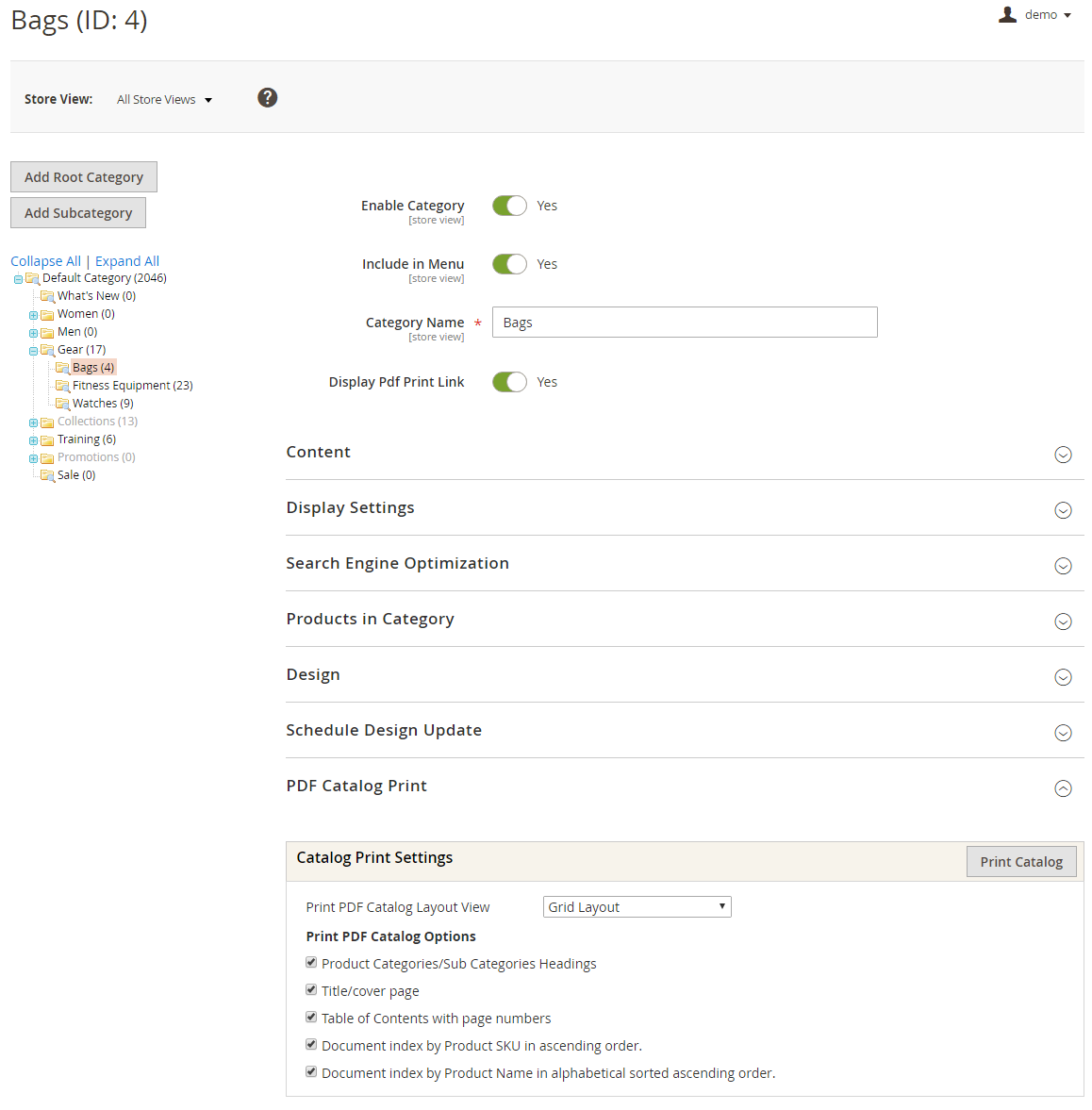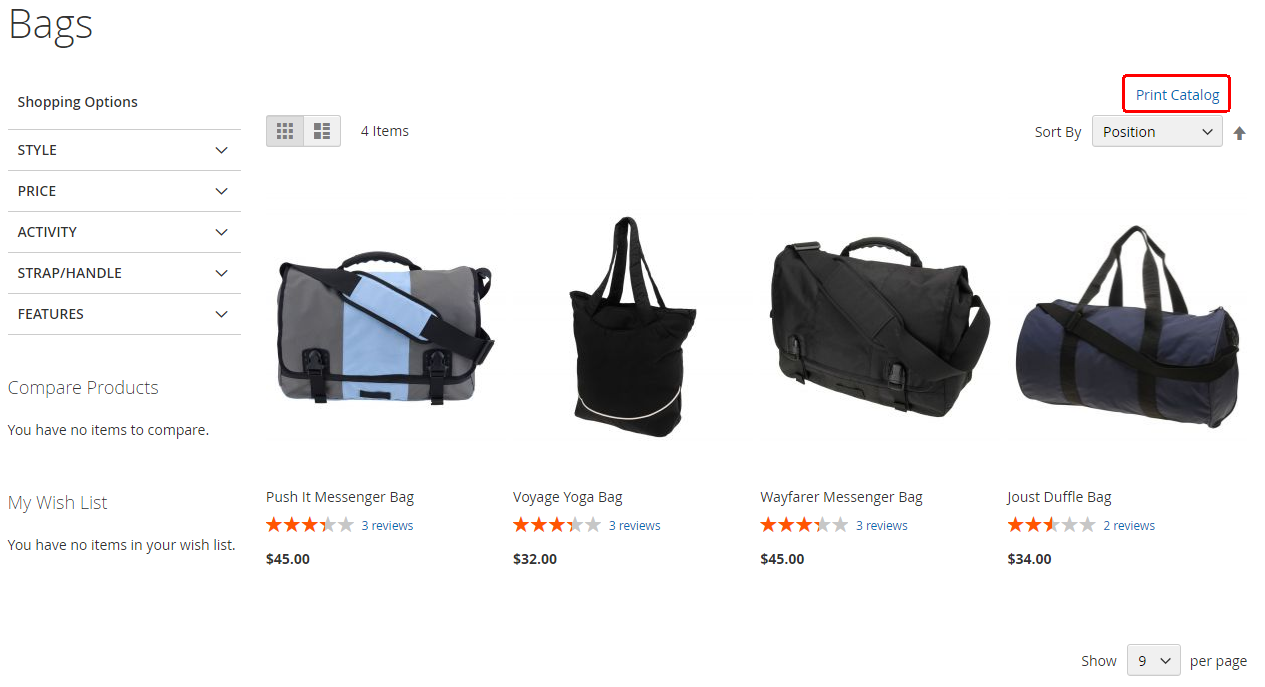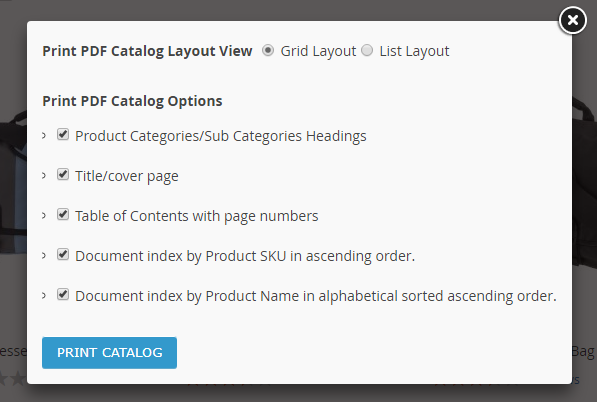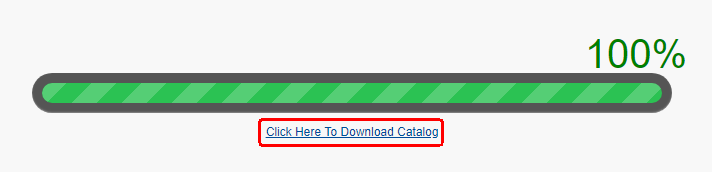Installation
Product PDF Extension has dependency on tcpdf library so first you need to run below mentioned command
Run command composer require tecnickcom/tcpdf in Magento root
tecnickcom folder should have proper permission to current user
Please run below command to give proper permission to current user
sudo chown -R USER:USER PROJECTPATH/vendor/tecnickcom/
here USER -> Current user
PROJECTPATH -> Magento project installation path.
Before installing the extension, please make sure to Backup your web directory and store database
You will require to install MageDelight Base Extension first. If it is not installed then please download it from https://www.magedelight.com/pub/extensions/magedelight-base.zip and unzip the package file into the root folder of your Magento 2 installation.
Root Directory is - "app/code/magedelight/#YourExtensionName#"
- Unzip the extension package file into the root folder of your Magento 2 installation.
- Connect to SSH console of your server:
- Navigate to the root folder of your Magento 2 setup
Run command as per below sequence,
php bin/magento setup:upgrade
php bin/magento setup:di:compile
php bin/magento setup:static-content:deploy
php bin/magento cache:clean
- log out from the backend and log in again
If you are using Magento 2.3 or later then you do not need to activate license. Extension will be activated with silent activation mechanism and does not require activation keys to be entered manually.
Backend Configuration (Admin side)
General
- Enable On Frontend: Show/Hide link on frontend to generate PDF catalog. Default value is yes.
- Enable On Backend: Show/Hide link on Backend to generate PDF catalog. Default value is yes.
- Cover Page Background: Upload background image for PDF cover page.
- Cover Page Font Color: Change font color on cover page.
- Include Product Attributes: Product attribute selection to be printed with PDF Catalog Print Advance.
Enable attribute for PDF Catalog Print Advance,
- Display Date: Show/Hide option to show date under footer.
- Display Copyright : Show/Hide to display copyright.
- Allowed Customer Groups: Only allowed customer on front-end would be able to see the PDF Catalog Print Advance links.
- Products Display: Options are 1. Only child category product & 2. Parent and child category product. Here admin can define to show product only for child category or for both parent and child category. To avoid data redundancy. Since with catalog products are assigned to parent as well as child category. So same products would be repeated to both category if set to display for parent and child category.
- Sort By: Product short by Position/ Name/ SKU/ Price.
- Order By: Option to set product order by Ascending/Descending.
Product List View
- Border Color: This will allow you to change border color.
- Box Height: Change box height.
- Product Title Color: This will allow you to product title color.
- Product Attribute Label Color: This will allow you to product attribute label color.
- Product Attribute Value Color: This will allow you to product attribute value color.
- Character Limit for Description: Character limit for descriptive attribute having data type text such as: product description or short description. After this character limit 'see more link' will be shown.
- Enable QR Code: QR code will contain product URL. If its value set to yes, you need to re-index QR code indexer.
Product Grid View
- Grid Border: Show/Hide options.
- Grid Border Color: This will allow you to change grid border color.
- Per Page Product: Number of products to be show on page. Available options are 4 Products (2 Rows, 2 Columns), 6 Products (2 Rows, 3 Columns), 9 Products (3 Rows, 3 Columns).
- Product Title Color: This will allow you to change product title color.
- Product Attribute Label Color: This will allow you to change product attribute label color.
- Product Attribute Value Color: This will allow you to change product attribute value color.
- Character Limit for Description: Character limit for descriptive attribute which has data type text such as, product description or short description. After this character limit 'see more link' would be shown.
- Enable QR Codes: QR code will contain product URL. If its value set to yes, then you need to re-index the QR code indexer.
Backend Functionality
Print entire PDF Catalog:
You can print entire catalog PDF with all options from root category. Same tab will available under root category, from where you can print entire PDF catalog.
Catalog > PDF Catalog Print, you can print catalog for selected categories as shown in above image
Admin can also generate PDF catalog file for selected categories. Make sure that categories to be printed have been assigned the products you want to print. Admin can choose categories to be printed with catalog PDF from category tree. You can access this from Catalog > Categories > PDF Catalog Print, where you can get the category tries to select categories in left section. In the right-hand section, you will have the options to select for PDF category. See above screenshot.
Frontend Functionality
If PDF Catalog Print configuration option “Enable for frontend” is set to yes, the 'print catalog' link will be available on each category product list page as shown in above screenshot. "Print Calalog" link will open a pop-up box with options available to the PDF Catalog Print Extension as below,
This would contain various options for PDF Catalog Print Advance such as PDF layout (gird view or list view,) Include categories headings in the top, include cover page, table of contents with page number and document index by product SKU and Name. You can view these options in the screen shot above. After choosing the require option. Click on the Print Catalog button. You will be redirected to a new tab where you will see a progress bar.
This bar shows that the PDF catalog print is under process. Once the process is completed, you will see a link with title “Click Here to Download Catalog”. This link will allow you to download catalog PDF file containing the selected category.
Thank you for choosing MageDelight!