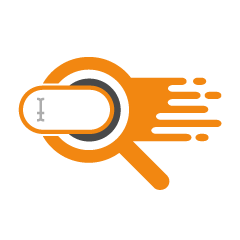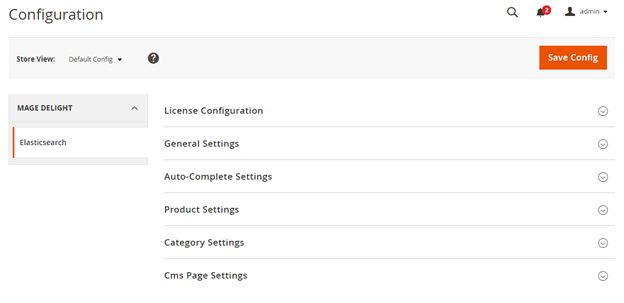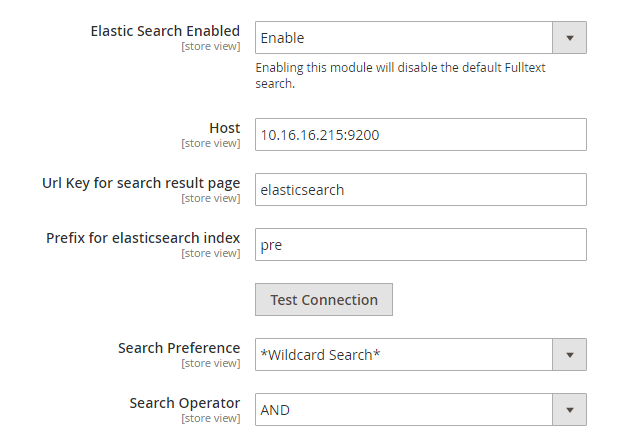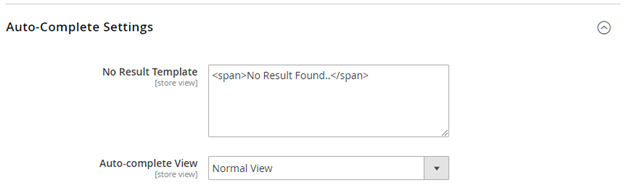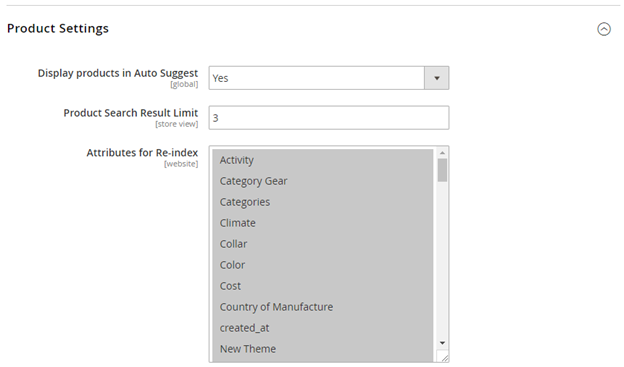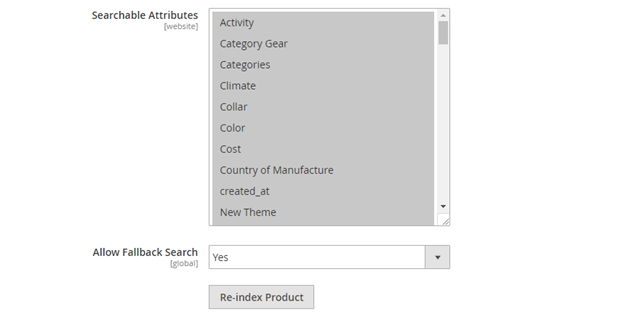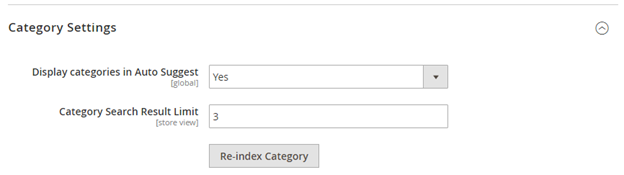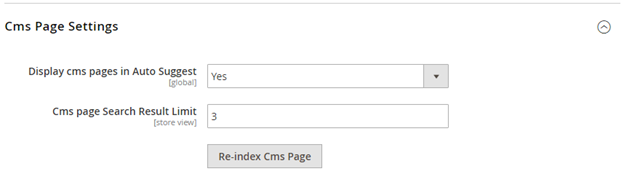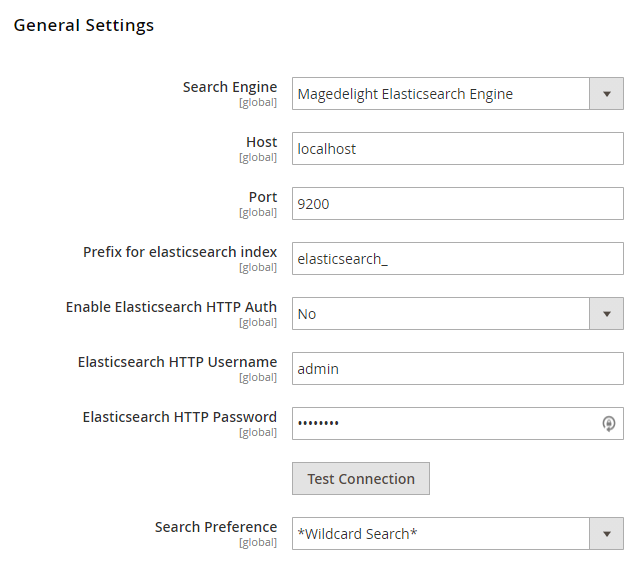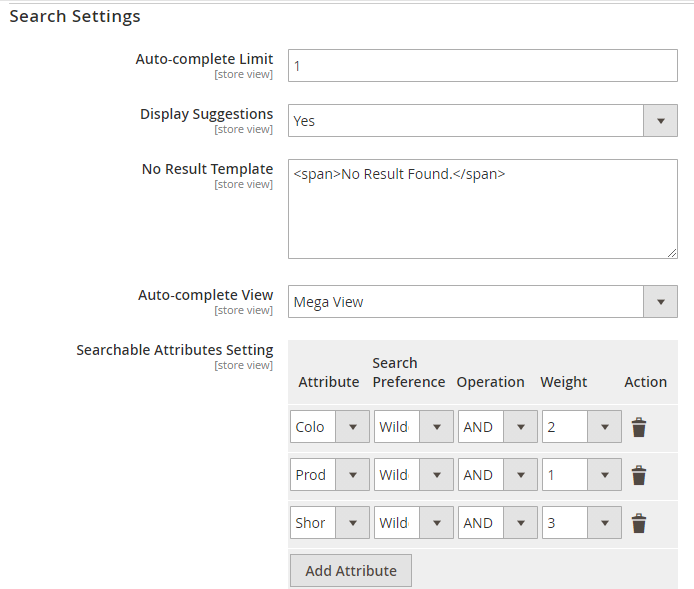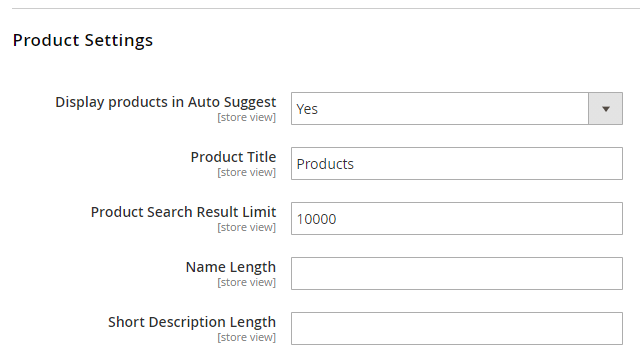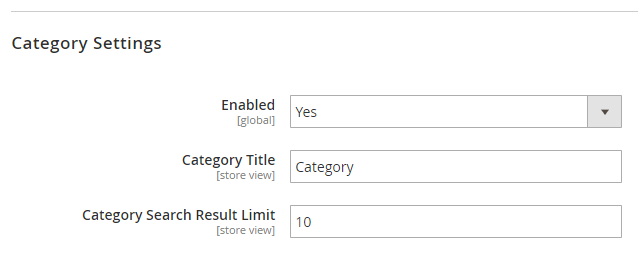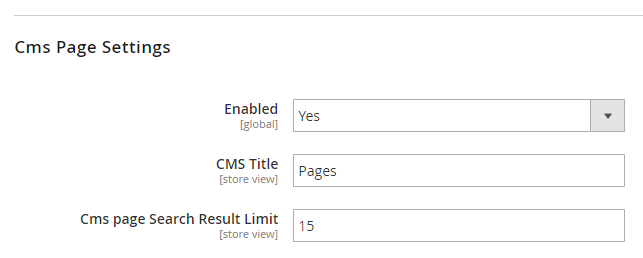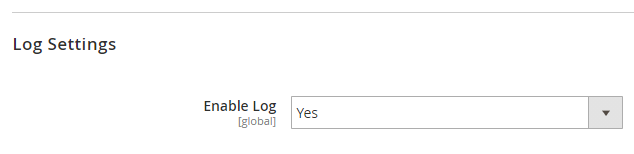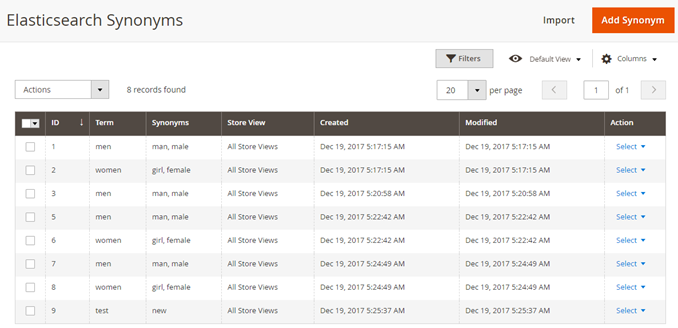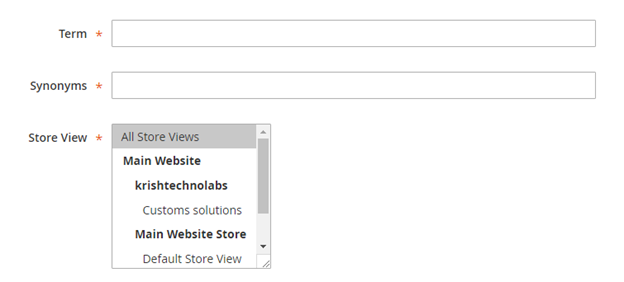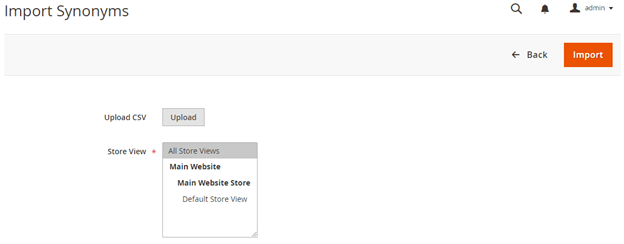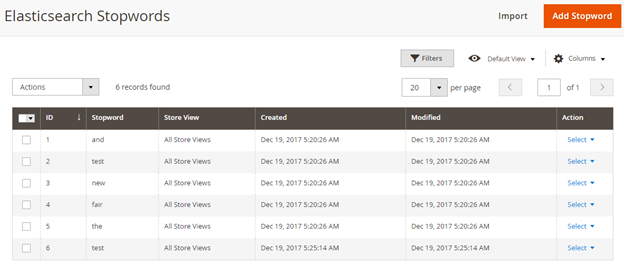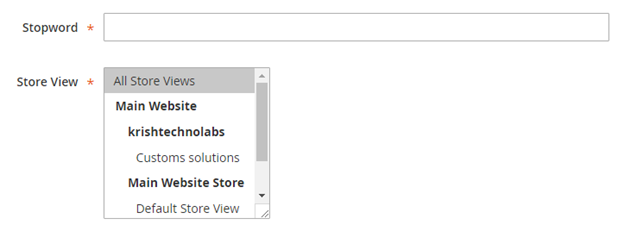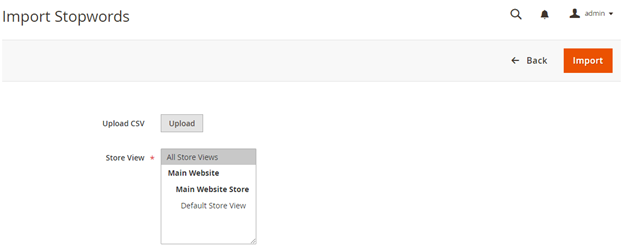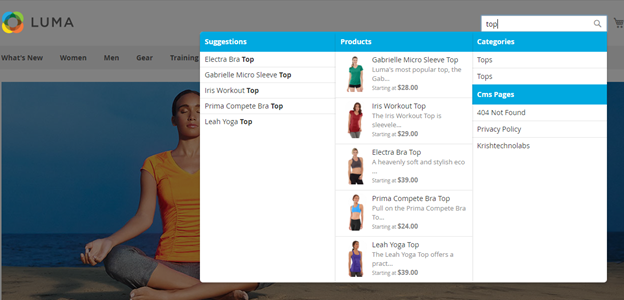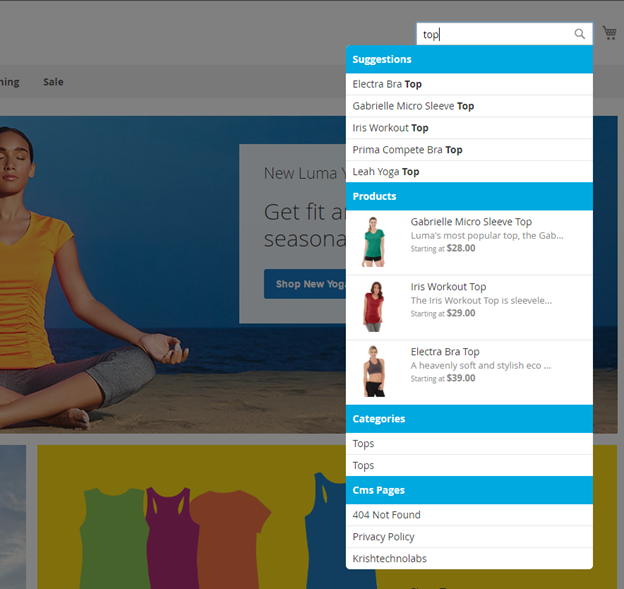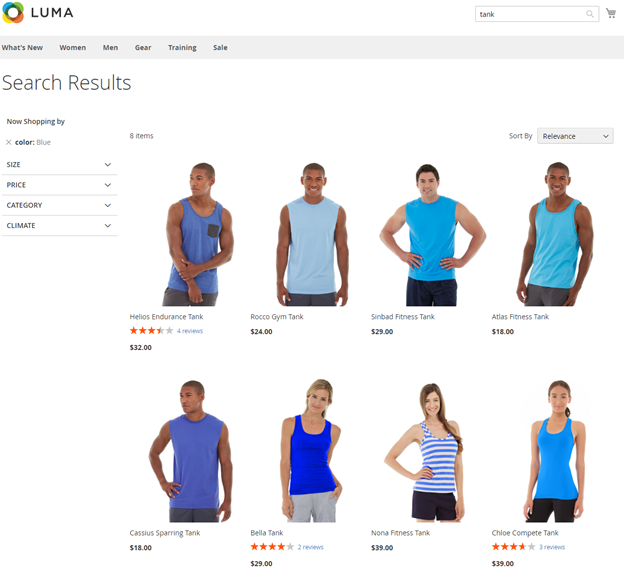Installation
- Flush store cache
- log out from the backend and log in again
Backend Configuration (Admin side)
Version less than 3.0.0
Click here to expand...
- Elastic Search Enabled: This can enable/disable the Elasticsearch extension.
- Host: This a configuration of servers in the [host]:[port] format where you should indicate your Elasticsearch nodes. e.g.: "localhost:9200".
- URL Key for search result page: Admin can define search result URL key.
- Prefix for elasticsearch index: Admin can set prefix for create elasticsearch index. It will be helpful when you are using same elasticsearch server for multiple website.
- Please re-index all indexes after change prefix.
- Test Connection: By using this button admin can test if elasticsearch server have been configured properly or not.
- Search Preference: Search preference supports wildcard support, it has options as below
- “*Wildcard Search*” – supports any character before search string and after search string
I.e. if buyer writes word ‘watch’ as search query then it will show product ‘digital watch for men’ as it is supporting all words before and after search keyword - “*Wildcard search at start” – supports any character before search string
I.e. if buyer writes word ‘watch’ as search query then it will also show product ‘digital watch’ as it is supporting all words before search keyword - “Wildcard search at end*” – supports any character after search string
I.e. if buyer writes word ‘watch’ as search query then it will also show product ‘watch for men’ as it is supporting all words after search keyword - “Precise Search” – supports exact match for search string
I.e. if buyer writes word ‘watch’ as search query then it will show product only matching ‘watch’ as it is supporting only precise search keyword
- Search Operator: Search operator supports “AND” or “OR” operator to match for search result
- AND - If you are looking for ‘digital watch’ with “AND” operator then it will show you matching result which has both words ‘digital’ and ‘watch’
- OR - if you are looking for ‘digital watch’ with “OR” operator then it will show you matching result either has words ‘digital’ or it has word ‘watch’
Auto-Complete Settings
- No Result Template: This is the message that will appear if there is no result for the search
- Auto-complete View: This is the configuration for set auto suggest view. Either it is normal or Mega view.
- Display products in Auto Suggest: This is the configuration for show product in auto suggest.
- Product Search Result Limit: This is the configuration for display limited number of products in auto suggest.
- Auto Re-index Product: Admin can re-index product data for elasticsearch server.
- Searchable Attributes: Define which product attributes are searchable. For example the Name and SKU.
- Allow fallback Search: Enable the approximate search. When customers are not aware of full product name then fallback search helps them search the product with a single word or a part of the product name only
- Re-index Product: Admin can re-index product data for elasticsearch server.
Category Settings
- Display categories in Auto Suggest: If enabled then Categories will also be displayed in the auto suggest.
- Category Search Result Limit: This is the configuration for display limited number of categories in auto suggest.
- Re-index Category: Admin can re-index category data for elasticsearch server.
CMS Page Settings
- Display cms pages in Auto Suggest: If enabled, then CMS pages will also be displayed in the auto suggest.
- CMS page Search Result Limit: This is the configuration for display limited number of CMS Pages in auto suggest.
- Re-index CMS Page: Admin can re-index CMS Pages data for elasticsearch server.
Version above 3.0.0 and more
Click here to expand...
- Search Engine: Select any search engine to enable website search. We recommend to use MageDelight ElasticSearch Engine.
- Host: Provide host to connect to ElasticSearch Server Service.
- Port: Provide port to connect to ElasticSearch Server Service.
- Prefix for elasticsearch index: Provide prefix for ElasticSearch index. We recommend to always set provide prefix to bifurcate search result.
- Enable Elasticsearch HTTP Auth: Select "Yes" to enable ElasticSearch HTTP authentication.
- Elasticsearch HTTP Username: Provide username for HTTP authentication.
- Elasticsearch HTTP Password: Provide password for HTTP authentication.
- Search Preference: Search preference supports wildcard support, it has options as below,
- “*Wildcard Search*” – supports any character before search string and after search string
I.e. if buyer writes word ‘watch’ as search query then it will show product ‘digital watch for men’ as it is supporting all words before and after search keyword - “*Wildcard search at start” – supports any character before search string
I.e. if buyer writes word ‘watch’ as search query then it will also show product ‘digital watch’ as it is supporting all words before search keyword - “Wildcard search at end*” – supports any character after search string
I.e. if buyer writes word ‘watch’ as search query then it will also show product ‘watch for men’ as it is supporting all words after search keyword
- Auto-complete Limit: Provide character length to start auto-complete.
- Display Suggestions: Select "Yes" to display search suggestions.
- No Result Template: Provide custom no result text to display when search result is found empty.
- Auto-complete View: Provide search view as normal view or mega view. Mega View has column partitions to show search results,
- Searchable Attributes Setting: Provide search attribute settings,
- Attribute: Select attribute to search
- Search Preference: Select search preference for attribute either as wildcard or spell correction.
- Operator: Select operator either as AND or OR
- Weight: Provide search weight to modify search result orders.
- Display products in Auto Suggest: Select "Yes" to enable products in auto suggest.
- Product Title: Provide custom title for products search result block.
- Product Search Result Limit: Provide maximum product search result limit to display in search block.
- Name Length: Provide maximum length for product name to display in search result.
- Short Description Length: Provide maximum length for product short description to display in search result.
- Enabled: Select "Yes" to enable category search.
- Category Title: Provide custom title for category result block.
- Category Search Result Limit: Provide maximum limit to show result for category search.
- Enabled: Select "Yes" to enable CMS page search.
- CMS Title: Provide CMS page result block custom title.
- CMS page Search Result Limit: Provide CMS page result maximum limit.
- Enable Log: Select "Yes" to enable log for this extension.
Backend Functionality
Manage Synonyms
The extension keeps all the word with its synonyms added by admin. Click on Add Synonym would redirect admin to the page where one can enter the synonyms.
- Term: Add the main word (product name) for which synonym is being added.
- Synonyms: enter the synonyms of the word (product name).
- Store View: For each store view admin can set different set of synonyms.
Import Synonym
- Upload CSV: You can upload bulk synonyms using CSV file format.
- Store View: For each store view admin can upload different CSV files.
Manage Stopword
The extension keeps all the word with its Stopword added by admin. Click on Add Stopword would redirect admin to the page where one can enter the Stopwords.
- Stopword: enter the word that needs to be skipped while searching. That word would not be considered while extension is getting is search result.
- Store View: For each store view admin can set different set of stop words.
- Upload CSV: You can upload bulk Stopwords using CSV file format.
- Store View: For each store view admin can upload different CSV files.
Frontend Functionality
Search Product
When customer will search any keyword in search area then he/she can see terms suggestions for their search. Also they can see products, Category and CMS pages for their search keyword. Based on configured search layout
Search Result Page
Here customer can see search results of keyword which is search by them. Here they can also filter their result by use of Layered Navigation and also apply sorting to result.
Support
Click here to raise a support ticket using your MageDelight account.
Additional Services
Click here to get the customized solution for this extension.
Thank you for choosing MageDelight!