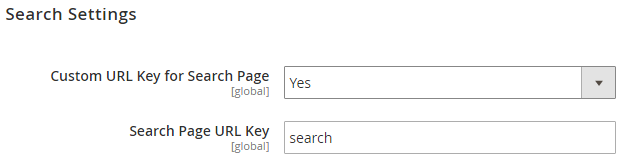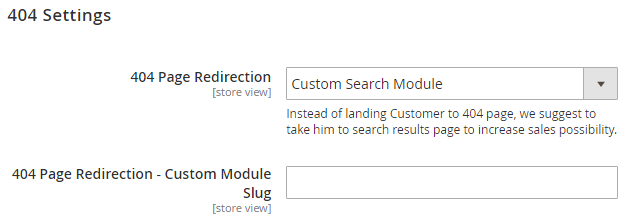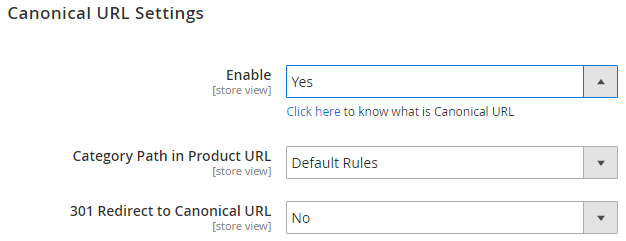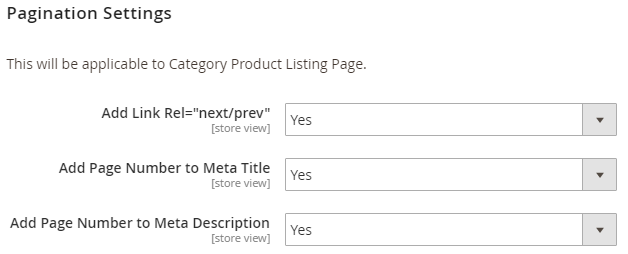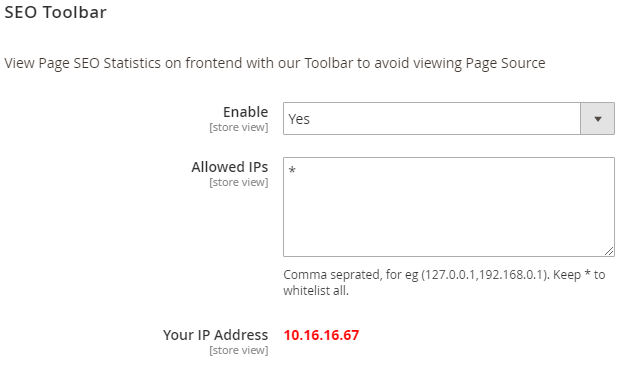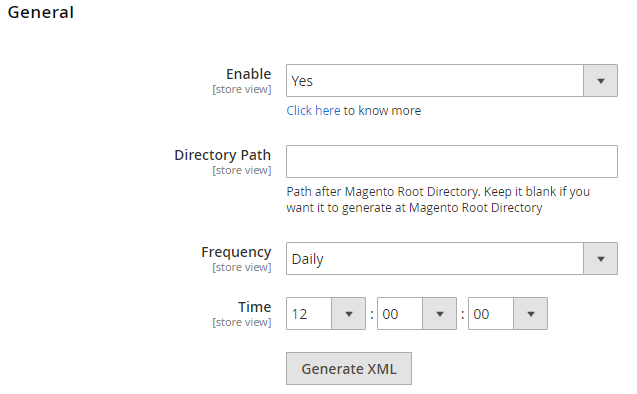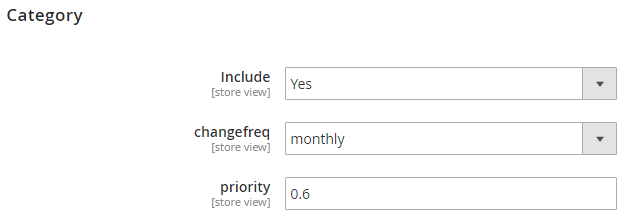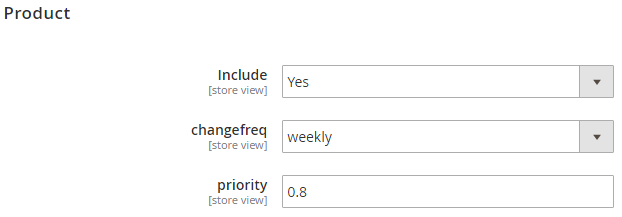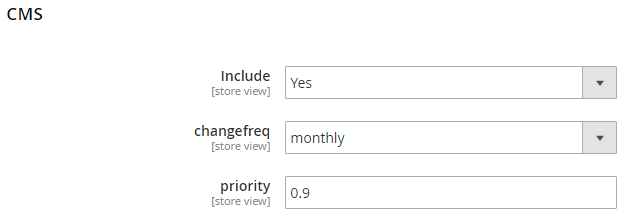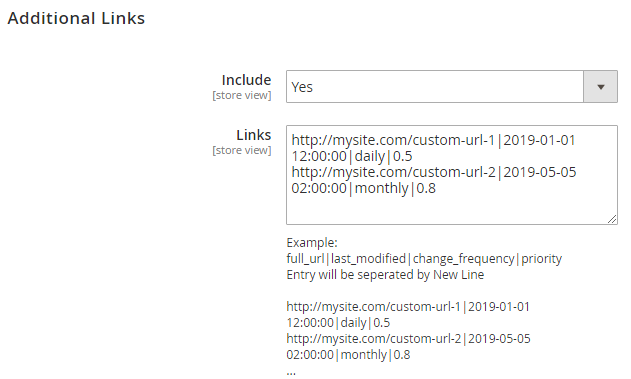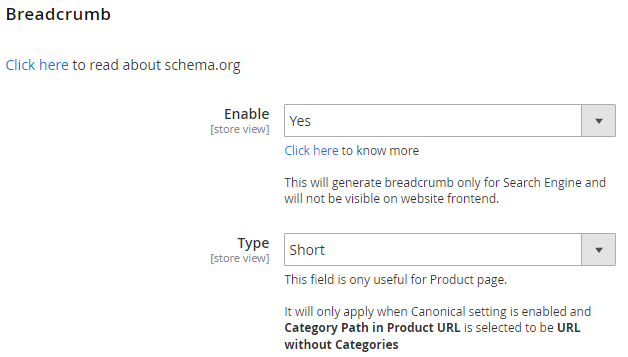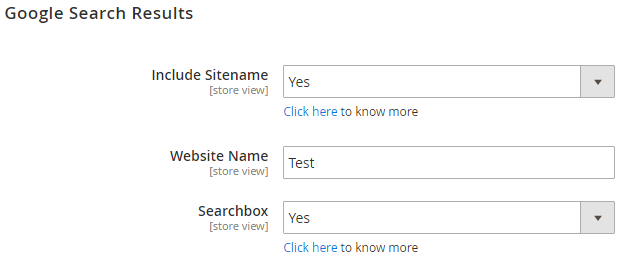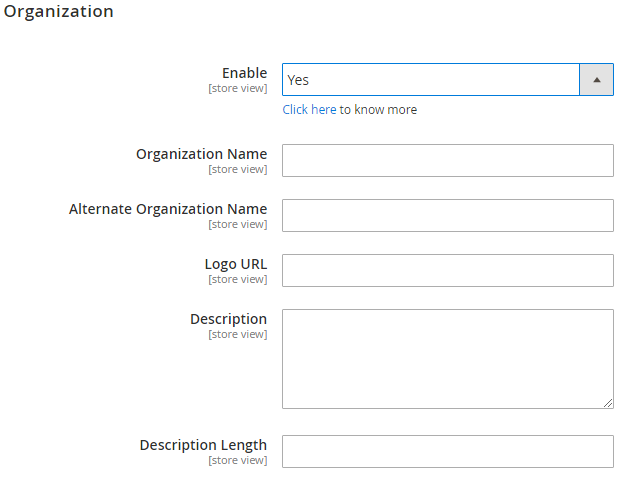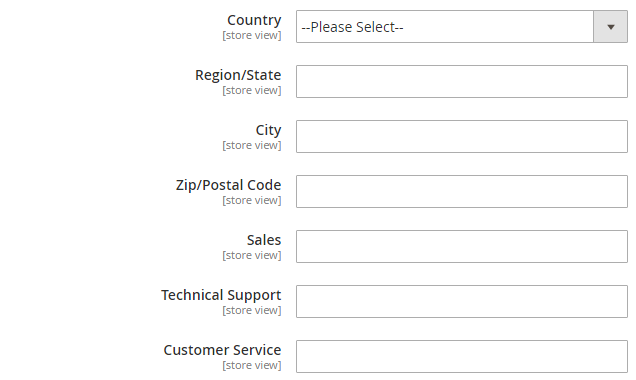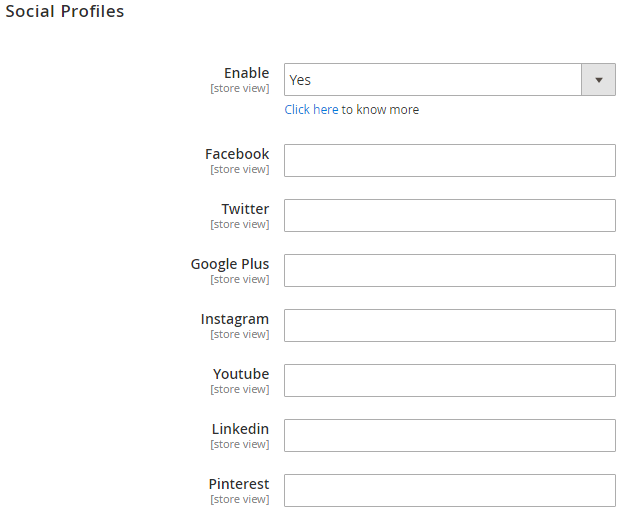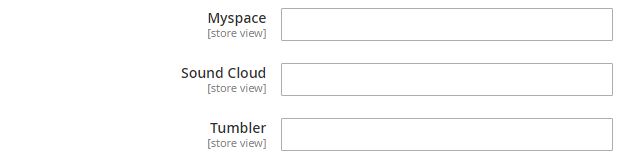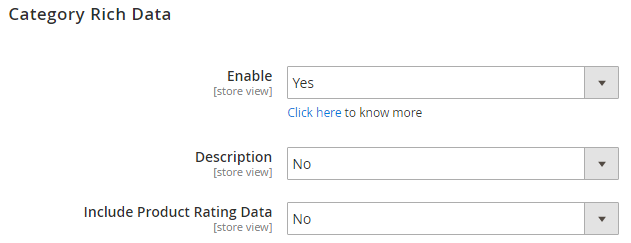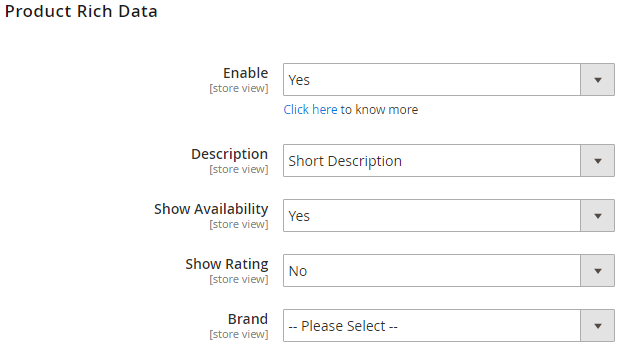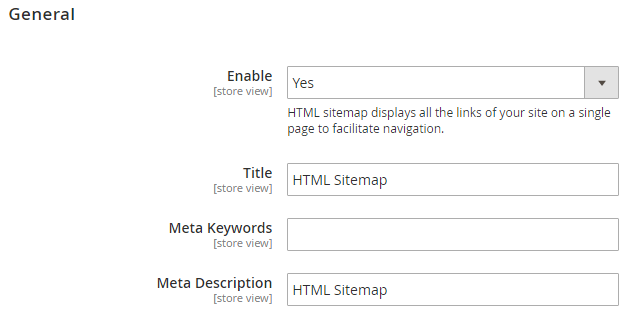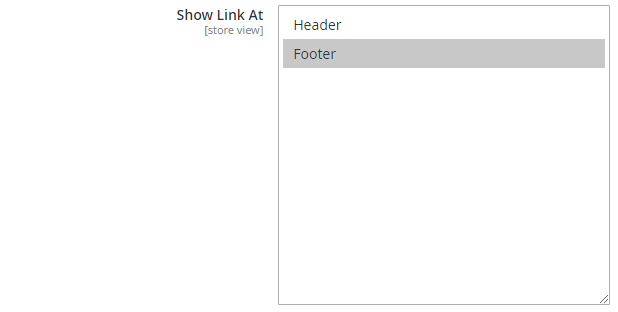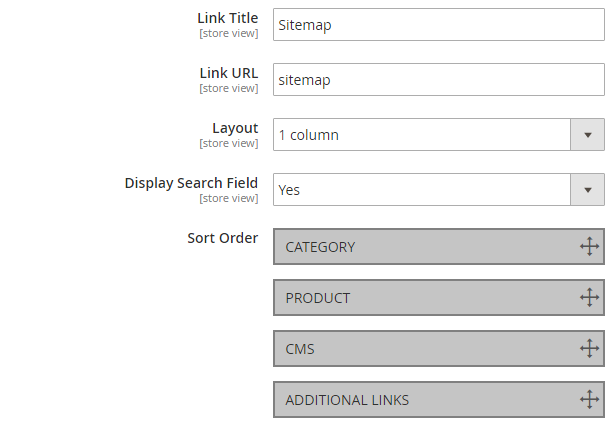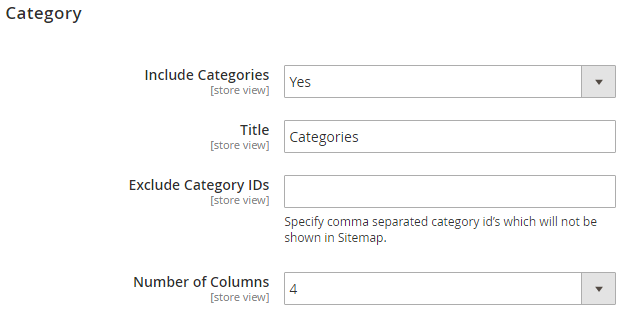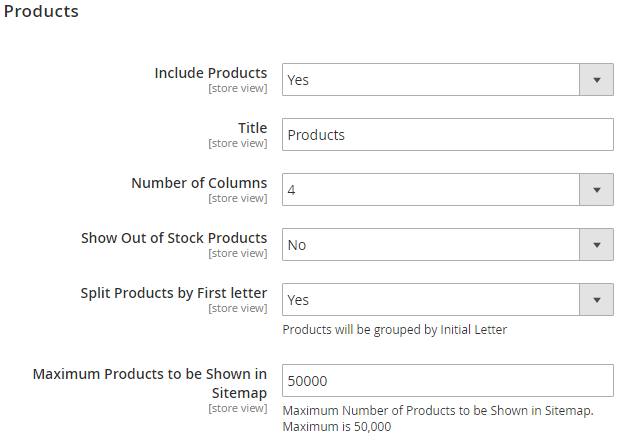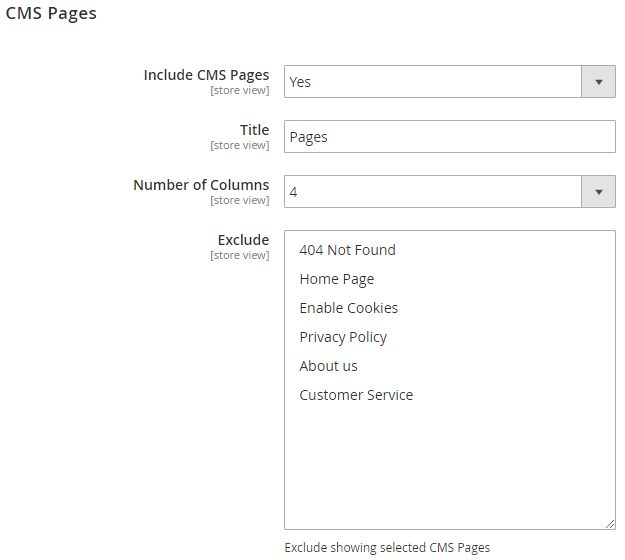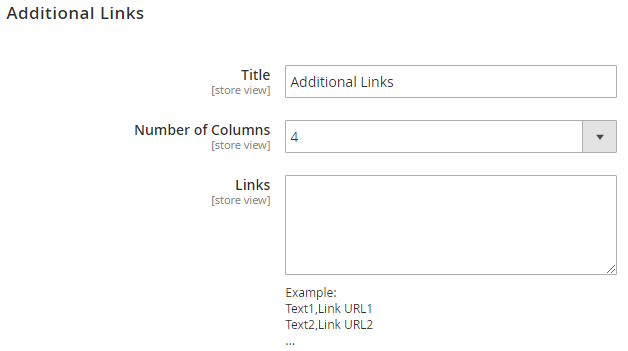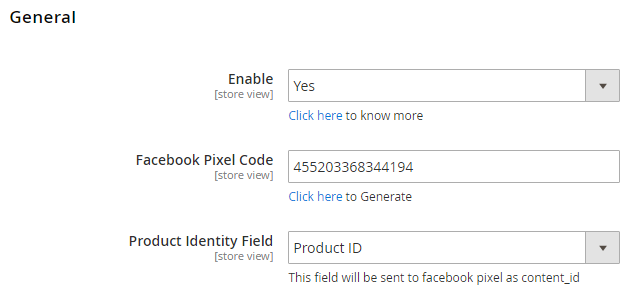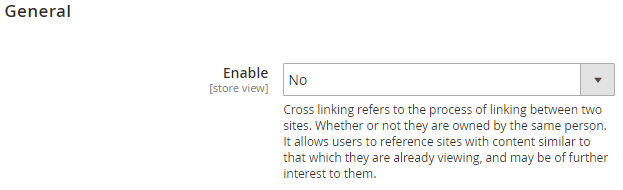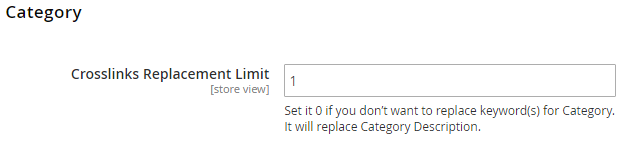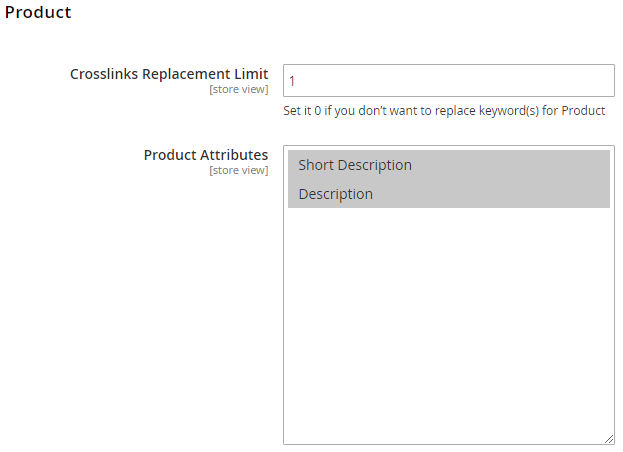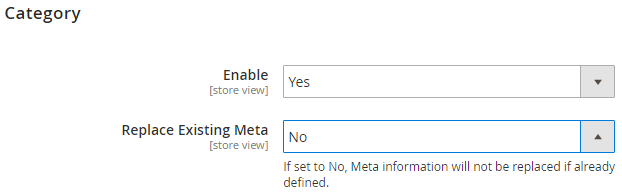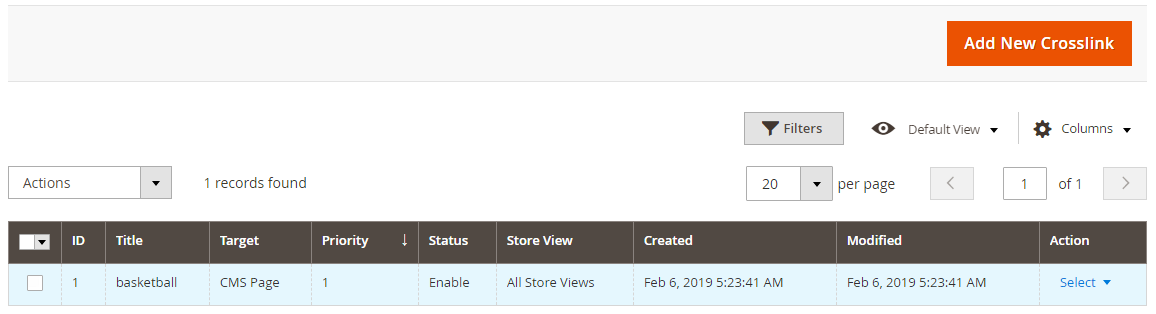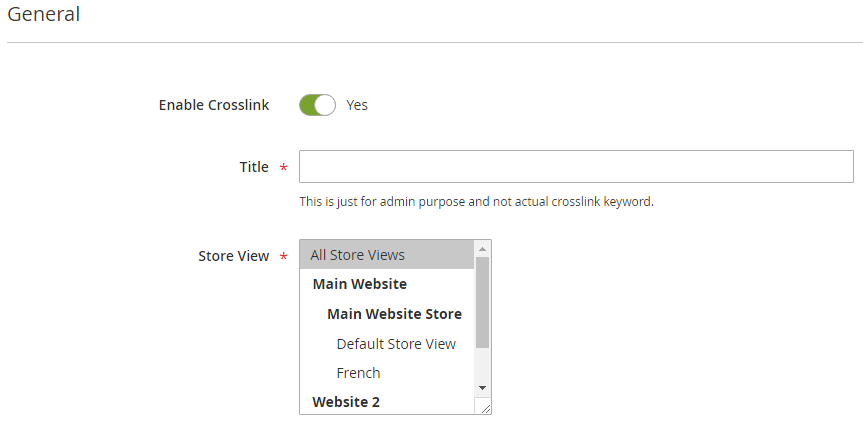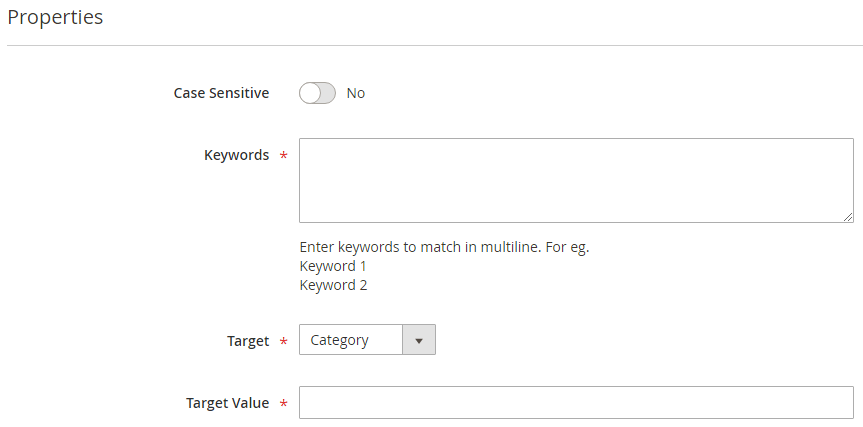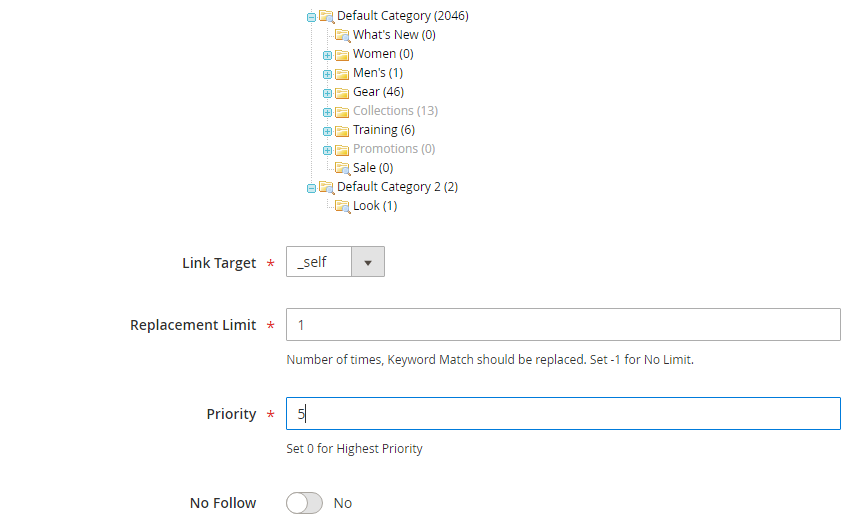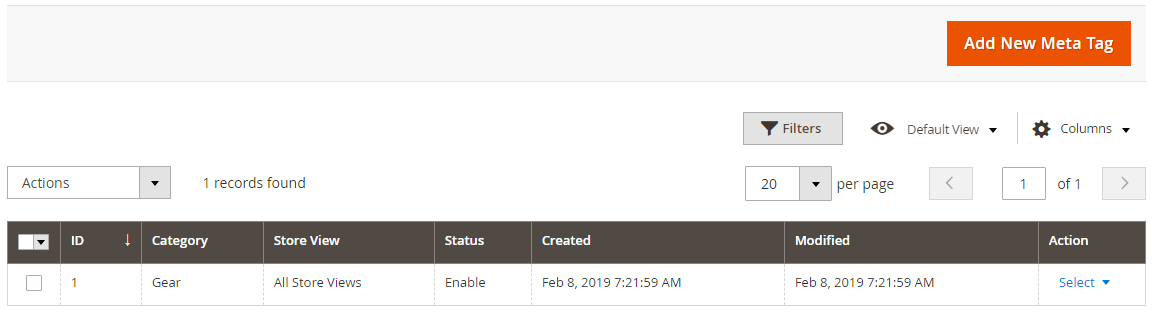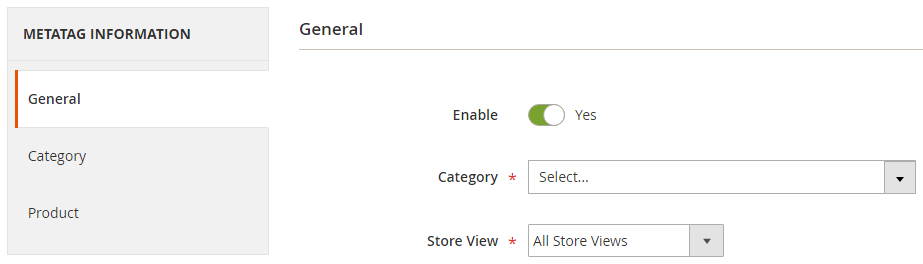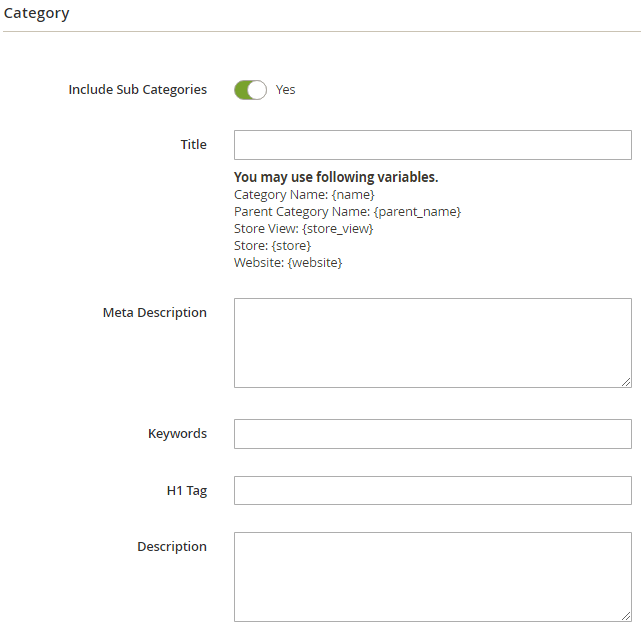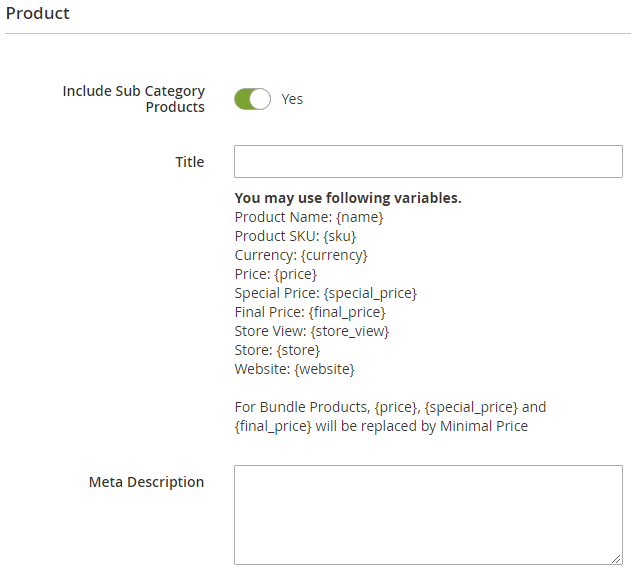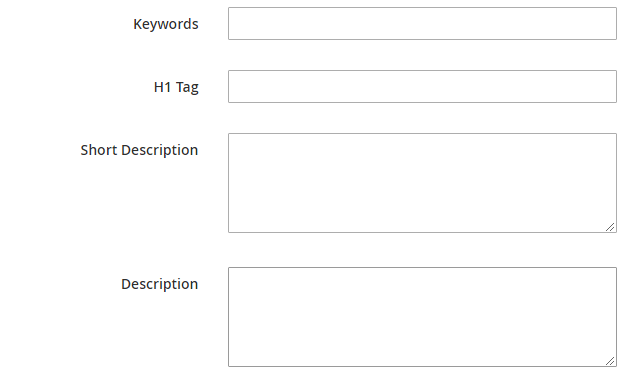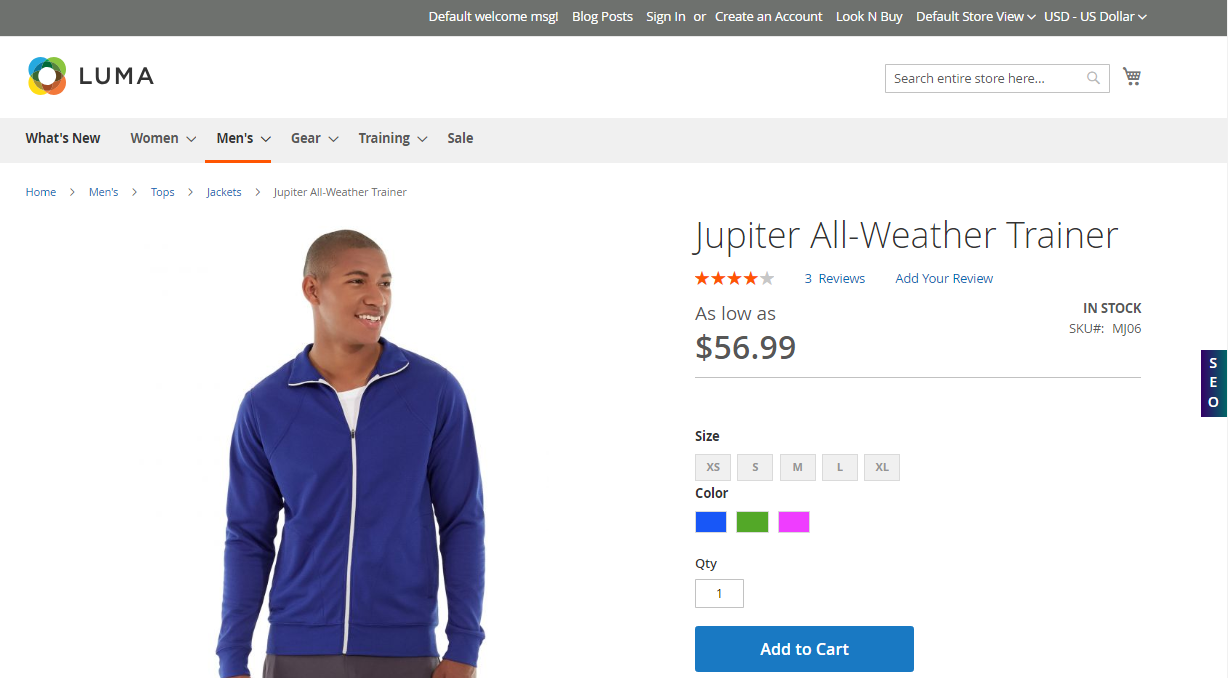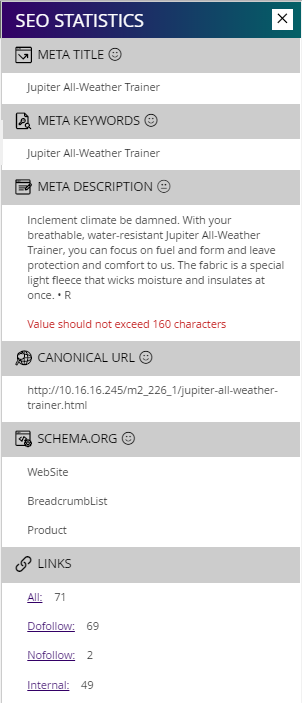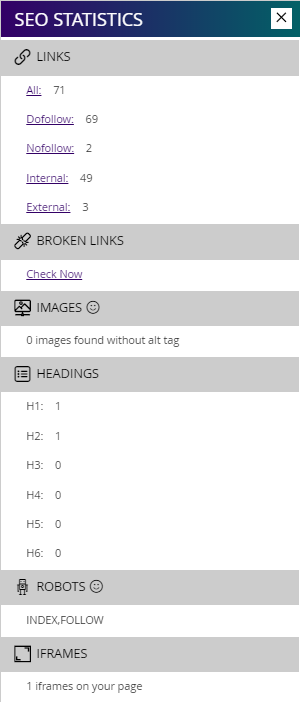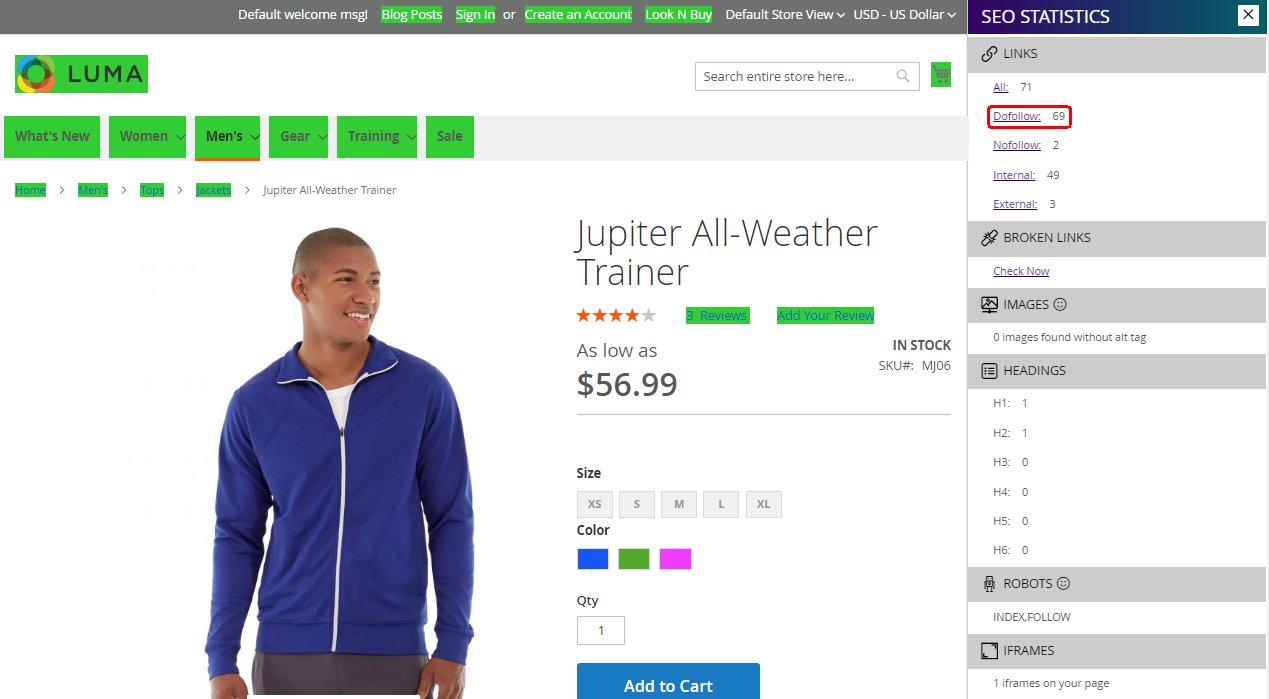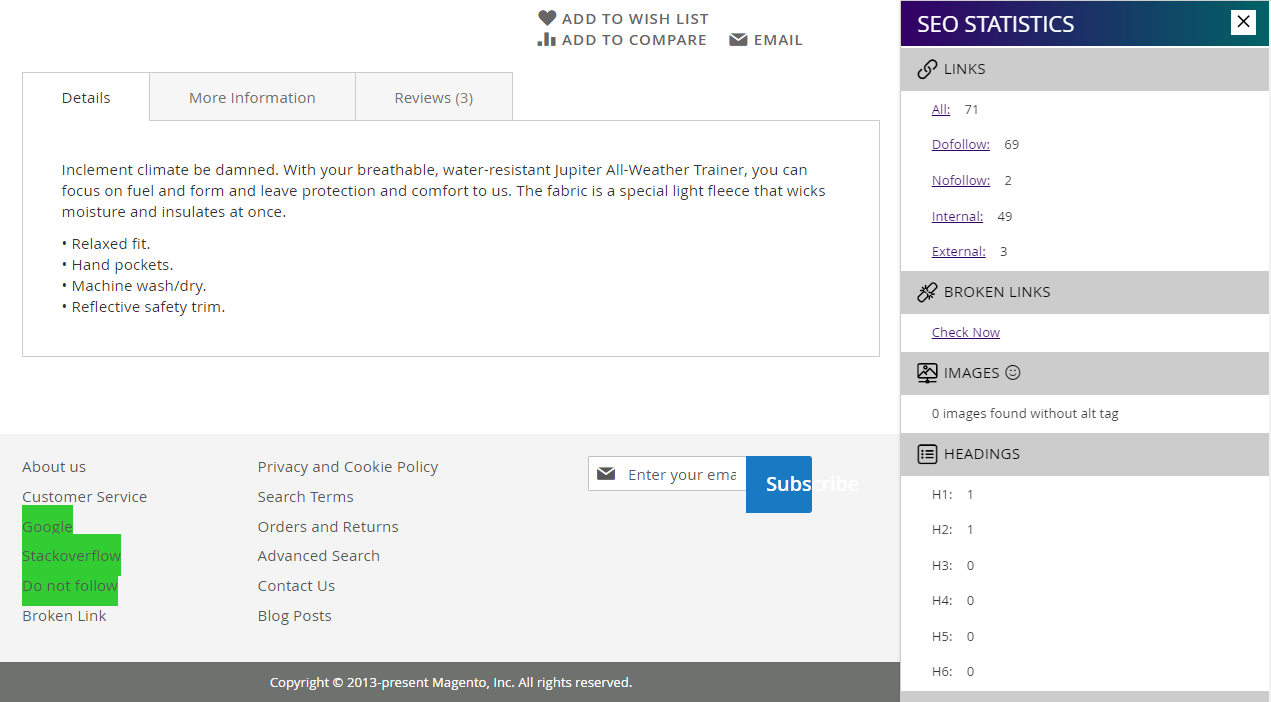Installation
Before installing the extension, please make sure to Backup your web directory and store database
- Unzip the extension package file into the root folder of your Magento 2 installation.
- Connect to SSH console of your server:
- Navigate to the root folder of your Magento 2 setup
Run command as per below sequence,
php -f bin/magento setup:upgrade
php -f bin/magento module:enable Magedelight_SEOPro
php -f bin/magento setup:static-content:deploy
- Flush store cache
- log out from the backend and log in again
License Configuration
License activation is not required for extension purchased from Magento Marketplace.
After successful installation of SEO Pro Extension extension, you are now required to configure the license key in the admin configuration section. You can set it from:
Step 1: Go to, Admin Control Panel > Stores > Configuration > SEO Pro > SEO Pro Configuration > License Configuration.
You will find two text boxes asking for Serial Key and Activation Key, which you received on email upon the purchase of extension. See screenshot below:
- Serial Key: Enter Serial Key
- Activation Key: Enter Activation Key
Step 2: Expand “General Configuration” tab, you will find a list of domains for which license is purchased and configured, now select the domain you are going to use, you can select multiple domains by clicking “Ctrl + Select”.
Step 3: Now, select “Yes” from “Enable Module” to enable extension and again click on “Save Config” button on the top right.
Backend Configuration (Admin side)
SEO Pro Configuration
Search Settings
Custom URL Key for Search Page: Select "Yes" to enable custom URL key for search page
Search Page URL Key: Provide custom search page key
404 Settings
404 Page Redirection: Enable search for 404 page redirection when user comes to wrong URL of the store. You can select No (not redirect to search, default search or custom search redirection options)
404 Page Redirection - Custom Module Slug: Provide custom search page slug if any third party search installed.
Canonical URL Settings
Enable: Select "Yes" to enable canonical URL.
Category Path in Product URL: Select category path to generate canonical URLs. You can select shortest path, longest path or URL without categories from the options.
301 Redirect to Canonical URL: Select "Yes" to 301 redirection using canonical URLs.
Pagination Settings
Add Link Rel="next/prev": Select "Yes" to enable next and previous links to page source.
Add Page Number to Meta Title: Select "Yes" to add page number to meta title.
Add Page Number to Meta Description: Select "Yes" to add page number to meta description.
SEO Toolbar
- Enable: Select "Yes" to enable SEO toolbar to display on frontend.
- Allowed IPs: Provide comma separated IPs to display SEO toolbar.
- Your IP Address: You can see your own IP here.
Google XML Sitemap
General
- Enable: Select "Yes" to enable Google XML sitemap generation.
- Directory Path: Provide directory path to save XML sitemap.
- Frequency: Select frequency to generate XML sitemap. You can select either daily, weekly or monthly from given options.
- Time: Select time to generate XML sitemap automatically.
- Generate XML: Click to generate XML sitemap manually.
Category
- Include: Select "Yes" to include category for XML sitemap.
- changefreq: Select frequency to refresh category for sitemap. You can select options from below,
- Always
- Hourly
- Daily
- Weekly
- Monthly
- Yearly
- Never
- System defined
- priority: Provide manual priority for category for XML sitemap.
Product
- Include: Select "Yes" to include products for XML sitemap.
- changefreq: Select frequency to refresh products for sitemap.
- priority: Provide manual priority for product for XML sitemap.
CMS
- Include: Select "Yes" to include CMS page for XML sitemap.
- changefreq: Select frequency to refresh CMS pages for sitemap.
- priority: Provide priority for CMS page for XML sitemap.
Additional Links
- Include: Select "Yes" to include additional URLs to XML sitemap.
- Links: Provide links in to specific given format for the XML sitemap.
Schema.org
Breadcrumb
- Enable: Select "Yes" to enable schema breadcrumb for schema.org.
- Type: Select breadcrumb type for schema.org.
Google Search Results
- Include Sitename: Select "Yes" to include site name into Google search results.
- Website Name: Provide website name for Google search result.
- Searchbox: Select "Yes" to enable search box for Google search result.
Organization
- Enable: Select "Yes" to enable organization for schema.org file.
- Organization Name: Provide organization name for schema.org file.
- Alternate Organization Name: Provide alternative organization name for schema.org file.
- Logo URL: Provide logo URL of organization for schema.org file.
- Description: Provide description of organization for schema.org file.
- Description Length: Provide description length for schema.org file.
- Country: Select country of organization for schema.org file.
- Region/State: Provide State or Region of the organization for schema.org file.
- City: Provide city of the organization for schema.org file.
- Zip/Postal Code: Provide postal code of the organization for schema.org file.
- Sales: Provide sales contact details of organization for schema.org file.
- Technical Support: Provide technical support contact details of organization for schema.org file.
- Customer Service: Provide customer service contact details of organization for schema.org file.
Social Profile
- Enable: Select "Yes" to enable social profiles for schema.org.
- Facebook: Provide Facebook profile URL.
- Twitter: Provide Twitter profile URL.
- Google Plus: Provide Google Plus profile URL.
- Instagram: Provide Instagram profile URL.
- Youtube: Provide Youtube profile URL.
- Linkedin: Provide LinkedIn profile URL.
- Pinterest: Provide Pinterest profile URL.
- Myspace: Provide MySpace profile URL.
- Sound Cloud: Provide Sound Cloud profile URL.
- Tumbler: Provide Tumbler profile URL.
Category Rich Data
- Enable: Select "Yes" to enable category rich data.
- Description: Select "Yes" to add description for category rich data.
- Include Product Rating Data: Select "Yes" to enable product rich data.
Product Rich Data
- Enable: Select "Yes" to enable product rich data.
- Description: Select either short or long description for product rich data.
- Show Availability: Select "Yes" to include availability of the product.
- Show Rating: Select "Yes" to include rating of the product.
- Brand: Select brand to include in schema.org.
HTML Sitemap
General
- Enable: Select "Yes" to enable HTML sitemap.
- Title: Provide title for HTML sitemap.
- Meta Keywords: Provide meta keywords for HTML sitemap.
- Meta Description: Provide meta description for HTML sitemap.
- Show Link At: Select options to display sitemap links of HTML sitemap.
- Link Title: Provide link title for the HTML sitemap.
- Link URL: Provide URL for the HTML sitemap.
- Layout: Select page layout of the HTML sitemap.
- Display Search Field: Select "Yes" to enable search on the sitemap page.
- Sort Order: Select sorting order of the category, products, CMS pages and additional links. You can drag and drop the sorting items.
Category
- Include Categories: Select "Yes" to enable category to include into HTML sitemap.
- Title: Provide title of the category section.
- Exclude Category IDs: Provide comma separated category IDs to exclude for the list.
- Number of Columns: Select number of columns for the category section.
Products
- Include Products: Select "Yes" to enable product section for the HTML sitemap page.
- Title: Provide title of the product section.
- Number of Columns: Provide number of columns for the product section.
- Show Out of Stock Products: Select "Yes" to include our of stock products.
- Split Products by First letter: Select "Yes" to split products by first letter.
- Maximum Products to be Shown in Sitemap: Select maximum number of products to display on product section of sitemap.
CMS Pages
- Include CMS Pages: Select "Yes" to include CMS pages to HTML sitemap page.
- Title: Provide title of the CMS page section.
- Number of Columns: Select number of column for the CMS page section.
- Exclude: Select page to exclude from the sitemap page.
Additional Links
- Title: Provide title for additional links section of the sitemap page.
- Number of Columns: Select number of columns for the sitemap section.
- Links: Provide comma separated additional links in said format.
Facebook Pixel
General
- Enable: Select "Yes" to enable Facebook Pixel feature for your store.
- Facebook Pixel Code: Provide Facebook Pixel code.
- Product Identity Field: Select unique fields to identify visited product.
Cross linking
General
- Enable: Select "Yes" to enable cross linking for the store.
Category
- Crosslinks Replacement Limit: Provide replacement limit for the cross linking for the store. It will replace keywords into link from the category description.
Product
- Crosslinks Replacement Limit: Provide replacement limit for the cross linking for the store. It will replace keywords into link from the product description.
- Product Attributes: Select product attributes to replace keywords with links using cross linking feature.
CMS
- Crosslinks Replacement Limit: Provide replacement limit for the cross linking for the store. It will replace keywords into link from the CMS page description.
Meta Tags
Category
- Enable: Select "Yes" to enable meta tags for the category.
- Replace Existing Meta: Select "Yes" to replace existing meta of the category.
Product
- Enable: Select "Yes" to enable meta tags for the product.
Backend Functionality
Cross links
- Grid: Grid to display previously created rules for cross linking for the store.
Add New Cross link
- Enable Crosslink: Select "Yes" to enable crosslink rule.
- Title: Provide title for the crosslink rule. It is only for information purpose for store admin.
- Store View: Select store view to enable rule of cross linking.
- Case sensitive: Enable case sensitivity for cross linking rules. If it is enabled then, only exact match worlds can be replaced.
- Keywords: Provide keywords in each line to be replaced with links.
- Target: Select target to set link target value. You can set Category, Products, CMS page or Custom URL.
- Target Value: Select target value from the below category list to set link target.
- Link Target: Select link target to open either in same tab or in new tab.
- Replacement Limit: Provide replacement limit for the keywords, you can set -1 to replace all matched keywords or provide maximum numbers to replace keywords with links.
- Priority: Set priority to replace keywords with links. You can set 0 for highest priority.
- No Follow: Enable no follow for the links if you do not want to crawl by search engine.
Meta tags
- Grid: Grid to see and manage previously added meta tag rules for the store.
Add New Meta Tag
- Enable: Select "Yes" to enable meta tag rule.
- Category: Select category to apply meta tag rule.
- Store View: Select store view to apply meta tag rule.
- Include Sub Categories: Enable to include sub categories to include meta tag rule.
- Title: Provide title pattern to generate meta tag automatically for category match the rule.
- Meta Description: Provide meta description pattern to generate meta description automatically for products match the rule. Please refer the same variable pattern provided for title.
- Keywords: Provide keywords pattern to generate meta keywords automatically for products match the rule. Please refer the same variable pattern provided for title.
- H1 Tag: Provide H1 tag pattern to generate H1 tag automatically for products match the rule. Please refer the same variable pattern provided for title.
- Description: Provide description pattern for category/products to generate description automatically when match the rule. Please refer the same variable pattern provided for title.
- Include Sub Categories: Enable to include sub categories to include meta tag rule.
- Title: Provide title pattern to generate meta tag automatically for products match the rule.
- Meta Description: Provide meta description pattern to generate meta description automatically for products match the rule. Please refer the same variable pattern provided for title.
- Keywords: Provide keywords pattern to generate meta keywords automatically for products match the rule. Please refer the same variable pattern provided for title.
- H1 Tag: Provide H1 tag pattern to generate H1 tag automatically for products match the rule. Please refer the same variable pattern provided for title.
- Description: Provide description pattern for category/products to generate description automatically when match the rule. Please refer the same variable pattern provided for title.
Frontend Functionality
- SEO Analytics: Click on SEO button displayed on right side center to see SEO Analysis of the current page.
- SEO Analytics Bar: Check all the SEO related statistics for the current page.
- Highlight all the available links of the page.
- Highlight all the external links.
Demo
Click here to visit product detail page.
Click here to visit frontend.
Click here to visit backend admin panel.
Thank you for choosing MageDelight!