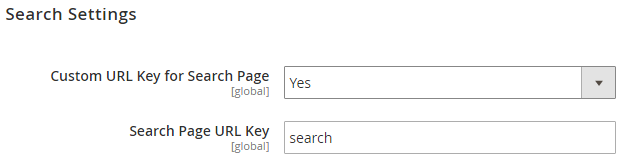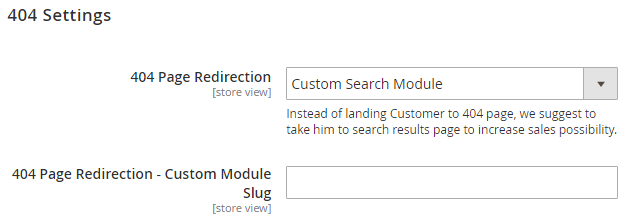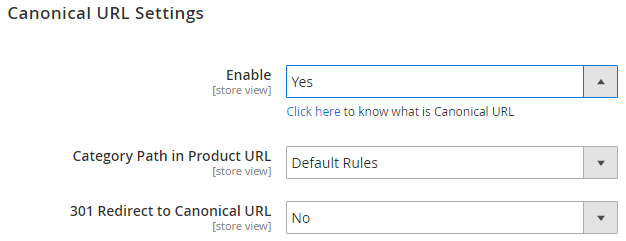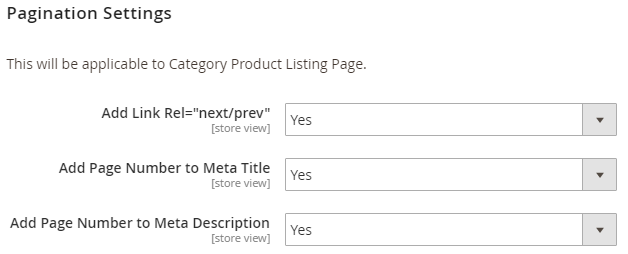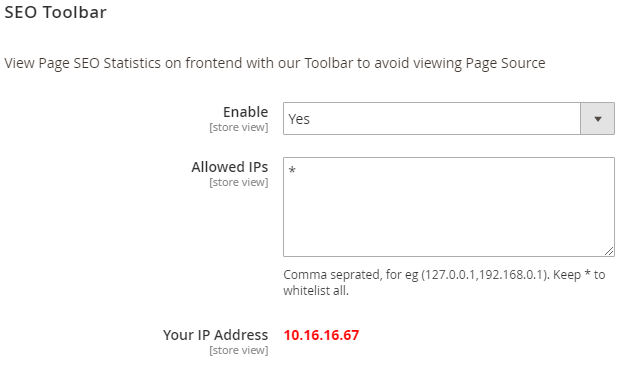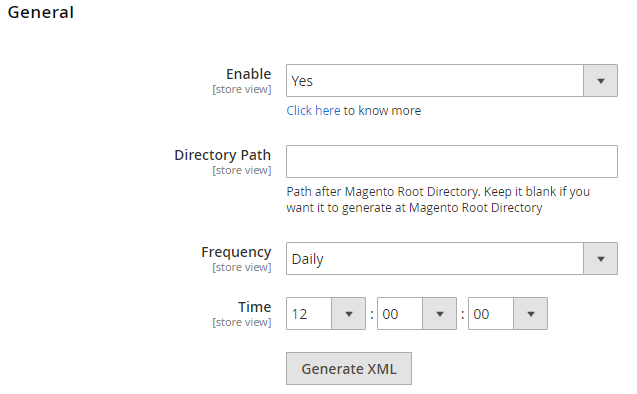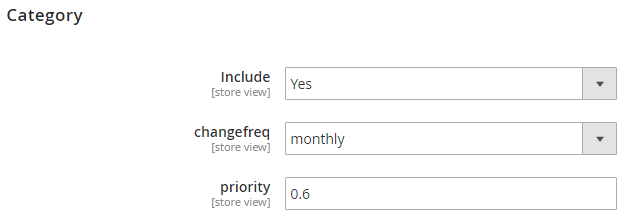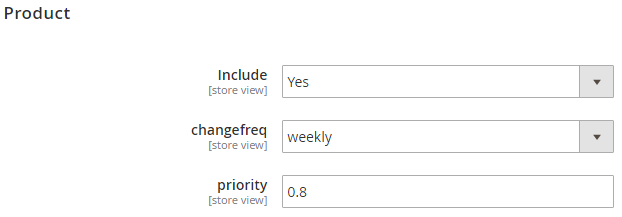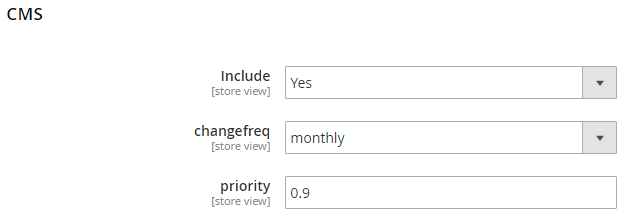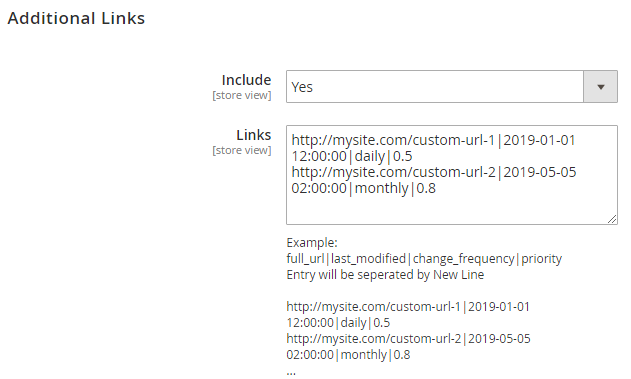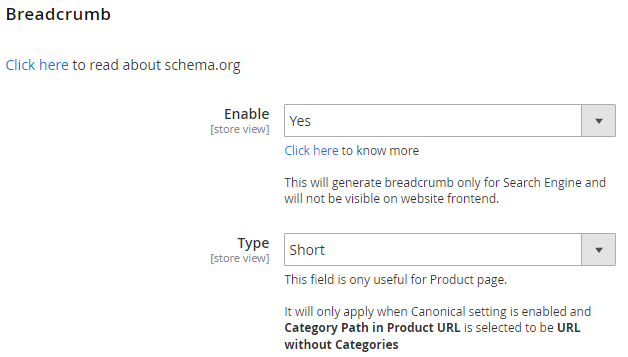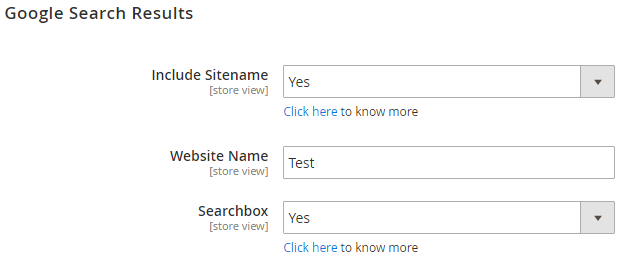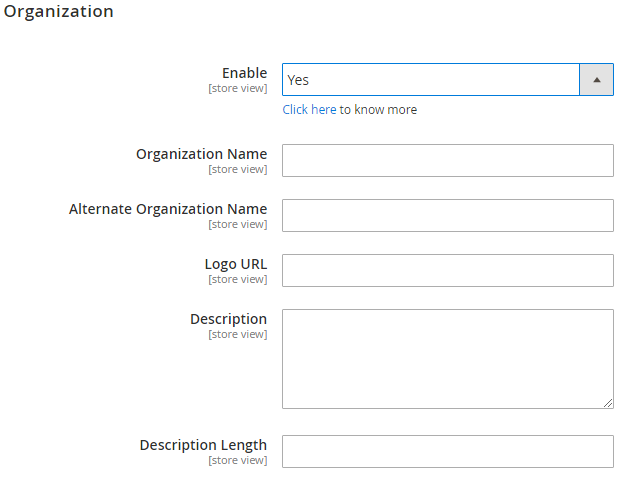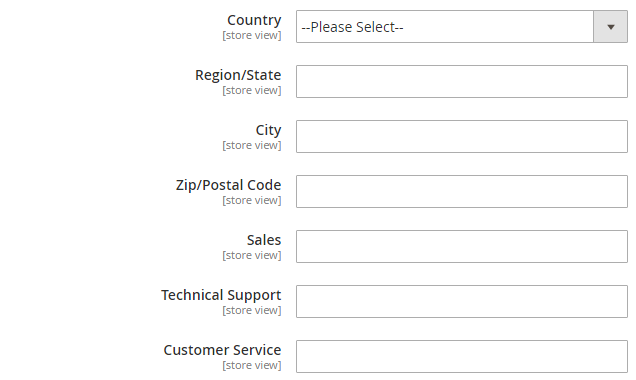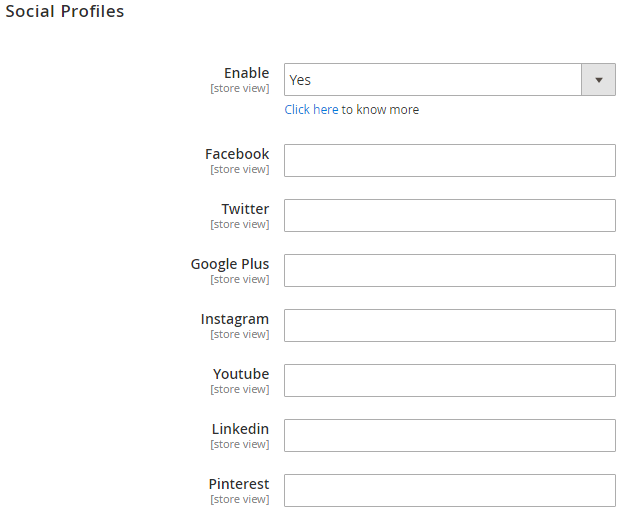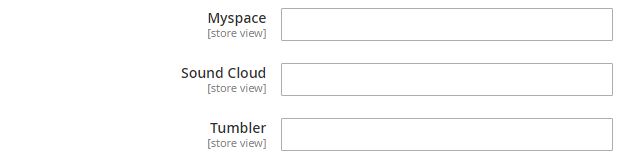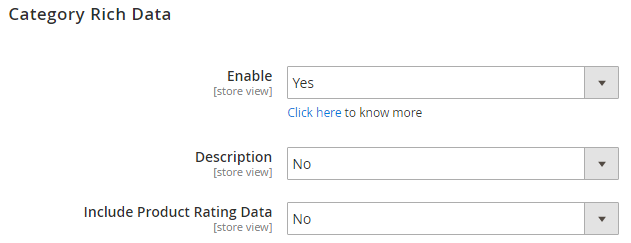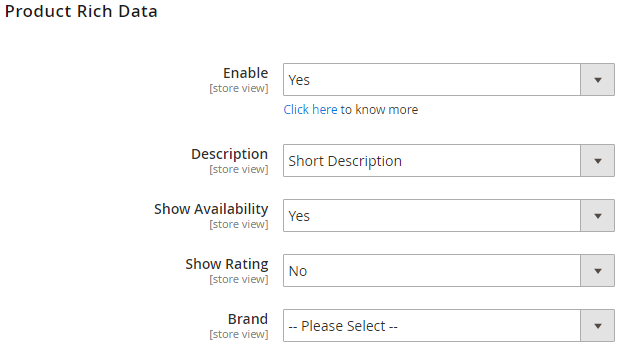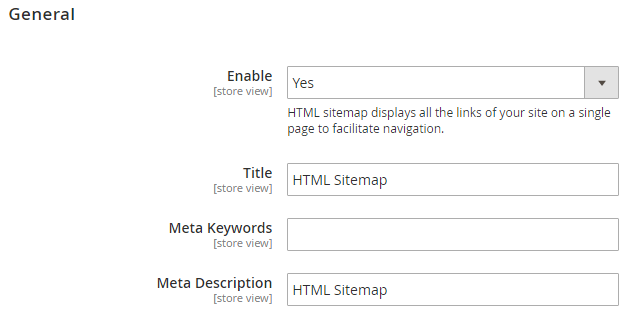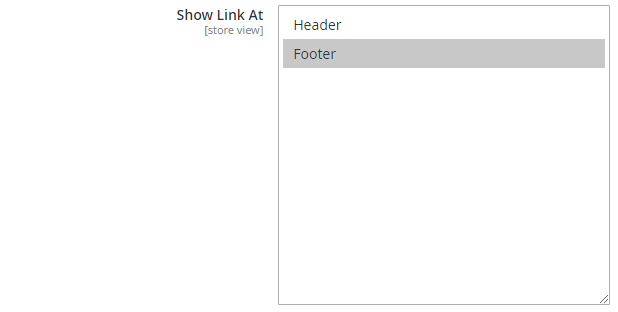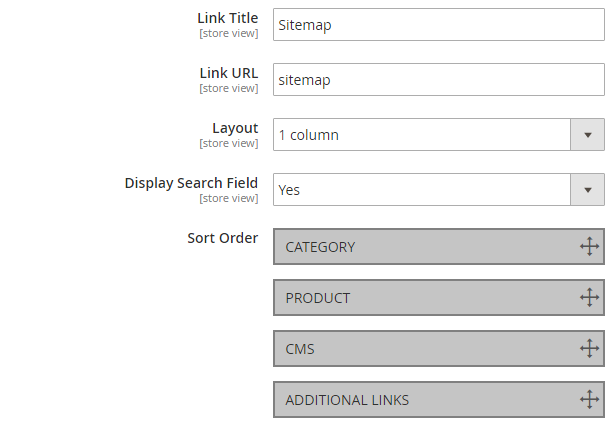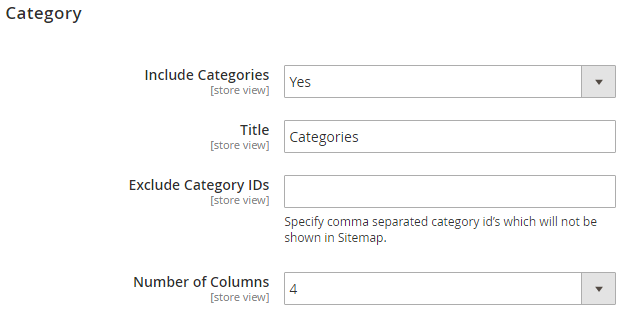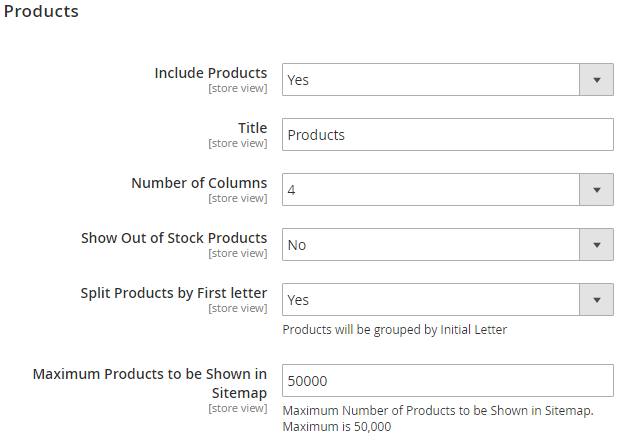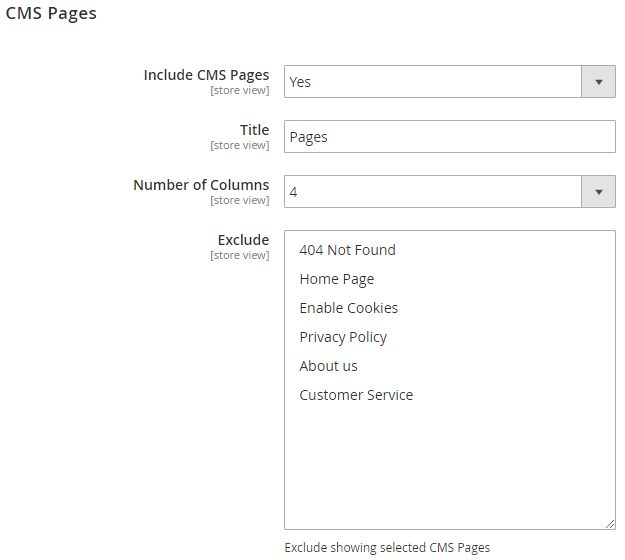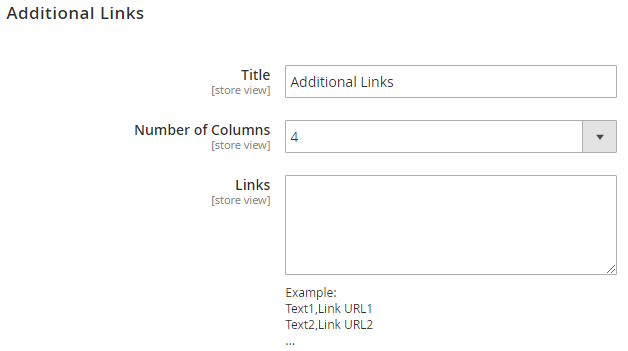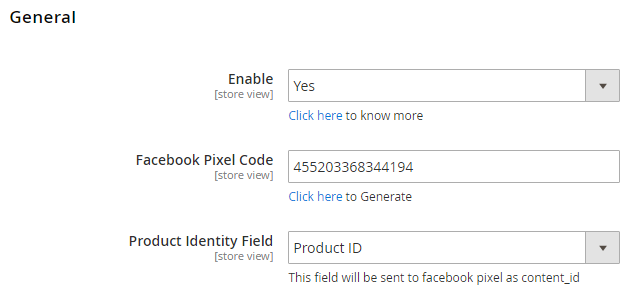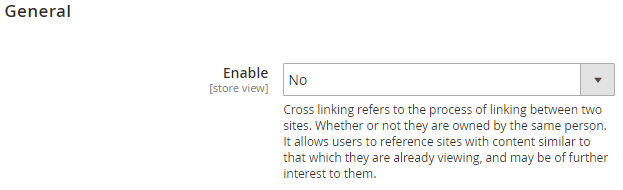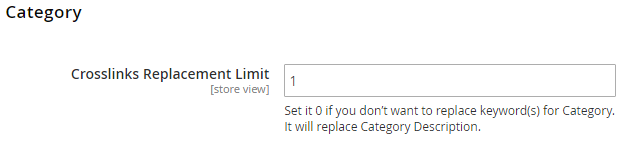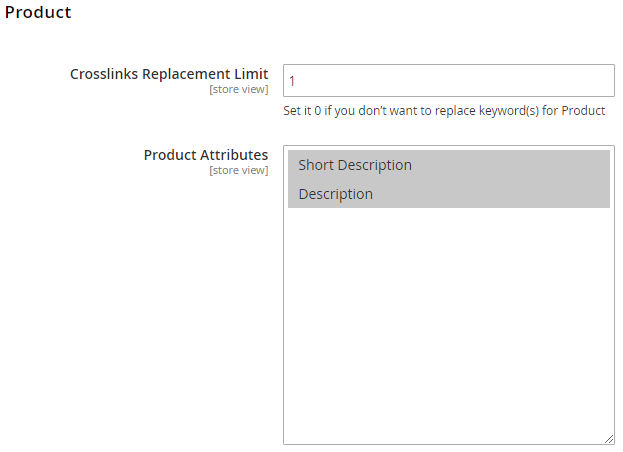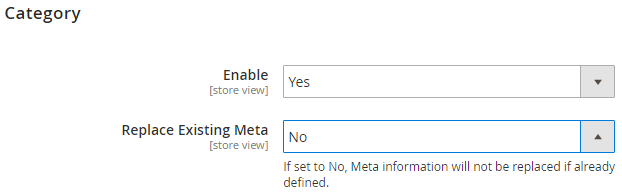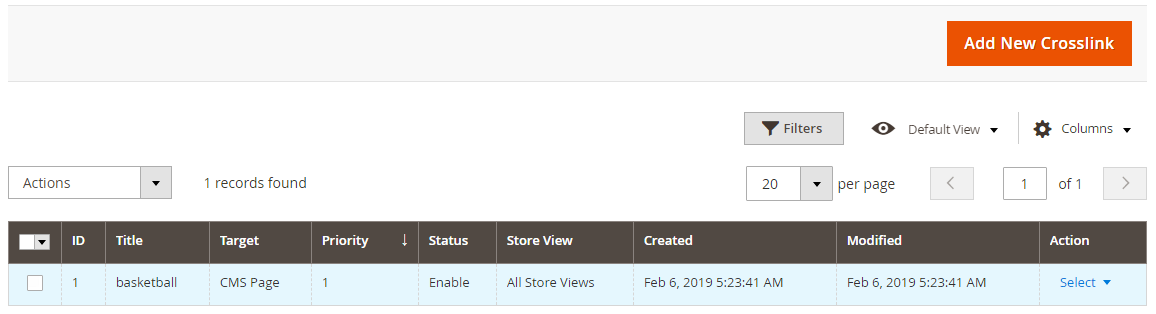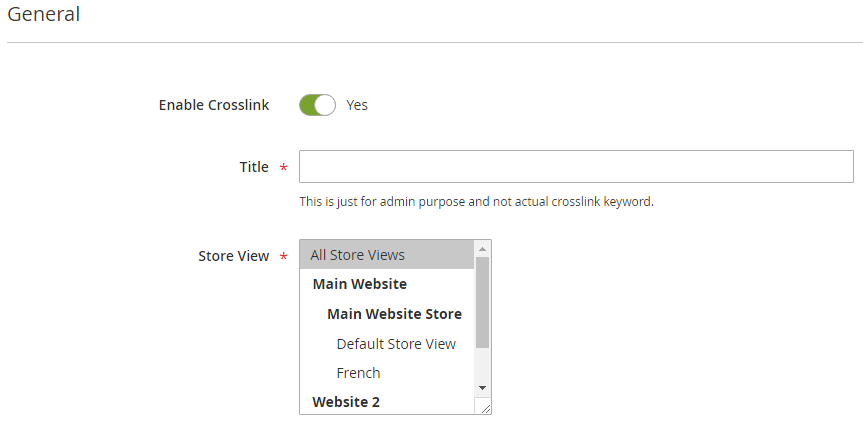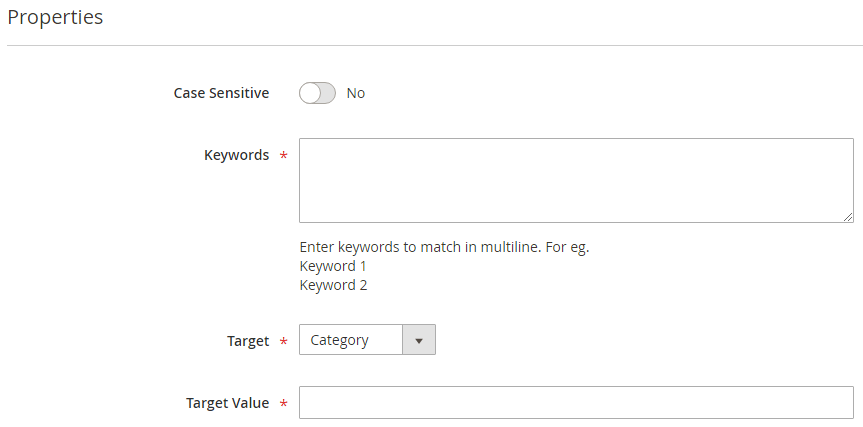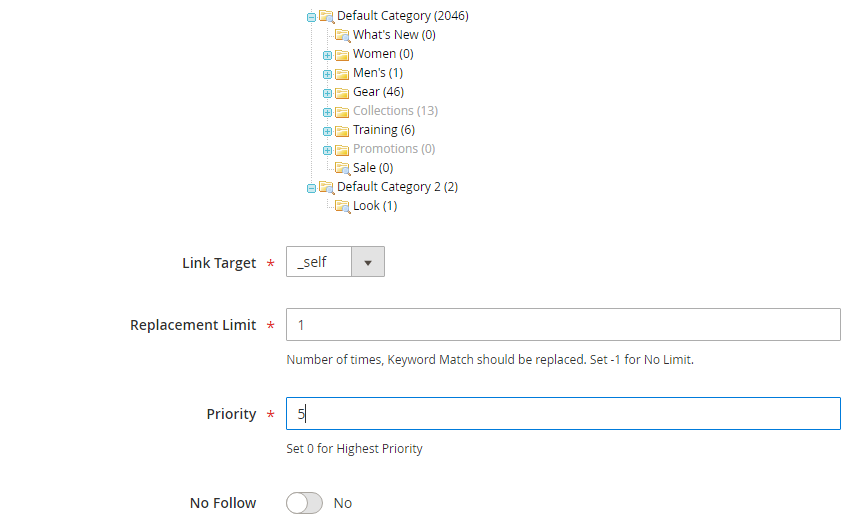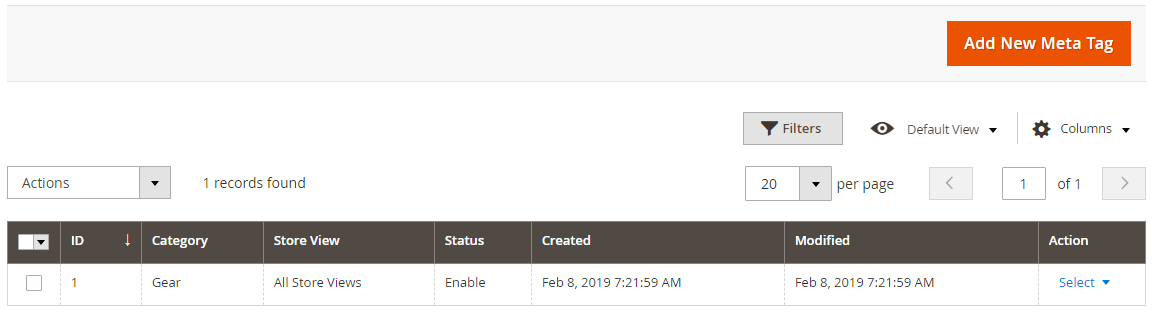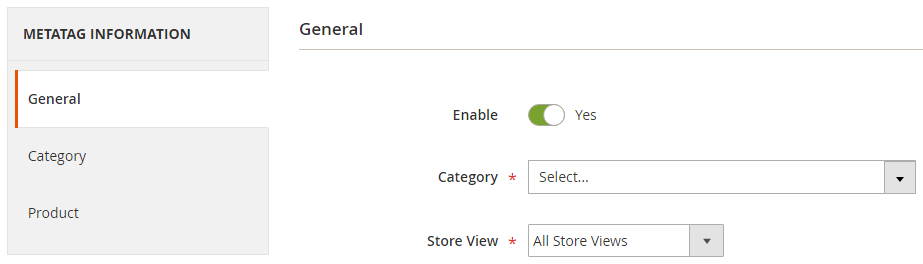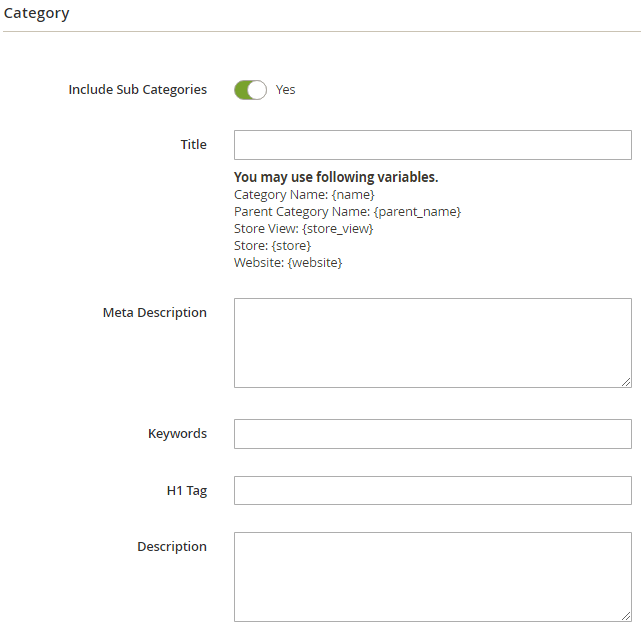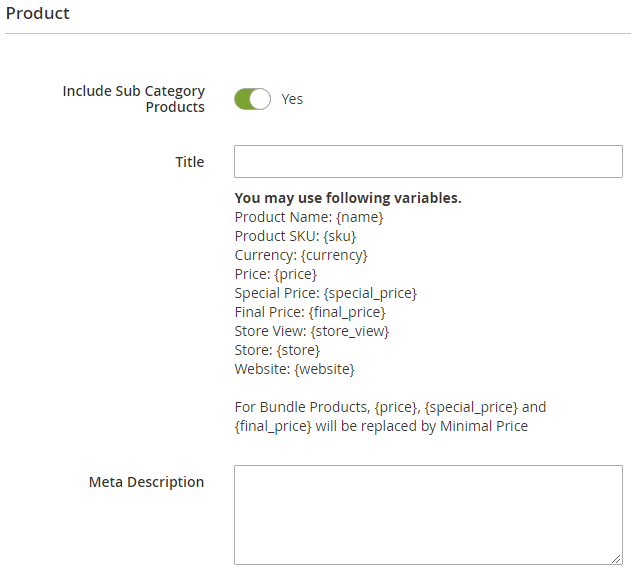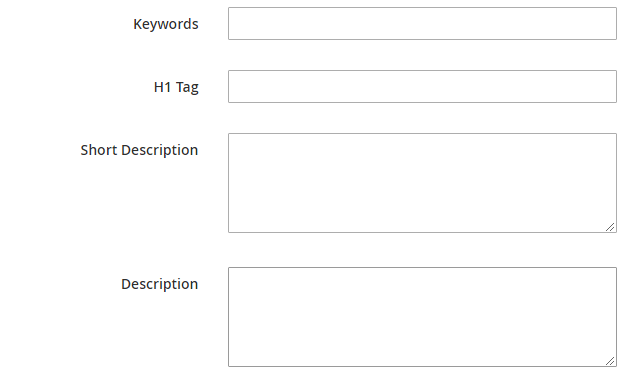Installation
Before installing the extension, please make sure to Backup your web directory and store database
- Unzip the extension package file into the root folder of your Magento 2 installation.
- Connect to SSH console of your server:
- Navigate to the root folder of your Magento 2 setup
Run command as per below sequence,
php -f bin/magento setup:upgrade
php -f bin/magento module:enable Magedelight_SEOPro
php -f bin/magento setup:static-content:deploy
- Flush store cache
- log out from the backend and log in again
License Configuration
License activation is not required for extension purchased from Magento Marketplace.
After successful installation of SEO Pro Extension extension, you are now required to configure the license key in the admin configuration section. You can set it from:
Step 1: Go to, Admin Control Panel > Stores > Configuration > SEO Pro > SEO Pro Configuration > License Configuration.
You will find two text boxes asking for Serial Key and Activation Key, which you received on email upon the purchase of extension. See screenshot below:
- Serial Key: Enter Serial Key
- Activation Key: Enter Activation Key
Step 2: Expand “General Configuration” tab, you will find a list of domains for which license is purchased and configured, now select the domain you are going to use, you can select multiple domains by clicking “Ctrl + Select”.
Step 3: Now, select “Yes” from “Enable Module” to enable extension and again click on “Save Config” button on the top right.
Backend Configuration (Admin side)
SEO Pro Configuration
Search Settings
Custom URL Key for Search Page: Select "Yes" to enable custom URL key for search page
Search Page URL Key: Provide custom search page key
404 Settings
404 Page Redirection: Enable search for 404 page redirection when user comes to wrong URL of the store.
404 Page Redirection - Custom Module Slug: Provide custom search page slug if any third party search installed.
Canonical URL Settings
Enable: Select "Yes" to enable canonical URL.
Category Path in Product URL: Select category path to generate canonical URLs.
301 Redirect to Canonical URL: Select "Yes" to 301 redirection using canonical URLs.
Pagination Settings
Add Link Rel="next/prev": Select "Yes" to enable next and previous links to page source.
Add Page Number to Meta Title: Select "Yes" to add page number to meta title.
Add Page Number to Meta Description: Select "Yes" to add page number to meta description.
SEO Toolbar
- Enable: Select "Yes" to enable SEO toolbar.
- Allowed IPs: Provide comma separated IPs to display SEO toolbar.
- Your IP Address: You can see your own IP here.
Google XML Sitemap
General
- Enable: Select "Yes" to enable Google XML sitemap generation.
- Directory Path: Provide directory path to save XML sitemap.
- Frequency: Select frequency to generate XML sitemap.
- Time: Select time to generate XML sitemap automatically.
- Generate XML: Click to generate XML sitemap manually.
Category
- Include: Select "Yes" to include category for XML sitemap.
- changefreq: Select frequency to refresh category for sitemap.
- priority: Provide manual priority for category for XML sitemap.
Product
- Include: Select "Yes" to include products for XML sitemap.
- changefreq: Select frequency to refresh products for sitemap.
- priority: Provide manual priority for product for XML sitemap.
CMS
- Include: Select "Yes" to include CMS page for XML sitemap.
- changefreq: Select frequency to refresh CMS pages for sitemap.
- priority: Provide priority for CMS page for XML sitemap.
Additional Links
- Include: Select "Yes" to include additional URLs to XML sitemap.
- Links: Provide links in to specific given format for the XML sitemap.
Schema.org
Breadcrumb
- Enable
- Type
Google Search Results
- Include Sitename
- Website Name
- Searchbox
Organization
- Enable
- Organization Name
- Alternate Organization Name
- Logo URL
- Description
- Description Length
- Country
- Region/State
- City
- Zip/Postal Code
- Sales
- Technical Support
- Customer Service
Social Profile
- Enable
- Google Plus
- Youtube
- Myspace
- Sound Cloud
- Tumbler
Category Rich Data
- Enable
- Description
- Include Product Rating Data
Product Rich Data
- Enable
- Description
- Show Availability
- Show Rating
- Brand
HTML Sitemap
General
- Enable
- Title
- Meta Keywords
- Meta Description
- Show Link At
- Link Title
- Link URL
- Layout
- Display Search Field
- Sort Order
Category
- Include Categories
- Title
- Exclude Category IDs
- Number of Columns
Products
- Include Products
- Title
- Number of Columns
- Show Out of Stock Products
- Split Products by First letter
- Maximum Products to be Shown in Sitemap
CMS Pages
- Include CMS Pages
- Title
- Number of Columns
- Exclude
Additional Links
- Title
- Number of Columns
- Links
Facebook Pixel
General
Cross linking
General
- Enable
Category
- Crosslinks Replacement Limit
Product
CMS
Meta Tags
Category
- Enable
- Replace Existing Meta
Product
- Enable
Backend Functionality
Cross links
Grid
Add New Cross link
Meta tags
- Grid
Add New Meta Tag
- Include Sub Category Products
- Keywords
- H1 Tag
- Short Description
- Description
Frontend Functionality
Demo
Click here to visit product detail page.
Click here to visit frontend.
Click here to visit backend admin panel.
Thank you for choosing MageDelight!