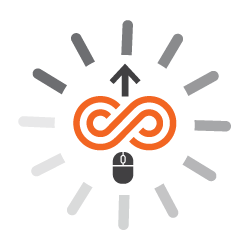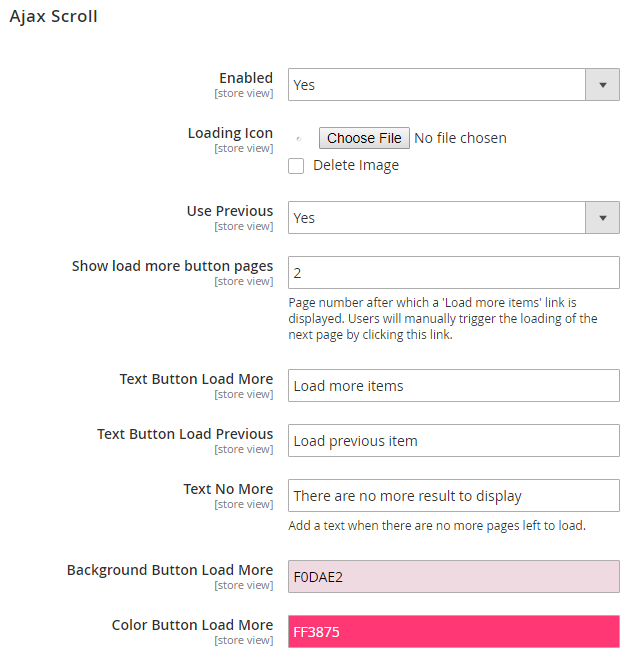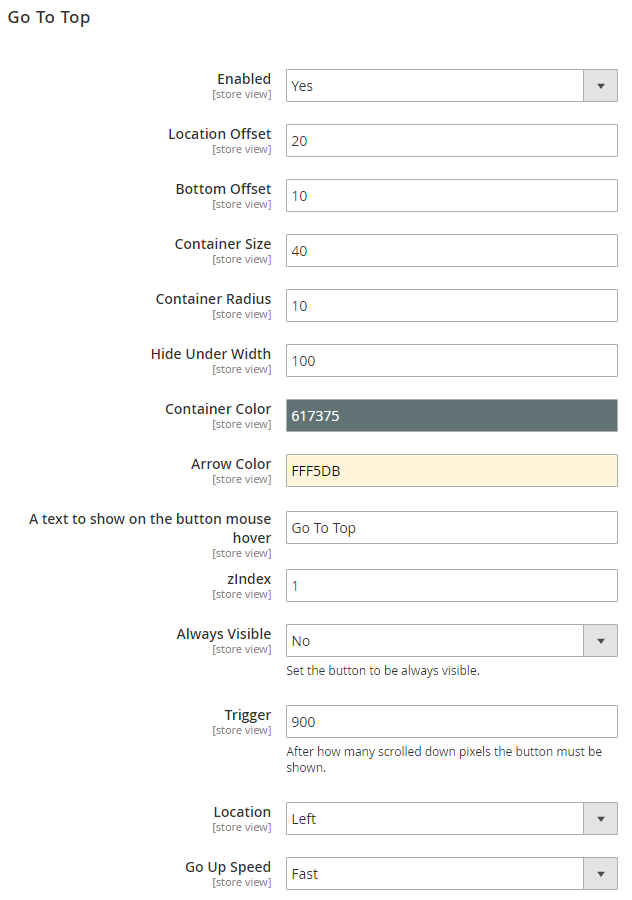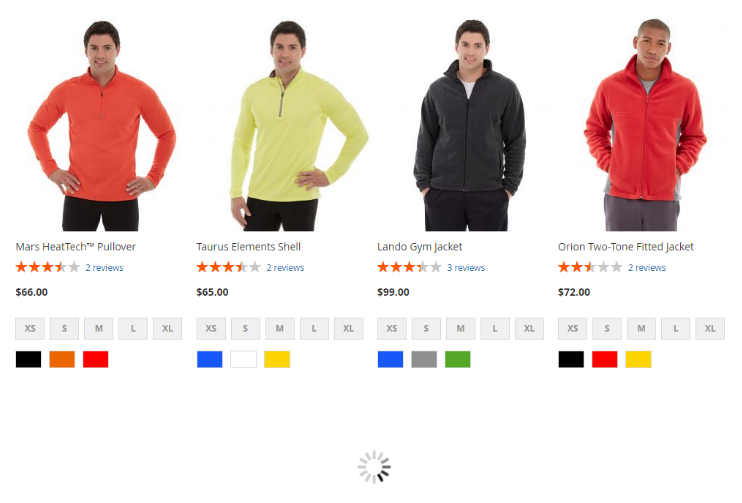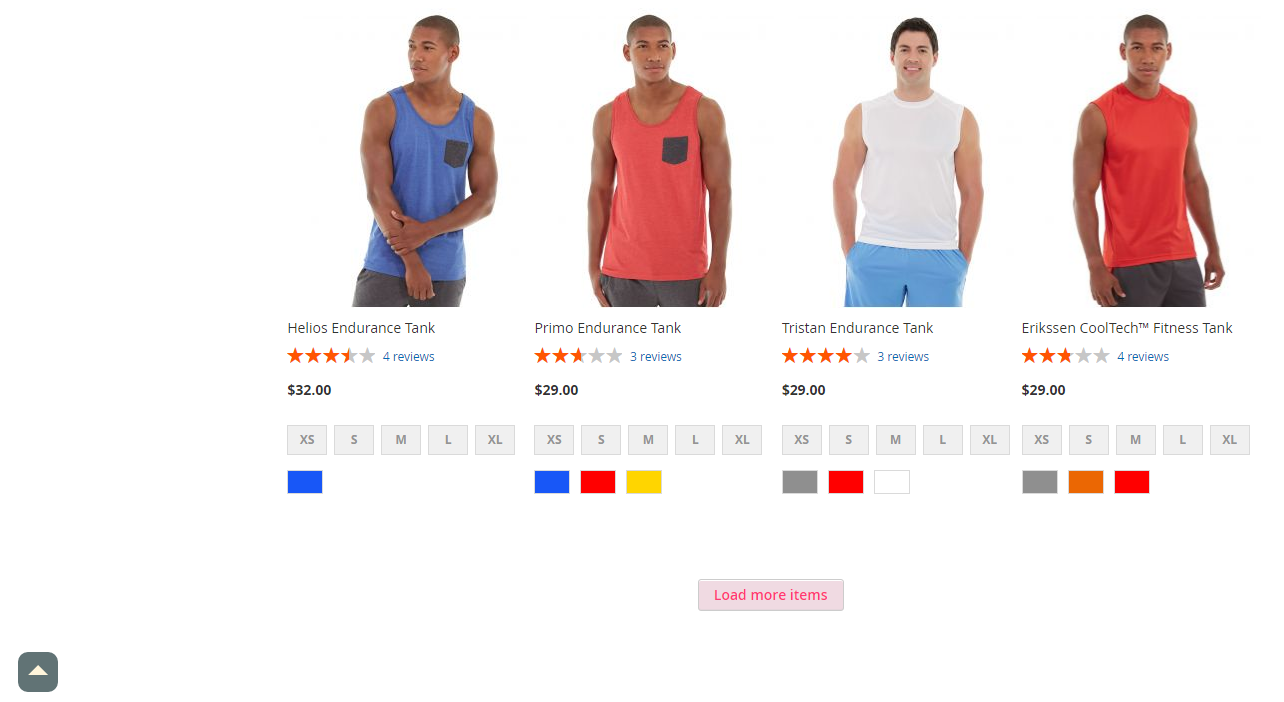Installation
Before installing the extension, please make sure to Backup your web directory and store database
- Unzip the extension package file into the root folder of your Magento 2 installation.
- Connect to SSH console of your server:
- Navigate to the root folder of your Magento 2 setup
Run command as per below sequence,
php -f bin/magento setup:upgrade
php -f bin/magento module:enable Magedelight_Ajaxscroll
php -f bin/magento setup:static-content:deploy
- Flush store cache
- log out from the backend and log in again
License Configuration
License activation is not required for extension purchased from Magento Marketplace.
After successful installation of Ajax Infinite Scroll for Magento 2 extension, you are now required to configure the license key in the admin configuration section. You can set it from:
Step 1: Go to, Admin Control Panel > Stores > Configuration > Magedelight > Ajax Scroll > License Configuration.
You will find two text boxes asking for Serial Key and Activation Key, which you received on email upon the purchase of extension. See screenshot below:
- Serial Key: Enter Serial Key
- Activation Key: Enter Activation Key
Step 2: Expand “General Configuration” tab, you will find a list of domains for which license is purchased and configured, now select the domain you are going to use, you can select multiple domains by clicking “Ctrl + Select”.
Step 3: Now, select “Yes” from “Enable Module” to enable extension and again click on “Save Config” button on the top right.
Backend Configuration (Admin side)
Enabled: Select "Yes" to enable the module
Loading Icon: Specify loader icon to display on front-end
Use Previous: Specify "Yes" to allow load previous search results on front-end.
Stop infinite scroll from page: Specify number of pages to display load more button. It will stop infinite scroll from specified page number and display the "load more" button to load next page manually.
Text Button Load More: Specify text to display on load more button on front-end.
Text Button Load Previous: Specify test to display on load previous button on front-end.
Text No More: Specify text to display when there is no more items to show on front-end.
Background Color for Load More Button: Specify color hash code to set background color of load more button on front-end.
Color Button Load More: Specify color hash code to set text color of load more button on front-end.
Enable: Specify "Yes" to enable "Goto Top" button on front-end
Location Offset: Specify location offset in pixel to display “Go to Top” button
Bottom Offset:
Container Size: Specify height and width for “Go to Top” button
Container Radius: Specify thickness in pixel for “Go to Top” button
Hide Under Width: Specify pixel to hide “Go to Top” button
Container Color: Specify color for “Go to Top” button
Arrow Color: Specify color of arrow for “Go to Top” button
A text to show on the button mouse hover: Specify text to show on mouse hover of move to top button
z-index: Specify z-index for button
Always Visible: Select "Yes" if you always wish to show move to top button
Trigger: Specify height of page in pixel to display “Go to Top” button
Location: Select the location of move to top button
Go Up Speed: Select the speed to move to top. It has two options fast and slow.
Frontend Functionality
- Ajax loader to show when page loads automatically on scroll
- "Go to Top" button to move your page to top on single click
- "Load more items" button when automatic page load on scroll is disabled
Demo
Click here to visit product detail page.
Click here to visit frontend.
Click here to visit backend admin panel.
Thank you for choosing MageDelight!
1. Set bottom margin to display “Go to Top” button