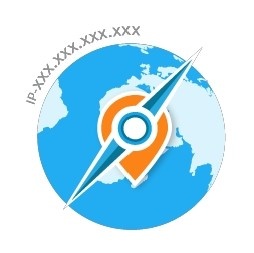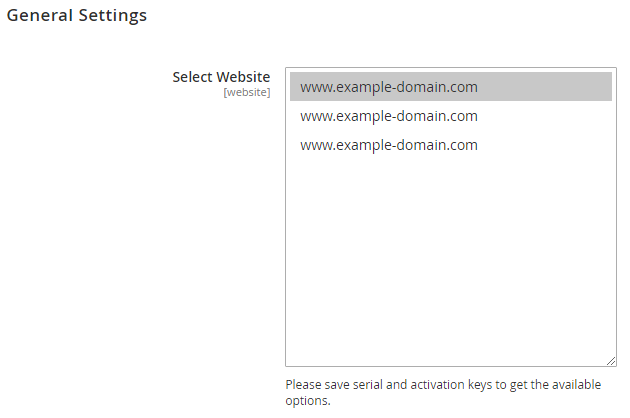Installation
Before installing the extension, please make sure to Backup your web directory and store database
- Unzip the extension package file into the root folder of your Magento 2 installation.
- Connect to SSH console of your server:
- Navigate to the root folder of your Magento 2 setup
Run command as per below sequence,
php-f bin/magentomodule:enable Magedelight_GeoIp
php-f bin/magentosetup:upgrade
php -f bin/magento setup:static-content:deploy
- Flush store cache
- log out from the backend and log in again
License Configuration
License activation is not required for extension purchased from Magento Marketplace.
After successful installation of GeoIP Advance extension, you are now required to configure the license key in the admin configuration section. You can set it from:
Step 1: Go to, Admin Control Panel > Stores > Configuration > Magedelight > GeoIP Setting > License Configuration.
You will find two text boxes asking for Serial Key and Activation Key, which you received on email upon the purchase of extension. See screenshot below:
- Serial Key: Enter Serial Key
- Activation Key: Enter Activation Key
Step 2: Expand “General Configuration” tab, you will find a list of domains for which license is purchased and configured, now select the domain you are going to use, you can select multiple domains by clicking “Ctrl + Select”.
Step 3: Now, select “Yes” from “Enable Module” to enable extension and again click on “Save Config” button on the top right.
Backend Configuration (Admin side)
General
- You can enable or disable the module in here. Select Yes to enable the module
- First Visit Redirect Only – if set to yes, admin can provide option to customers to switch the currency and store view. For eg. By default it will open website of USA if user is opening store from USA. But with this option user will have the option to select the store view of other countries.
- Ask Before Auto Redirect – Manage First visit redirection by this option. Set this field to Yes to ask user whether they want to get redirected to different store view detected as per their IP location or not. And to prevent first visit redirection, select option "No" and keep customer on same store.
- Change Default Tax Country – Automatically change default tax country by setting this field value to “Yes”. Location of the user will be detected automatically and tax would be applied as per the current location of the user.
- Change Default Country - Automatically change default country by setting this field value to “Yes”. Location of the user will be detected automatically and location would be set as per the current location of the user.
Backend Functionality
Frontend Functionality
Demo
Click here to visit product detail page.
Click here to visit frontend.
Click here to visit backend admin panel.
Sample Data
FAQs
Thank you for choosing MageDelight!