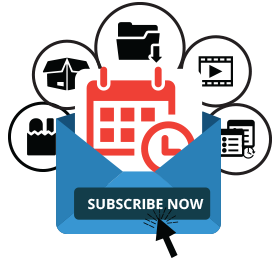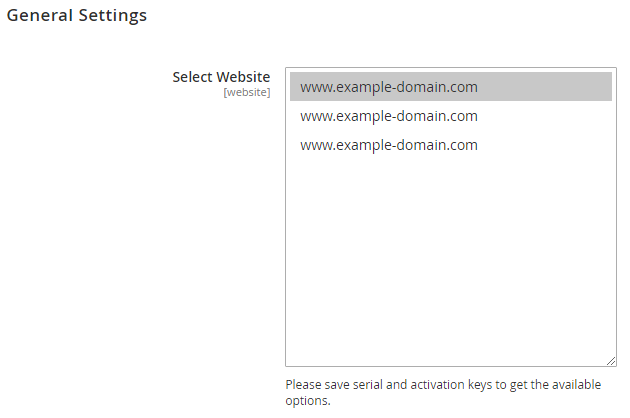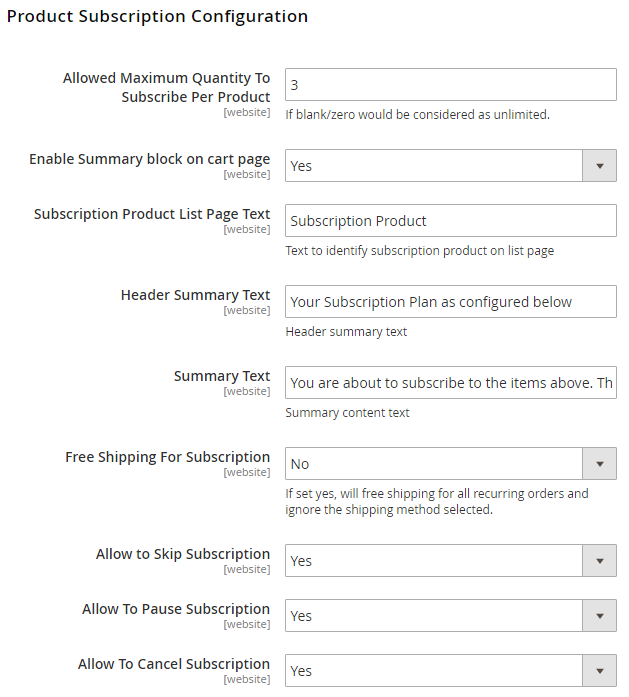Installation
Before installing the extension, please make sure to Backup your web directory and store database
- Unzip the extension package file into the root folder of your Magento 2 installation.
- Connect to SSH console of your server:
- Navigate to the root folder of your Magento 2 setup
Run command as per below sequence,
php-f bin/magentomodule:enable Magedelight_Subscribenow
php-f bin/magentosetup:upgrade
php -f bin/magento setup:static-content:deploy
- Flush store cache
- log out from the backend and log in again
License Configuration
License activation is not required for extension purchased from Magento Marketplace.
After successful installation of Subscribe Now extension, you are now required to configure the license key in the admin configuration section. You can set it from:
Step 1: Go to, Admin Control Panel > Stores > Configuration > Magedelight > Subscribe Now Configuration > License Configuration.
You will find two text boxes asking for Serial Key and Activation Key, which you received on email upon the purchase of extension. See screenshot below:
- Serial Key: Enter Serial Key
- Activation Key: Enter Activation Key
Step 2: Expand “General Configuration” tab, you will find a list of domains for which license is purchased and configured, now select the domain you are going to use, you can select multiple domains by clicking “Ctrl + Select”.
Step 3: Now, select “Yes” from “Enable Module” to enable extension and again click on “Save Config” button on the top right.
Backend Configuration (Admin side)
Once you install and setup extension license key (refer extension installation guide). You need to configure extension and setting it up as per your business needs. Below are extension configuration options,
- Enable Subscription: Option to disable/enable subscribe now extension feature.
- Manage Subscription Interval: Admin can create different subscription interval. This would be the combination of interval type and number of interval and set Interval label for each interval offset.
- Interval type: Day, Week, Month, and Year.
- Number of interval: Numeric positive integer values.
- Interval Label: Admin can give interval label with regional language i.e. Interval type could be = Month, Number of interval = 1 label could be Every Month/Once in month
- Maximum Payment Failed: It can hold numeric positive integer values. To define maximum payment failure allowed to customer. Hence, if the recurring order gets failed, order wouldn’t be place but subscription profile would be continued. On next occurrence script will try to place order for customer, till the maximum payment failure allowed. After maximum failure over, the recurring profile will get suspended.
If maximum payment failure is set to zero (0), subscription profile get suspended at the first time of failure. - Select Payment Gateway: You can select the payment gateway you like to us for subscription. It would allow only single payment gateway for subscription.
- Select Store Wallet: You can select the store wallet you like to us for subscription.
- Select Shipping Method: select shipping methods allowed for order with subscription product or subscription plan.
- Allowed To Update Billing Address: You can give controls to customer, if customer can update their billing address of not.
- Allowed To Update Shipping Address: You can give controls to customer, if customer can update their shipping address of not.
- Allowed To Update Profile Before: This field can have positive integer value only. This defines number of days before next occurrence customer can edit their subscription profile.
- Send Reminder Of Occurrence Before: Next occurrence reminder email would be send before number of days defined here. It should be greater than allowed to update profile before value.
- Send E-Wallet Topup Reminder Before: Define days to send e-wallet topup reminder email
- CRON JOB Frequency: Define CRON Frequency to generate orders for subscription profiles. Values could be daily, weekly, monthly. Daily is the suggested option.
- CRON JOB Start Time: Define CRON Start Time to generate orders for subscription profiles.
- Allowed Maximum Quantity to Subscribe per Product: You can set limit on subscribing product quantity per.
- Enable Summary block on cart page: Admin can define to show summary block on cart page or not.
- Subscription Product List Page Text: Text to be shown on product listing page, to identify/show product is available for subscription from product listing page.
- Header Summary Text: Header text on summary block on cart page.
- Summary Text: Summary content text for subscription summary block on cart page.
- Free Shipping for Subscription: If set yes, will free shipping for all recurring orders and ignore shipping cost for the shipping method selected.
- Allow to Skip Subscription: You can give controls to customer, if customer can skip product subscription.
- Allow To Pause Subscription: You can give controls to customer, if customer can pause product subscription.
- Allow to Cancel Subscription: You can give controls to customer, if customer can cancel product subscription.
Other option is Product Subscription Email Configuration that would allow you to manage email sender, email template and email address to send email copy for respective emails.
Backend Functionality
Frontend Functionality
Demo
Click here to visit product detail page.
Click here to visit frontend.
Click here to visit backend admin panel.
FAQs
Thank you for choosing MageDelight!