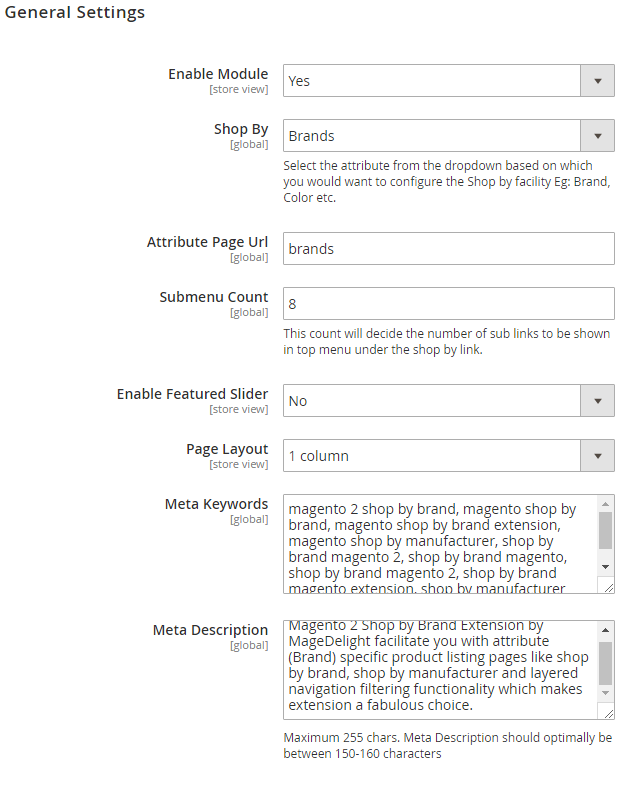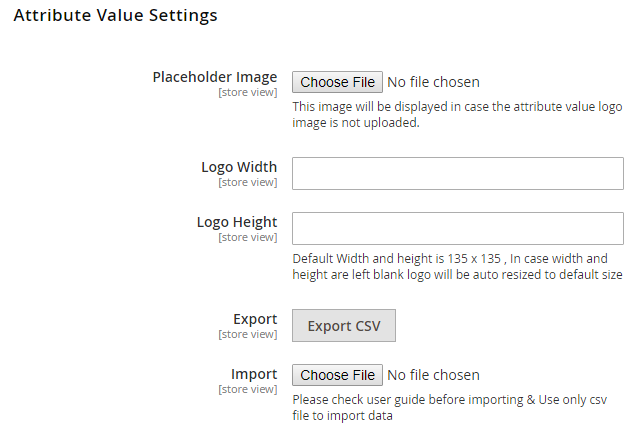...
| Section | ||||||||||||
|---|---|---|---|---|---|---|---|---|---|---|---|---|
Installation
|
| Section |
|---|
| Note |
|---|
License activation is not required for extension purchased from Magento Marketplace. |
After successful installation of Shop By Brand extension, you are now required to configure the license key in the admin configuration section. You can set it from:
Step 1: Go to, Admin Control Panel > Stores > Configuration > Magedelight > Shop By Brand > License Configuration.
You will find two text boxes asking for Serial Key and Activation Key, which you received on email upon the purchase of extension. See screenshot below:
| Panel |
|---|
- Serial Key: Enter Serial Key
- Activation Key: Enter Activation Key
Step 2: Expand “General Configuration” tab, you will find a list of domains for which license is purchased and configured, now select the domain you are going to use, you can select multiple domains by clicking “Ctrl + Select”.
| Panel |
|---|
Step 3: Now, select “Yes” from “Enable Module” to enable extension and again click on “Save Config” button on the top right.
| Panel |
|---|
Backend Configuration (Admin side)
| Panel |
|---|
- Enable Module: Yes/No
- Shop By: select the attribute from drop down and based on the selected attribute you can configure the Shop by functionality. (Attribute can be anything e.g. Brand, manufacturer, color etc.)
- Attribute URL Page: Set URL key related to the attribute selected
- Submenu Count: define number of brands/attribute values to display as sub menu items. For example, if it is set to 5, then 5 sub menu items would get displayed.
- Enable Featured Slider: Enable/disable featured slider to display featured products. It is required to enable the slider to display featured attribute values.
- Meta Keywords: Set meta keywords for attribute value listing page
- Meta Description: Set meta description for attribute value listing page
- Character Length: Specify character length for brand description on product page. It is recommended to keep less than 200 length.
| Panel |
|---|
- Placeholder Image: Set placeholder image, this image would get displayed for attribute values if they don’t have an image set for themselves.
- Logo Width / Height: These configurations will be used to resize the logo displayed in listing and on the attribute listing and attribute value specific product listing page. By default the logo size will be 135x135.
- Export: All attribute (brand) values can be exported in a .csv file for each existing store views.
- Import: Attribute values can be imported using .csv file for updating the existing attribute values for each store view. Currently .csv file is supported for import. Please read the instructions mentioned in admin configuration exactly below import field.
| Info |
|---|
Currently user can only update the existing attribute values using .csv file. To add new values you will first need to create attribute values in the Brand attribute in Magento attribute section and sync the same with our module and later you can update its value using csv. |
User Guide to Import
| Note |
|---|
1) You cannot insert a new Brand in csv, you can just update the existing data and modify it's value 2) Columns: id & option_value Cannot be edited / kept empty whereas is_enabled & is_featured can be edited but cannot be kept blank in csv. |
...