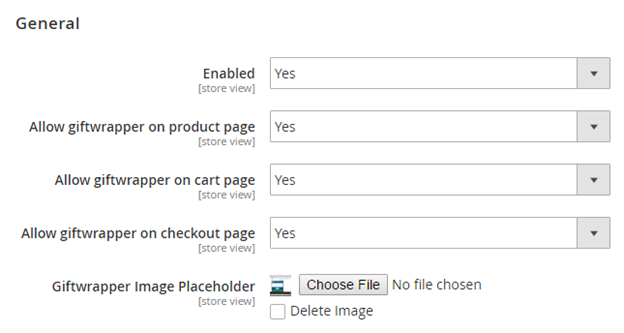...
| Section | ||||||||||||||
|---|---|---|---|---|---|---|---|---|---|---|---|---|---|---|
Installation
|
| Section |
|---|
| Note |
|---|
License activation is not required for extension purchased from Magento Marketplace. |
After successful installation of Gift Wrap extension, you are now required to configure the license key in the admin configuration section. You can set it from:
Step 1: Go to, Admin Control Panel > Stores > Configuration > Magedelight > Gift Wrap > License Configuration.
You will find two text boxes asking for Serial Key and Activation Key, which you received on email upon the purchase of extension. See screenshot below:
| Panel |
|---|
- Serial Key: Enter Serial Key
- Activation Key: Enter Activation Key
Step 2: Expand “General Configuration” tab, you will find a list of domains for which license is purchased and configured, now select the domain you are going to use, you can select multiple domains by clicking “Ctrl + Select”.
| Panel |
|---|
Step 3: Now, select “Yes” from “Enable Module” to enable extension and again click on “Save Config” button on the top right.
| Panel |
|---|
Backend Configuration (Admin side)
| Panel |
|---|
General
- Enable: Enable/Disable gift wrapper extension by selecting Yes/No Values.
- Allow gift wrapper on product page: Set value to Yes if you want to display gift wrapper option on the product page.
Allow gift wrapper on cart page: Set to Yes, if you want to provide option to add/edit/delete the gift wrapper at cart page.
Allow gift wrapper on checkout page : Set to Yes, if you want to provide option to add/edit/delete the gift wrapper at checkout page.
- Giftwrapper Image Placeholder: Click on Choose File to upload placeholder image. This image will be displayed for each wrapper if any image is not uploaded for that wrapper while creating one.
...