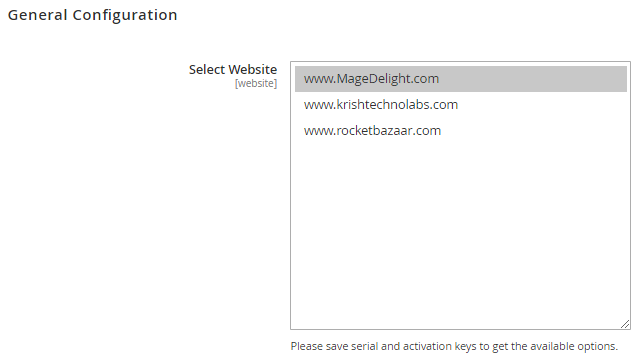...
| Section | ||||||||
|---|---|---|---|---|---|---|---|---|
License Configuration
After successful installation of Gift Card extension, you are now required to configure the license key in the admin configuration section. You can set it from: Step 1: Go to, Admin Control Panel > Stores > Configuration > Magedelight > Giftcard > License Configuration. You will find two text boxes asking for Serial Key and Activation Key, which you received on email upon the purchase of extension. See screenshot below:
Step 2: Expand “General Configuration” tab, you will find a list of domains for which license is purchased and configured, now select the domain you are going to use, you can select multiple domains by clicking “Ctrl + Select”.
Step 3: Now, select “Yes” from “Enable Module” Giftcard” to enable extension and again click on “Save Config” button on the top right.
|
| Section | ||||
|---|---|---|---|---|
Backend Configuration (Admin side)
This setting would allow to set the sender email and name for the emails going to the gift card customers. You can define the value of “Email settings” drop down from General > Store email addresses. |
...