- Go to your Facebook page that you would like to add the tab, Click on “Settings” at the top right. Click on “Templates and Tabs”,
| Panel |
|---|
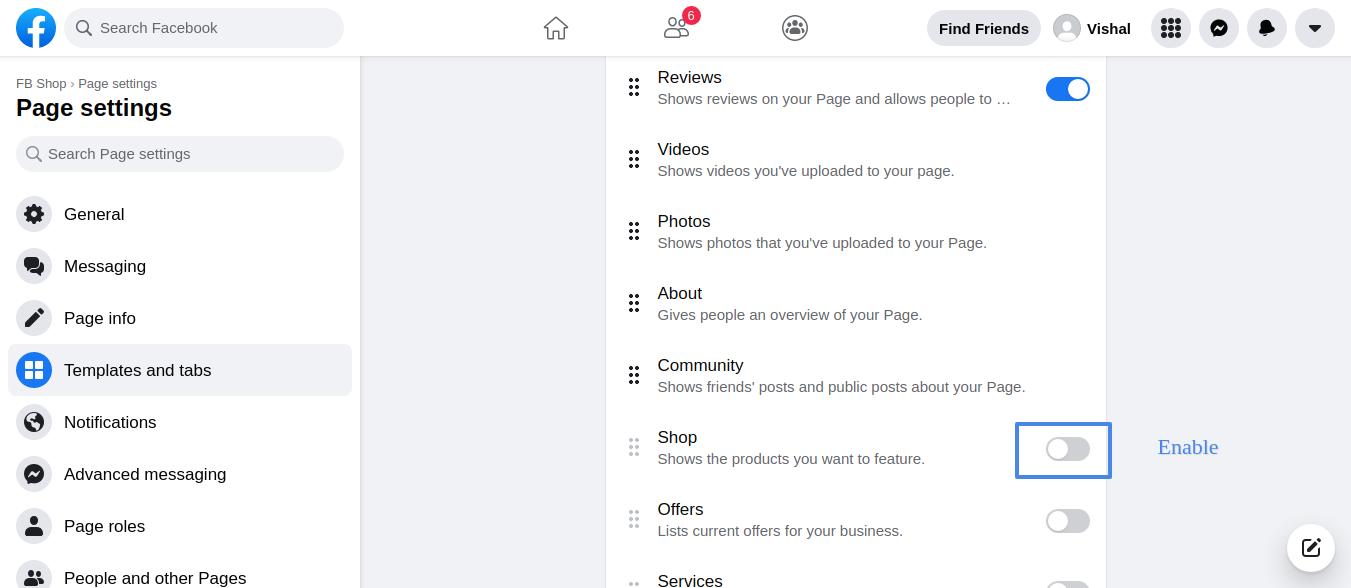 Image Added Image Added
|
- Scroll at bottom and Click on “Add a Tab” -
| Panel |
|---|
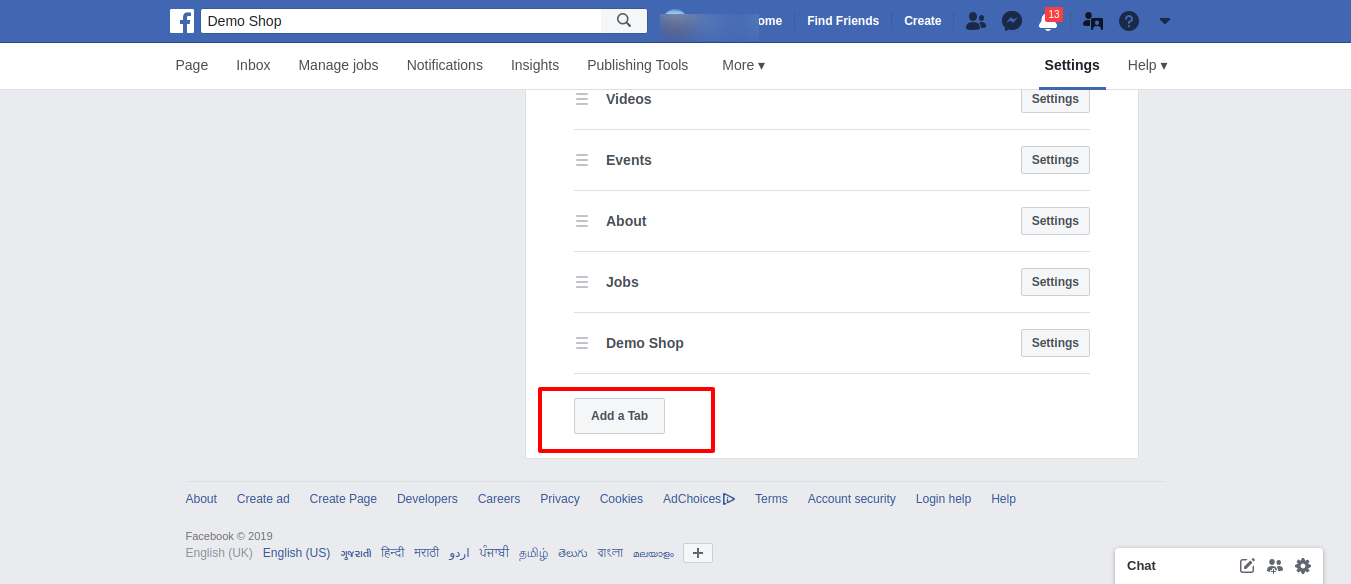 Image Added Image Added
|
- Click on the “Add Tab” button next to the “Shop” line and Click on “Close” to close the popup.
| Panel |
|---|
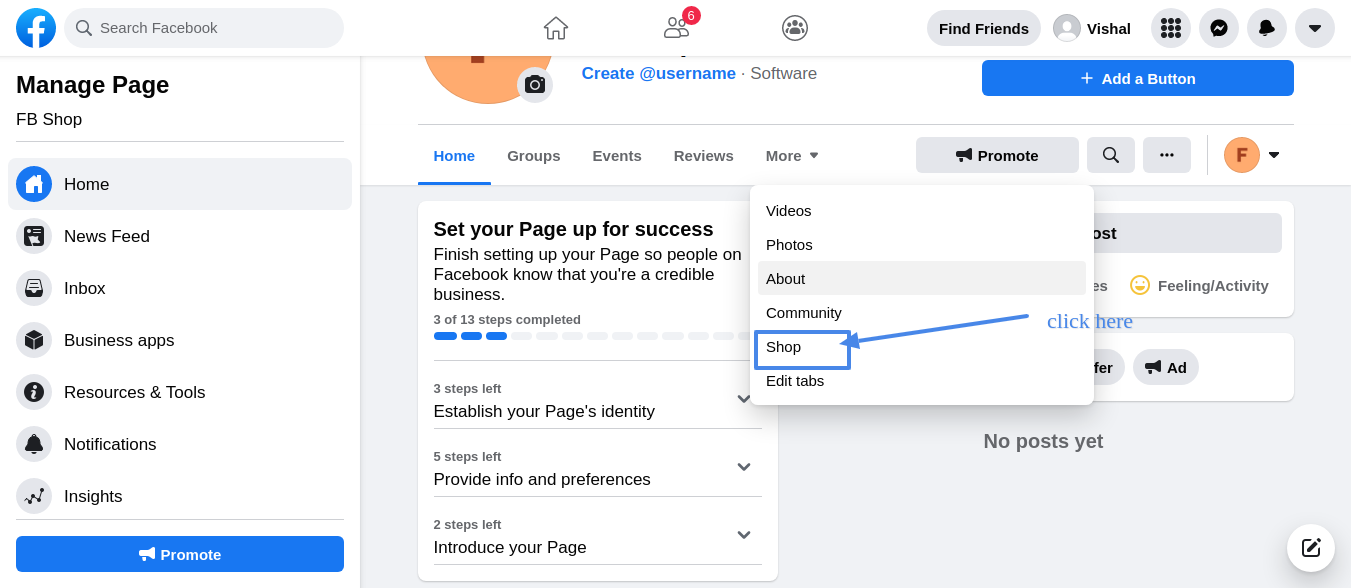 Image Added Image Added
|
| Panel |
|---|
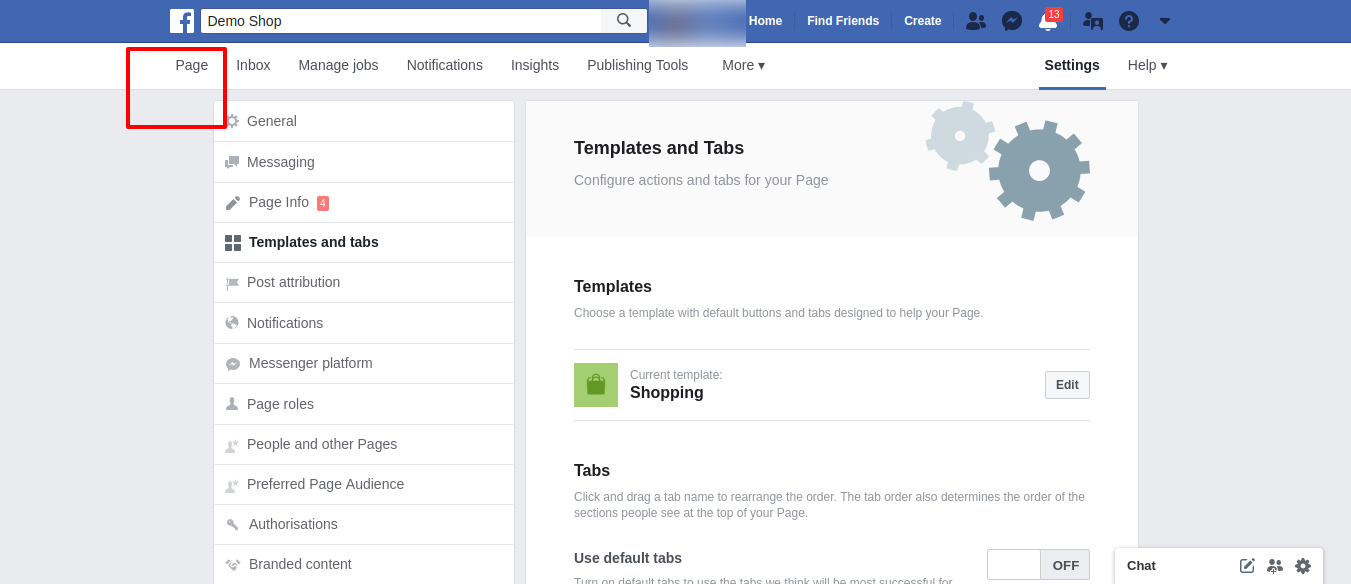 Image Added Image Added
|
- Now you should see the “Shop” tab in the tabs on the left .
- Click on the “Shop” tab. You should get a popup. Check the terms checkbox, and click “Continue” .
| Panel |
|---|
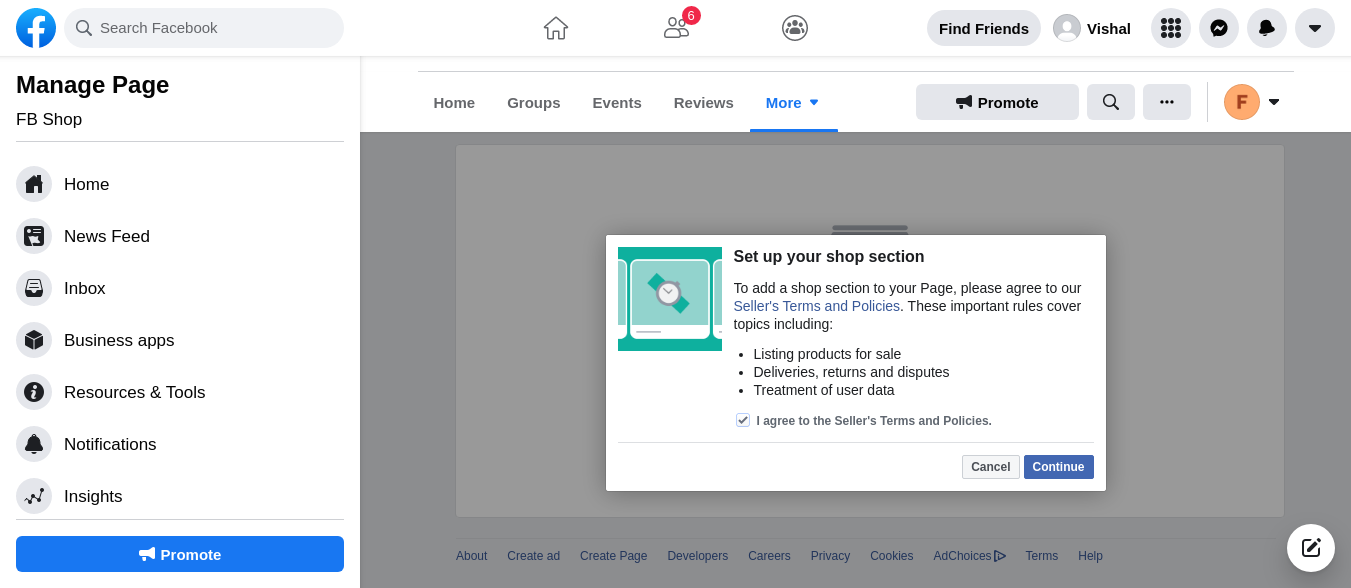 Image Added Image Added
|
- Now select the checkout method. Select “Check Out.on Another Website” and click “Continue” option.
| Panel |
|---|
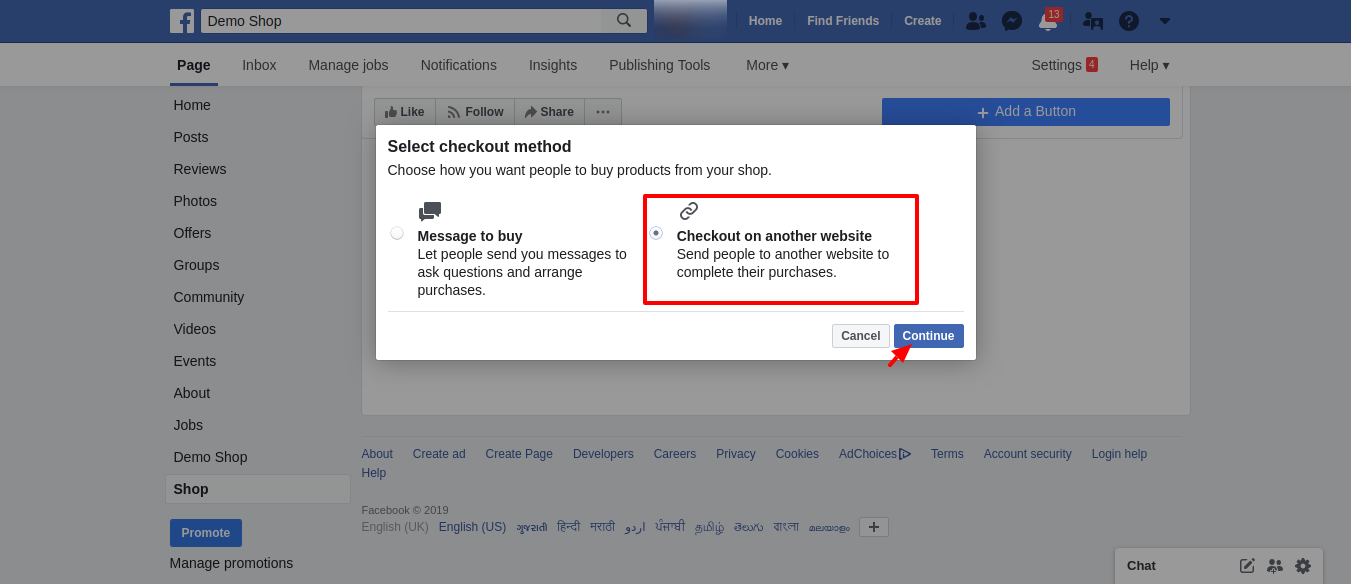 Image Added Image Added
|
- Another popup will show up, asking about the shop currency. Choose the currency of your Magento store, and click “Save”
| Panel |
|---|
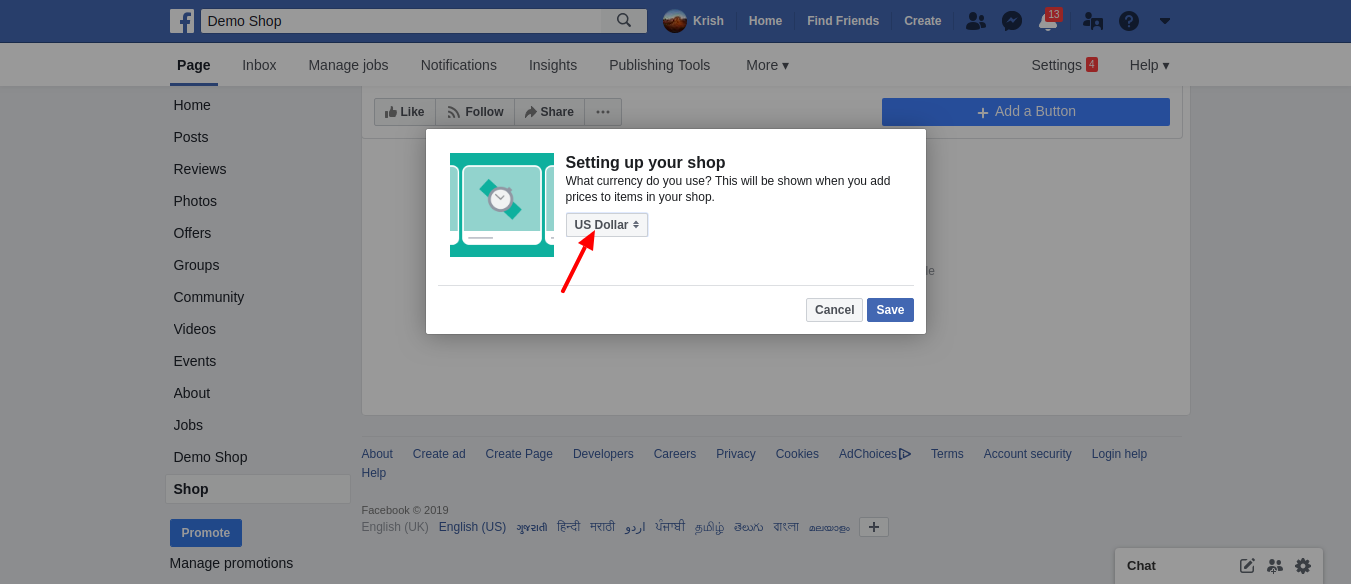 Image Added Image Added
|
Set up the catalog feed on Facebook
- Go to the Facebook bussiness manager at https://business.facebook.com/. If you don’t have a bussiness manager account, simply follow the sign up process.
- Click on “Bussiness Manager” link on the top left . You should see a catalog with the name of your page. (In our example it is “Demo Shirts 2
French”). Click on it .
| Panel |
|---|
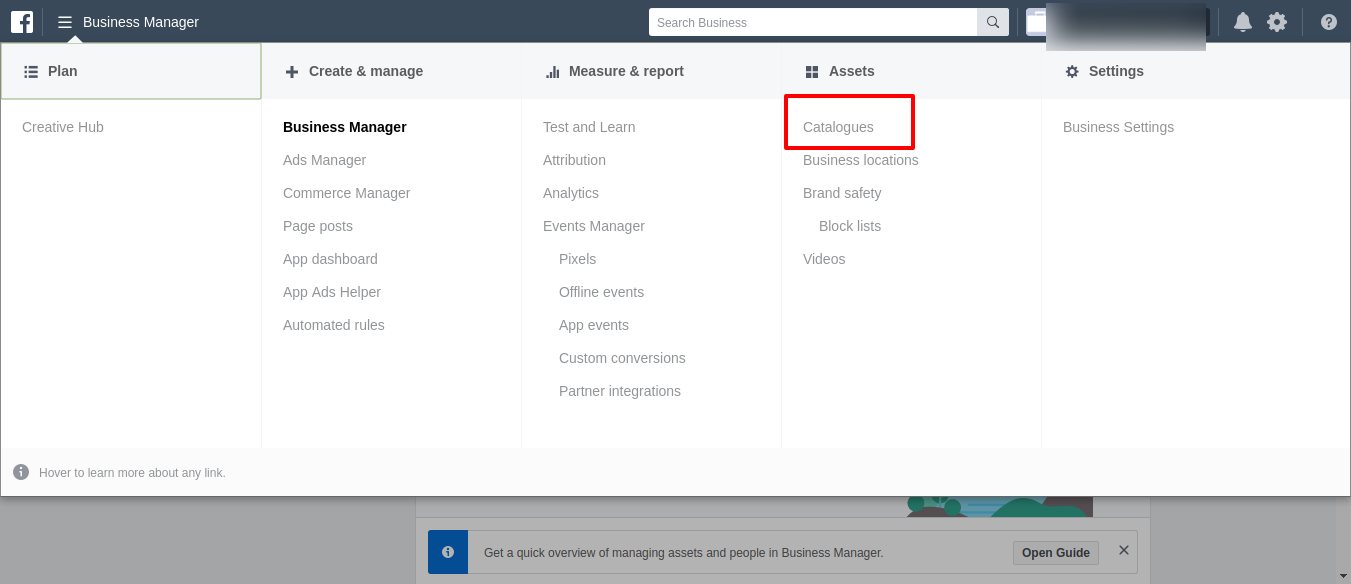 Image Added Image Added
|
- You should see a catalog with the name of your page. (In our example it is “Demo Shirts 2 French”). Click on it –
| Panel |
|---|
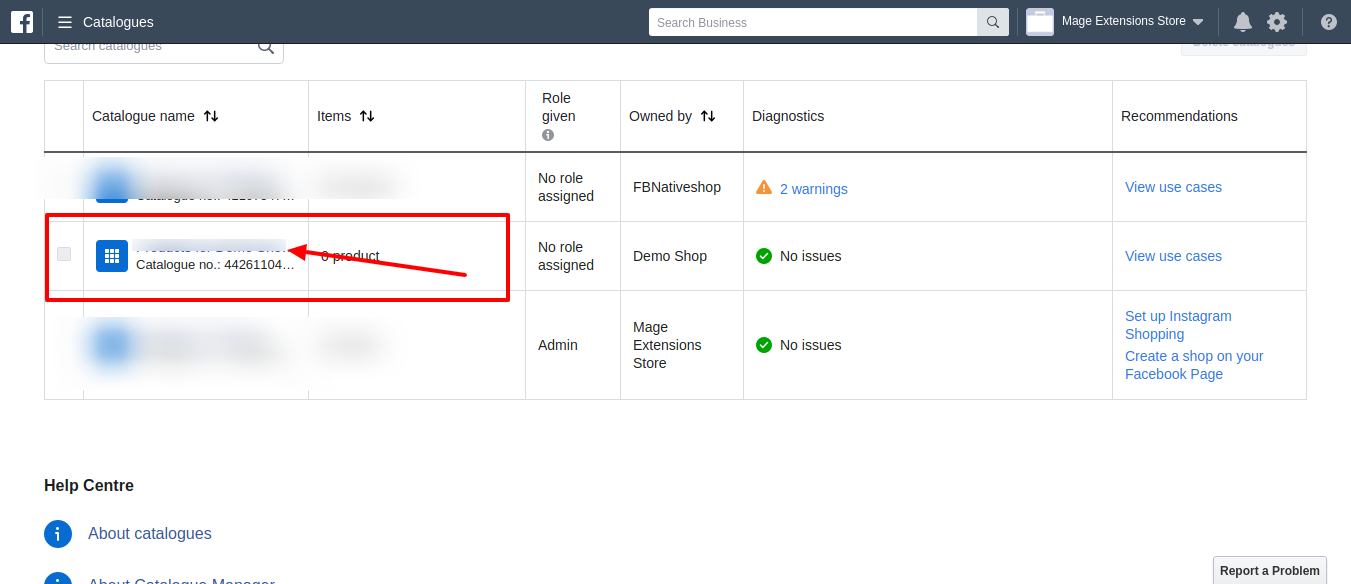 Image Added Image Added
|
Click on “Product Data Sources” - | Panel |
|---|
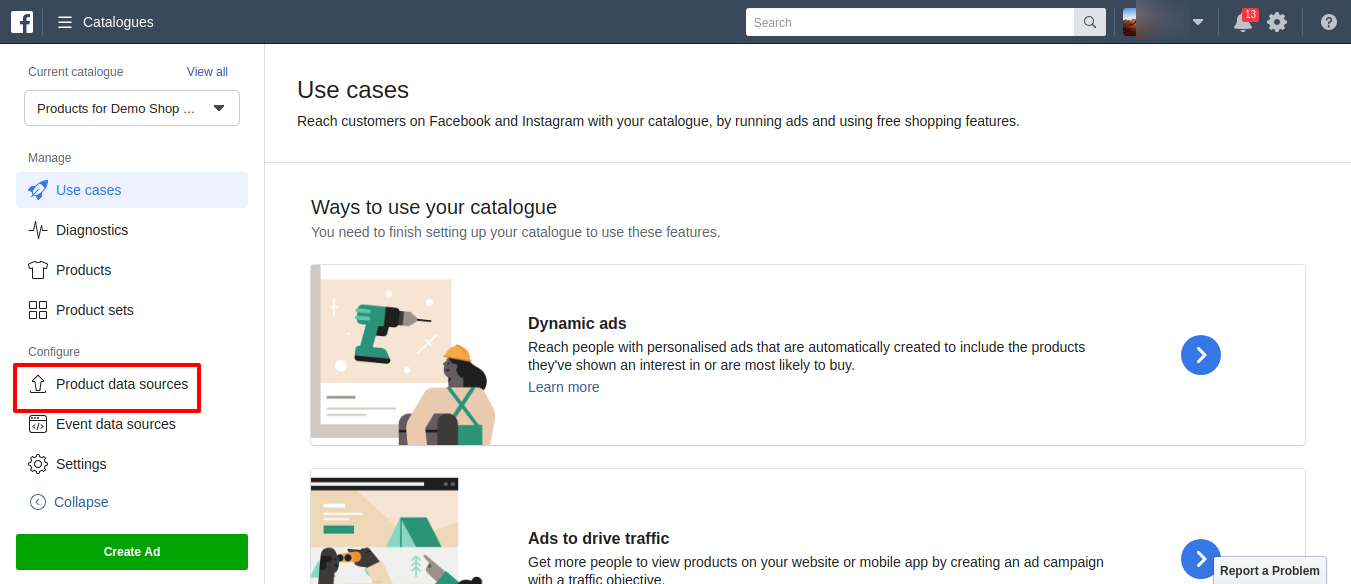 Image Added Image Added
|
Click on “Add product Data Source” – Go to Magedelight > Facebook Shop > Product Feed Action
| Panel |
|---|
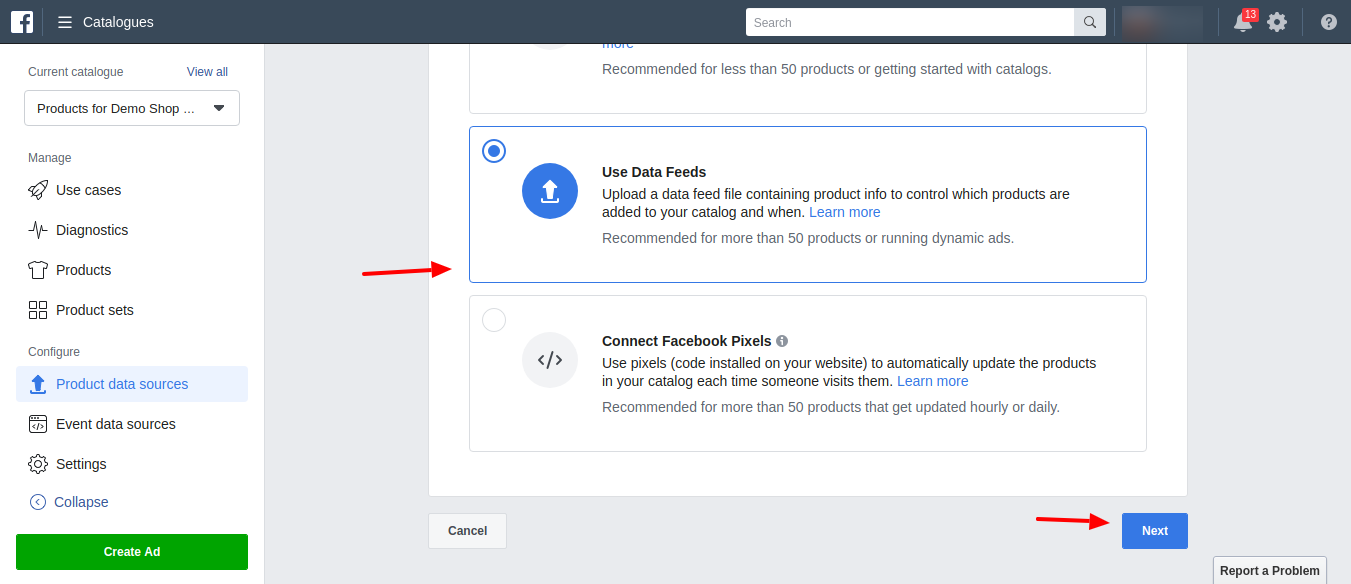 Image Added Image Added
|
| Panel |
|---|
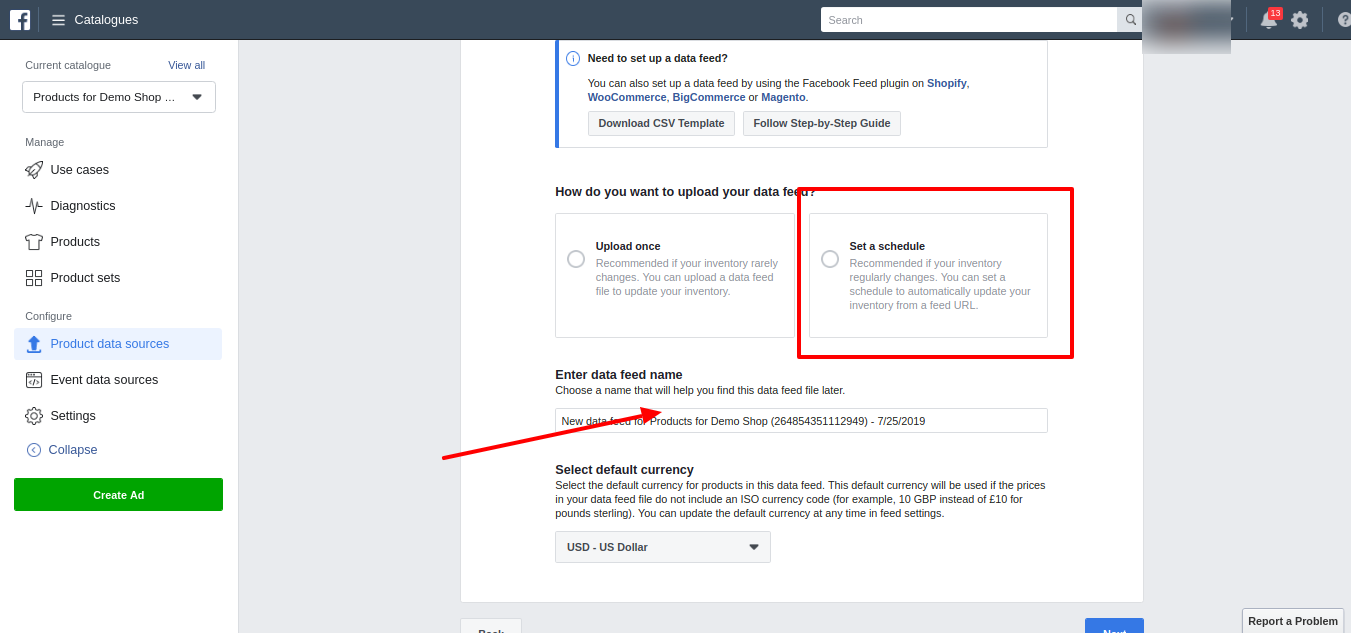 Image Added Image Added
|
Click on Facebook Feed Url: Paste this url into facebook Add a Data Feed URL.
| Panel |
|---|
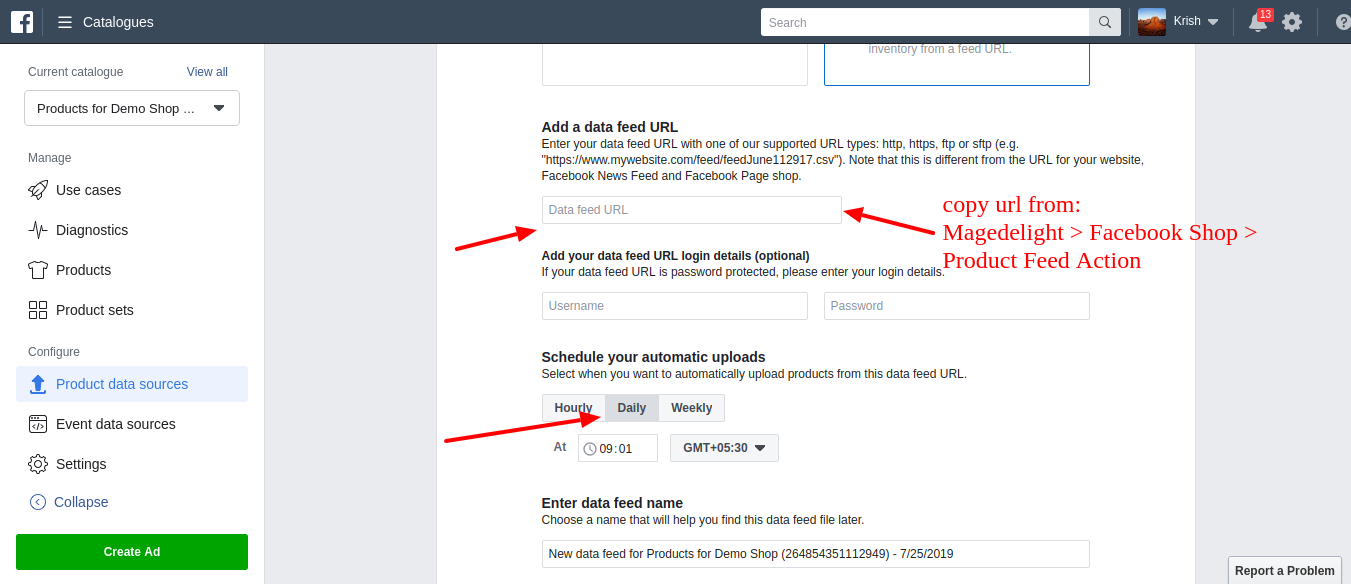 Image Added Image Added
|
Now go to your Facebook page Shop tab
Click on one of the products. You will most likely see the message “Your product is being
processed”, as said it means that Facebook is still processing your product. On a first upload it
usually takes between 10 minutes and an hour
| Panel |
|---|
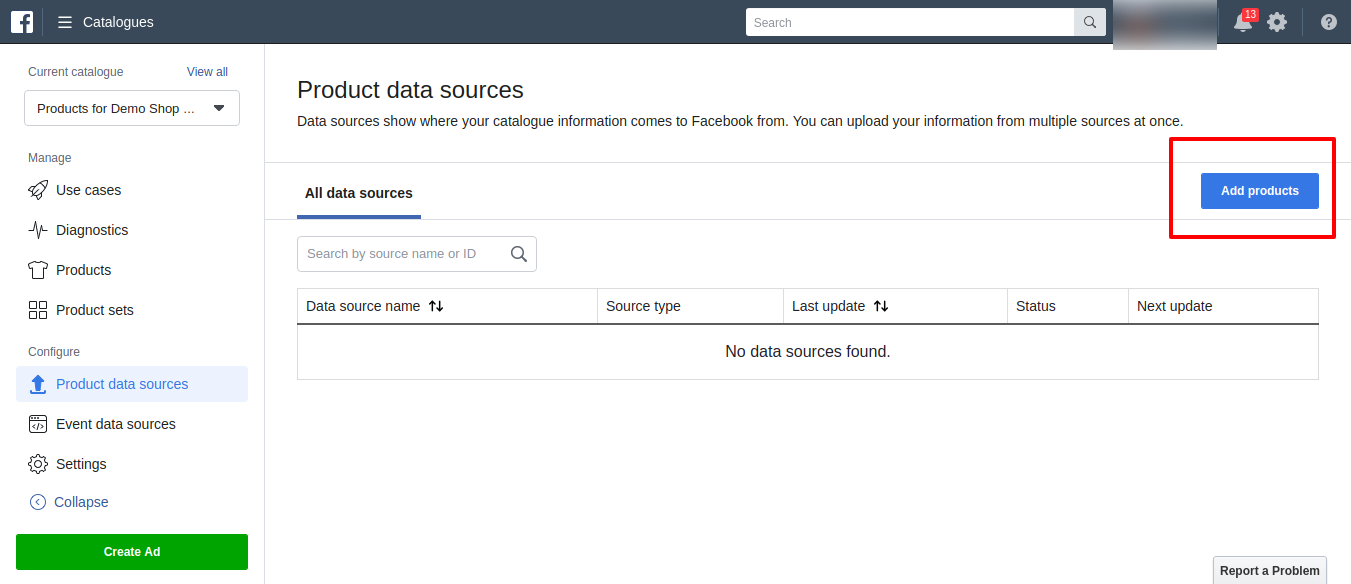 Image Added Image Added
|
|