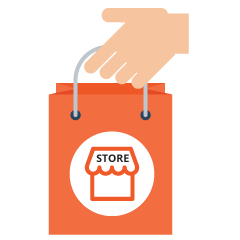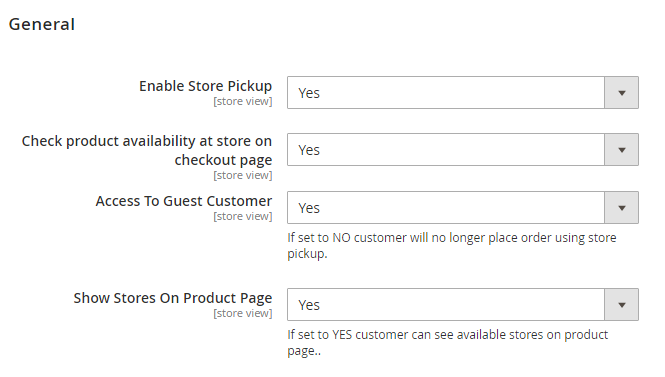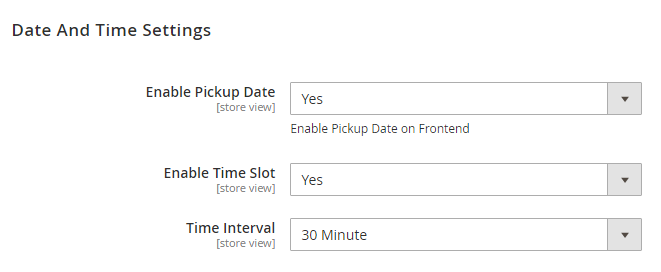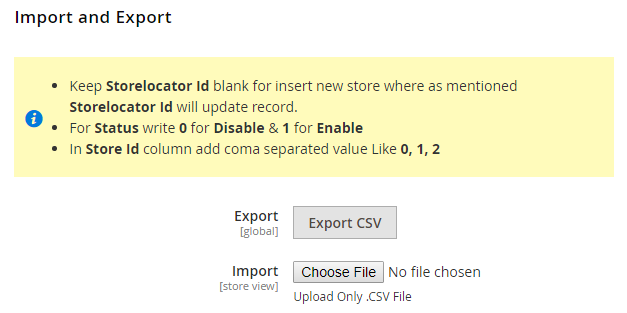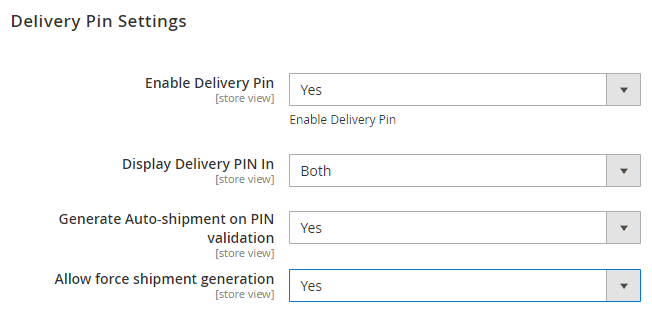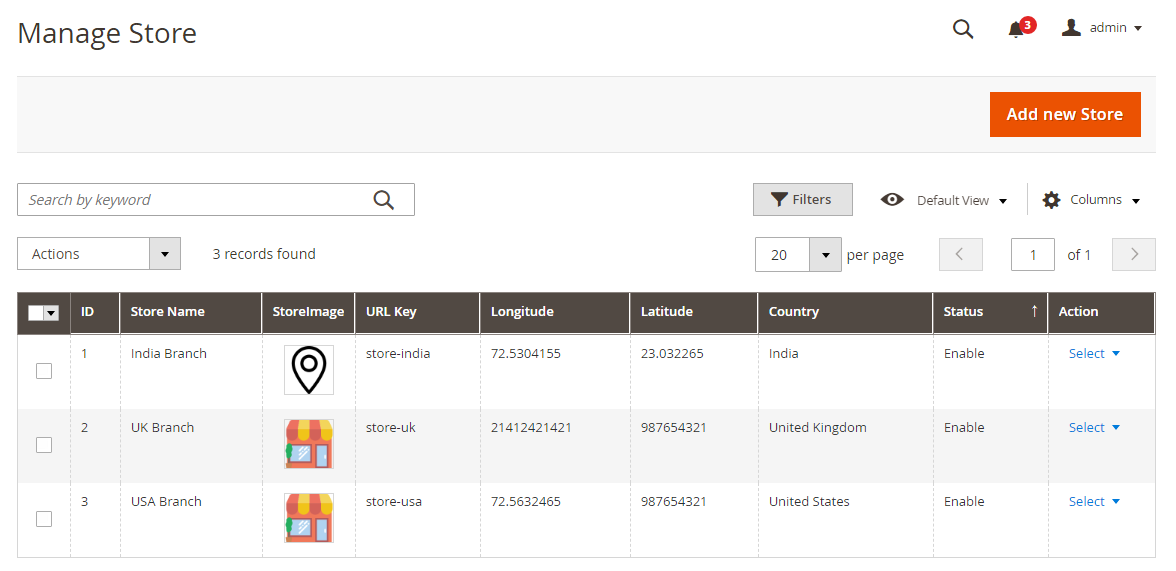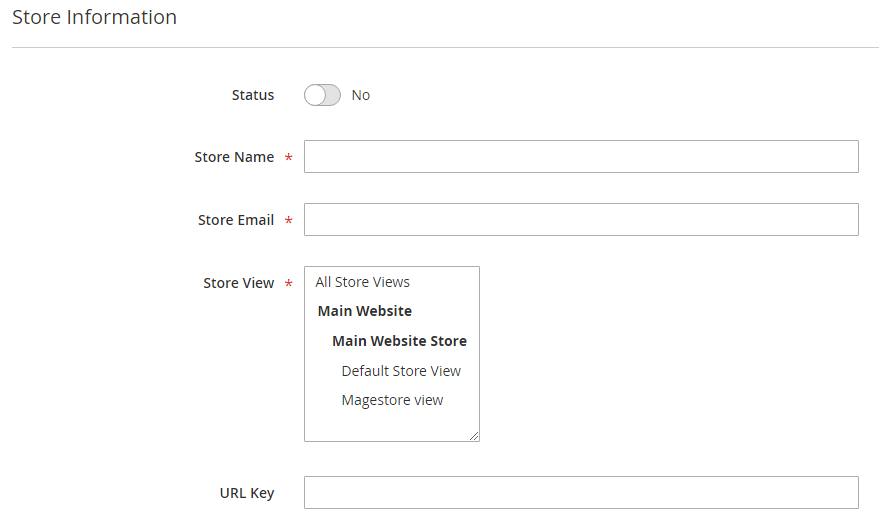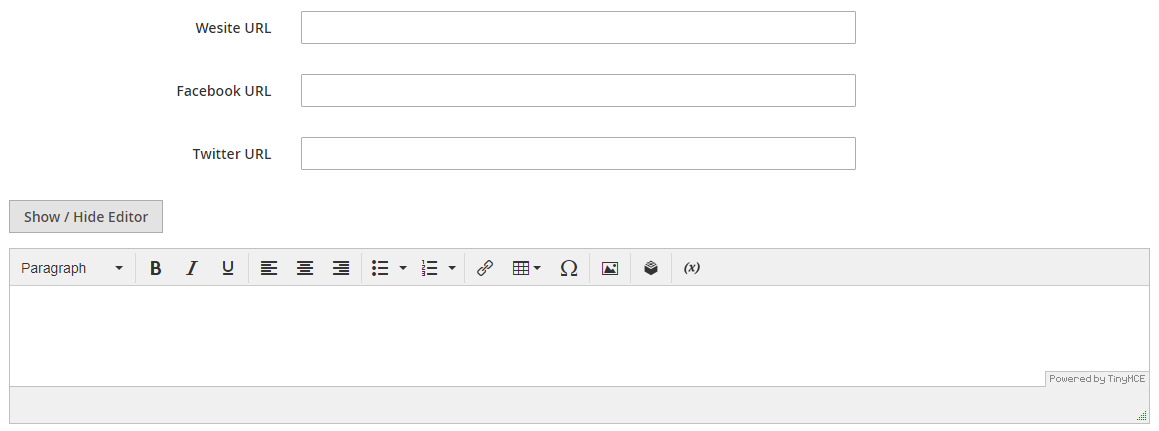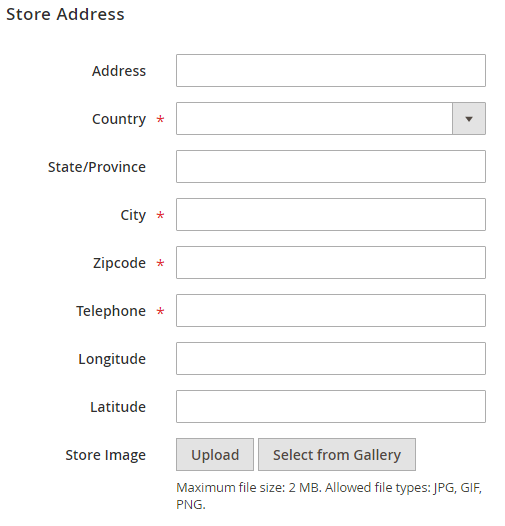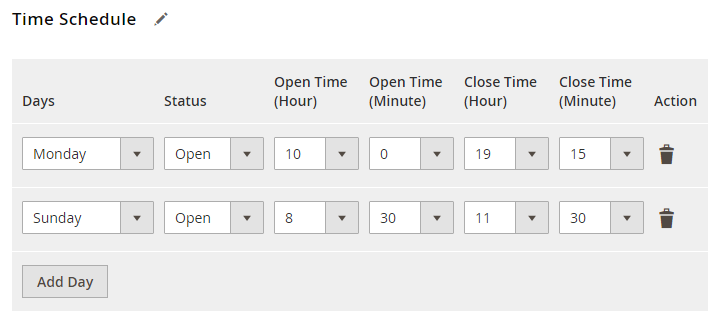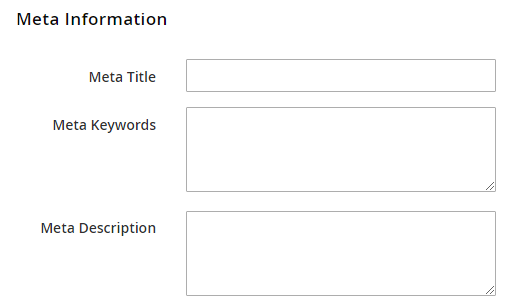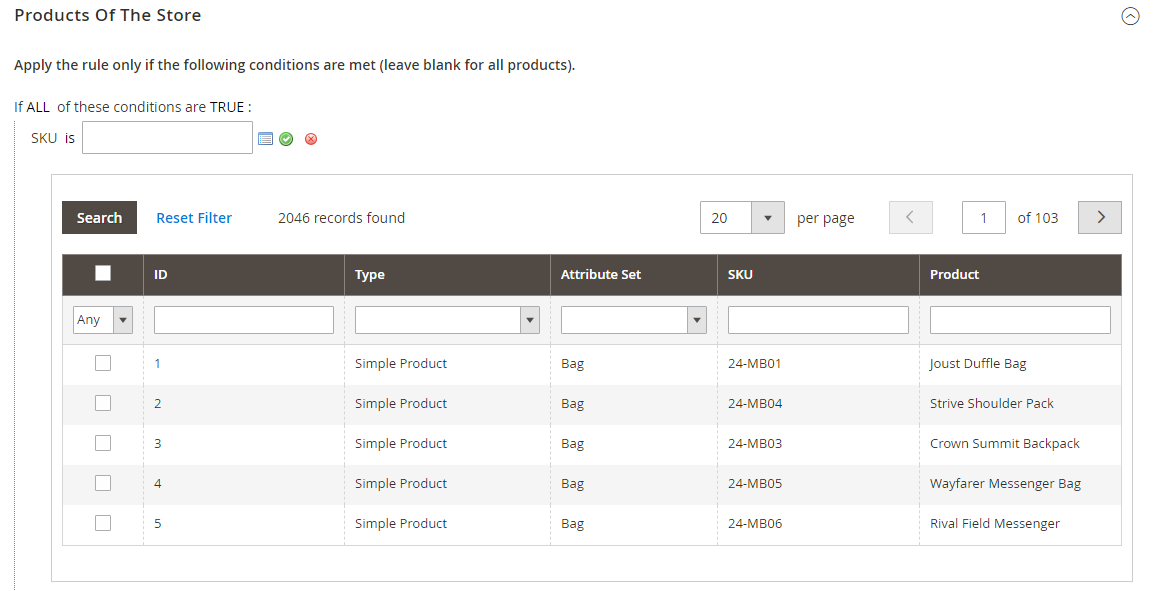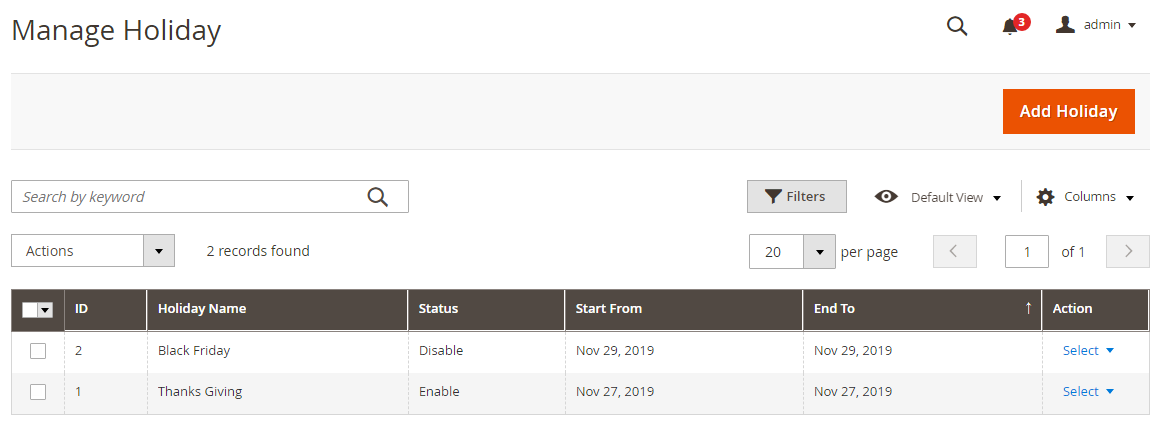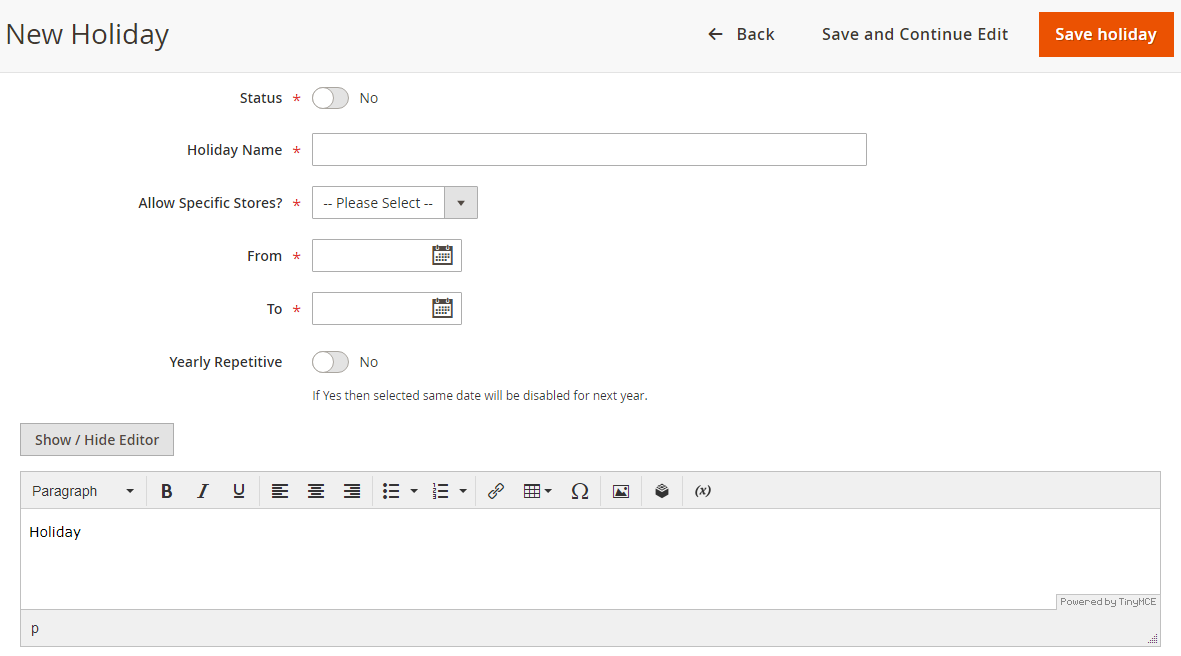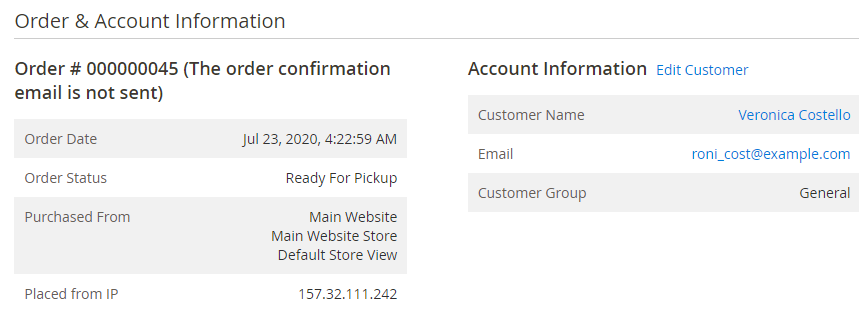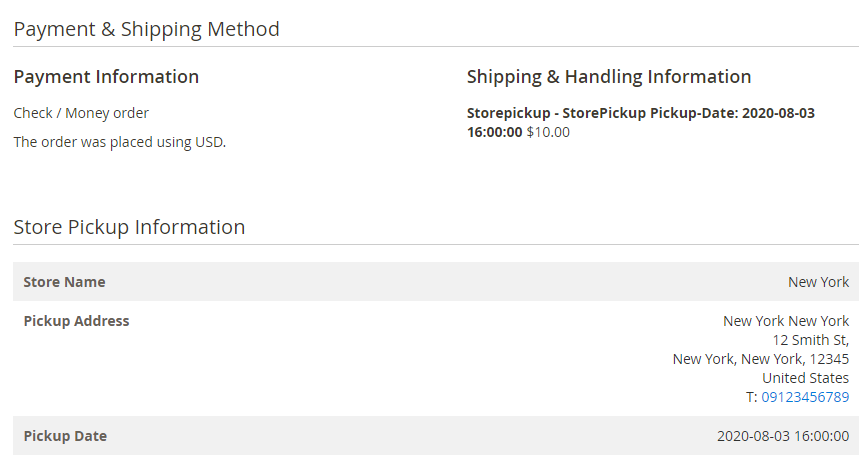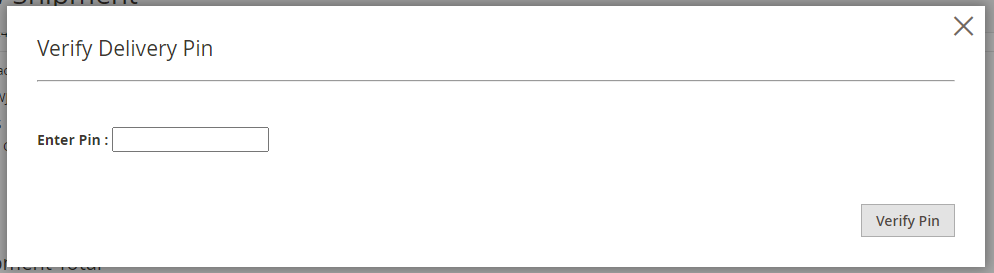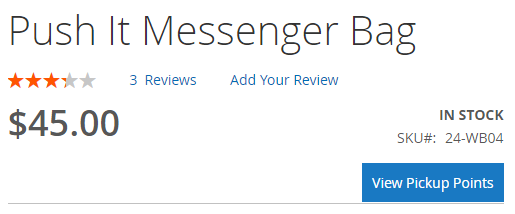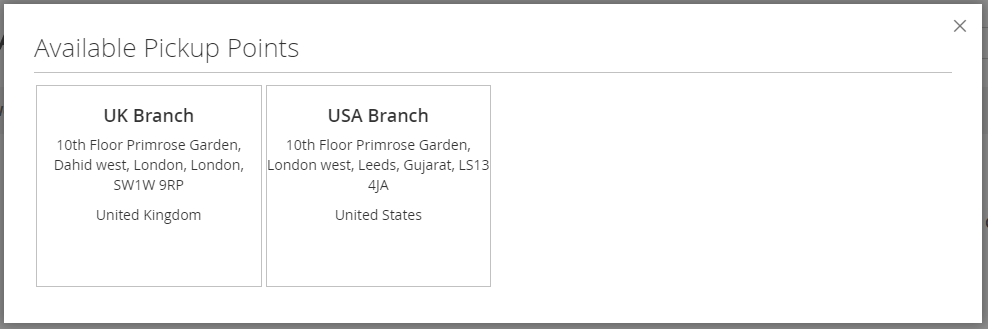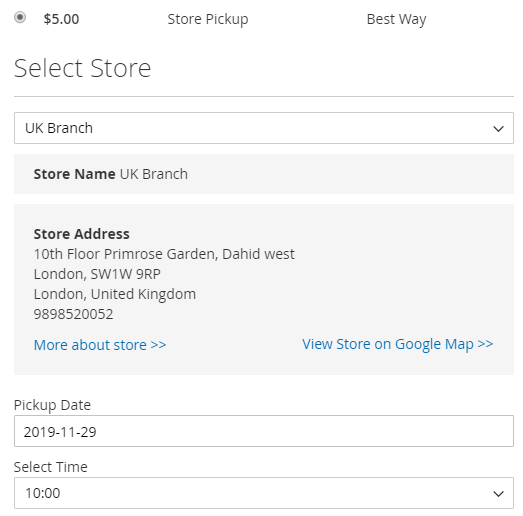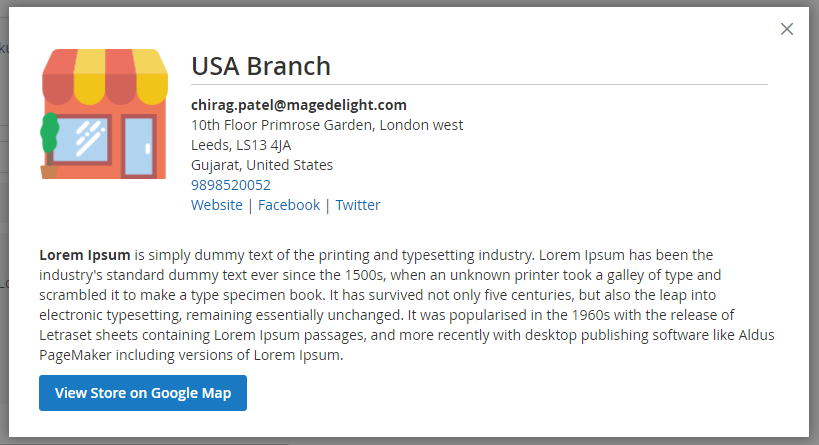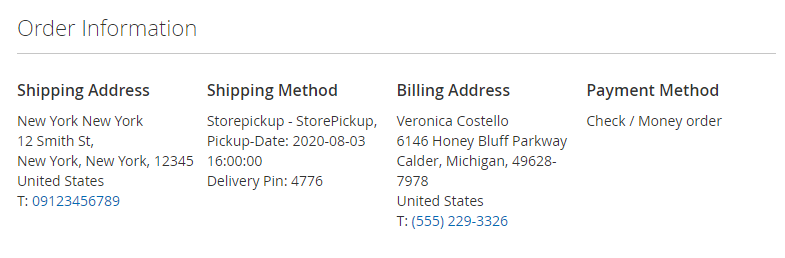Installation
You will require to install MageDelight Base Extension first. If it is not installed then please download it from https://www.magedelight.com/pub/extensions/magedelight-base.zip and unzip the package file into the root folder of your Magento 2 installation.
Before installing the extension, please make sure to Backup your web directory and store database
You will require to install MageDelight Base Extension first. If it is not installed then please download it from https://www.magedelight.com/pub/extensions/magedelight-base.zip and unzip the package file into the root folder of your Magento 2 installation.
Root Directory is - "app/code/magedelight/#YourExtensionName#"
- Unzip the extension package file into the root folder of your Magento 2 installation.
- Connect to SSH console of your server:
- Navigate to the root folder of your Magento 2 setup
Run command as per below sequence,
php bin/magento setup:upgrade
php bin/magento setup:di:compile
php bin/magento setup:static-content:deploy
php bin/magento cache:clean
- log out from the backend and log in again
If you are using Magento 2.3 or later then you do not need to activate license. Extension will be activated with silent activation mechanism and does not require activation keys to be entered manually.
Backend Configuration (Admin side)
- Check product availability at store on checkout page: Set "Yes" to check if product is available at store or not. If product is not available then it will not show store in pickup selection. Please note that, this option will not managing any stock/inventory at store.
- Access to Guest Customer: Set access limit to allows store locator to guest customer or not.
- Show Stores On Product Page: Set "Yes" to show list of stores on product details page. On click of "Show pickup points", it will show list of stores in popup box.
- Enable Pickup Date: Set "Yes" to enable pickup date while checkout process. Customer can select date to pickup product from store.
- Enable Time Slot: Set "Yes" to enable time slot selection on front-end while checkout process. Customer can select time to pickup product from store.
- Time Interval: Select time interval between time slots. If will keep duration of selected interval minutes while showing time slots.
- Export: Click on "Export" button to export CSV file of all stores.
- Import: Click on "Import" to import stores manually, the exported CSV file can be used for the sample CSV file.
- Enable Delivery Pin: Set as "Yes" to enable delivery PIN.
- Display Delivery PIN In: Set delivery PIN display either only in email or My account section or both.
- Generate Auto-shipment on PIN validation: Set "Yes" to generate shipment when admin validate delivery PIN.
- Allow force shipment generation: Set "Yes" to generate shipment forcefully without verifying delivery PIN.
Backend Functionality
With manage stores you can create multiple store with store information like address, working days, hours and products available for that store.
- Store Name: Provide store name to be displayed on front-end.
- Website URL: Provide website URL for store if any.
- Facebook URL: Provide Facebook page URL if any for the store.
- Twitter URL: Provide Twitter page URL if any for the store.
- Description: Provide description for the store.
- Address: Provide store address line 1 and 2.
- Country: Select country name for the store.
- City: Provide city name of the store.
- Zipcode: Provide zipcode for the store.
- Telephone: Provide telephone/contact number of the store.
- Longitude: Provide longitude of the store to display marker on map.
- Latitude: Provide latitude of the store to display marker on map.
- Store Image: Upload physical store image.
- Days: Select day to enable time slots.
- Status: Select day to set status of store either open or closed.
- Open Time (Hour): Select time in hour to specify store open time.
- Open Time (Minute): Select time in minutes to specify store open time.
- Close Time (Hour): Select time in hour to specify store close time.
- Close Time (Minute): Select time in minutes to specify store close time.
- Meta Title: Specify Meta Title for the store. This will help you to enable store presence on search engine.
- Meta Keywords: Specify Meta Keywords. Enter comma separated keywords to enable store presence on search engine.
- Meta Description: Specify Meta Description up to 150 characters. This will be displayed on search engine.
- Products Of The Store: Select the products available at the store.
- With manage stores you can create multiple store with store information like address, working days, hours and products available for that store.
- Status: Select "Yes" to enable holiday. If enabled then the date will be disabled in calendar.
- Holiday Name: Provide holiday name.
- Allow Specific Stores?: Select stores if the holiday is applicable for selected stores only.
- From: Select From date for holiday starts.
- To: Select To date for the holiday ends.
- Yearly Repetitive: Select "Yes" if the holiday repeats every year.
- Description: Provide description of the holiday.
- Intimate customer for pickup by setting order status "Ready for Pickup". You need to generate invoice first and then you can set status.
- Delivery and Shipment information, Store Address under order history section of admin panel.
- Admin need to generate shipment to complete order. While generation of shipment, admin have to verify delivery PIN provided by customer.
Frontend Functionality
- Find "View Pickup Points" button to see all the store where product is available.
- List of Store/Pickup points on store front.
- Store Pickup on checkout page as shipping methods.
- Store Details in popup box on check of "More about store" button clicks.
- Customer can see store pickup address and delivery PIN under Customer My Accounts >> View Orders section.
On selection of store pick up as shipping method during checkout you can not keep billing address same as shipping address. Shipping method would be updated to store address when you select store pickup as shipping method.
API
Please use SWAGGER to get detailed information of parameters.
https://storepickup.m2.demo.magedelight.com/swagger
Get store locator view by id: rest/V1/magedelight-storelocator/
storelocator/:storelocatorId
Sample Data
Delete store locator: storelocator/:storelocatorId
Sample Data
Save store locator: storelocator
Sample Data
Get store locator view: storelocator/search
Sample Data
Endpoint: rest/V1/magedelight_storepickup/
Get store Time information: guest-carts/:storeloctorId/get-store-time-informationGet store Time information : rest/V1/magedelight_storepickup/
Sample Data
Get store holiday information: guest-carts/:storeloctorId/get-store-holiday-information
Sample Data
Get store information by id: guest-carts/:storeloctorId/get-store-information-by-id
Get all store information:guest-carts/get-store-information
Sample Data
Thank you for choosing MageDelight!