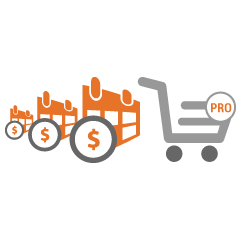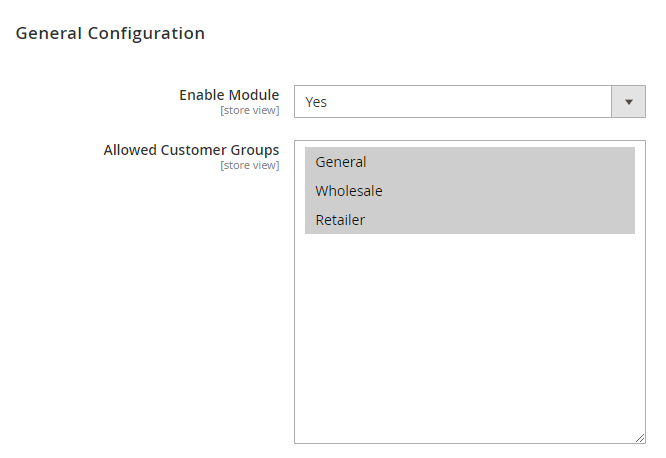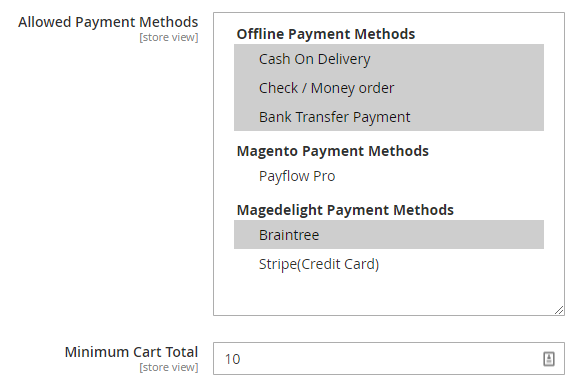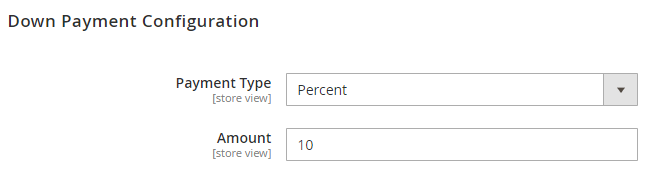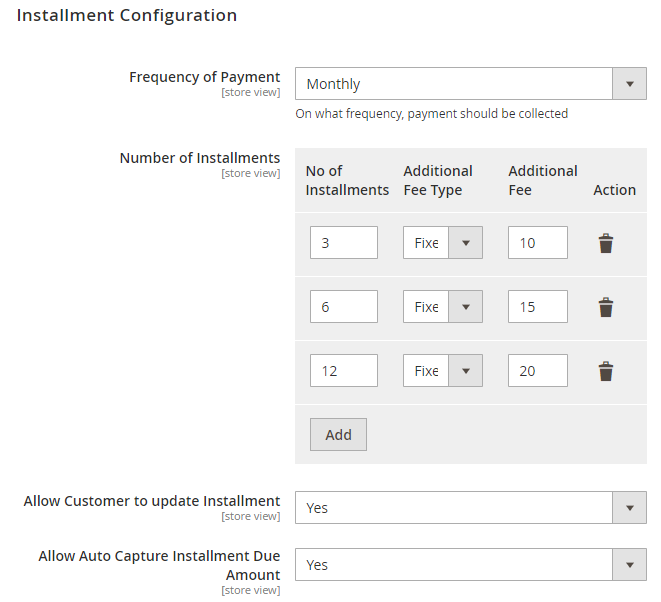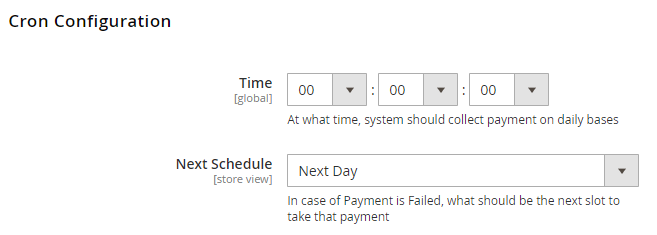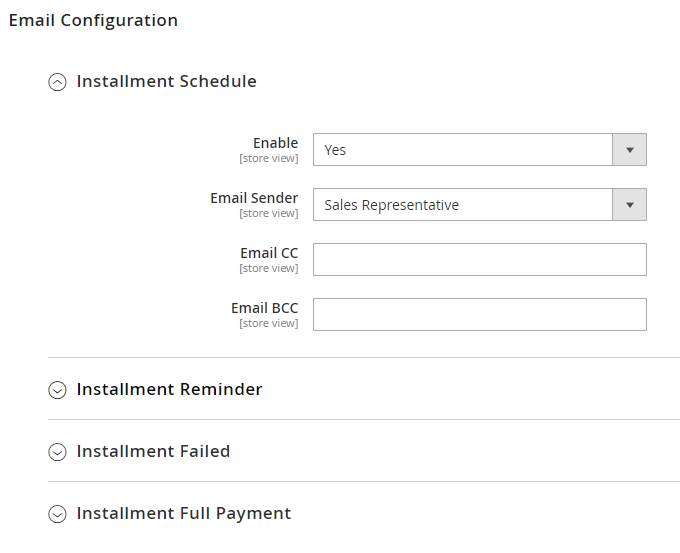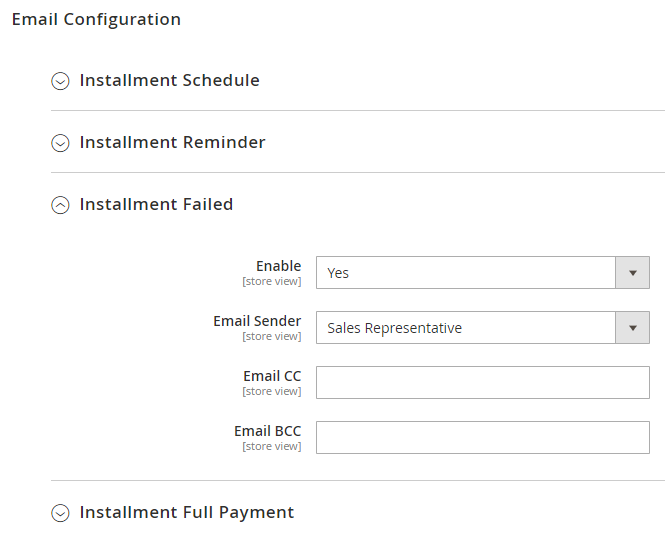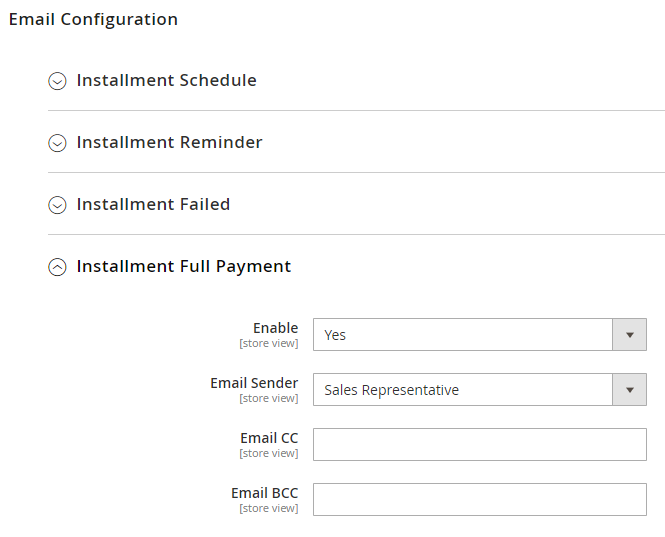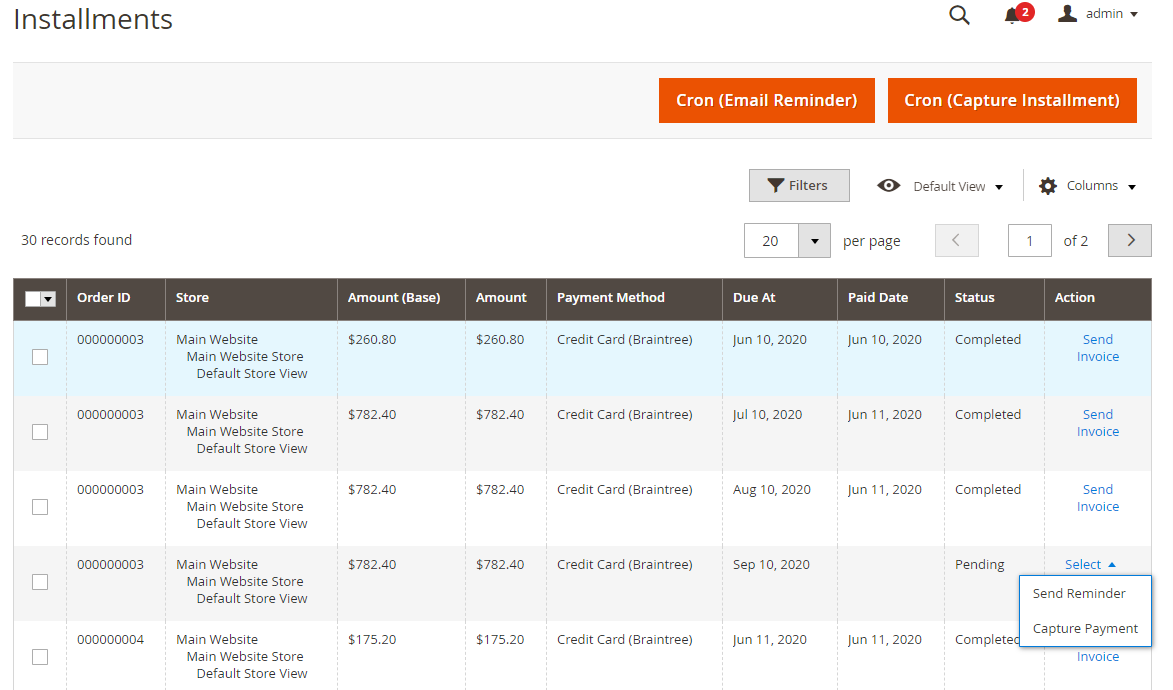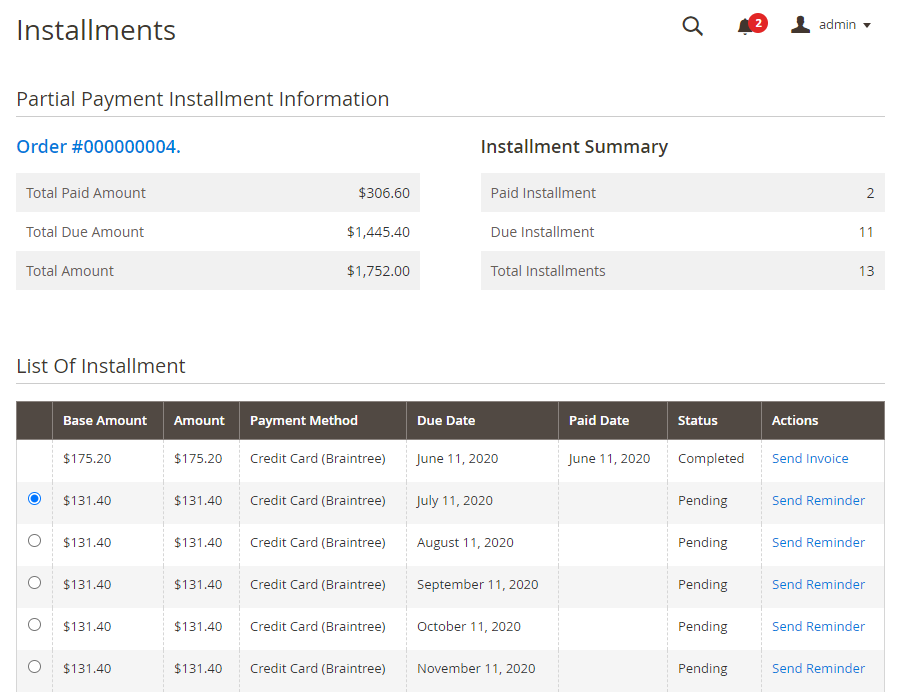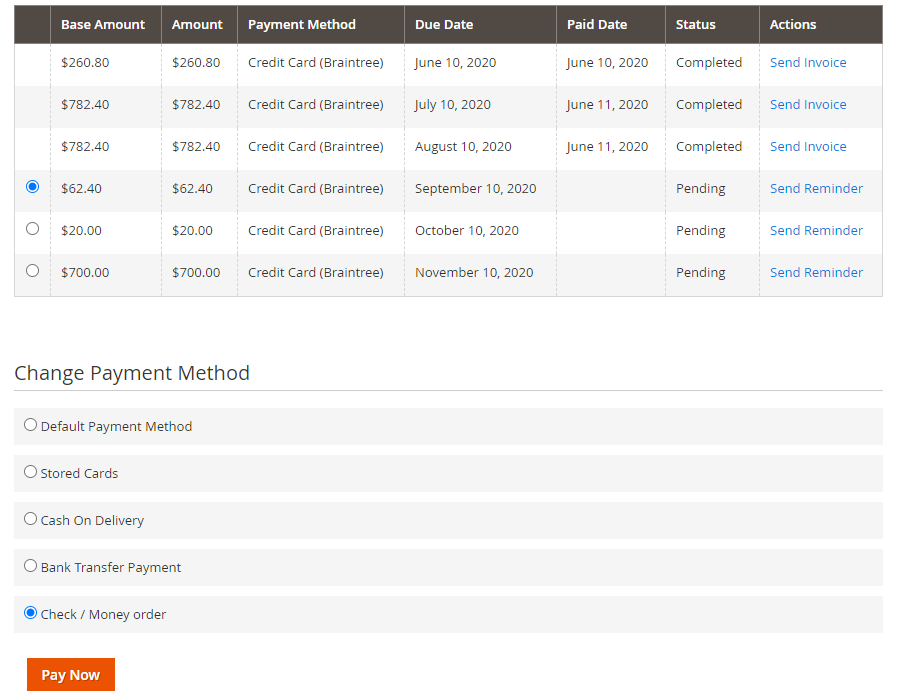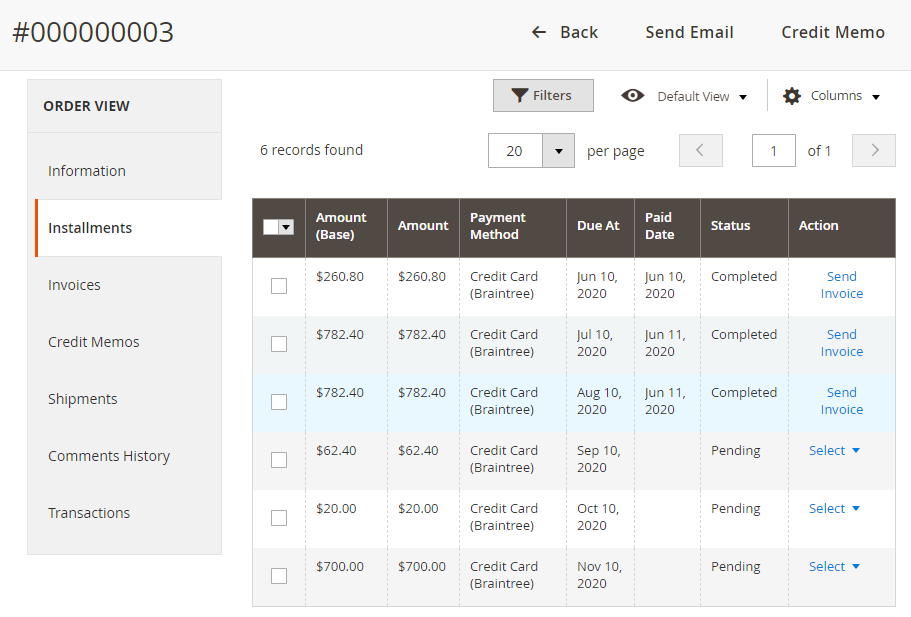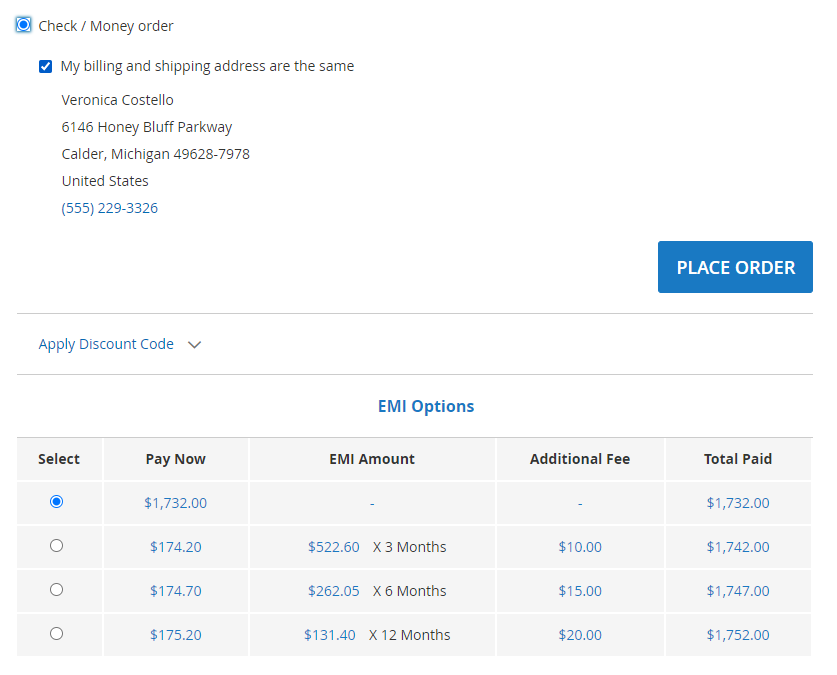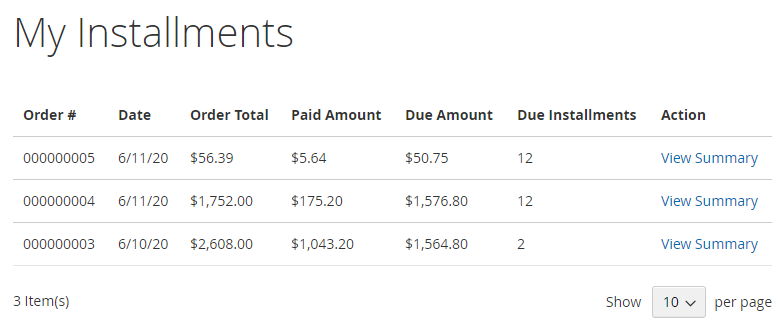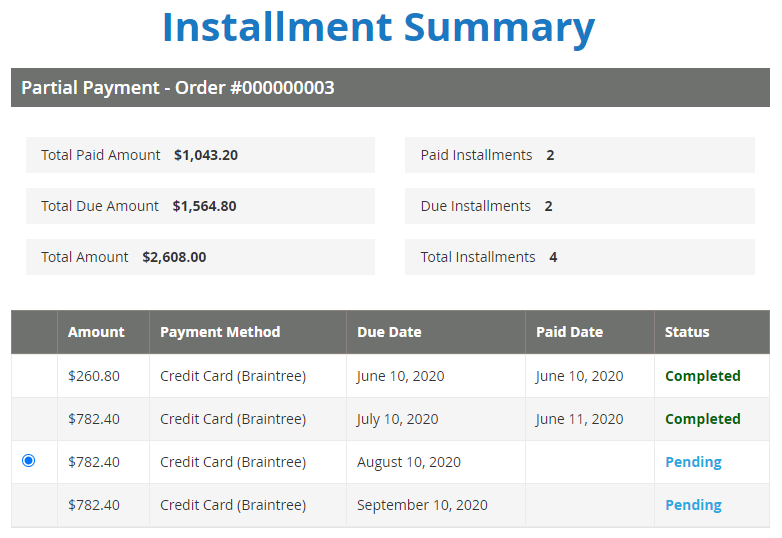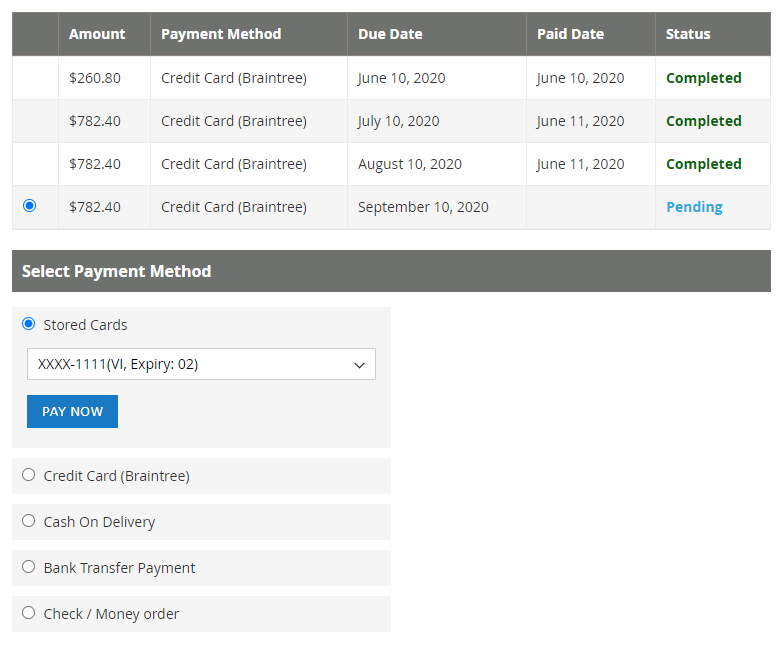Installation
To use this extension, you will require to install MageDelight Base Extension first. If it is not installed then please download it from https://www.magedelight.com/extensions/magedelight-base-extension.zip and unzip the package file into the root folder of your Magento 2 installation.
Before installing the extension, please make sure to Backup your web directory and store database
You will require to install MageDelight Base Extension first. If it is not installed then please download it from https://www.magedelight.com/pub/extensions/magedelight-base.zip and unzip the package file into the root folder of your Magento 2 installation.
Root Directory is - "app/code/magedelight/#YourExtensionName#"
- Unzip the extension package file into the root folder of your Magento 2 installation.
- Connect to SSH console of your server:
- Navigate to the root folder of your Magento 2 setup
Run command as per below sequence,
php bin/magento setup:upgrade
php bin/magento setup:di:compile
php bin/magento setup:static-content:deploy
php bin/magento cache:clean
- log out from the backend and log in again
If you are using Magento 2.3 or later then you do not need to activate license. Extension will be activated with silent activation mechanism and does not require activation keys to be entered manually.
Unzip the Partial Payment pro extension package file into the root folder of your Magento 2 installation.
The only extension required/ mandatory to install is for partial payment is:
Magedelight > Base
Magedelight > PartialPayment
For the partial payment pro extension you need to select any one of the below preferable payment gateway connectors package. Other payment gateway connectors package you would require to to delete/remove it from the extension package. It may cause an error while installation. Below mentioned are the Payment gateway connectors for partial payment pro extensions. You would require to purchase the MageDelight Payment gateway extension package separately from the Mage Delight website.
For the offline
For the Offline (Cash on Delivery) > PartialPaymentOffline
If braintree in magento 2.3.x > PartialPaymentBraintree
If braintree in magento 2.4.x > PartialPaymentPaypalBraintree
If Payflowpro > PartialPaymentPayflowPro
For the Magedelight Authorizecim > PartialPaymentMdAuthorizeCim
For the Magedelight Cybersource > PartialPaymentMdCybersource
For the Magedelight Firstdata > PartialPaymentMdFirstdata
For the Magedelight Stripe > PartialPaymentMdStripe
Backend Configuration (Admin side)
- Enable Module: Select "Yes" to enable module for your store.
- Allowed Customer Groups: Select multiple customer groups to enable installment facility for them.
- Allowed Payment Methods: Select supported payment methods.
- Minimum Cart Total: Provide minimum cart total to allow partial payment.
- Payment Type: Select down payment type. Either you can select percentage or a flat amount.
- Amount: Provide down payment amount.
- Frequency of Payment: Select frequency of installment to be paid.
- Number of Installments: Provide number of installment.
- Allow Customer to update Installment: Select "Yes" to allow customer to update installments amount.
- Allow Auto Capture Installment Due Amount: Select "Yes" to allow customer to update installments due date.
- Time: Select time to run CRON job to capture payment.
- Next Schedule: Select CRON job schedule to run for next payment capture.
- Enable Installment Schedule: Select "Yes" to enable installment schedule.
- Email Sender: Select email sender from the available list.
- Email CC: Provide list of email address to be kept as CC.
- Email BCC: Provide list of email address to be kept as BCC.
- Enable Installment Reminder: Select "Yes" to enable installment reminder.
- Time to send Reminder: Provide time to send installment reminder emails to customer for upcoming installment.
- Email Sender: Select email sender from the available list.
- Email CC: Provide list of email address to be kept as CC.
- Email BCC: Provide list of email address to be kept as BCC.
- Enable Installment Failed: Select "Yes" to enable installment failed.
- Email Sender: Select email sender from the available list.
- Email CC: Provide list of email address to be kept as CC.
- Email BCC: Provide list of email address to be kept as BCC.
- Enable Installment Full Payment: Select "Yes" to enable installment on Full Payment.
- Email Sender: Select email sender from the available list.
- Email CC: Provide list of email address to be kept as CC.
- Email BCC: Provide list of email address to be kept as BCC.
Backend Functionality
- Grid to list all installments and facility to filter it. From this page you can also,
- Send reminder to customers
- Capture payment from the default payment methods and card (from the original order was placed)
- Also, you can trigger bulk reminder emails and payment captures.
- Installment summary page under Admin Panel
- Facility to pay installment manually using any payment methods from admin panel.
- Installment details under order details page in admin panel.
Frontend Functionality
- Facility to pay using installments while checkout page.
- List of orders with Installments under customer "My Account" section
- Installment summary under customer "My Account" section
- Facility to pay installment manually using any payment methods under customer "My Account" section
Thank you for choosing MageDelight!
To use this extension, you will require to install MageDelight Base Extension first. If it is not installed then please download it from https://www.magedelight.com/extensions/magedelight-base-extension.zip and unzip the package file into the root folder of your Magento 2 installation.