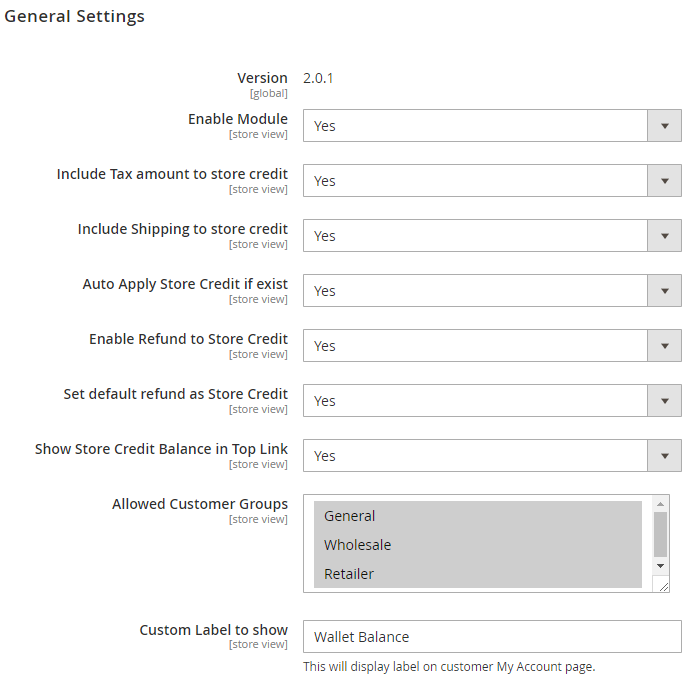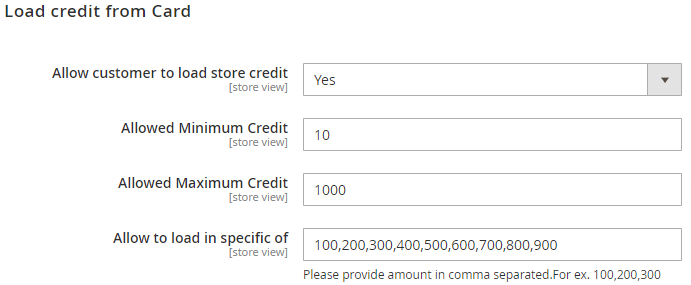Installation
You will require to install MageDelight Base Extension first. If it is not installed then please download it from https://www.magedelight.com/pub/extensions/magedelight-base.zip and unzip the package file into the root folder of your Magento 2 installation.
Before installing the extension, please make sure to Backup your web directory and store database
You will require to install MageDelight Base Extension first. If it is not installed then please download it from https://www.magedelight.com/pub/extensions/magedelight-base.zip and unzip the package file into the root folder of your Magento 2 installation.
Root Directory is - "app/code/magedelight/#YourExtensionName#"
- Unzip the extension package file into the root folder of your Magento 2 installation.
- Connect to SSH console of your server:
- Navigate to the root folder of your Magento 2 setup
Run command as per below sequence,
php bin/magento setup:upgrade
php bin/magento setup:di:compile
php bin/magento setup:static-content:deploy
php bin/magento cache:clean
- log out from the backend and log in again
If you are using Magento 2.3 or later then you do not need to activate license. Extension will be activated with silent activation mechanism and does not require activation keys to be entered manually.
Backend Configuration (Admin side)
- Enable Module: Set "Yes" to enable the module/extension. It will enable Store Credit for your store.
- Include Tax amount to store credit: Select "Yes" if you want to include tax amount in store credit transaction.
- Include Shipping to store credit: Select "Yes" if you want to include shipping amount in store credit transaction.
- Auto Apply Store Credit if exist: Select "Yes" if you want to include existing store credit amount in transaction.
- Enable Refund to Store Credit: Select "Yes" if you want to take refund amount in store credit transaction.
- Set default refund as Store Credit: Set "Yes" if you want your refund amount in store credit by default.
- Show Store Credit Balance in Top Link: Set "Yes" if you want to see your store credit balance at the top of the website.
- Allowed Customer Groups: Select customer groups to give access to store credit functionality.
- Custom Label to show: Set label on customer my account page.
- Allow customer to load store credit: Select "Yes" if you want to allow customer to add money from card to the store credit balance.
- Allowed Minimum Credit: Merchant can set minimum amount to be added by the user in the store credit balance.
- Allowed Maximum Credit: Merchant can set maximum amount to be added by the user in the store credit balance.
- Allow to load in specific of: Merchant can specify that users can add money to their store credit balance but in a multiple of 100 and it should be less than or equal to 1000.
- Allow customer to send credit to friend: Select "Yes" if you want to allow customer to send credit to friends.
- Allowed Minimum Credit: Merchant can set minimum amount for users to send credit to friends.
- Allowed Maximum Credit: Merchant can set maximum amount for users to send credit to friends.
- Enable: Select "Yes" to enable new users' registration for promotions and cashbacks.
- Amount: Merchant can set amount for newly registered users as a credit point.
- Expired within days: Merchant can set number of days within credit point will be passed away.
- On New Order (After Invoice): Merchant can set condition and rules by clicking on the link for users.
- Enable: Select "Yes" to enable for product review and rating by users.
- Amount: Merchant can set amount limit to eligible for apply store credit.
- Expired within days: Merchant can set number of days within amount limit will be passed away.
- Enable: Select "Yes" to enable for product review and rating by users.
- Amount: Merchant can set amount limit to eligible for apply store credit.
- Expired within days: Merchant can set number of days within amount limit will be passed away.
- Credit When: Merchant can set rule for amount credit in the user's store credit by selecting the given options.
Backend Functionality
Frontend Functionality
Sample Data
Purchase
Click here to purchase from MageDelight.
Click here to purchase from Magento Marketplace. (Composer installation supported)
Thank you for choosing MageDelight!