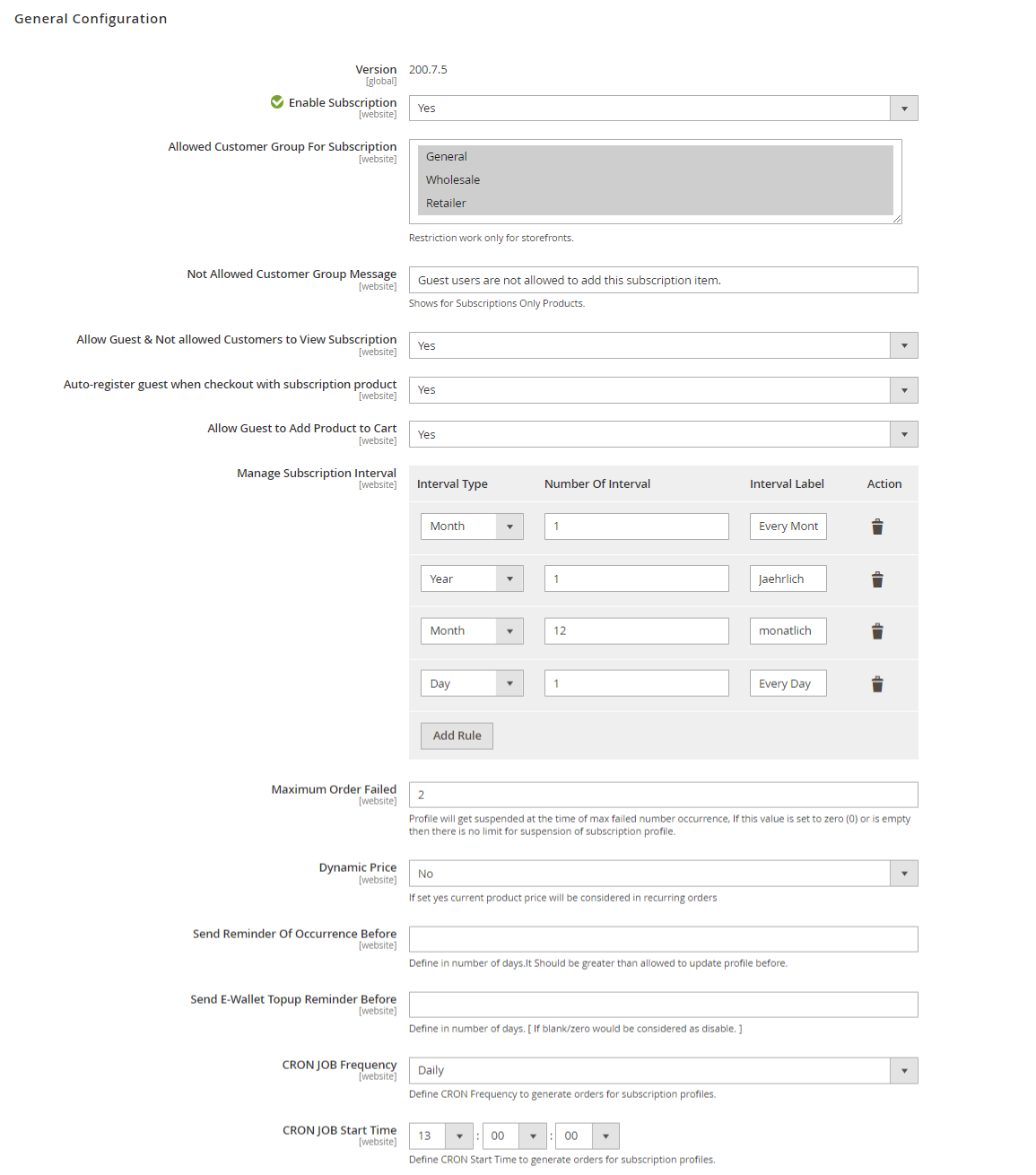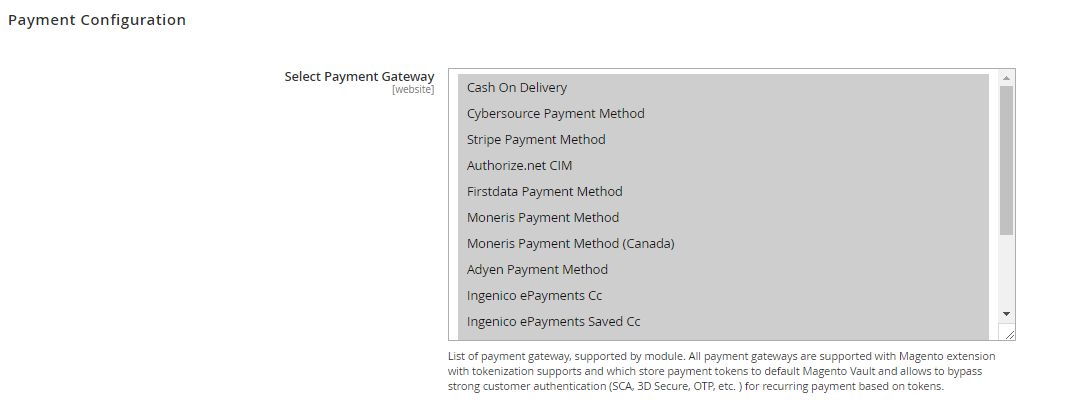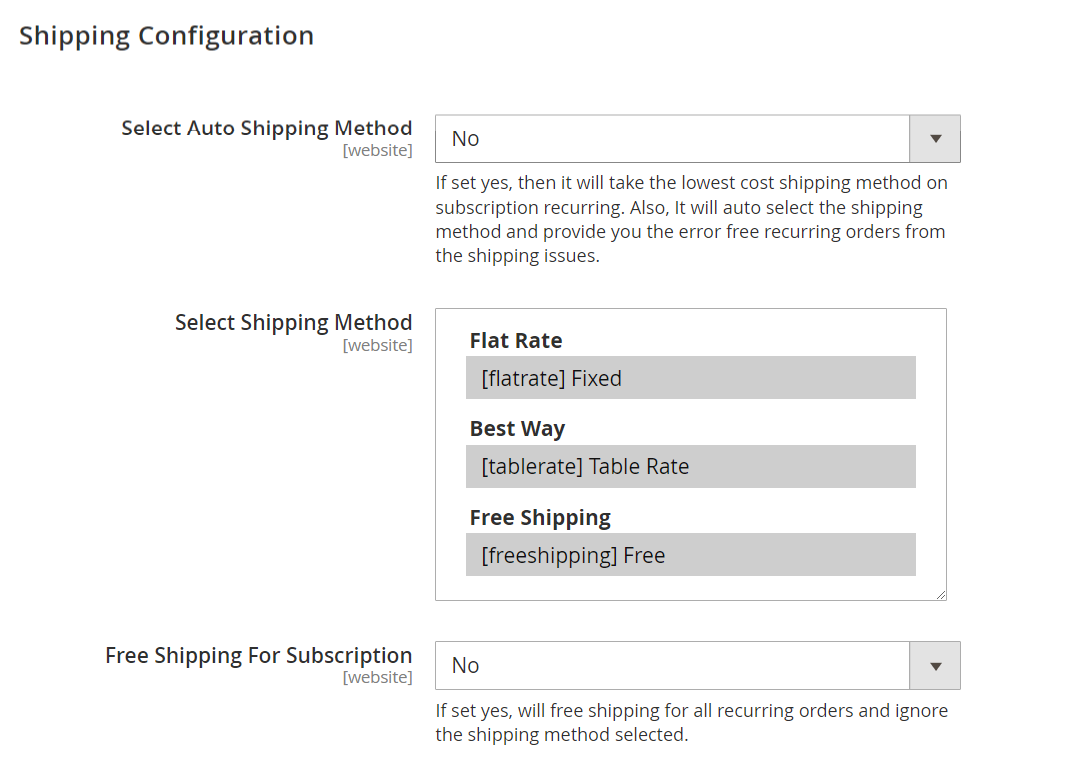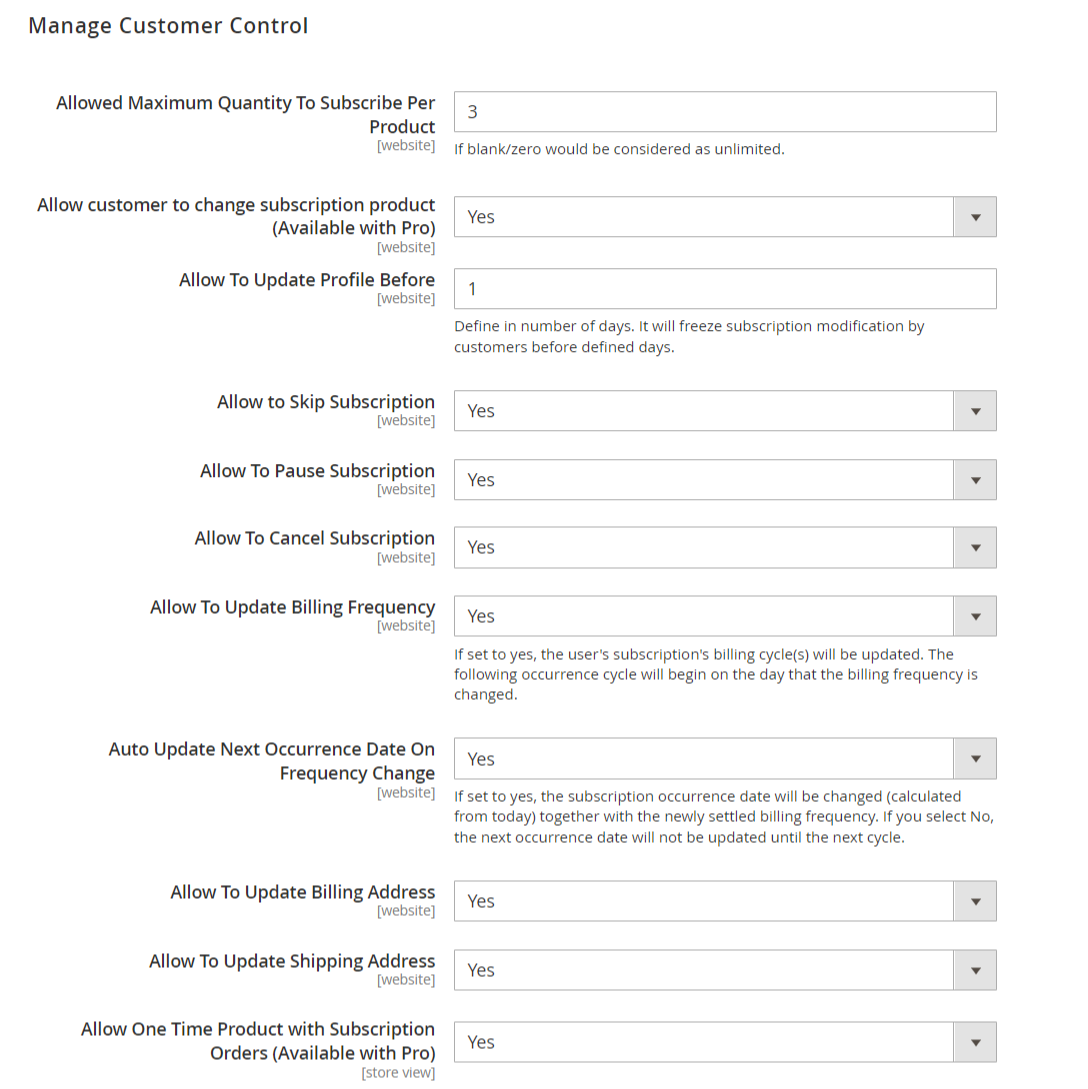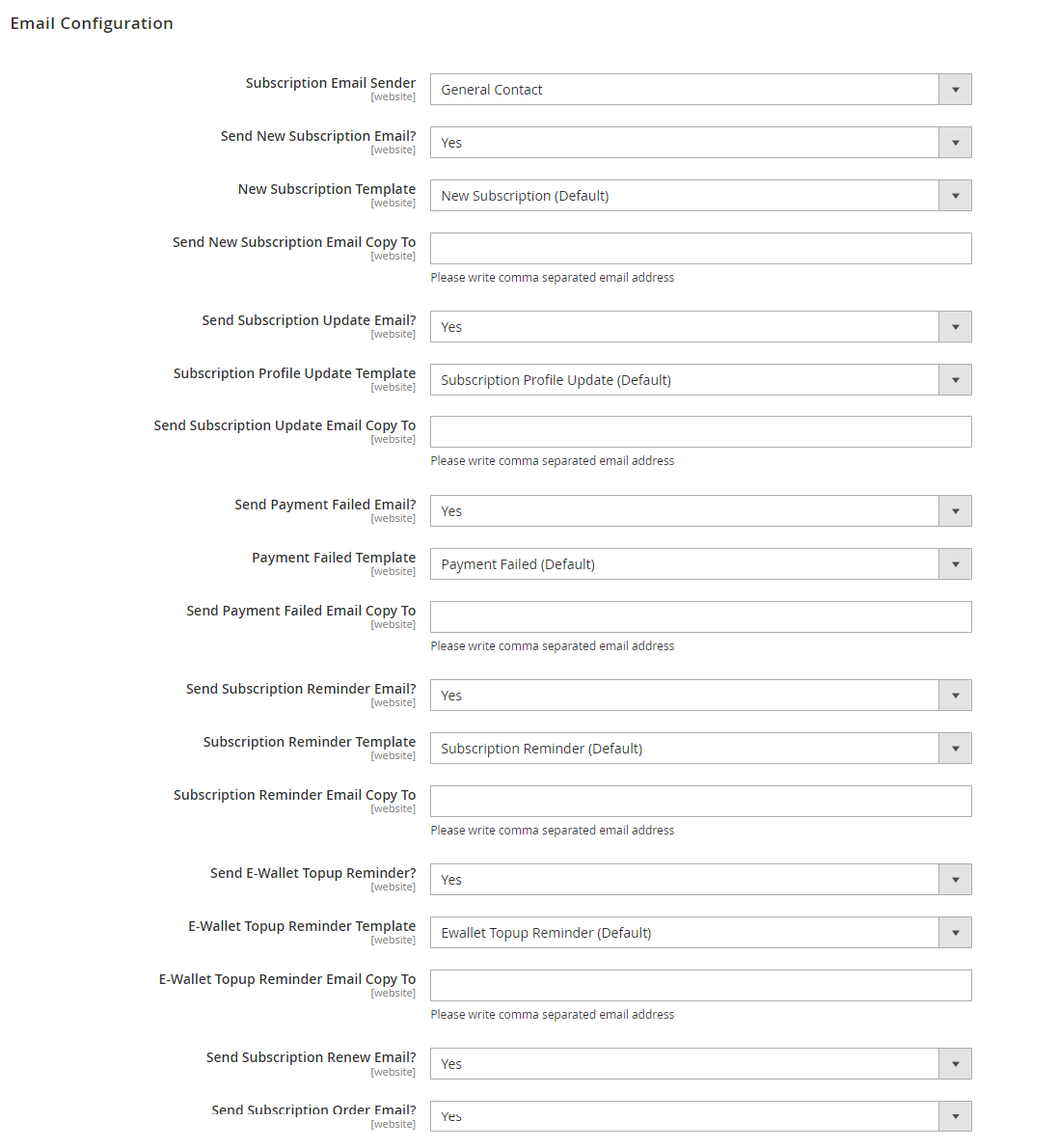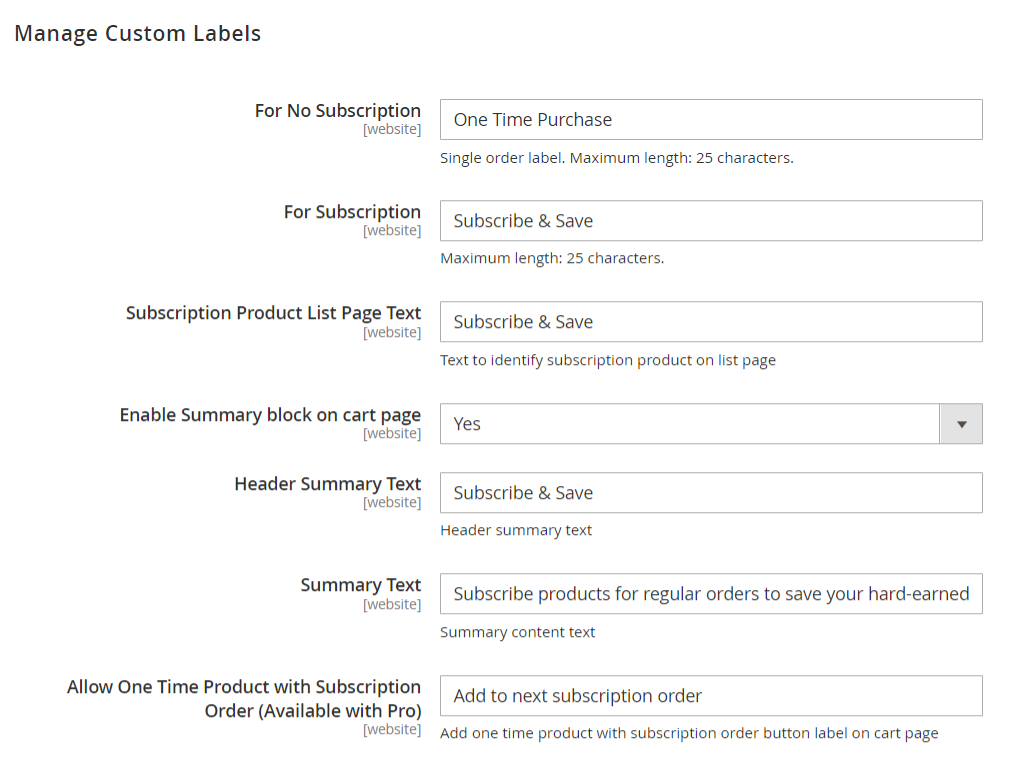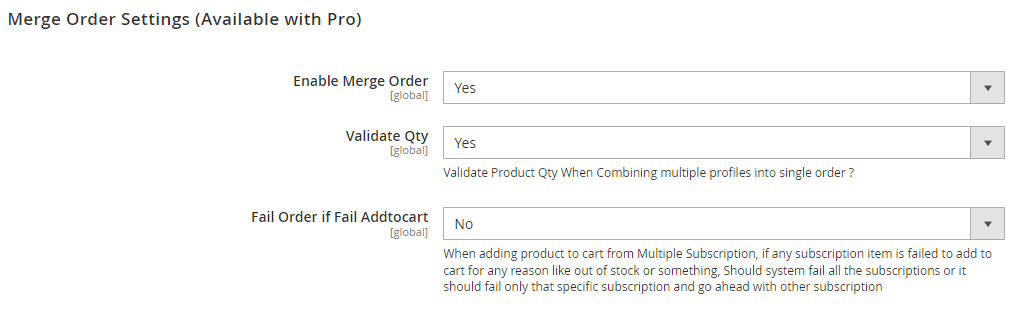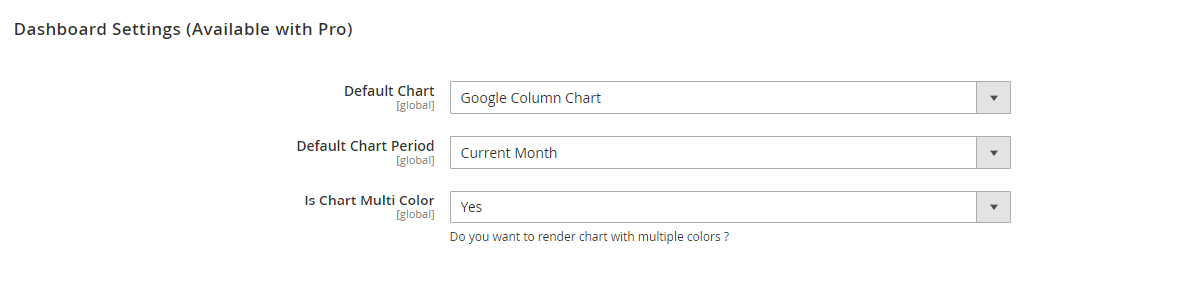...
| Section | ||||||||||||||||||
|---|---|---|---|---|---|---|---|---|---|---|---|---|---|---|---|---|---|---|
Backend Configuration (Admin side)Once you install and set up the extension license key (refer extension installation guide). You need to configure the extension and setting it up as per your business needs. Below are extension configuration options,
|
...