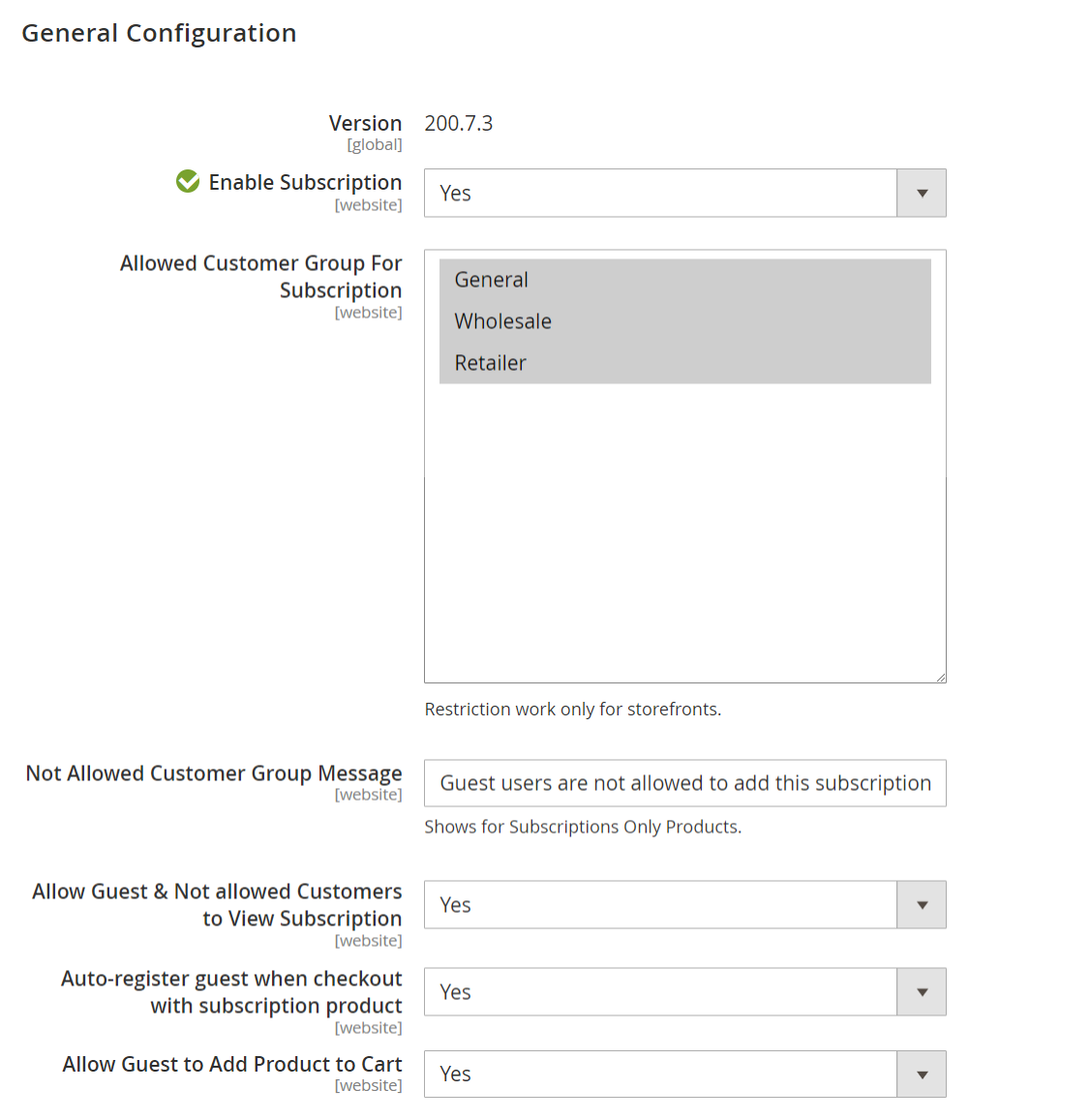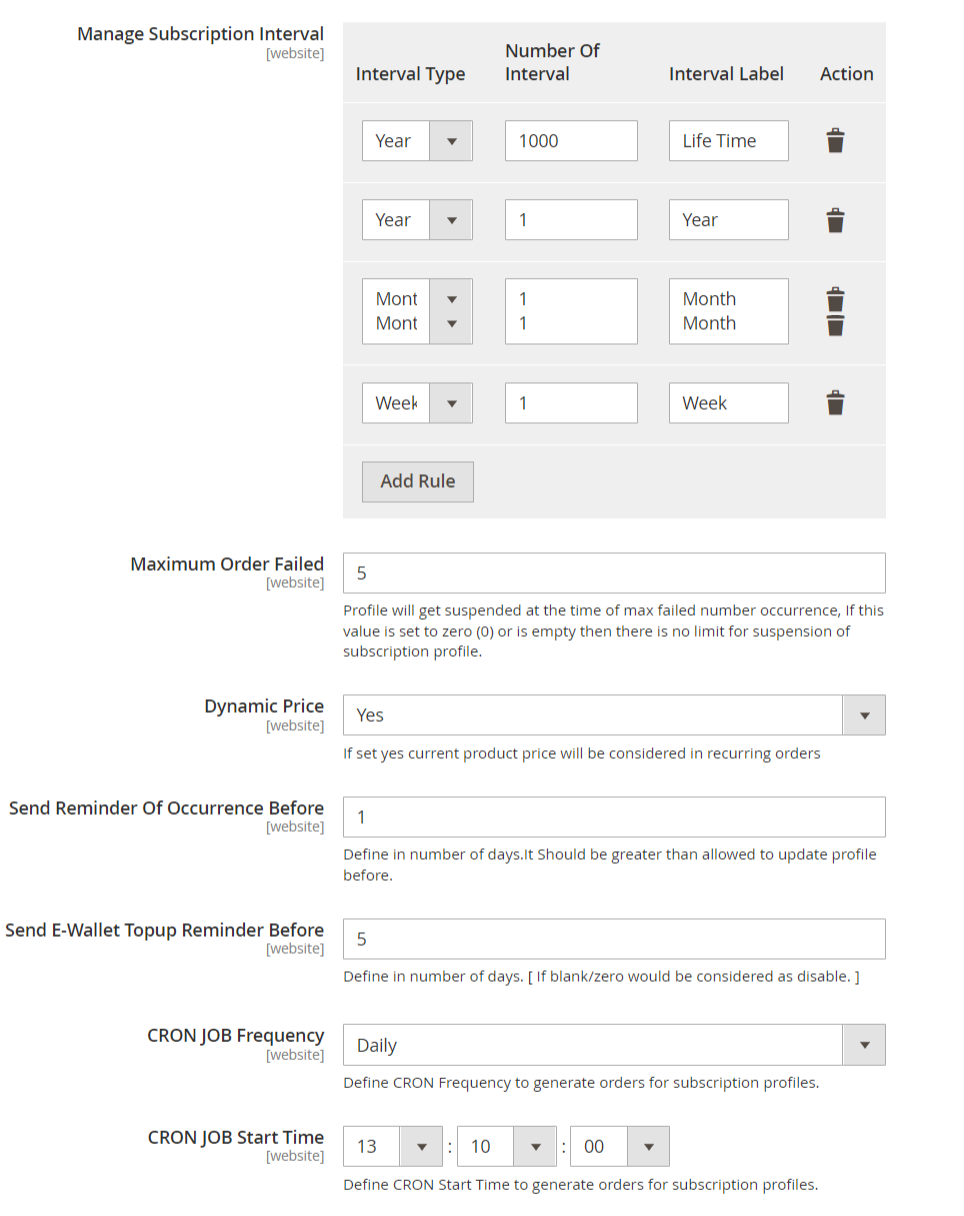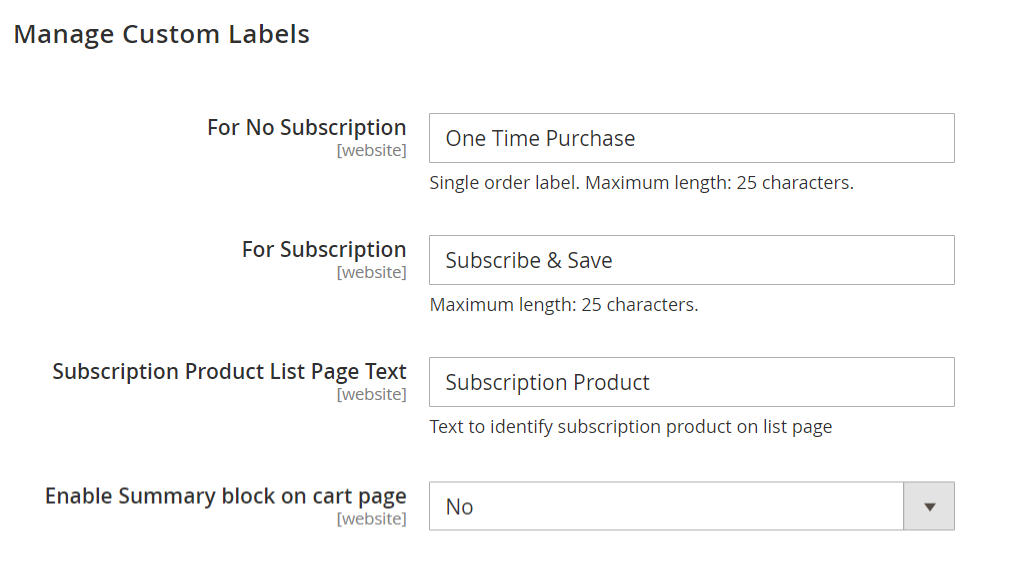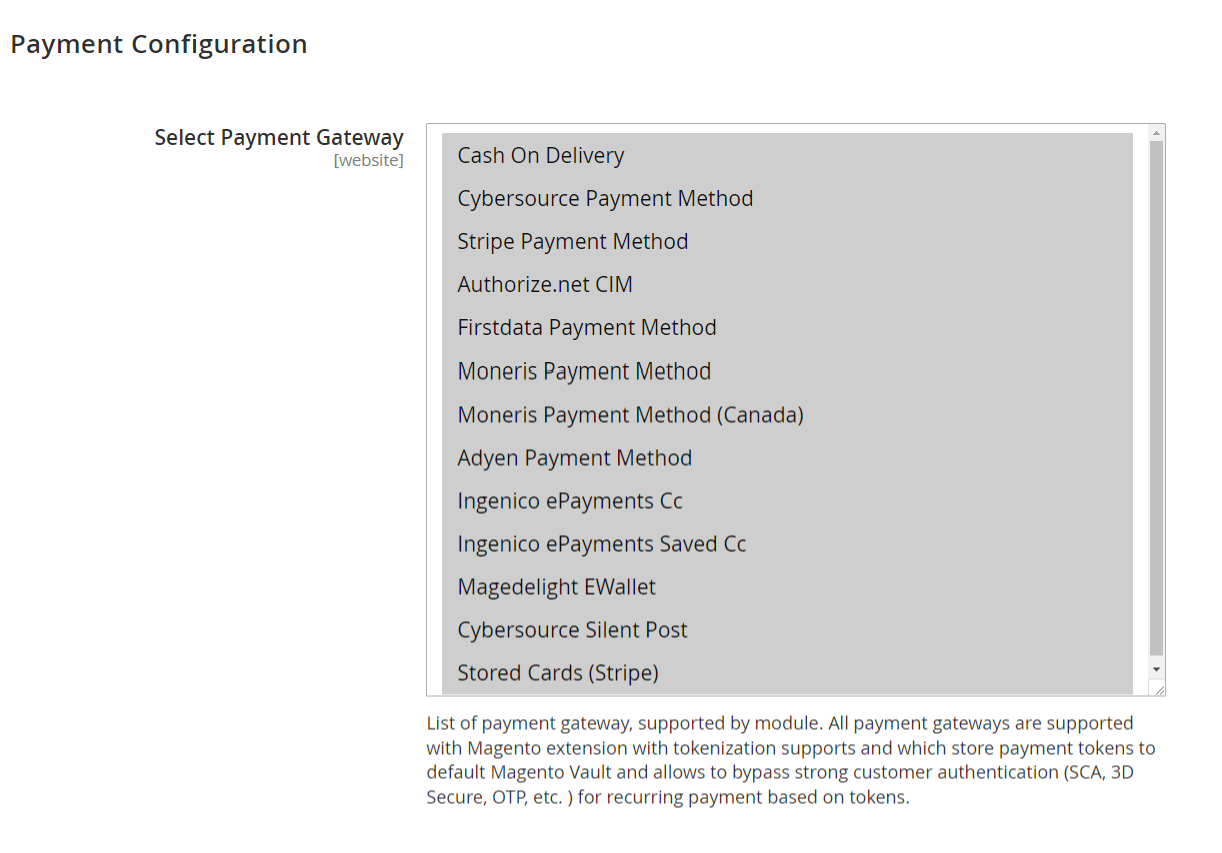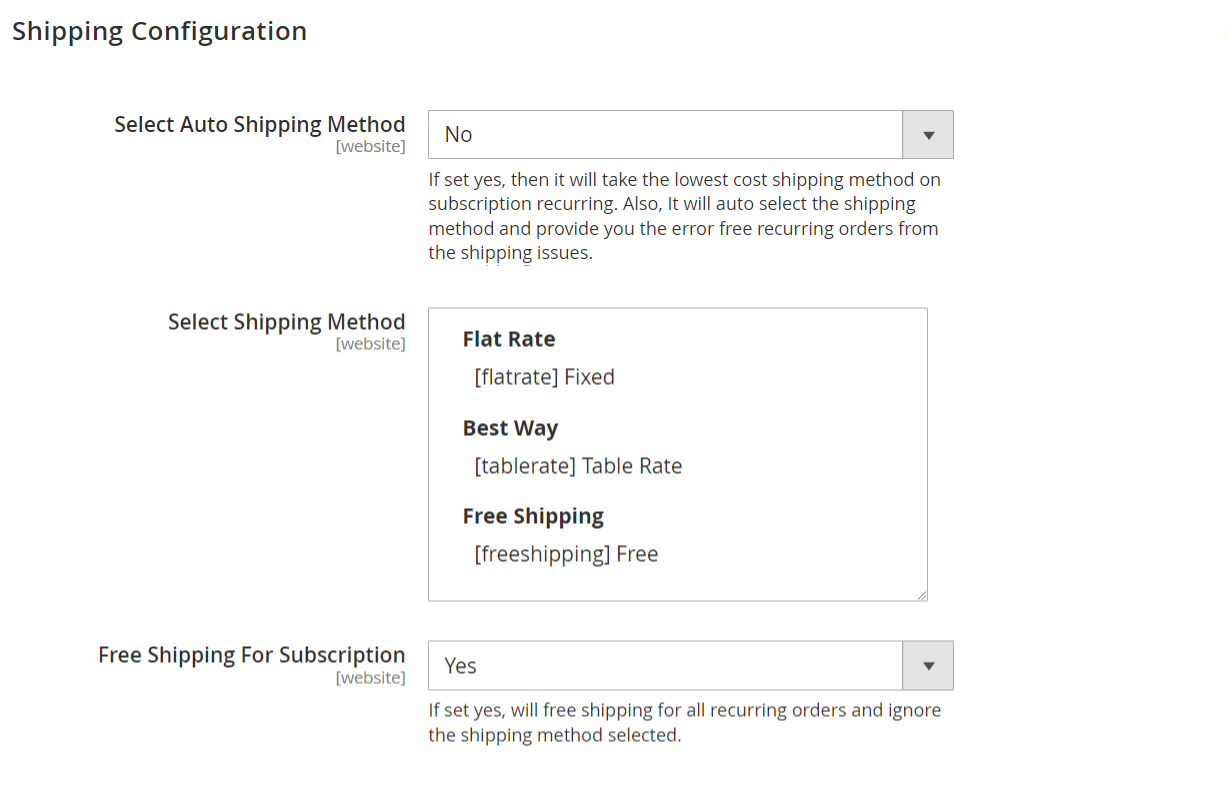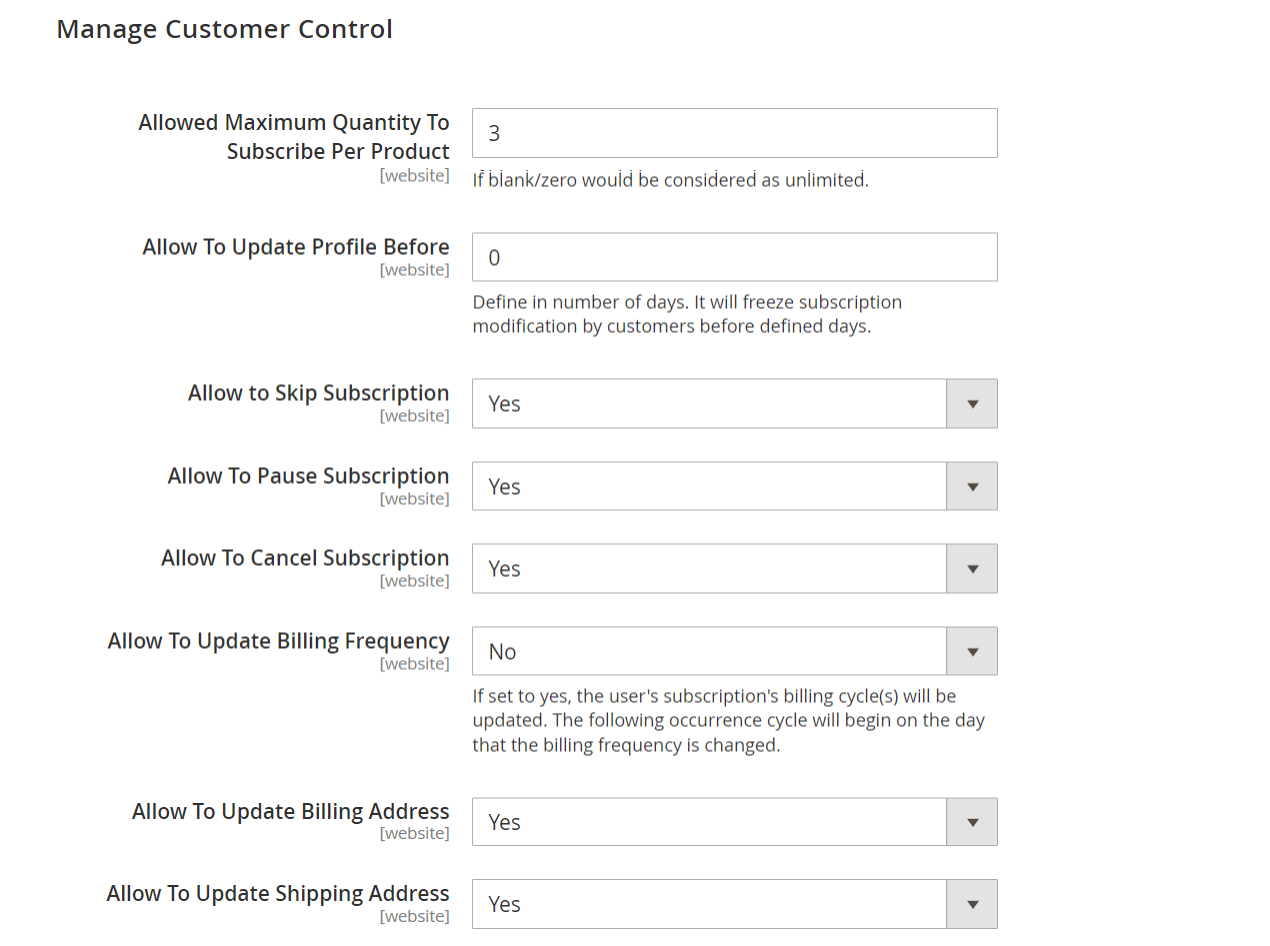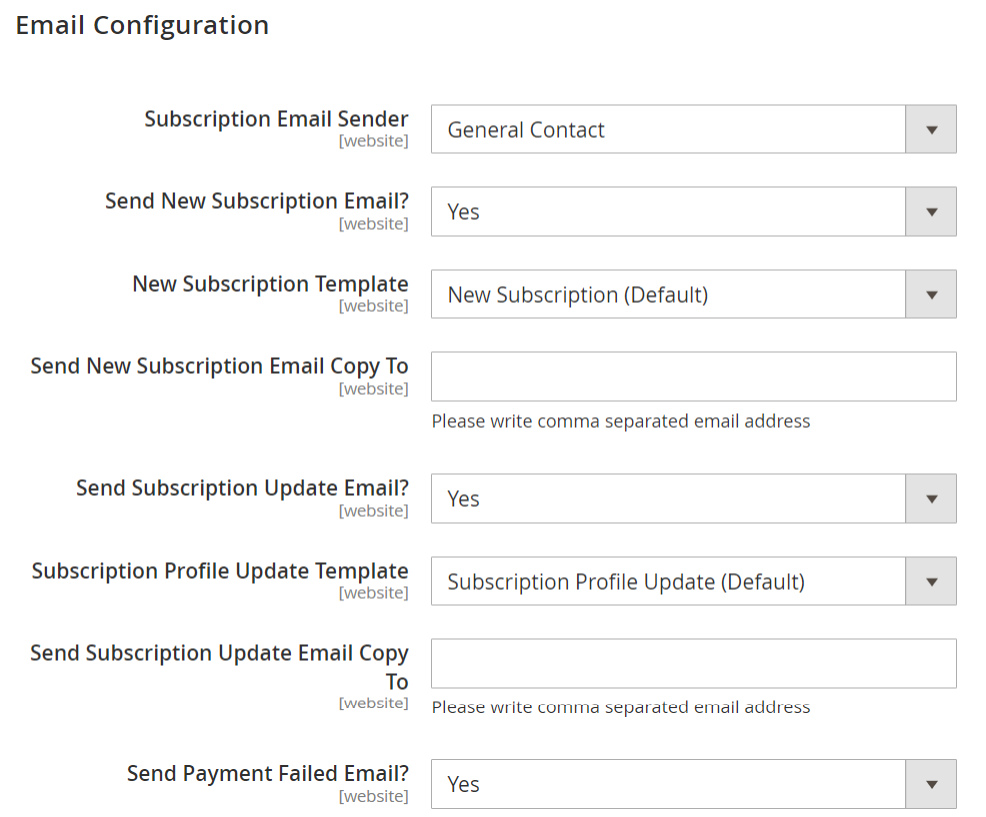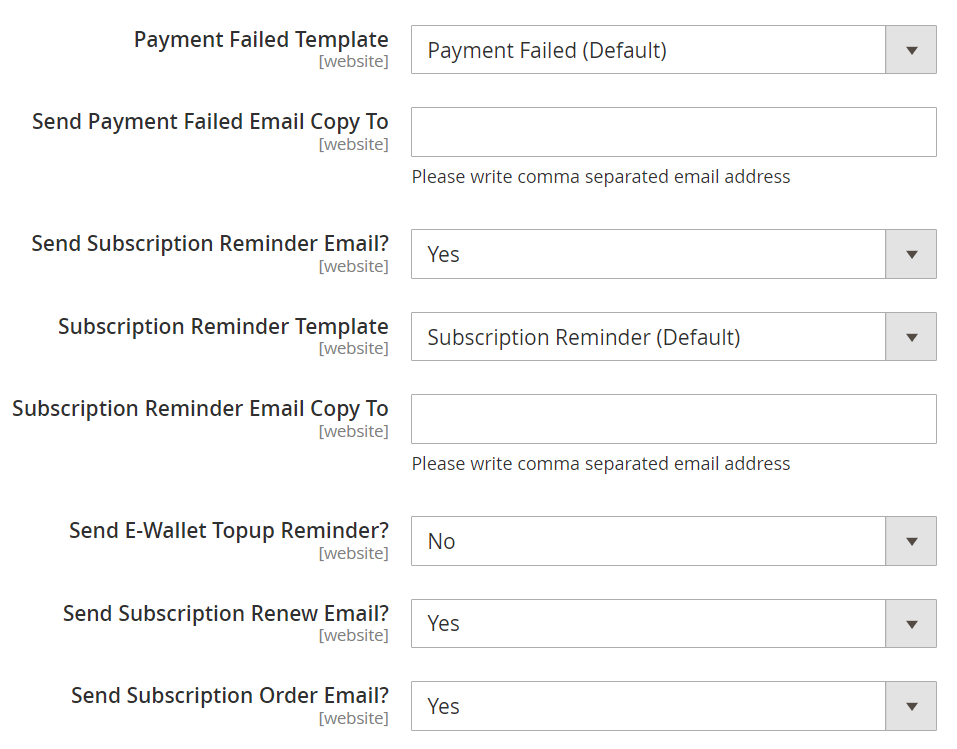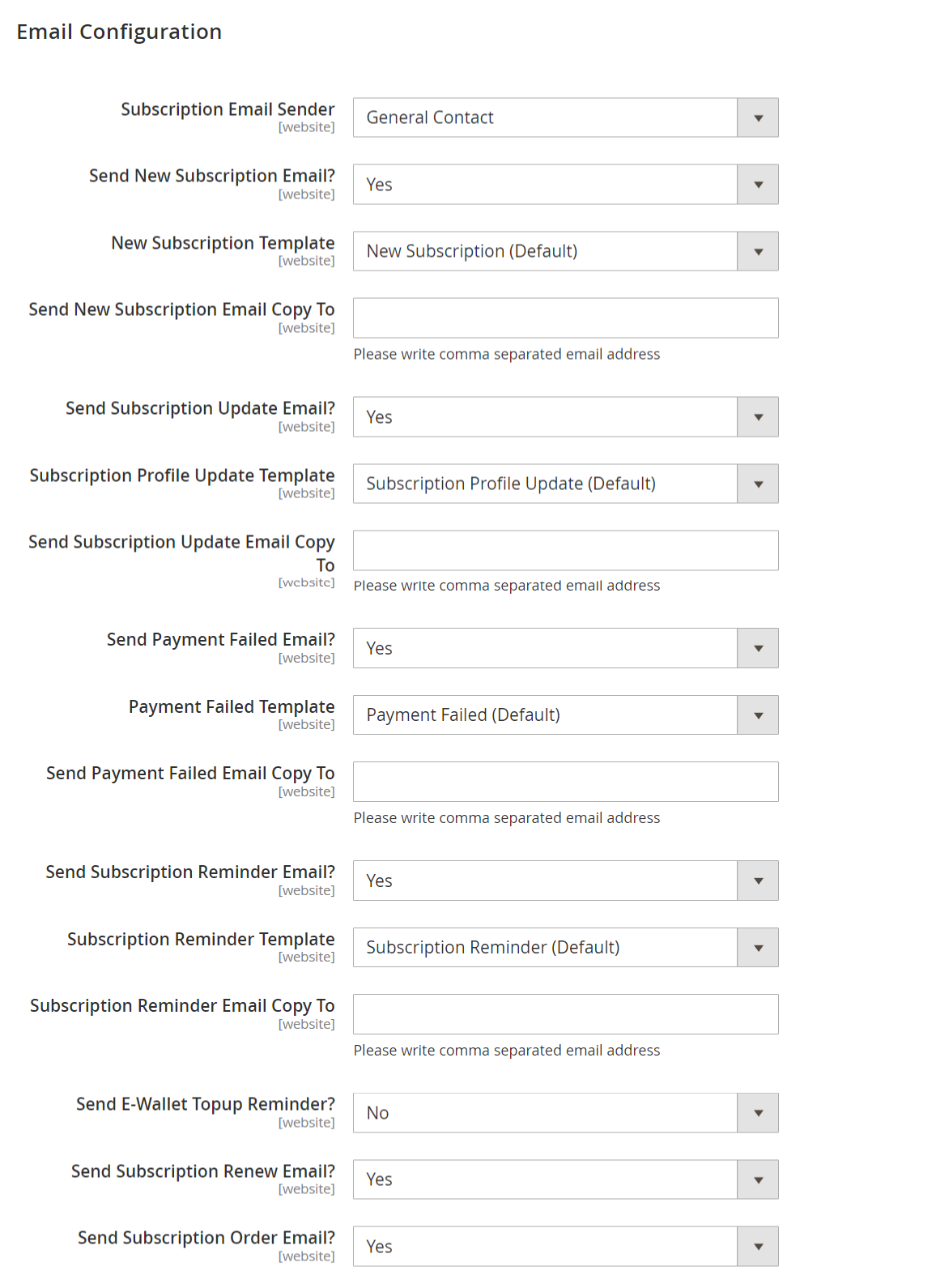Backend Configuration (Admin side)
Once you install and set up the extension license key (refer extension installation guide). You need to configure the extension and setting it up as per your business needs. Below are extension configuration options, | Panel |
|---|
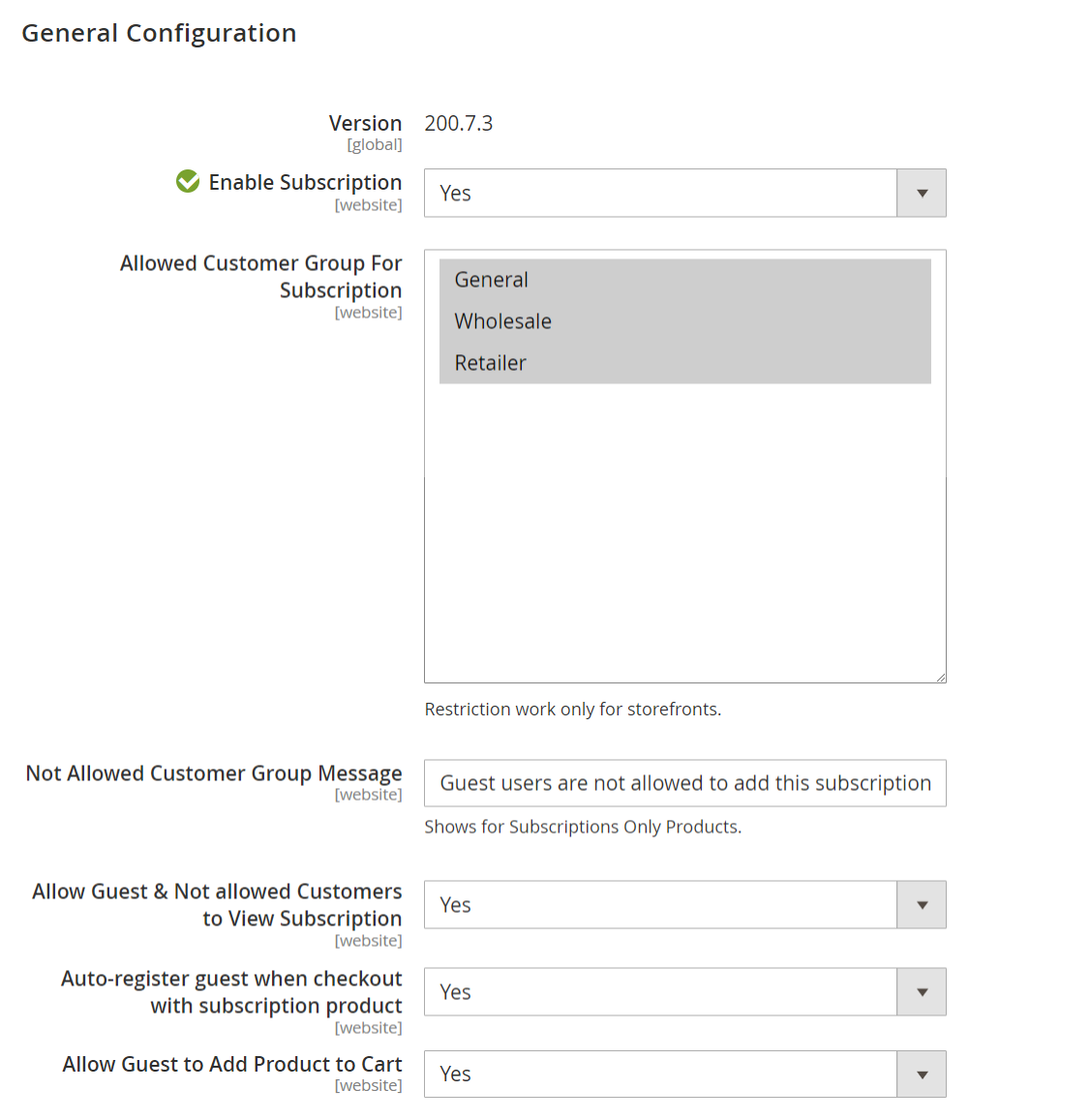 Image Modified Image Modified
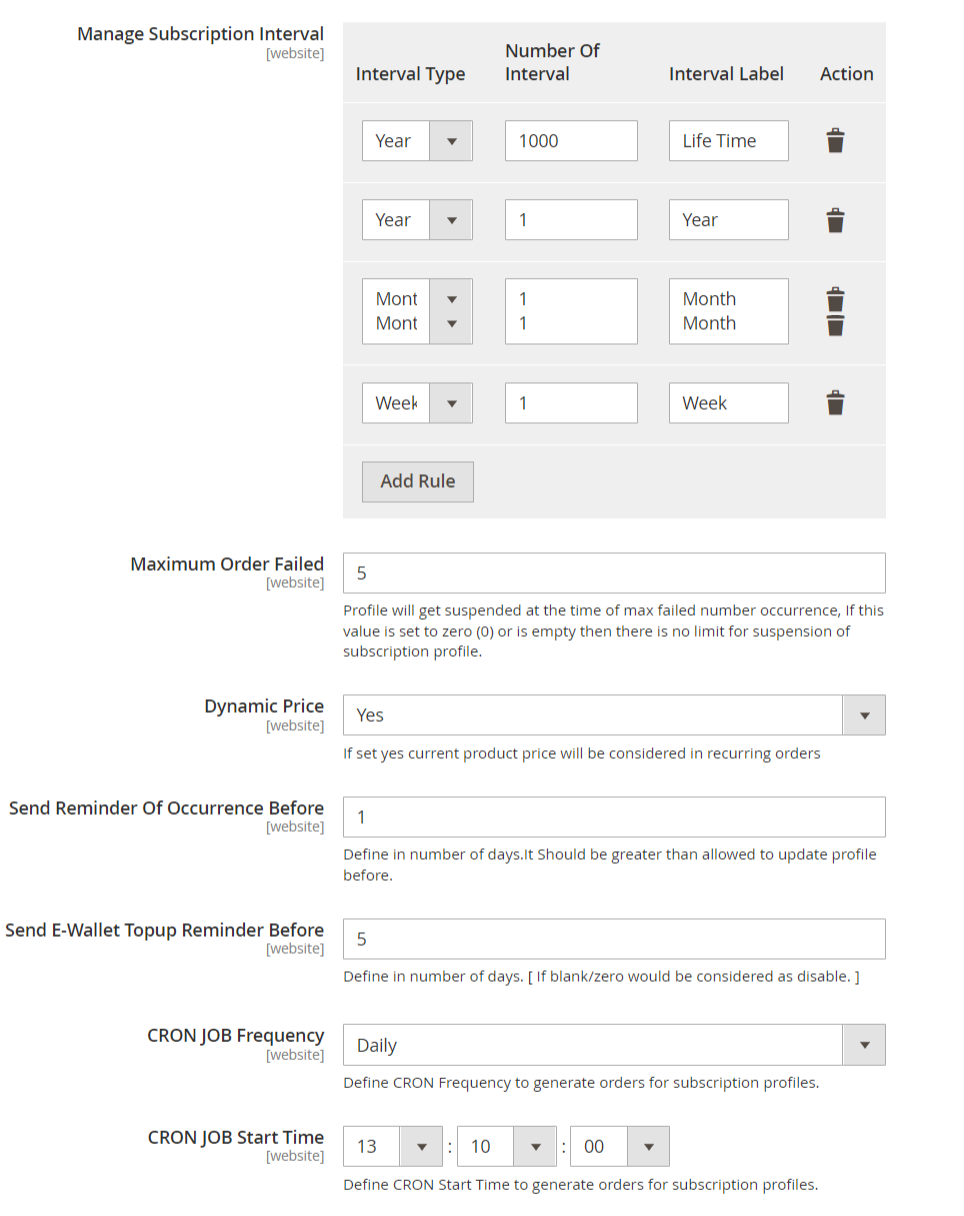 Image Modified Image Modified
|
- Enable Subscription: Option to disable/enable the subscribe now extension feature.
- Allowed Customer Group For Subscription: Select the customer group to enable subscriptions for specific customer groups. You can select multiple customer groups.
- Not Allowed Customer Group Message: Add label for specific customer groups which shows for Subscriptions Only Products.
- Allow Guest & Not Allowed Customers to View Subscription: Option to disable/enable guest customers to view subscription products.
- Auto-register guest when checkout with subscription product: Option to disable/enable to auto register guest customer on the checkout page.
- Allow Guest to Add Product to Cart: Option to disable/enable guest customers to add products.
- Manage Subscription Interval: The admin can create different subscription intervals. This would be the combination of interval type and number of intervals and set Interval label for each interval offset.
- Interval type: Day, Week, Month, and Year.
- Number of intervals: Numeric positive integer values.
- Interval Label: Admin can give interval label with regional language i.e. Interval type could be = Month, Number of intervals = 1 label could be Every Month/Once in a month.
- Maximum Order Failed: It can hold numeric positive integer values. To define maximum order failure allowed to the customer. Hence, if the recurring order fails, the order won’t be placed but the subscription profile will be continued. On the next occurrence script will try to place an order for the customer, till the maximum order failure is allowed. After maximum failure is over, the recurring profile will get suspended.
If maximum order failure is set to zero (0), the subscription profile gets suspended at the first time of failure. - Dynamic Price: Enable placing subscription orders with the product's current price. You can disable the price of the product at the time of subscription starts.
- Send Reminder Of Occurrence Before: The next occurrence reminder email will be sent before the number of days defined here. It should be greater than allowed to update the profile before value.
- Send E-Wallet Topup Reminder Before: Define days to send e-wallet top-up reminder email
- CRON JOB Frequency: Define CRON Frequency to generate orders for subscription profiles. Values could be daily, weekly, or monthly. Daily is the suggested option.
- CRON JOB Start Time: Define CRON Start Time to generate orders for subscription profiles.
| Panel |
|---|
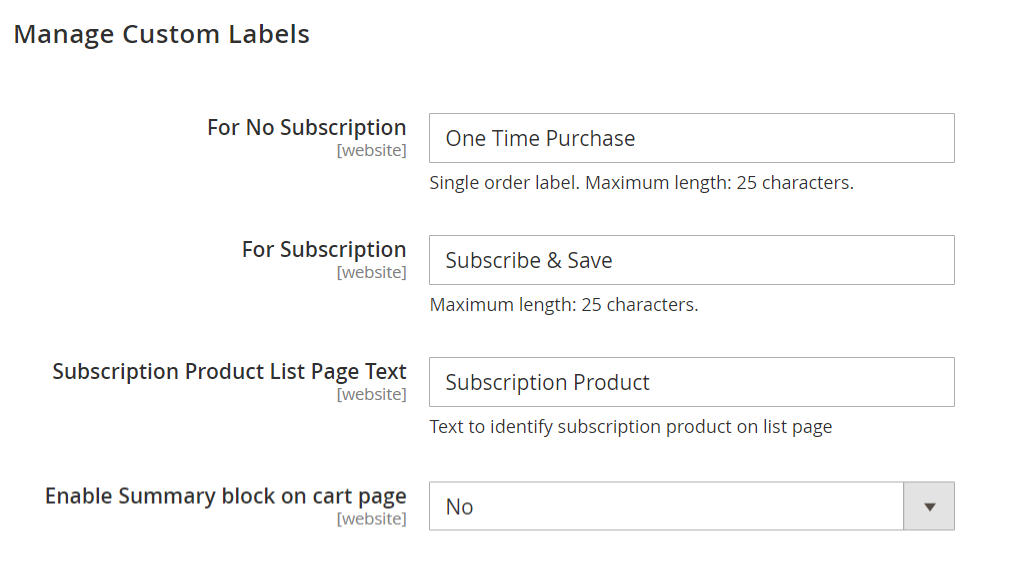 Image Modified Image Modified |
- For No Subscription: Set the label for the single purchase option.
- For Subscription: Set the label for the recurring purchase option.
- Subscription Product List Page Text: Text to be shown on the product listing page, to identify/show the product is available for subscription from the product listing page.
- Enable Summary block on cart page: Admin can define whether to show summary block on the cart page or not.
| Panel |
|---|
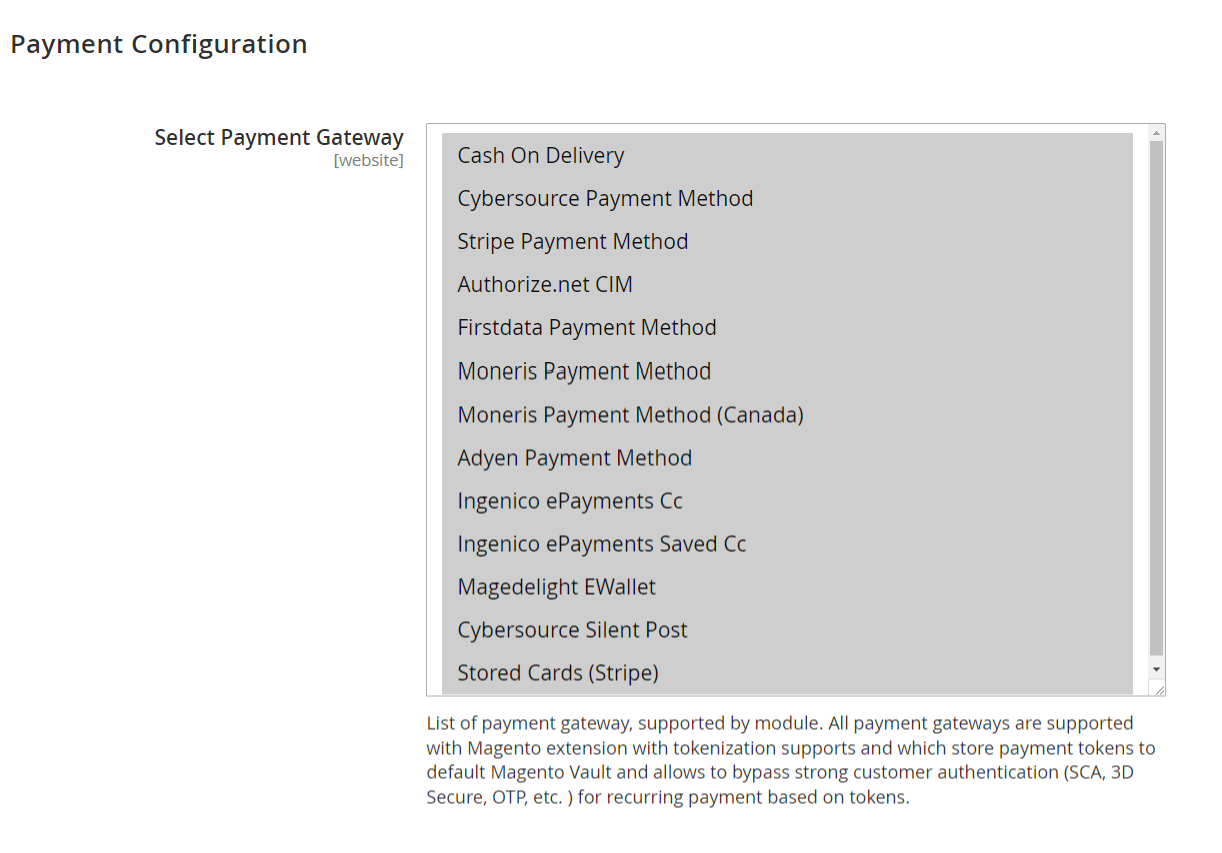 Image Modified Image Modified
|
- Select Payment Gateway: You can select the payment gateway you like to use for your subscription. It would allow only a single payment gateway for subscriptions.
| Panel |
|---|
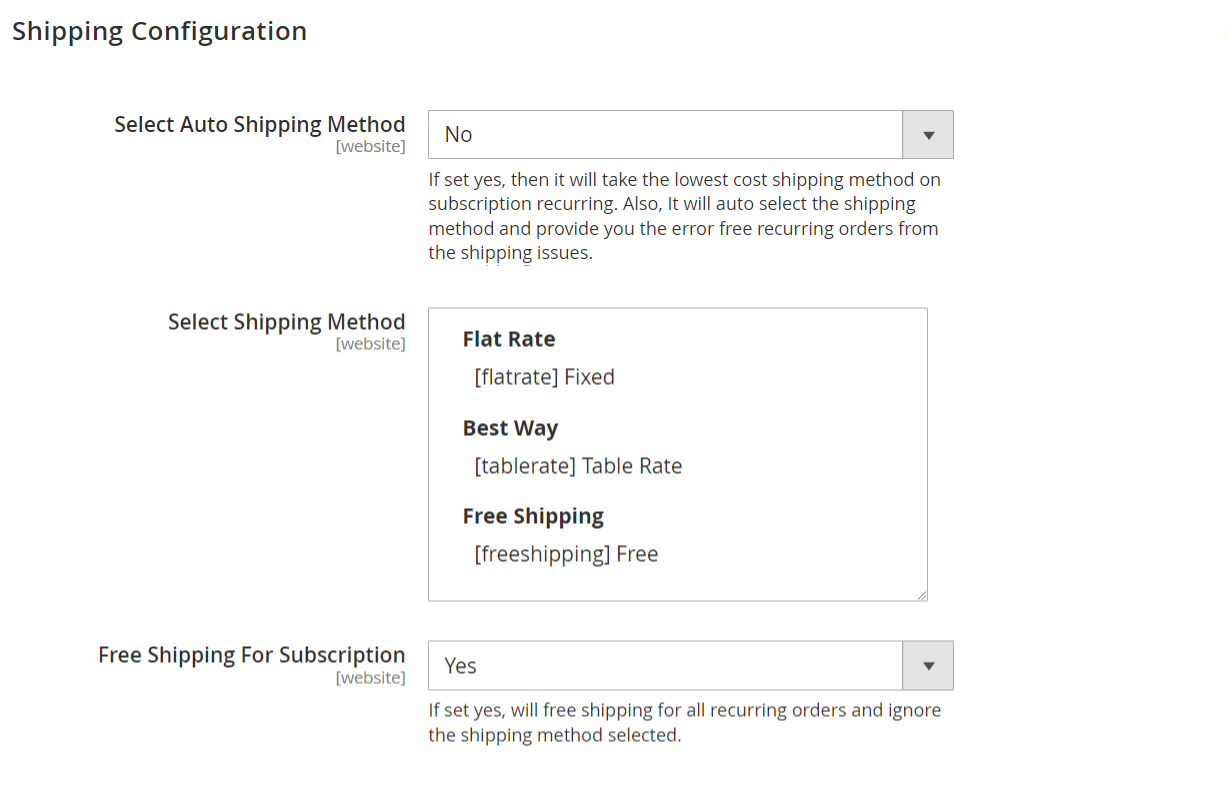 Image Modified Image Modified
|
- Select Auto Shipping Method: If set yes, will take the lowest cost from the shipping method on subscription plans.
- Select Shipping Method: select shipping methods allowed for orders with subscription products or subscription plans.
- Free Shipping For Subscription: If set yes, will free shipping for all recurring orders and ignore shipping cost for the shipping method selected.
| Panel |
|---|
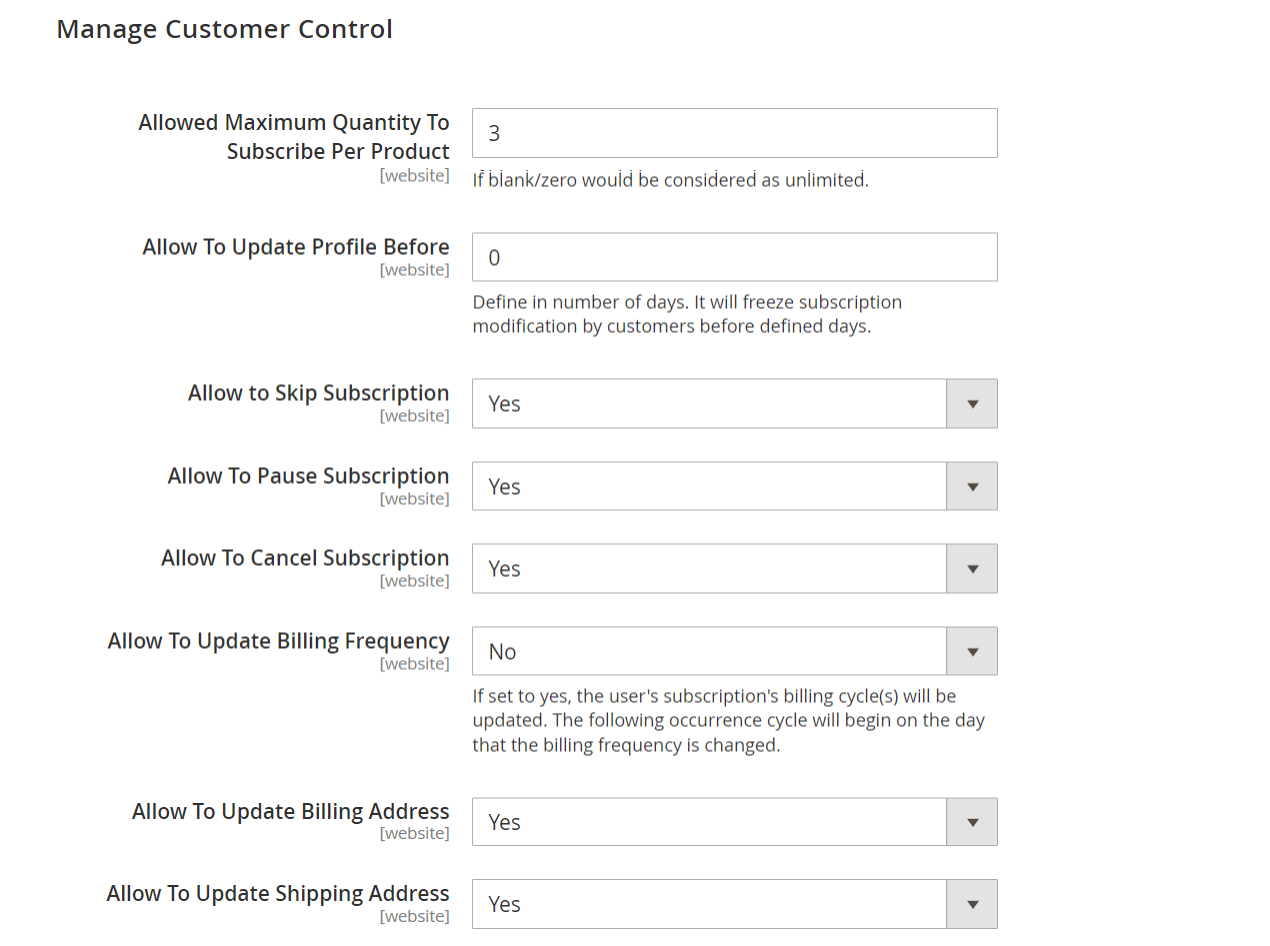 Image Modified Image Modified
|
- Allowed Maximum Quantity To Subscribe Per Product: You can set a limit on subscribing product quantity per.
- Allow To Update Profile Before: You can set a limit on customers for updating their profile. It will freeze subscription modification by customers before defined days.
- Allow to Skip Subscription: You can give controls to customers if customers can skip product subscriptions.
- Allow To Pause Subscription:You can give controls to the customer if the customer can pause the product subscription
- Allow To Cancel Subscription: You can give control to the customer if the customer can cancel the product subscription.
- Allow To Update Billing Frequency: If set to yes, the user will be updating the billing cycle(s) from their subscription(s). The next occurrence cycle will be counted from the day of billing frequency is updated.
- Allow To Update Billing Address: You can give control to the customer if the customer can update their billing address or not.
- Allow To Update Shipping Address: You can give control to the customer if the customer can update their shipping address or not.
- Subscription Email Sender: Option to select the suitable department for sending emails to customers.
- Send New Subscription Email? : Option to disable/enable new Subscription order details email sent to customers.
- New Subscription Template: Option toselect the suitable templates for the new subscription.
- Send New Subscription Email Copy To: A copy of every new subscription email will be sent to the addressees provided here.
- Send Subscription Update Email? : Option to disable/enable Subscription order update emails sent to customers.
- Subscription Profile Update Template: Option toselect the suitable templates for updating the profile.
- Send Subscription Update Email Copy To:A copy of every subscription update email will be sent to the addressees provided here.
- Send Payment Failed Email? : Option to disable/enable payment failure emails sent to customers.
- Payment Failed Template: Option toselect the suitable templates for the failed payment.
- Send Payment Failed Email Copy To: A copy of every payment failed email will be sent to the addressees provided here.
- Send Subscription Reminder Email? : Option to disable/enable Subscription reminder emails sent to customers.
- Subscription Reminder Template: Option toselect the suitable templates for the email reminder.
- Subscription Reminder Email Copy To: A copy of every subscription reminder email will be sent to the addressees provided here.
- Send E-Wallet Topup Reminder? : Option to disable/enable E-Wallet Topup Reminder emails sent to customers.
- Send Subscription Renew Email? : Option to disable/enable Subscription order renewal emails sent to customers.
- Send Subscription Order Email? : Option to disable/enable new Subscription orders emails sent to customers. If set yes, the Customer would receive the email of the particular subscription profile order.
|