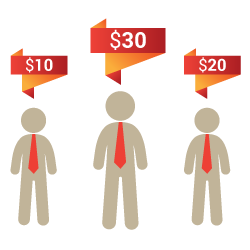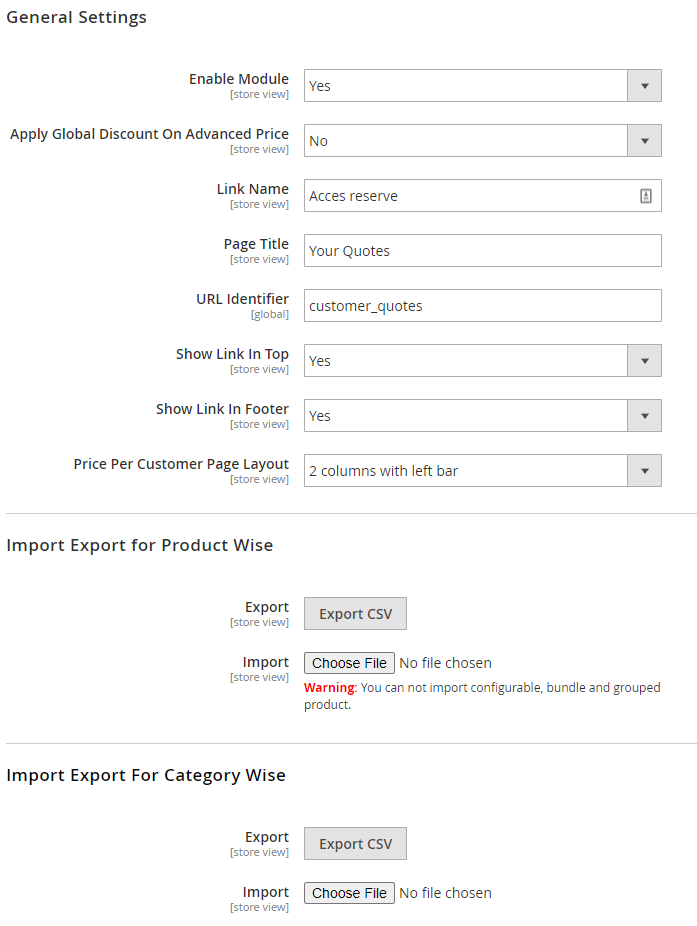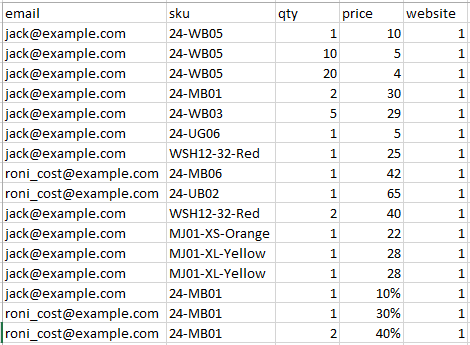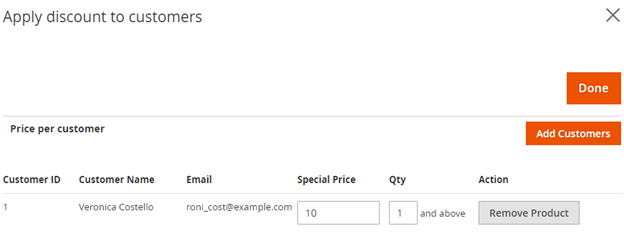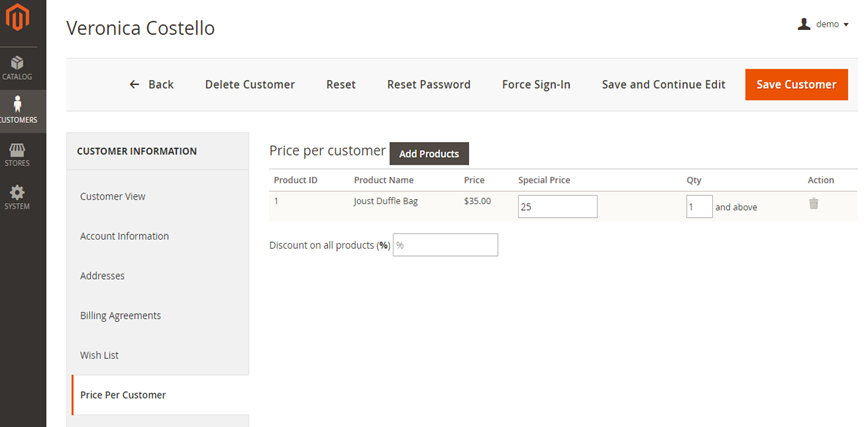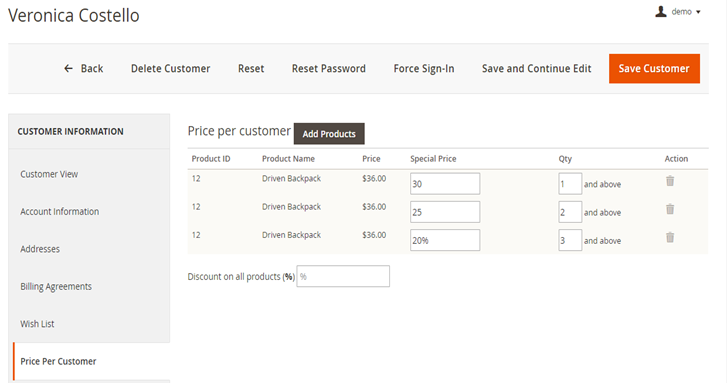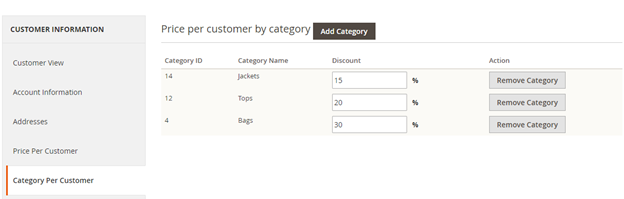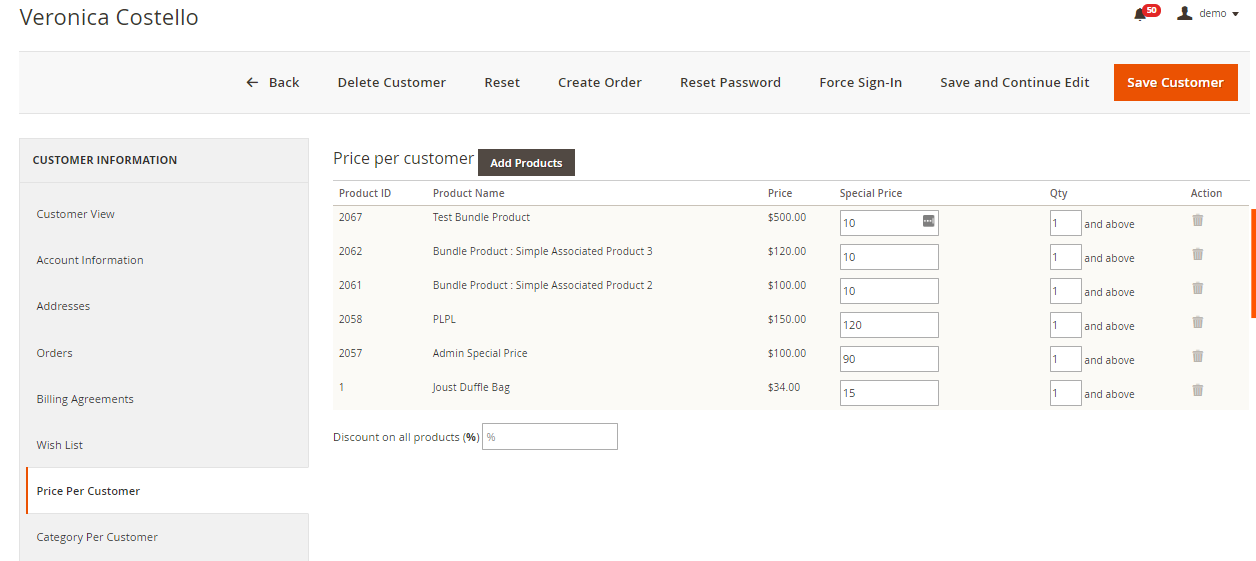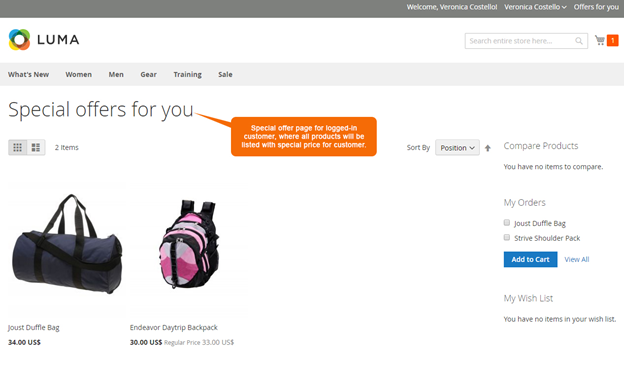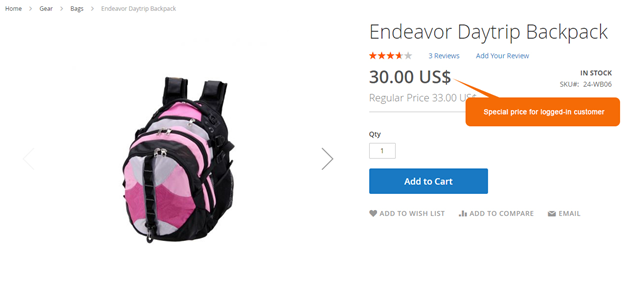...
| Section |
|---|
| Column |
|---|
| 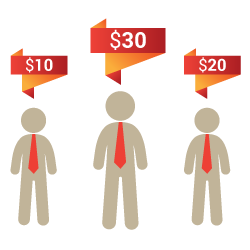
|
|
| Section |
|---|
Installation
| Include Page |
|---|
| Installation Steps |
|---|
| Installation Steps |
|---|
|
|
| Section |
|---|
Backend Configuration (Admin side)
| Panel |
|---|
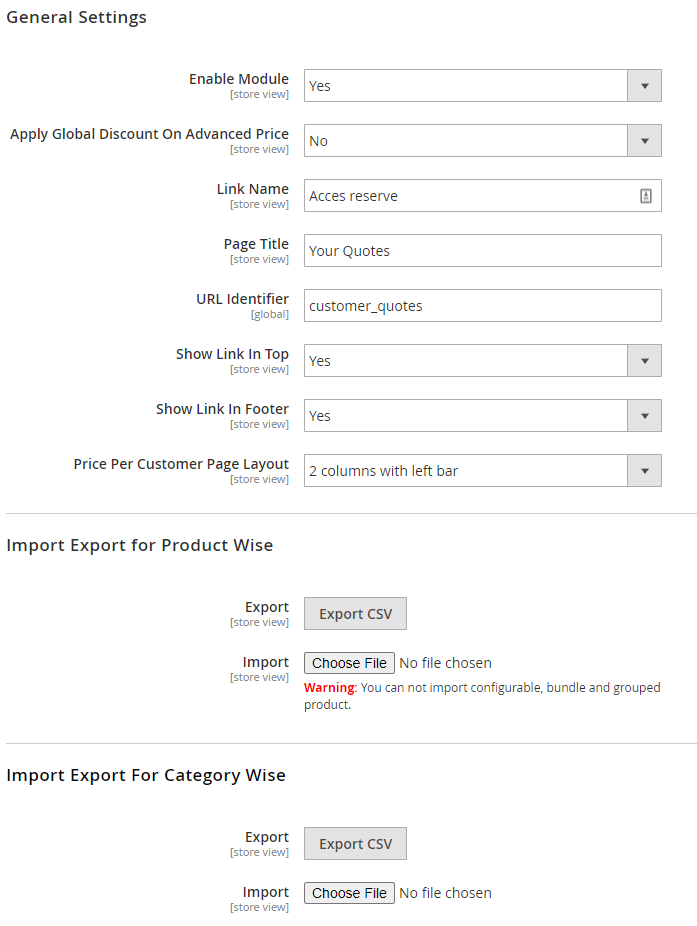
|
- Apply Global Discount On Advanced Price : Select Yes to Apply Global Discount On Advanced Price of product for particular customer.
- Link Name: This is title link text to be displayed on top menu for discounted product per customer. This link can be accessed by logged in customer only.
- Page Title: This is offer product page title as well as page meta title.
- URL Identifier: You can set here SEO friendly URL identifier for offer page.
- Show Link In Top: Show/Hide offer page link on top menu.
- Show Link In Footer: Show/Hide offer page link in footer.
- Price Per Customer Page Layout: Select the page layout of price per customer page.
- Product Wise Import Export
- Export: Export will download all special offer details applied on individual product in CSV file. CSV file will contain customer email address, Product SKU, Product Quantity, Product Price.
Import: With this option admin can import special offer data for particular customer with CSV file. This makes it easy to manage offers per customer.
Here, price will be the new price of product for particular customer. You can also assign new price as in Percentage (%), which will be the discounted amount from the original price for respective customer. | Panel |
|---|
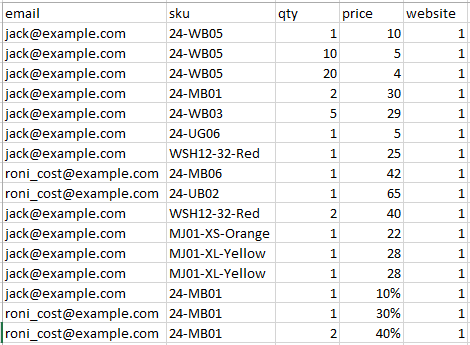
|
- Category Wise Import Export
- Export: Export will download all special offer details applied on category for in CSV file. CSV file will content customer email address, category id, discount and website.
Import: With this option admin can import special offer data for particular customer with CSV file. This makes it easy to manage offers on all product of category for individual customer.
Here, price will be the new price of all products of category for particular customer. You can assign new price as in Percentage (%), which will be the discounted amount from the original price for respective customer. | Panel |
|---|

|
|
| Section |
|---|
Backend Functionality
Price per customer extension will allow to set customer specific price of same product. With two way you can set special price, one is to select customers from edit product and another is to selected products from edit customer. Set Price Per Customer From Manage Product | Panel |
|---|
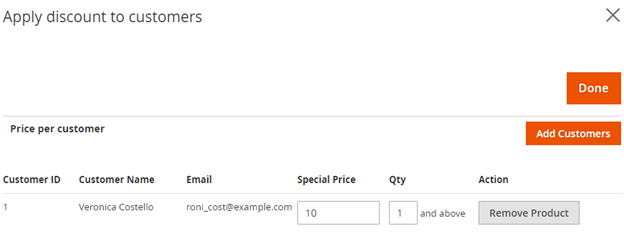
|
On product edit you would be see one new tab with titled “Price Per Customer”. This tab will allow you to choose customers to whom you required to give discounted price. You can define product quantity and price of product per quantity.
Special Price: : If assign a discount with single quantity of product only to particular customer, it would consider it as special price of product to respective customer. For example as shown in below screenshot customer veronica Costello has been given special price of 25$ on product Joust Duffle Bag. But the actual price of product is $35.
| Panel |
|---|
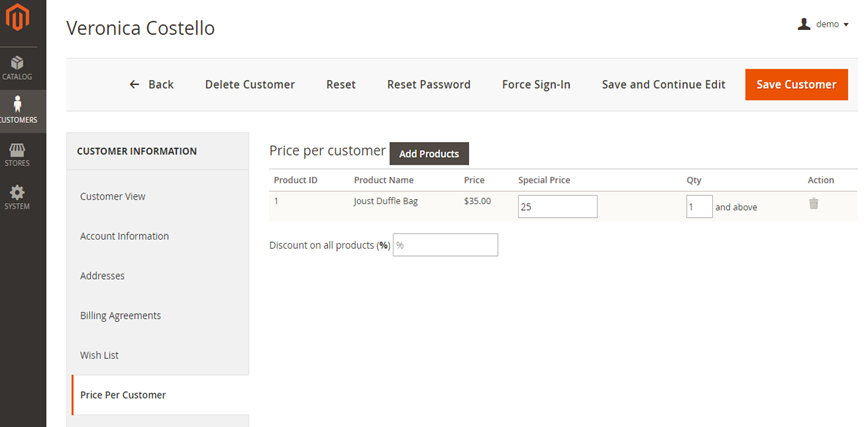
|
Tier Price: If discount is assign with range of quantity that would be the tier price of product to customer. As shown in below screenshot, Veronica Costello have given three different price for different quantity. That is special price of 30$ for quantity1, 25$ for quantity 2, 20% off on quantity 3 of product Driven Backpack. | Panel |
|---|
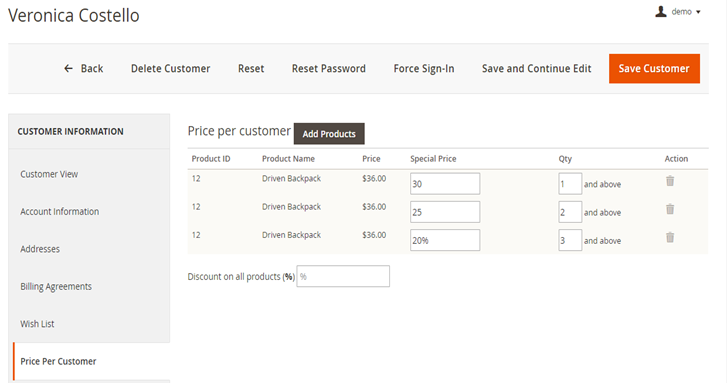
|
- Fix Price Or Discounted in Percentage: You can set the discounted price with fix price Or you canalso set the price with percentage of original product price. For that you would require to add percentage symbol (%) after the price. As shown in above screenshot.
- Bundle Product Type: You can set fixed and percentage price discount with quantity for associated products of the bundle products. You have to set price for associated products of the bundle.
- Group Product Type: Group product type would not support, special price or tier price. But you can set discounted price to respective associated product to group product type.
Category Per Customer | Panel |
|---|
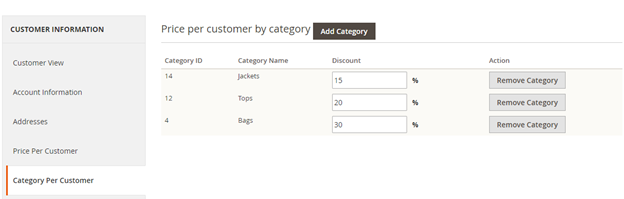 |
In Customer tab, go to all customers and select any one customer for whom special price of one or multiple categories needs to be set. There is Category Per Customer tab, click on the tab and “Add Category” button to add discount on categories. Once you save the category, it will apply discount on all products of the category. Only percentage type is allowed to set the discount on category. Also discount can be removed from category by clicking on “Remove Category” button. - Set Price Per Customer From Manage Customer
| Panel |
|---|
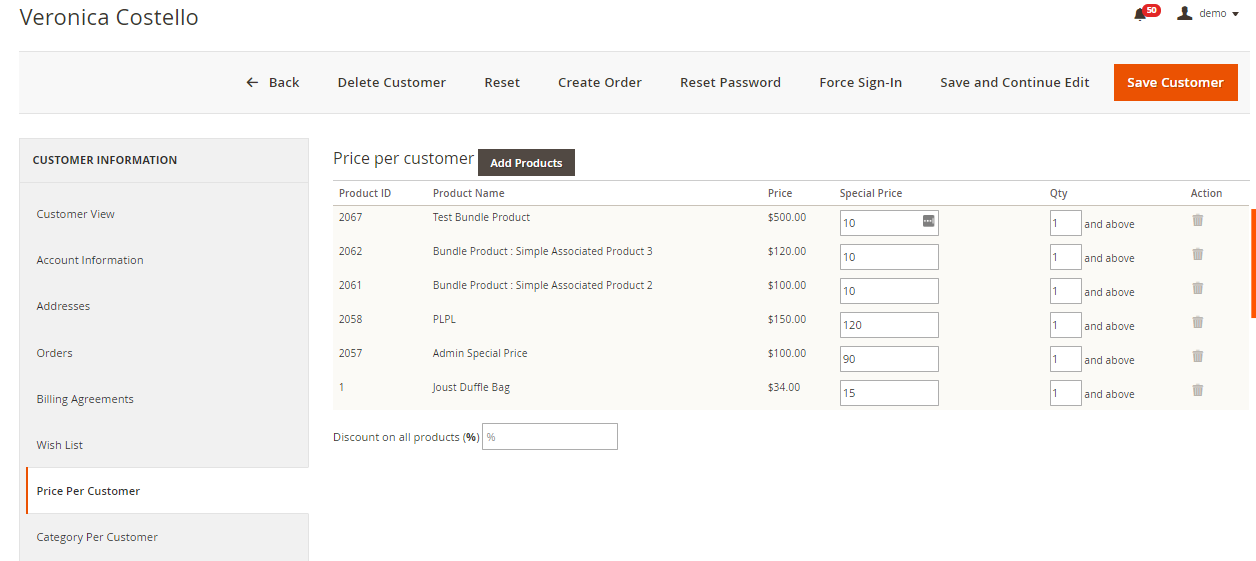
|
Price per customer can be also managed from edit customer too. While you edit any particular customer, you will see one tab called “Price Per Customer”. With this tab admin can select various products and set special price or tier price for products. As we have discussed with manage product tab, we can manage Special Price, Tier Price, fix price, Discount in percentage, Bundle product and group product with each product with here too. Discount on all product: From here you can give fix percentage of discount with all products. Ifyou set this option for any customer, Customer will get particular amount of discount throughout the site for all product. This discount would not be applicable for those products, if price per customer is set on products.
|
Frontend Functionality
...
Once the extension id properly configured at backend as above described, your customer can avail special offers you have set for them.
Set Price Per Customer From Manage Customer
| Panel |
|---|
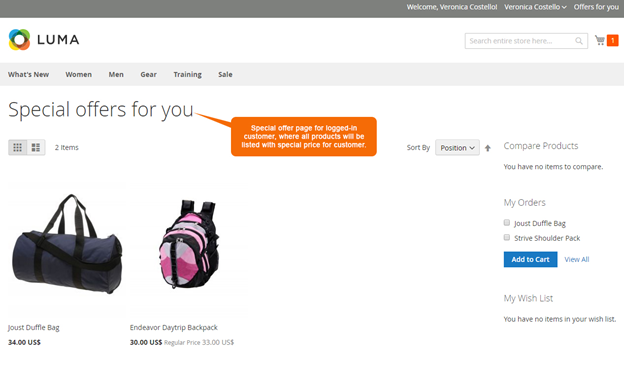
|
Price per customer extension give you option to show a separate page for customer. This page will content list of products on which, the customer have given discount with Price Per Customer options.
| Info |
|---|
Only login customer can access this offer page. The link title and the offer page title can be manage from admin configuration setting. Page URL identifier can also manage from admin configuration for SEO friendly URL. As shown with above screenshot. |
- Product price block
Based on price set for product, the price block will be render with two different types.
- Special Price
| Panel |
|---|
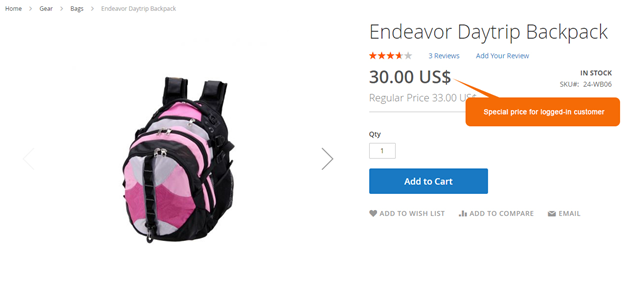
|
- Tier Price
| Panel |
|---|

|
| Section |
|---|
API
Get list of customer price: rest/V1/magedelight-customerprice/
| Panel |
|---|
customerprice/search
Sample Data | Expand |
|---|
{
searchCriteria[filter_groups][0][filters][0][field]:customer_id
searchCriteria[filter_groups][0][filters][0][value]:1
} |
|
Get list of category price: categoryprice/search
| Panel |
|---|
Sample Data | Expand |
|---|
{
searchCriteria[filter_groups][0][filters][0][field]:customer_id
searchCriteria[filter_groups][0][filters][0][value]:1
} |
|
Save Customer price: customerprice
| Panel |
|---|
Sample Data | Expand |
|---|
{
"customerprice":{
"customer_id":1,
"customer_name":"Veronica Costello",
"customer_email":"roni_cost@example.com",
"product_id":2,
"product_name":"Strive Shoulder Pack",
"price":32.000000,
"log_price":30,
"new_price":30,
"qty":1
}
} |
|
Add multiple records for Customer price: multipleSave | Panel |
|---|
Sample Data | Expand |
|---|
{
"products":[
{
"customer_id":1,
"customer_name":"Veronica Costello",
"customer_email":"roni_cost@example.com",
"product_id":2042,
"product_name":"Erika Running Short-31-Red",
"price":45.000000,
"log_price":40,
"new_price":40,
"qty":3
},
{
"customer_id":1,
"customer_name":"Veronica Costello",
"customer_email":"roni_cost@example.com",
"product_id":2044,
"product_name":"Erika Running Short-32-Purple",
"price":45.000000,
"log_price":40,
"new_price":40,
"qty":3
}
]
} |
|
Put Customer price: customerprice/:customerpriceId | Panel |
|---|
Sample Data | Expand |
|---|
{
"customerprice":{
"customer_id":1,
"customer_name":"Veronica Costello",
"customer_email":"roni_cost@example.com",
"product_id":2,
"product_name":"Strive Shoulder Pack",
"price":32.000000,
"log_price":31,
"new_price":31,
"qty":3
}
} |
|
Delete Customer price : customerprice/:customerpriceId
| Panel |
|---|
Sample Data | Expand |
|---|
{
customerpriceId:8
} |
|
Save Category price: categoryprice
| Panel |
|---|
Sample Data | Expand |
|---|
{
"categoryprice":{
"customer_id":1,
"customer_name":"Veronica Costello",
"customer_email":"roni_cost@example.com",
"category_id":4,
"category_name":"Bags",
"discount":10
}
} |
|
Put Category price: categoryprice/:categorypriceId | Panel |
|---|
Sample Data | Expand |
|---|
{
"categoryprice":{
"customer_id":1,
"customer_name":"Veronica Costello",
"customer_email":"roni_cost@example.com",
"category_id":4,
"category_name":"Bags",
"discount":10
}
} |
|
Put Category price: categoryprice/:categorypriceId | Panel |
|---|
Sample Data | Expand |
|---|
{
"categoryprice":{
"customer_id":1,
"customer_name":"Veronica Costello",
"customer_email":"roni_cost@example.com",
"category_id":4,
"category_name":"Bags",
"discount":10
}
} |
|
Delete Category price: categoryprice/:categorypriceId | Panel |
|---|
Sample Data | Expand |
|---|
categoryprice/:categorypriceId |
|
Save Category discount: categorydiscount
| Panel |
|---|
Sample Data | Expand |
|---|
{
"customerdiscount":{
"customer_id":1,
"value":10
}
} |
|
Delete Category discount: categorydiscount/:discountId
|
Demo
...
Click here to visit frontend.
Click here to visit backend admin panel.
Sample Data
...
Sample Product File for import/export format
Sample Category Filefor import/export format
FAQs
...
Click here to visit FAQs.
Support
...
Click here to raise a support ticket using your MageDelight account.
Additional Services
...
Click here to get the customized solution for this extension.
...