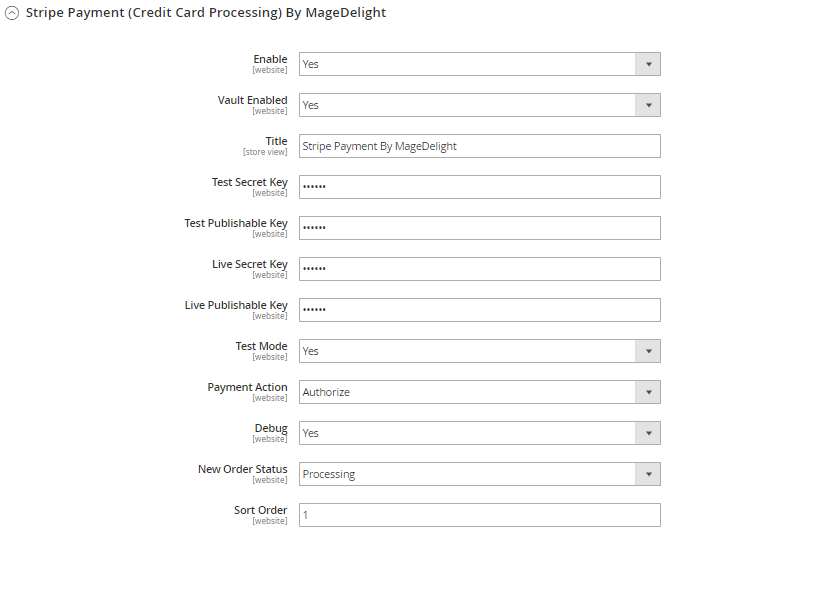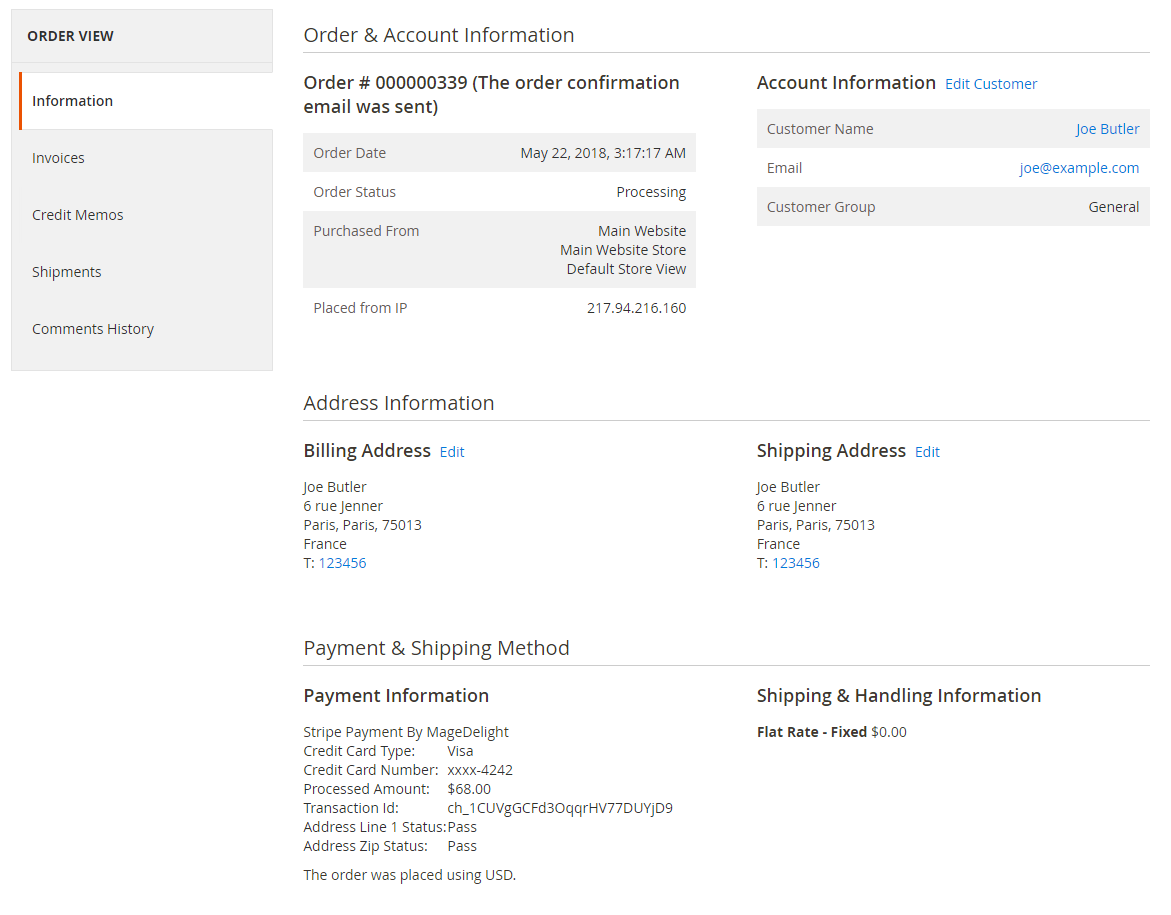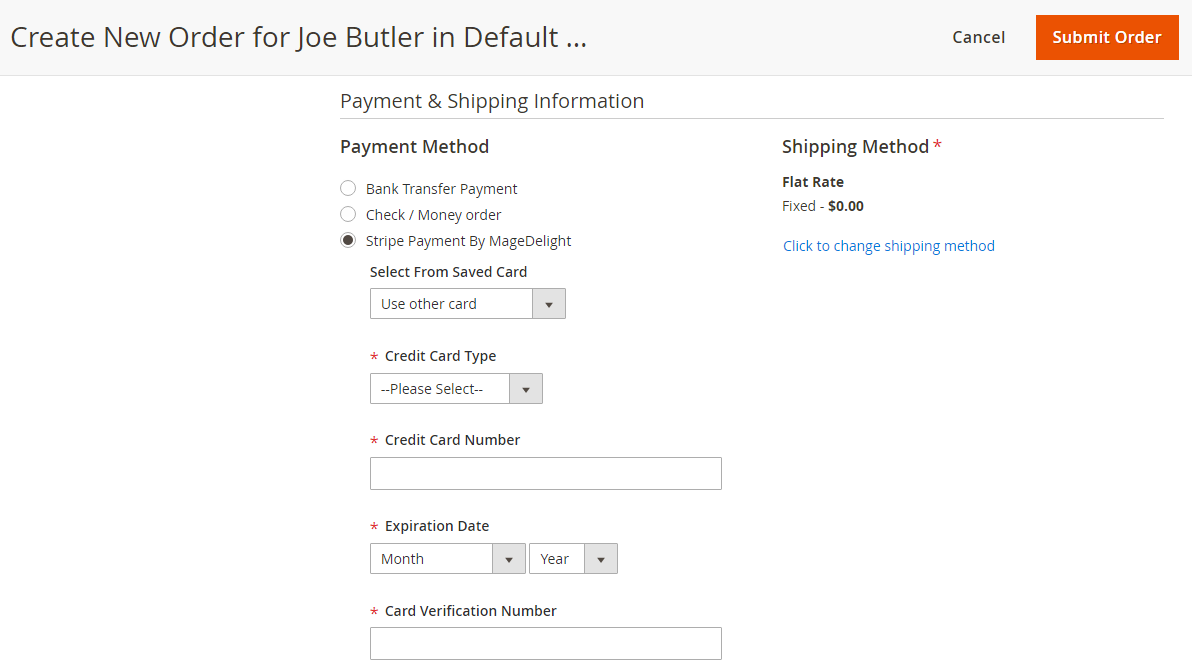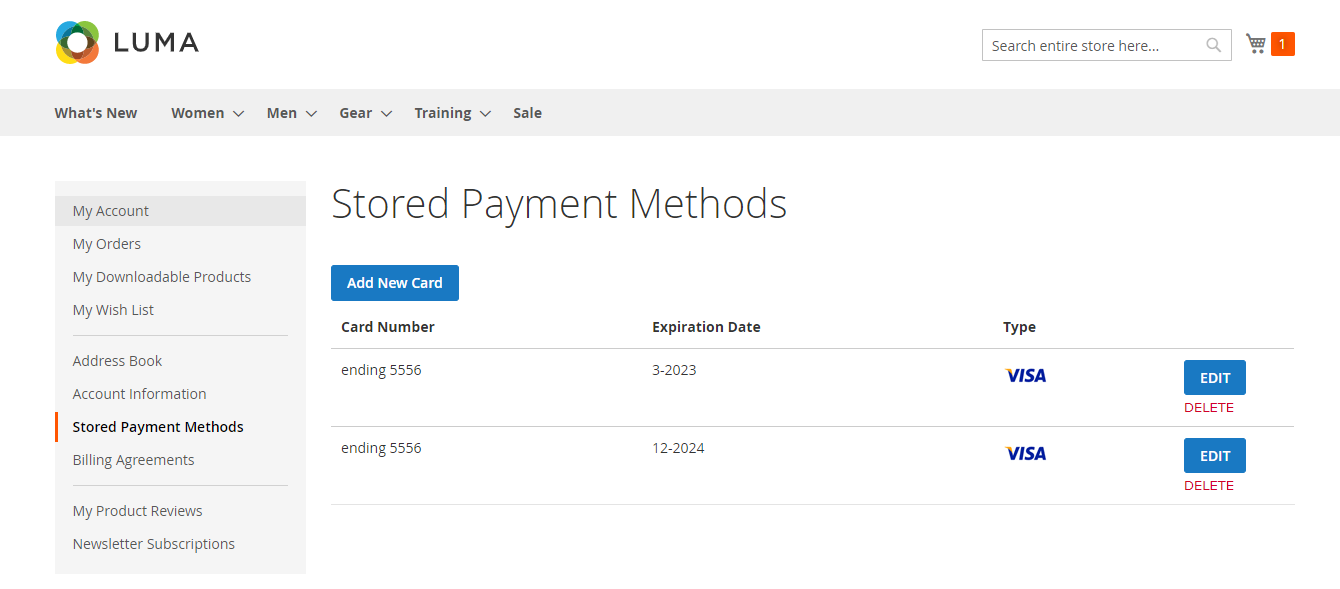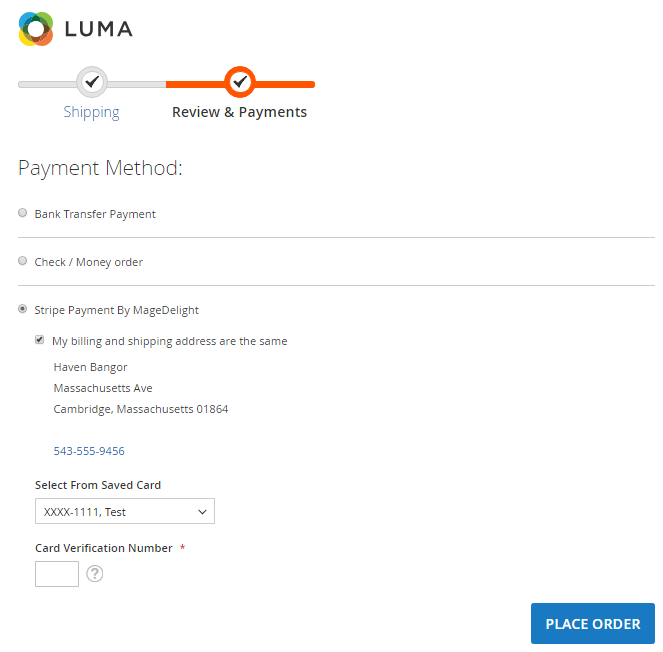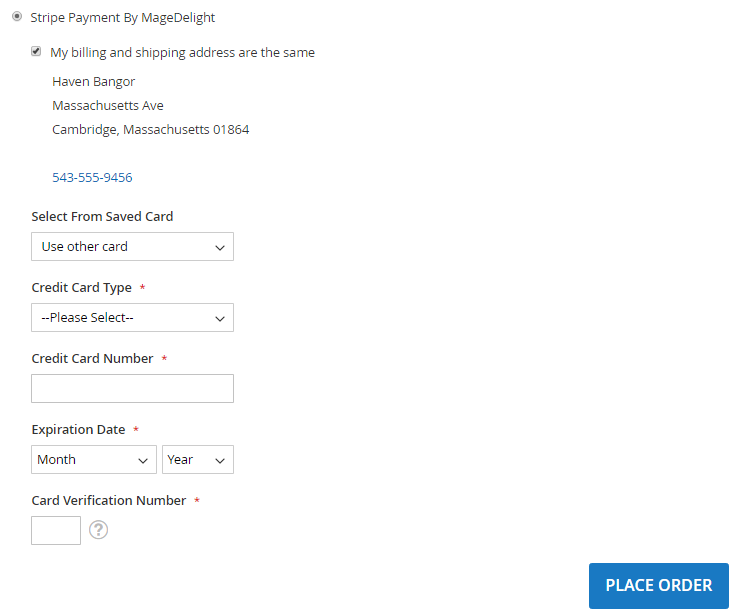Installation
To use this extension, you will require to install MageDelight Base Extension first. If it is not installed then please download it from https://www.magedelight.com/extensions/magedelight-base-extension.zip and unzip the package file into the root folder of your Magento 2 installation.
Before installing the extension, please make sure to Backup your web directory and store database
You will require to install MageDelight Base Extension first. If it is not installed then please download it from https://www.magedelight.com/pub/extensions/magedelight-base.zip and unzip the package file into the root folder of your Magento 2 installation.
Root Directory is - "app/code/magedelight/#YourExtensionName#"
- Unzip the extension package file into the root folder of your Magento 2 installation.
- Connect to SSH console of your server:
- Navigate to the root folder of your Magento 2 setup
Run command as per below sequence,
php bin/magento setup:upgrade
php bin/magento setup:di:compile
php bin/magento setup:static-content:deploy
php bin/magento cache:clean
- log out from the backend and log in again
If you are using Magento 2.3 or later then you do not need to activate license. Extension will be activated with silent activation mechanism and does not require activation keys to be entered manually.
Backend Configuration (Admin side)
- Enabled: This can enable/disable the Stripe Payment method.
- Vault Enable : This can enable / disable Default Magento Vault
- Title: Here you can define the label for Stripe Payment method that will display in
- Payment section of one page checkout.
- Payment information of order, invoice, credit memo and shipment section.
- Test Secret Key : If test mode is enable for development/test, define test secret key here.
- Test Public Key: If test mode is enable for development/test, define test public key here.
- Live Secret Key: Set real account secret key here, while web-shop is on live mode.
- Live Public Key: Set real account secret key here, while web-shop is on live mode.
- Test Mode: Admin can define the mode of Stripe Payment method of web shop. Merchant can set either “Yes”/ “No” for this option depends on the environment of web shop (Production or Development).
- Payment Action: Admin can define the payment action that would take on successful order placed by user. Admin can choose,
- Authorize and Capture: This payment action will directly capture the requested amount from the customer credit card on placing an order from frontend or backend. Invoice will automatically create when user successfully place an order.
- Authorize Only: This payment action will only authorize the requested amount on the credit card of customer on placing an order from frontend or backend.
In this payment action invoice will not be created after order creation successfully. Admin will have to manually create invoice from backend from order management section.
- Debug: This option defines the debugging mode of Stripe payment method. Admin can choose “Yes / No” depending on the Production / Development environment if web site. Normally this option should only enabled for development environment.
- New Order Status: his option defines the order status after successful processing the order.
Sort Order: This option defined the sort order of payment method on the payment step on checkout one page of frontend.
- Vault Title : Here you can define the label for the Vault Title
- Enable Off Session For Saved Card : Set off_session to "Yes" to indicate that the customer is not in your checkout flow during this payment attempt. This causes the Payment Intent to throw an error if authentication is required.
- Payment from Applicable Countries: You can allow all countries or specific county to capture payment from using Stripe Payment Gateway
- Payment from Specific Countries: Select countries you want to allow for Stripe Payment Gateway
Backend Functionality
Show transaction details in order
Admin can also view the payment details used by customer during order placed from website. Admin can see the payment information for specific order like “Credit Card Type”, Credit card number with masked format, total processed amount on the card, card issuer approval code, CAVV Result code, Stripe gateway generated transaction id and the currency format in which order was placed.
Admin can place order with stored card on behalf of customer
Stripe payment gateway extension by MageDelight would allow admin to place order on behalf of customer using saved order. It simply means the admin would not need to contact customer for payment information.
Frontend Functionality
A logged in customer can able to store and manage cards with Stripe for future uses. To save and manage cards, customer needs to login to website and go to,
My Account >Stored Payment Methods
Where the customer will get list of all saved card if any. Customer can able to save multiple saved cards to use with next order checkout. It also provide one be good feature is to define default cart, customer will have an option to set any card as default card. Default card would be always be on the top of list, this make easy for customer to easily place order or user default card.
Customer will also have button to add new card, which will head to add new card form, which needs to filed with customer billing address and card details.
My Account > My Account >Stored Payment Methods>> Add new card
If customer have already saved card with stripe payment, they can use to pay for order at the time of checkout. For checkout on payment step there would be a list of stored card from where customer can select the one from list and pay for order to selected saved card.
There is also an option for customer to use another card if customer don’t want to already save card or if customer don’t have any sore card. If card save option is set optional, customer will have choose to save card or not.
Version Migration
For MageDelight Stripe Version 3.x.x,
If you are using older version of MageDelight Stripe extension and upgrading it to version 3.x.x then you have to perform below steps to migrate your existing stored card to default Magento Vault.
stripe:upgradetokens
Thank you for choosing MageDelight!