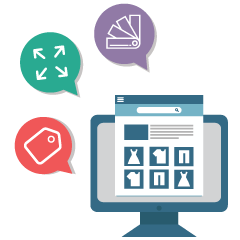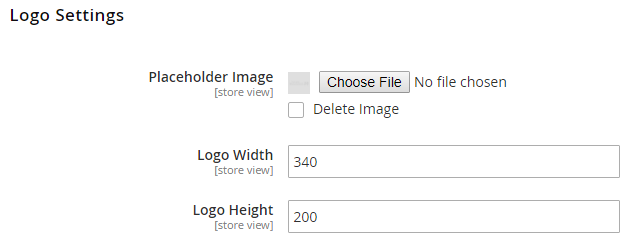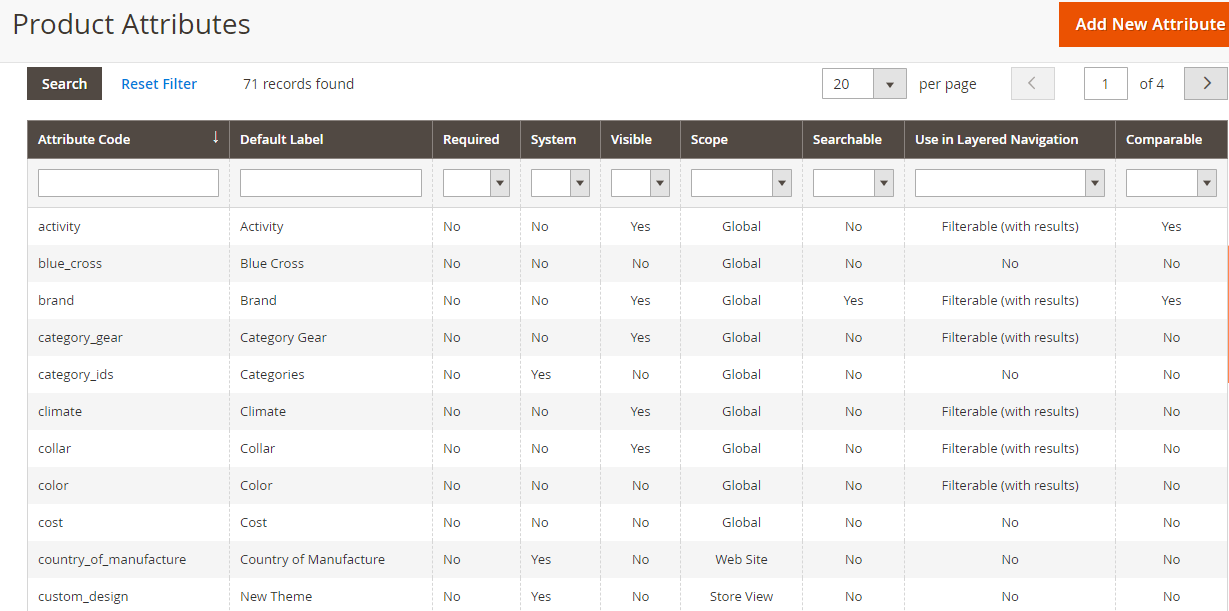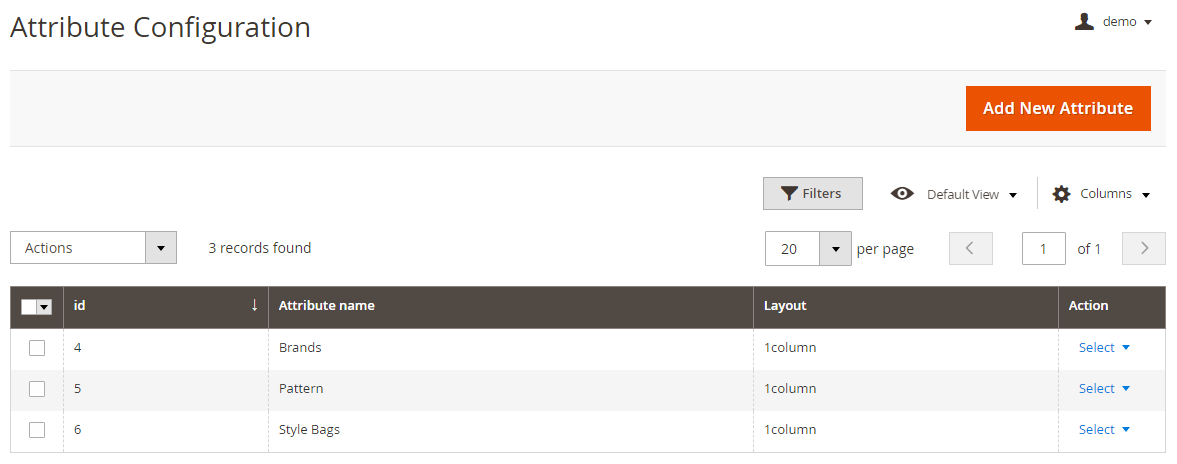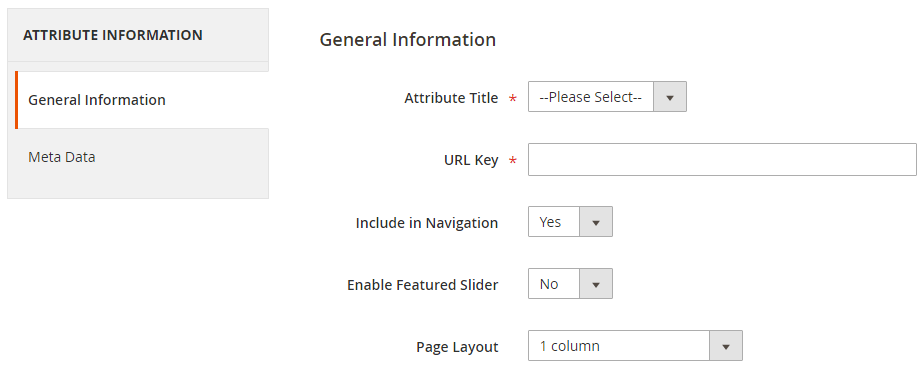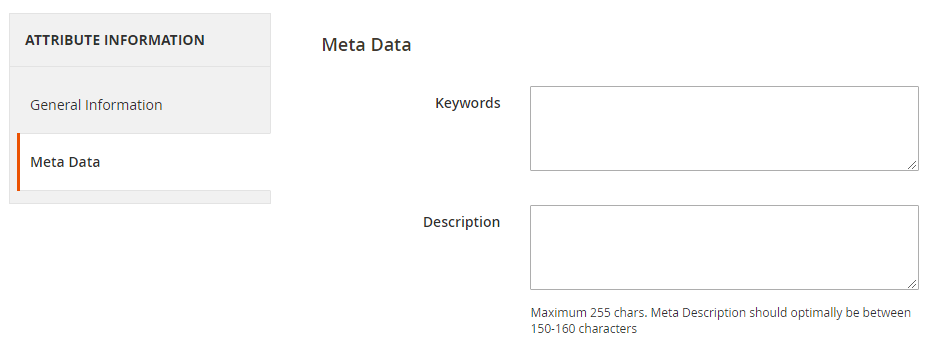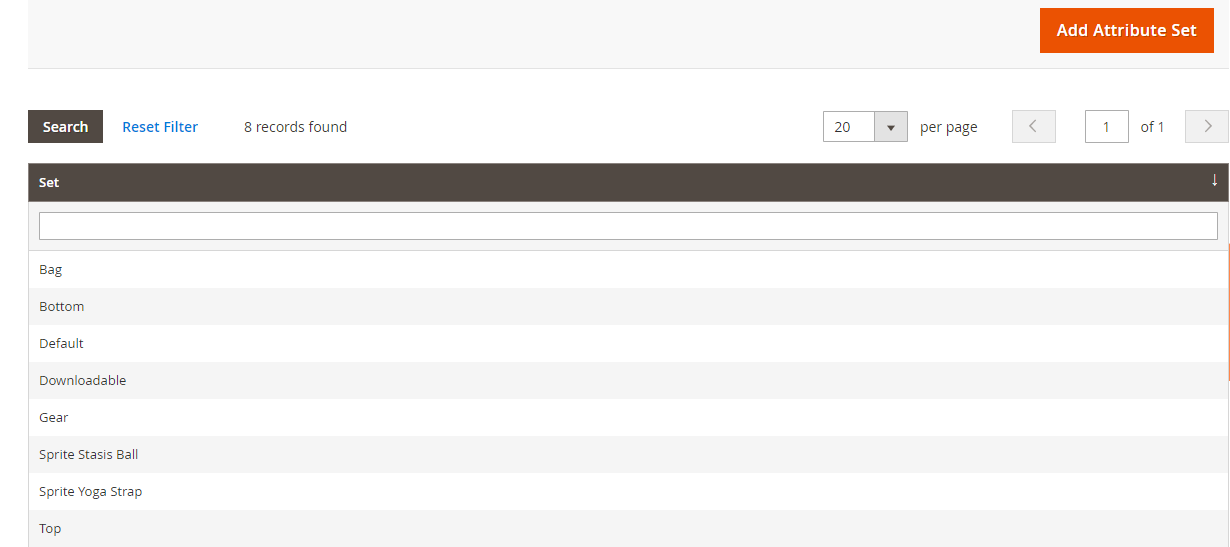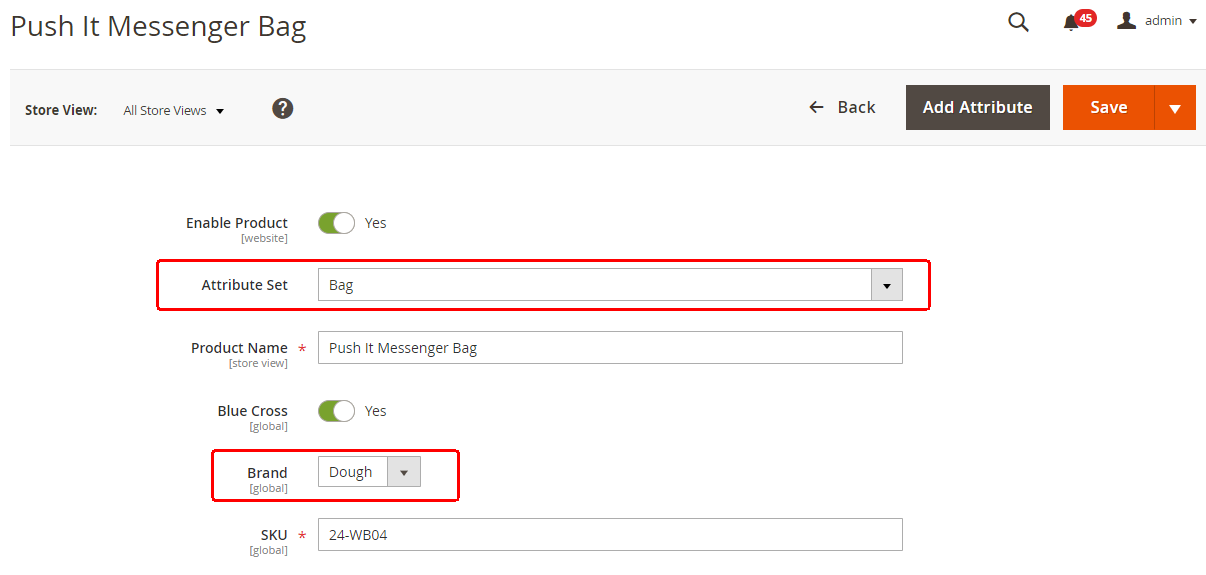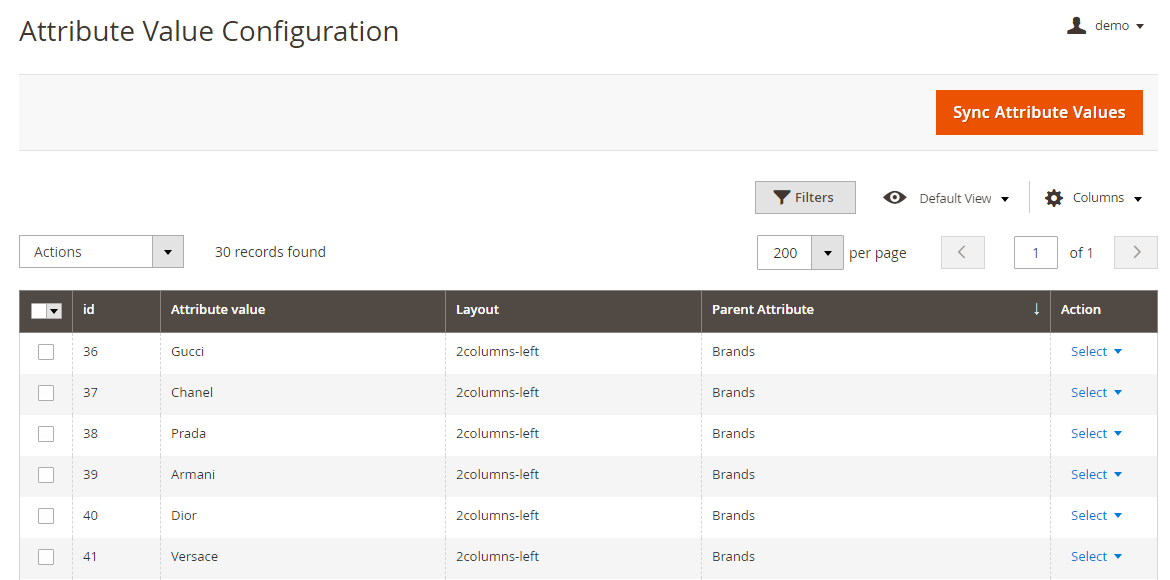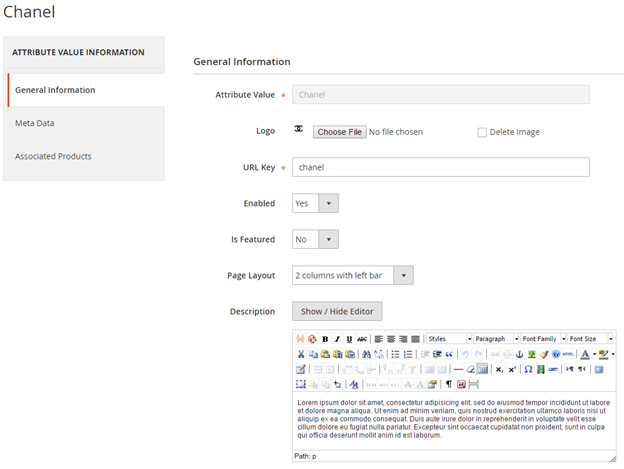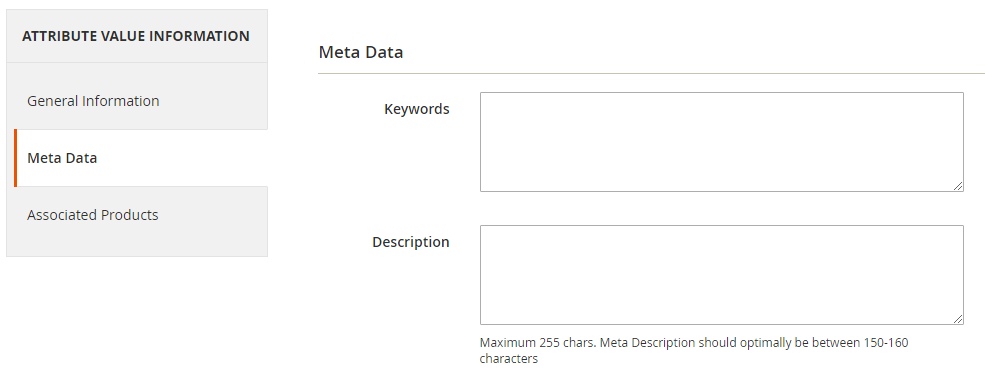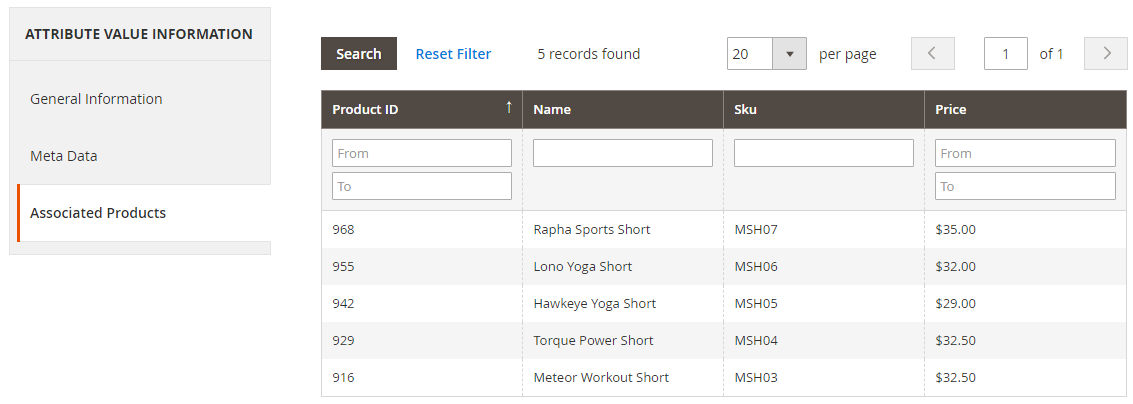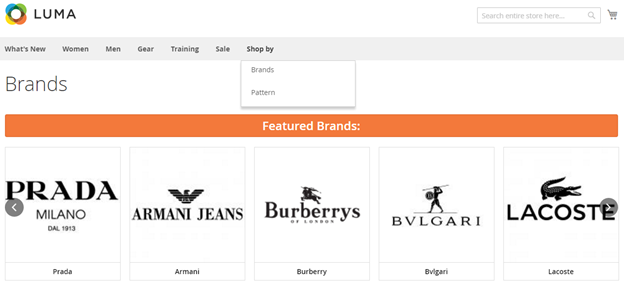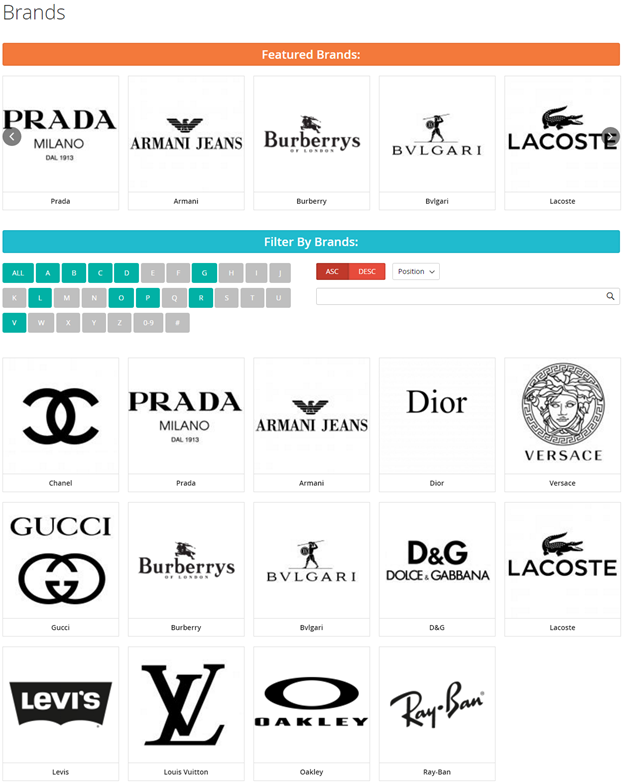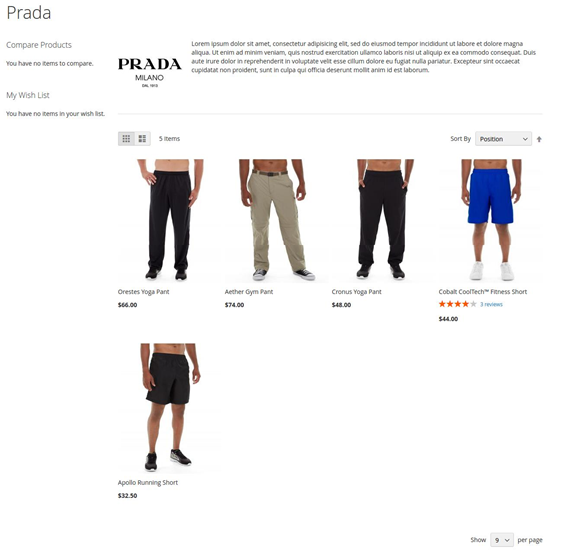Installation
You will require to install MageDelight Base Extension first. If it is not installed then please download it from https://www.magedelight.com/pub/extensions/magedelight-base.zip and unzip the package file into the root folder of your Magento 2 installation.
Before installing the extension, please make sure to Backup your web directory and store database
- Unzip the extension package file into the root folder of your Magento 2 installation.
- Connect to SSH console of your server:
- Navigate to the root folder of your Magento 2 setup
Run command as per below sequence,
php -f bin/magento setup:upgrade
php -f bin/magento module:enable Magedelight_ShopByAttribute
php -f bin/magento setup:static-content:deploy
- Flush store cache
- log out from the backend and log in again
Backend Configuration (Admin side)
- Placeholder Image: In case the attribute logo (i.e.: Specific brand logo) is missing it will display this image, If you do not store any image Magento default placeholder will be shown in frontend By default the placeholder image will be Magento default.
- Logo Width / Height: These configurations will be used to resize the logo displayed in listing and on the attribute listing and attribute value specific product listing page. By default the logo size will be 135x135.
Backend Functionality
Create New attribute from store >> attributes >> product
You can create the attribute specific page here that you want to be displayed in frontend with their options.
- Attribute Title: In this dropdown you will be able to view the list of the attribute which are set as Select (Dropdown) / Multi-select in Product attributes.
- URL Key: You can enter your SEO friendly URL as per your wish but in case that URL already exists it will be rewritten as urlkey-attribute_id to avoid duplication in request paths.
- Include In Navigation: You can decide whether you want to display attribute in navigation or not.
- Enable Featured Slider: You can change whether to display featured slider on the attribute page.
- Page Layout: You can change the layout of the attribute page from the available layouts in dropdown.
- Keywords: You can add your Meta keywords here and will be added in Meta keywords on the attribute page.
- Description: You can add your Meta Description here and will be added in Meta keywords on the attribute page.
Assign attribute to attribute set . Go to store >>attributes >> attribute set.
Go to Catalog>>product>>assign attribute value
Go to Magedelight >>shop by attribute >>attribute values configuration
You can view the synced attribute values for the saved attributes in the Attribute Configuration section here and individually edit to change their settings.
- AttributeValue: This field will be not editable. The values will be fetched from the attribute values / option from the product attribute. You can change this value from the product attribute value section in case you want to.
Logo: You can upload the logo of the attribute value which will be displayed in frontend in case you don't upload the logo a placeholder image will be displayed in frontend. You can change the logo size globally or upload the default placeholder to be used in frontend in case logo is missing you can do it from the settings menu.
Enabled: You can choose to enable/disable the display of option in frontend. By default it will be set as Yes when they are synced.
- Is Featured: You can choose to display the option as featured or not. By default it will be set as No when they are synced.
- Description: You can enter the description to be displayed above the product listing on the option page. By default it will be blank when they are synced.
- Page Layout: The layout to be displayed can be selected from the available options here, by default it will be set as 2Columns -Left when they are synced.
- Keywords: You can add your Meta keywords here and will be added in Meta keywords on the option page
- Description: You can add your Meta Description here and will be added in Meta keywords on the option page.
You can view the associated products that have the particular option selected for their parent attribute (In select / Multi-select Attribute).
In frontend only those products will be displayed on the option page whose visibility is either catalog or catalog/search.
Frontend Functionality
You can view the attribute created in the backend in a separate menu with the heading shop by. In case you have only created a single attribute it will be displayed as single menu item rather than a dropdown (i.e: Shop by Brands).
You can create N no of attribute from backend with only condition that those attribute need to be select/ Multi-select.
On the Attribute Specific Page you will be able to view the featured brands if any and the Attribute value / option list.
Here you can filter the options by below ways
- Alphabetical
- Ascending / Descending with name or position
- Search
Attribute: Brand
You can view the option specific product listing on clicking the option displayed on the attribute page (Eg: Brand page and clicking on specific brand will display this page)
Only those products which have the option assigned for that specific attribute and are visible in either catalog or catalog/search will be displayed here.
Thank you for choosing MageDelight!