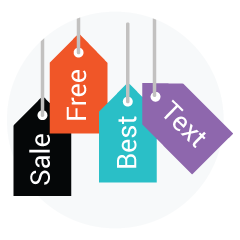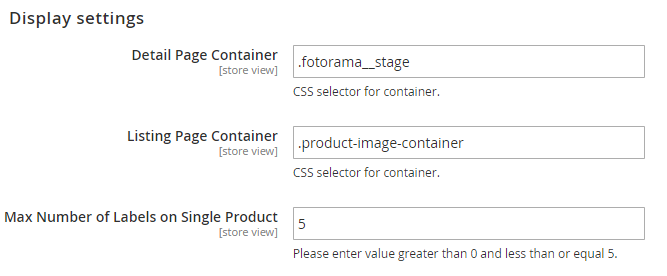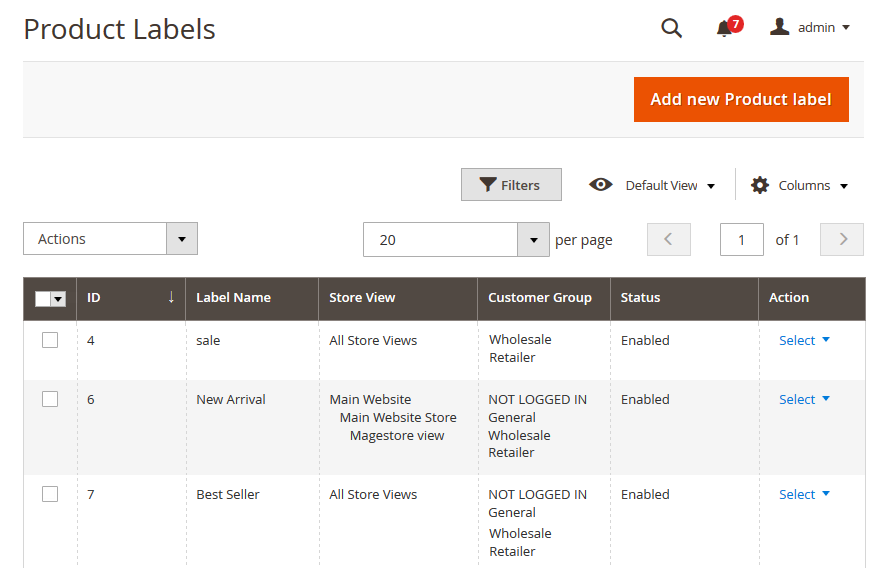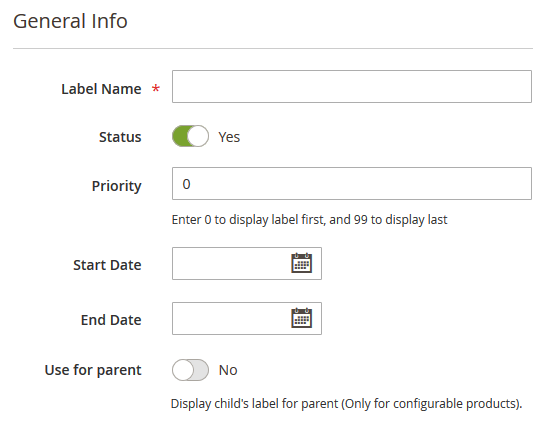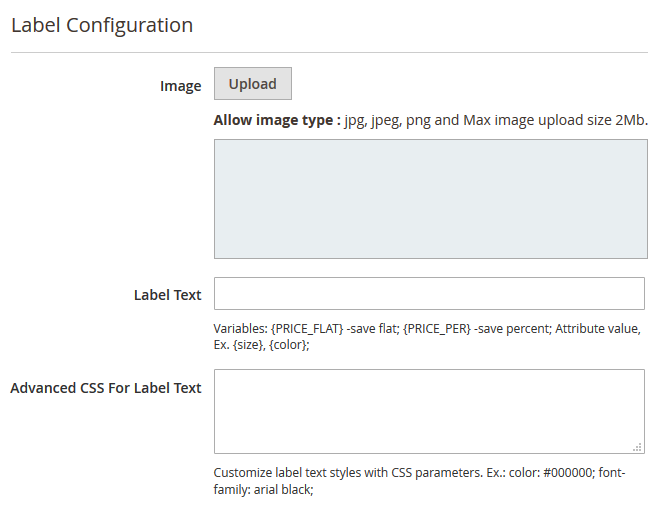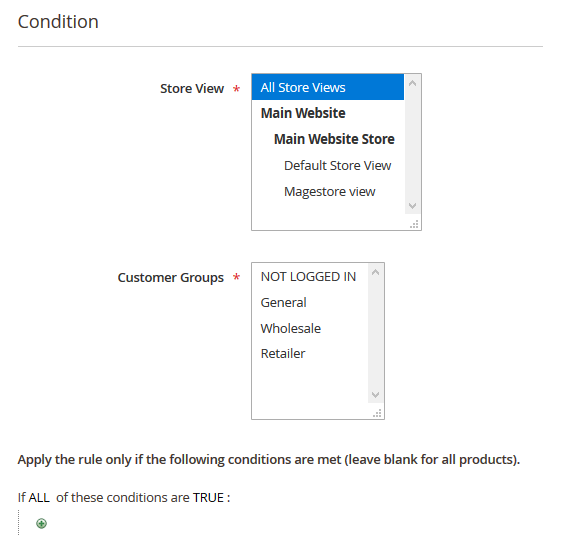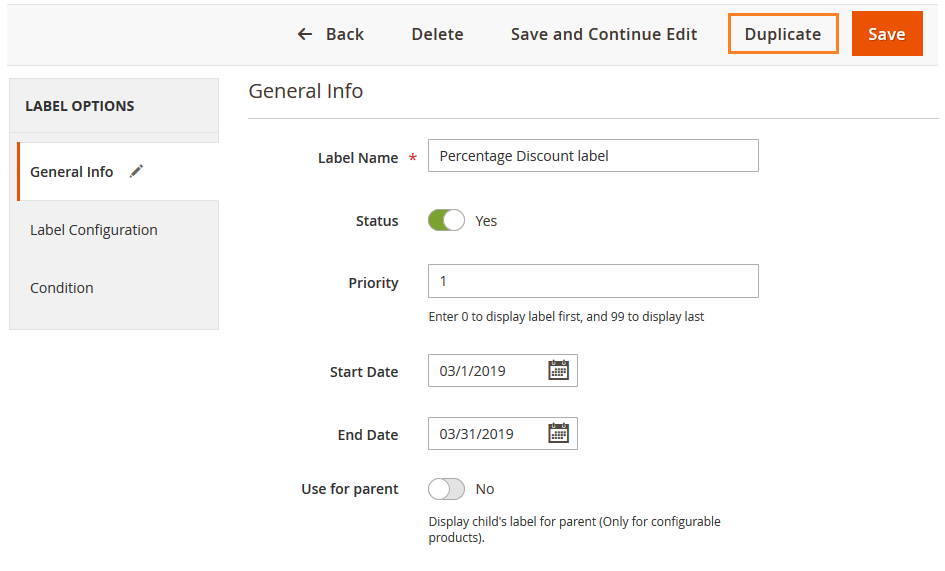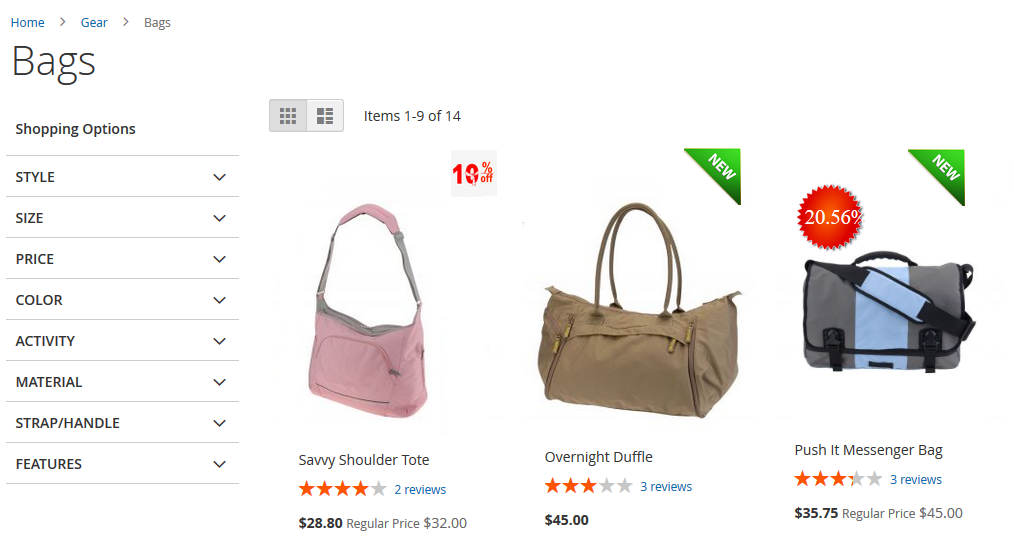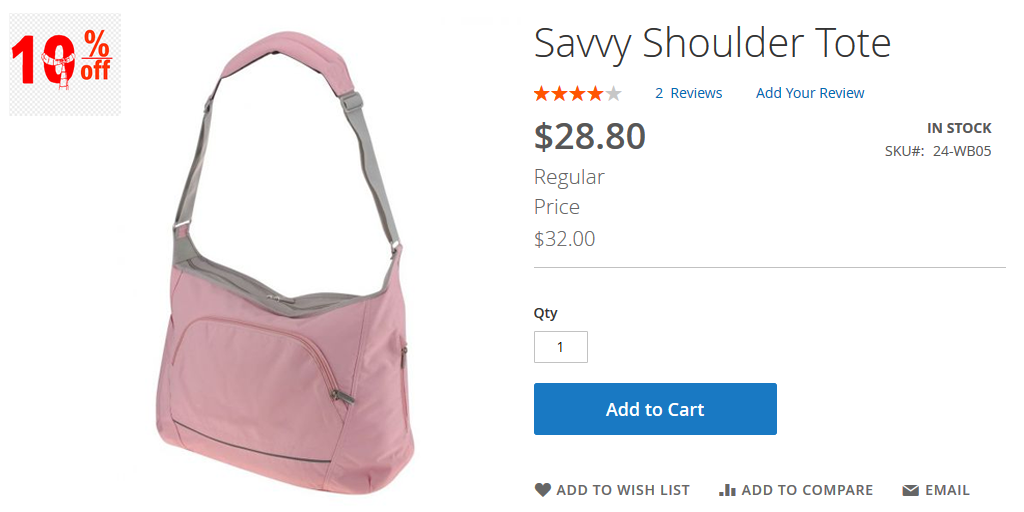Installation
To use this extension, you will require to install MageDelight Base Extension first. If it is not installed then please download it from https://www.magedelight.com/extensions/magedelight-base-extension.zip and unzip the package file into the root folder of your Magento 2 installation.
Before installing the extension, please make sure to Backup your web directory and store database
- Unzip the extension package file into the root folder of your Magento 2 installation.
- Connect to SSH console of your server:
- Navigate to the root folder of your Magento 2 setup
Run command as per below sequence,
php -f bin/magento setup:upgrade
php -f bin/magento module:enable Magedelight_Productlabel
php -f bin/magento setup:static-content:deploy
- Flush store cache
- log out from the backend and log in again
Backend Configuration (Admin side)
- Detail Page Container: Use detail page container class to display product label on product detail page. This is an auto generated field, the value will be loaded automatically on installation. The value can be changed as and when required.
- Listing Page Container: Use listing page container class to display product label on product detail page. This is an auto generated field, the value will be loaded automatically on installation. The value can be changed as and when required.
- Max Number of Labels on Single Product: Set maximum number of label to get displayed on product logo. By default it will 5.
Backend Functionality
Product Labels Grid
- Add New Product Label: Click on the button to add new product label.
- View, edit and delete the labels using above grid.
Add New Product Label
Go to Product Labels tab and click on Product Labels it will open Product labels grid. Now click on "Add New Product Label" button it will open the page as below.
Enter General Info of Product Label -
- Label Name: Write label name. This is for internal use only.
- Status: Set the status as enabled or disabled.
- Priority: Set the priority of the label. (For example, you have set maximum number of labels as 3 and created 5 labels. So now you need to prioritize the labels which 3 would get displayed on the front-end.)
- Start Date: Set start date on which label should start getting displayed on front-end.
- End Date: Set end date on which label should get hide from the front-end.
- Use for parent: Enable to use the same label as child label for parent product. It is useful only for configurable products.
Label Configuration
- Image: Upload label image and drag & drop anywhere on canvas to set the position on product logo on front-end.
- Also resize the image from the edges.
- Label Text: Add any text / price / discount or any product attribute value on the label. Once you save the text, it is possible to drag & drop it anywhere on the canvas and set position on the product logo on front-end.
- Also resize the text from the edges. This is possible after you save the label.
- Advanced CSS For Label Text: Use Css to apply style to text on label.
Condition
- Store View: Select store view to enable label to get displayed on selected store view(s) products.
- Customer Groups: Select customer groups to allow them to see product labels.
- Condition: Create conditions using product attributes to display product label for the products matching the condition criteria.
Create Duplicate Label
- Once you save the label it will enable "Duplicate" button. Click on "Duplicate" button to create the same label as created. It will immediately create and automatically save the same label again.
Frontend Functionality
Product Labels on catalog listing page
Display product label(s) on catalog listing page. Find the image below to check how do they look like.
Product labels on detail page
Display product label(s) on detail page. Find the image below to check how do they look like.
Thank you for choosing MageDelight!