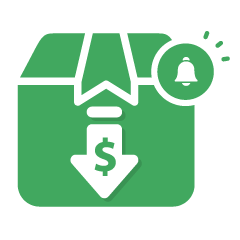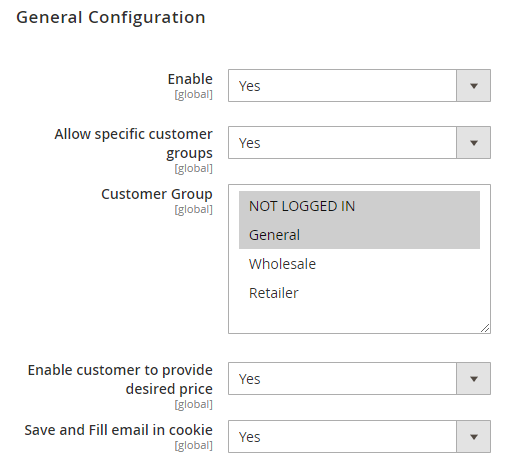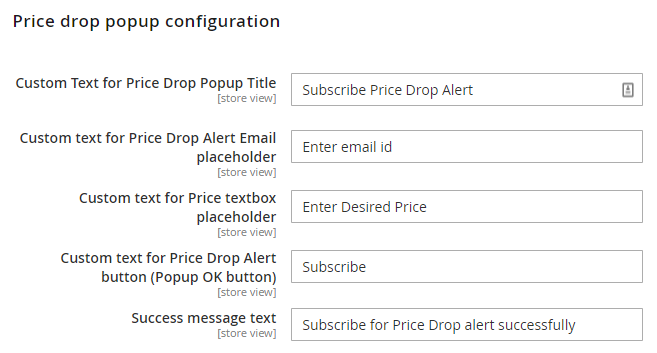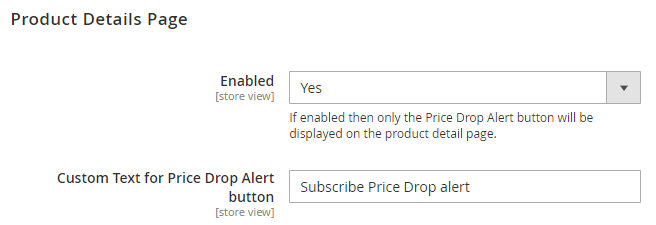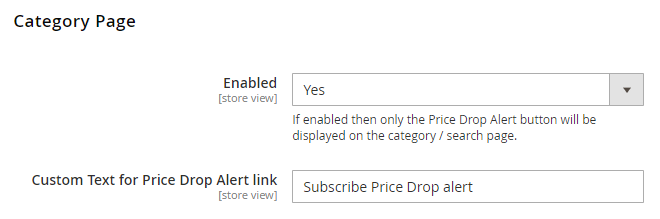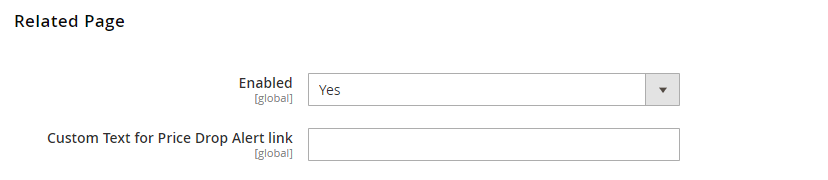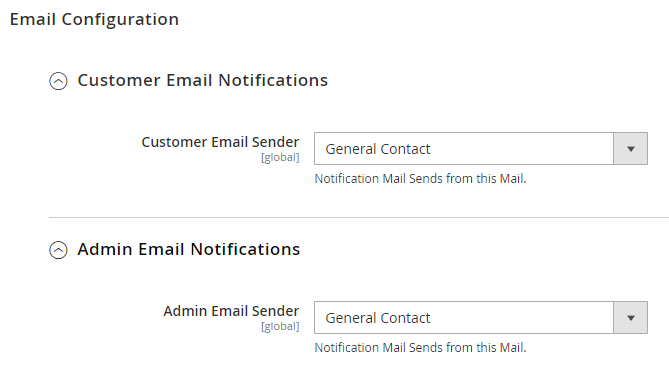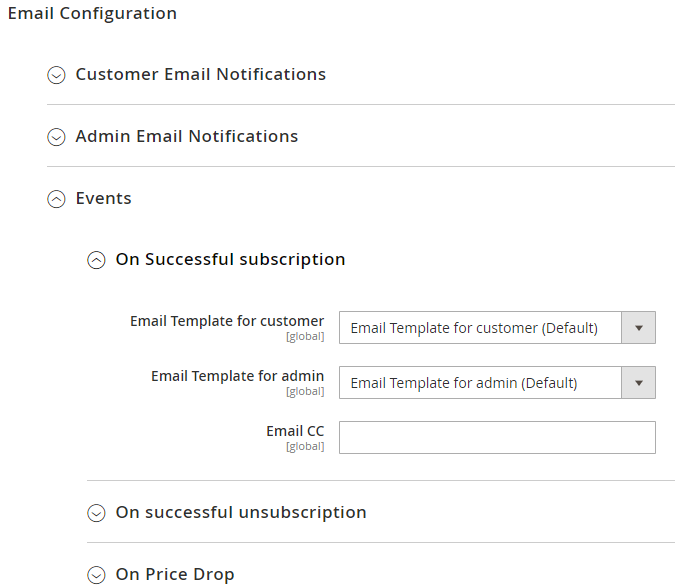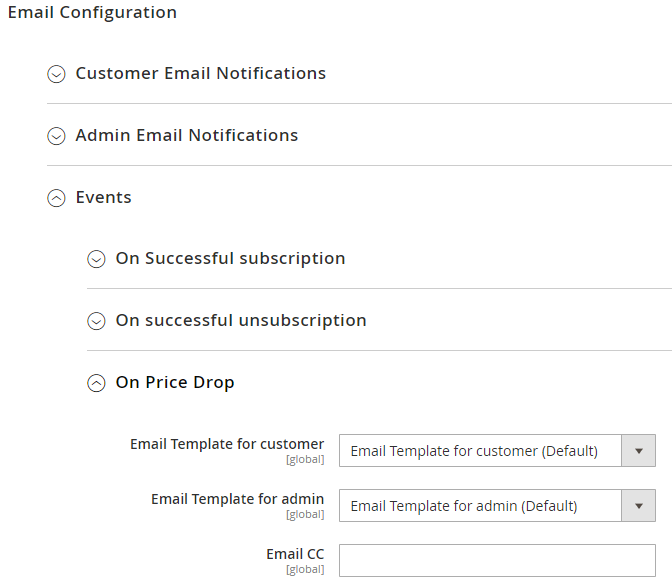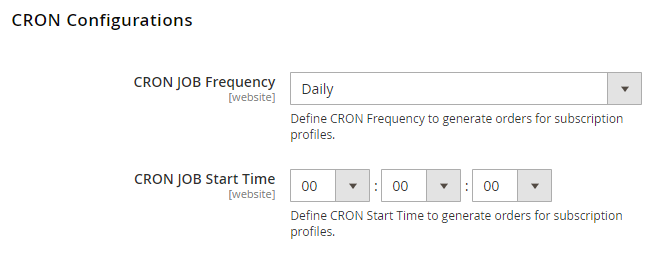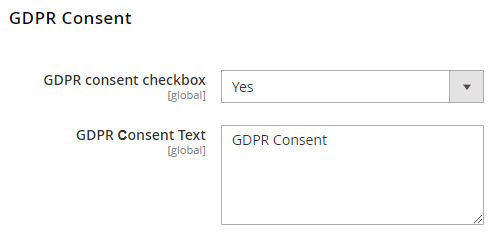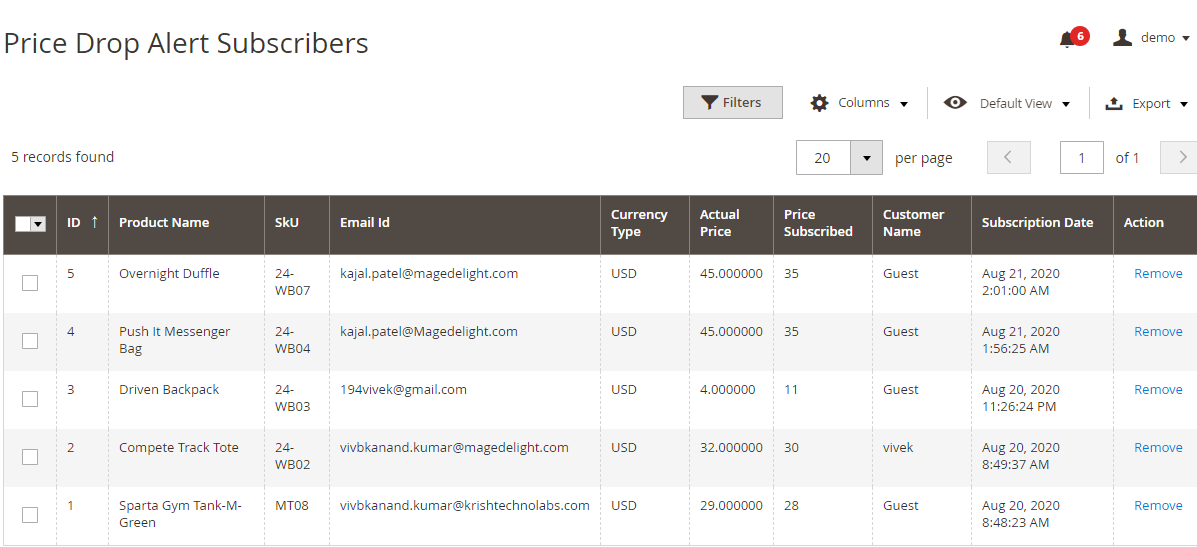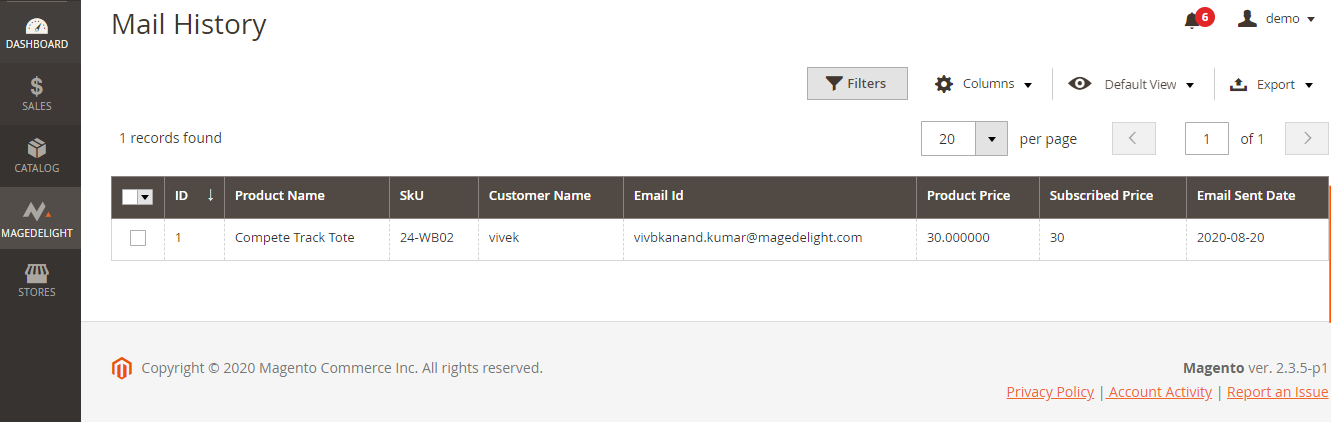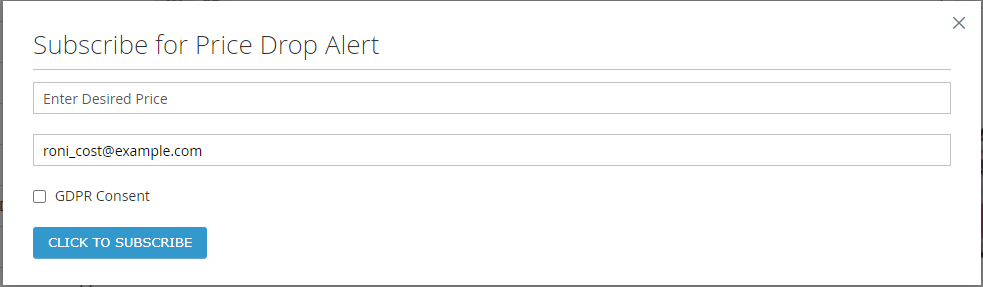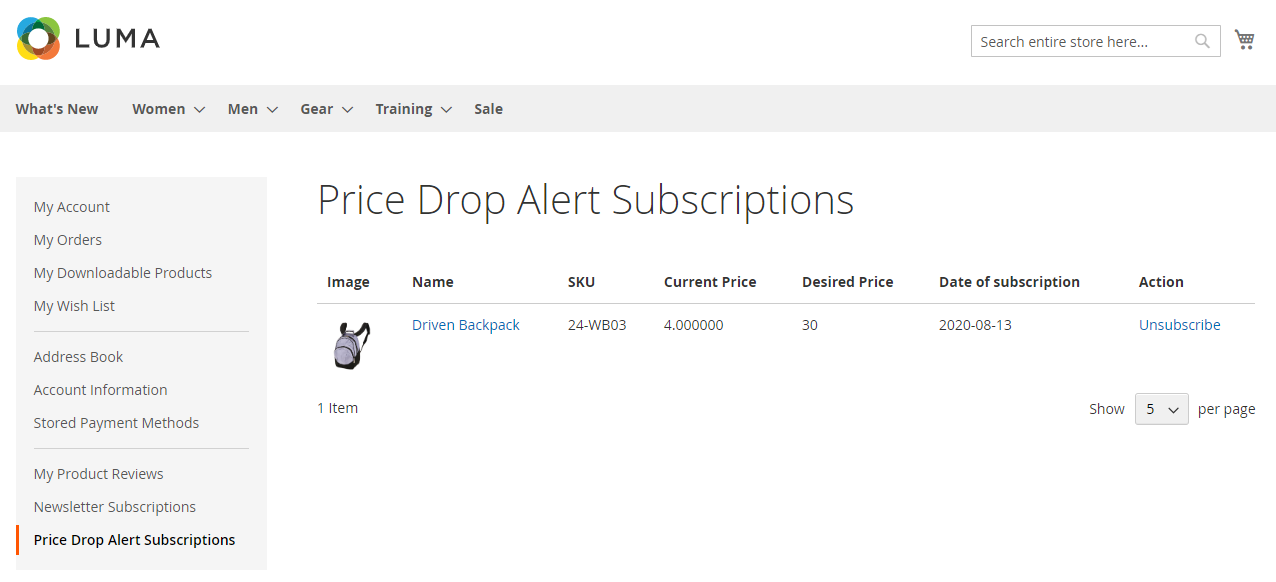Installation
Before installing the extension, please make sure to Backup your web directory and store database
You will require to install MageDelight Base Extension first. If it is not installed then please download it from https://www.magedelight.com/pub/extensions/magedelight-base.zip and unzip the package file into the root folder of your Magento 2 installation.
Root Directory is - "app/code/magedelight/#YourExtensionName#"
- Unzip the extension package file into the root folder of your Magento 2 installation.
- Connect to SSH console of your server:
- Navigate to the root folder of your Magento 2 setup
Run command as per below sequence,
php bin/magento setup:upgrade
php bin/magento setup:di:compile
php bin/magento setup:static-content:deploy
php bin/magento cache:clean
- log out from the backend and log in again
If you are using Magento 2.3 or later then you do not need to activate license. Extension will be activated with silent activation mechanism and does not require activation keys to be entered manually.
Backend Configuration (Admin side)
- Enable: Select "Yes" to enable extension.
- Allow specific customer groups: Select "Yes" to enable customer group specific price drop alerts.
- Customer Group: Select customer groups to enable price drop alert subscription. You can select multiple customer groups.
- Enable customer to provide desired price: Select "Yes" to allow customers to enter desired price for that product while subscribing. If set to "No", customer will get notification if price reduce than current price.
- Save and Fill email in cookie: Select "Yes" to save customer's last email to cookie and pre-filled while next subscription.
- Custom Text for Price Drop Popup Title: Provide custom text for Price Drop Alert popup box.
- Custom text for Price Drop Alert Email Placeholder: Provide custom text to set as email text box placeholder.
- Custom text for Price text box placeholder: Provide custom text to set as price text box placeholder.
- Custom text for Price Drop Alert button (Popup OK button): Provide custom text to set as price drop alter subscribe button.
- Success message text: Provide custom text to show after successful subscription.
- Enabled: Select "Yes" to enable price drop subscription from product details page.
- Custom Text for Price Drop Alert link: Provide custom text to create subscription button link.
- Enabled: Select "Yes" to enable price drop subscription from category page / listing page.
- Custom Text for Price Drop Alert link: Provide custom text to create subscription button link.
- Enabled: Select "Yes" to enable price drop subscription from Related product page
- Custom Text for Price Drop Alert link: Provide custom text to create subscription button link.
After scrolling to "Related product" list and clicking on "price drop alert link" of related products it would redirect to product details page of particular related product and then you can subscribe for price drop alert.
- Customer Email Sender: Select sender to send email to customer.
- Admin Email Sender: Select sender to send email to admin.
- Event - On Successful subscription: When customer subscribe for price drop alert at that time this email configuration will be used.
- Email Template for customer: Select Email template to use to send email to customer.
- Email Template for admin: Select Email template to use to send email to admin.
- Email CC: Provide CC to be kept while sending an email.
- Email Template for customer: Select Email template to use to send email to customer.
- Event - On successful unsubscribe: When customer unsubscribe for price drop alert at that time this email configuration will be used.
- Email Template for customer: Select Email template to use to send email to customer.
- Email Template for admin: Select Email template to use to send email to admin.
- Email CC: Provide CC to be kept while sending an email.
- Email Template for customer: Select Email template to use to send email to customer.
- Event - On Price Drop: When price drop found at that time this email configuration will be used.
- Email Template for customer: Select Email template to use to send email to customer.
- Email Template for admin: Select Email template to use to send email to admin.
- Email CC: Provide CC to be kept while sending an email.
- Email Template for customer: Select Email template to use to send email to customer.
- CRON JOB Frequency: Select frequency to run CRON job. You can select for daily, weekly or Monthly. Daily is recommended to send timely updates.
- CRON JOB Start Time: Select start time to run CRON.
- GDPR consent: Select "Yes" to enable GDPR consent checkbox while subscribing for price drop alert.
- GDPR Сonsent Text: Provide custom text to show GDPR consent text.
Backend Functionality
MageDelight >> Price Drop Alert >> Subscribers
List of subscribers for price drop alert will be shown on this page. You can filter the records as per need from the same page.
MageDelight >> Price Drop Alert >> Mail History
Mail History : Mail history of list of subscribers for price drop alert will be shown on this page. When price drop of particular product then cron send email to which customer who have subscribe for price drop alert. You can filter the records as per need from the same page.
Frontend Functionality
- Customer will get option to subscribe for price drop alter from catalog page or listing page.
- A sample popup model - This popup box will appear when customer click on Subscription link to get notifications when price get dropped. Here, customer can enter desired price as well as the email on they wish to get notifications.
Store Front >> My Accounts >> Price Drop Alert Subscriptions
- Customer My Accounts - Customer can manage their subscriptions from their "My accounts" section.
Thank you for choosing MageDelight!