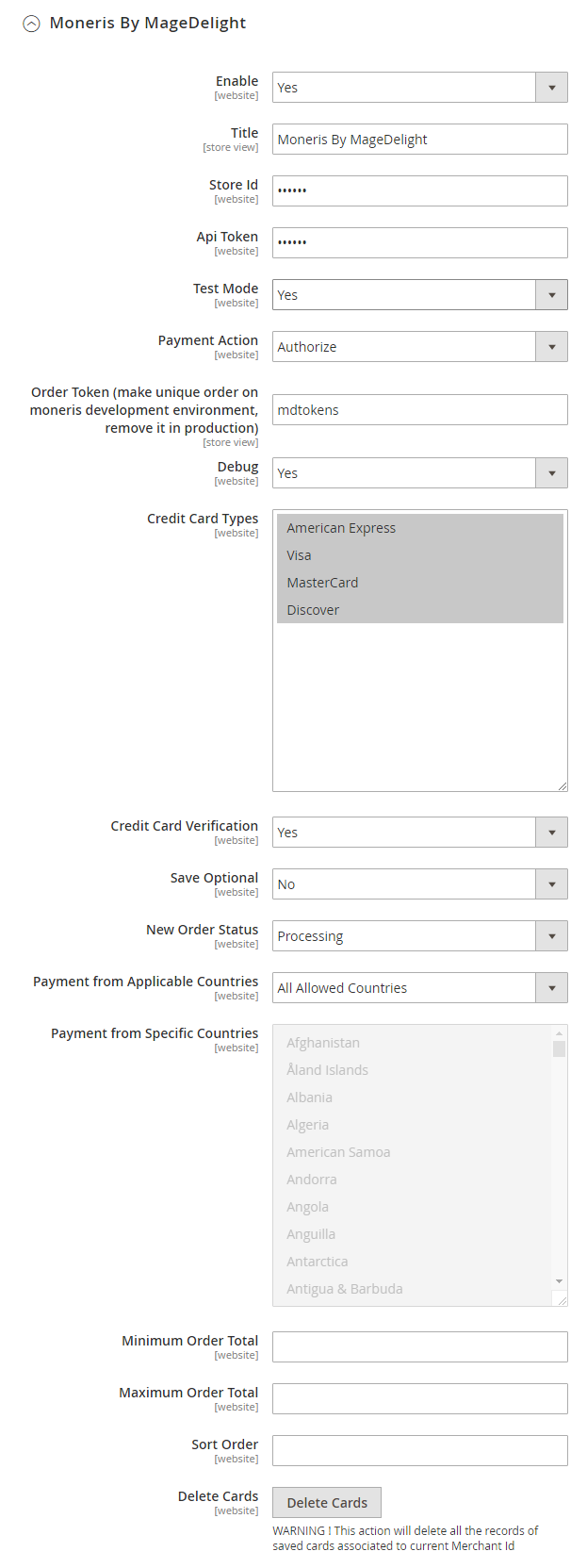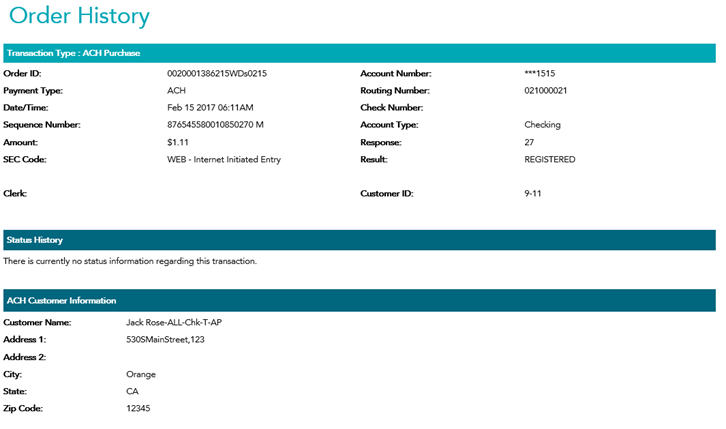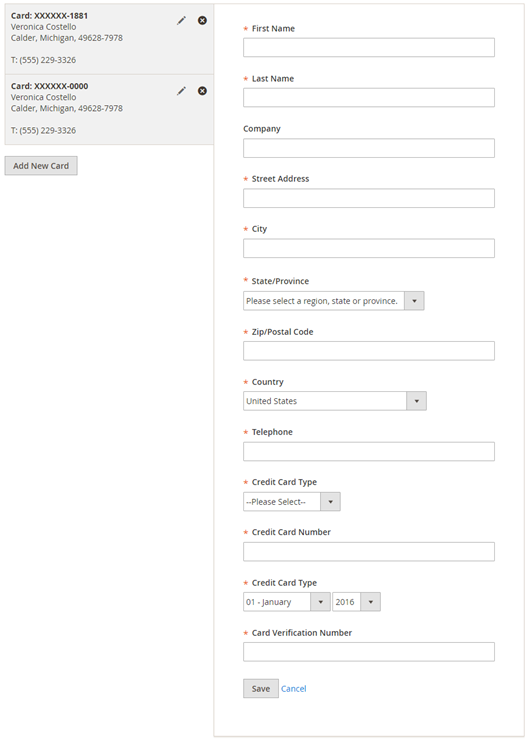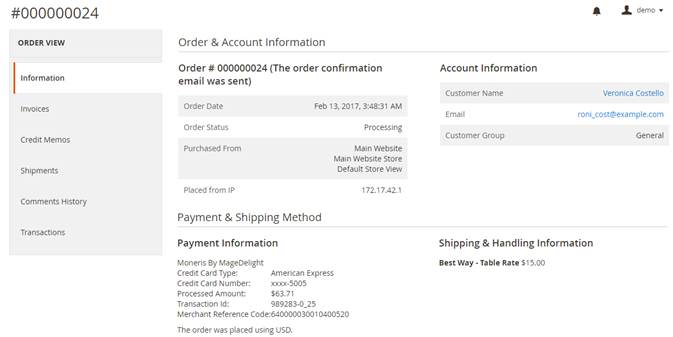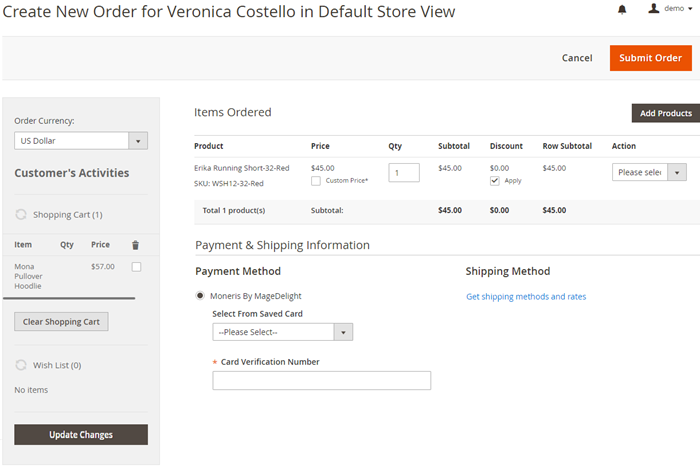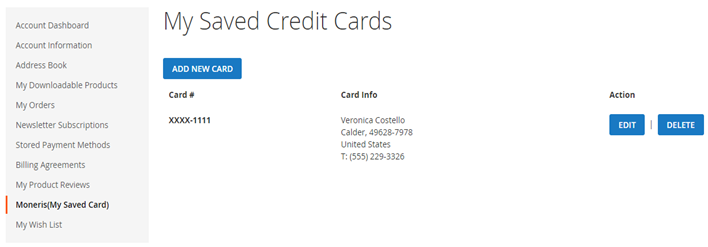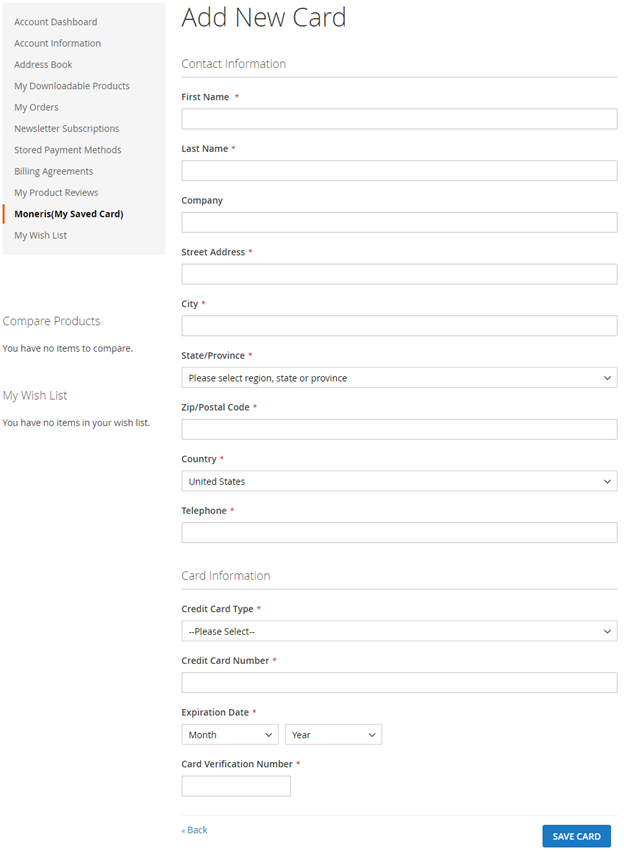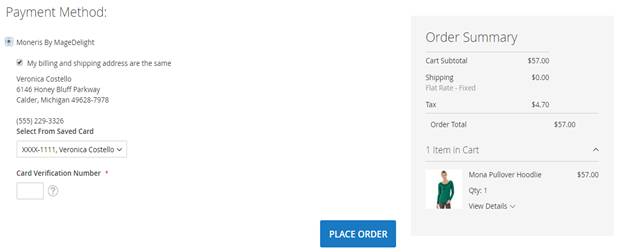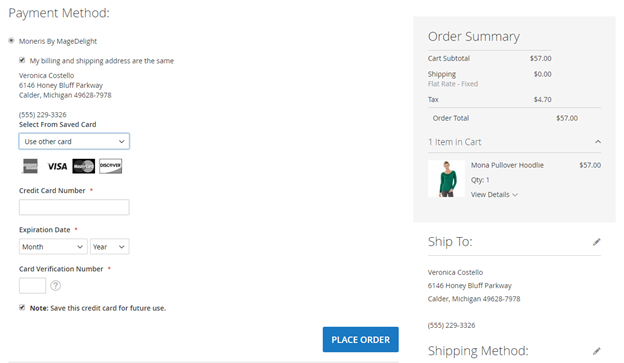Installation
You will require to install MageDelight Base Extension first. If it is not installed then please download it from https://www.magedelight.com/pub/extensions/magedelight-base.zip and unzip the package file into the root folder of your Magento 2 installation.
Before installing the extension, please make sure to Backup your web directory and store database
- Unzip the extension package file into the root folder of your Magento 2 installation.
- Connect to SSH console of your server:
- Navigate to the root folder of your Magento 2 setup
Run command as per below sequence,
php -f bin/magento setup:upgrade
php -f bin/magento module:enable Magedelight_Moneris
php -f bin/magento setup:static-content:deploy
- Flush store cache
- log out from the backend and log in again
Backend Configuration (Admin side)
- Enabled: This can enable/disable the Moneris Payment method.
- Title: Here you can define the label for Moneris Payment method that will display in
- Payment section of one page checkout.
- Payment information of order, invoice, credit memo and shipment section.
- Store ID: Unique identifier provided by Moneris upon merchant account set up.
- API Token: Unique alphanumeric string assigned upon merchant account activation.
- Test Mode: Admin can define the mode of Moneris Payment method of web shop. Merchant can set either “Yes”/ “No” for this option depends on the environment of web shop (Production or Development).
- Payment Action: Admin can define the payment action that would take on successful order placed by user. Admin can choose,
- Authorize and Capture: This payment action will directly capture the requested amount from the customer credit card on placing an order from frontend or backend. Invoice will be automatically created when user successfully places an order.
- Authorize Only: This payment action will only authorize the requested amount on the credit card of customer on placing an order from frontend or backend.
- Order Token (make unique order on Moneris development environment, remove it in production): This field is used only while testing on extension Demo (will not be useful for Live Environment). This would append the text written in this field to the Order ID generated on Merchant server during the transactions and Moneris stores all the details of the orders on its own server and provide an open testing account (with id and password) to view the orders made from demo website (This is common account for all Moneris payment gateway extension providers). Hence to recognize our Order IDs we added this field which appends the text to each Order ID and it helps recognizing them in the common list of Moneris server.
- You can see how the data looks on Moneris website here - https://esplusqa.moneris.com/usmpg/index.php
- To use the above link make and order from Magedelight’s demo and then open above link.
- Go to Report -> Transactions and select the day or period you want to see the orders for
Check the order id with the string “maged” appended at the end of the order ID as shown below
Order details look as shown in below image
- You can see how the data looks on Moneris website here - https://esplusqa.moneris.com/usmpg/index.php
- Debug: This option defines the debugging mode of Moneris payment method. Admin can choose “Yes / No” depending on the Production / Development environment if web site. Normally this option should only enabled for development environment.
- Credit Card Types: This option defines the list of Credit Cards that customer can choose from card selection field on payment section of one page checkout page.
- Credit Card Verification: This field will allow admin to select whether Card Code Verification option should be display or not on payment section.
- Save Optional: The customer must have to save the credit card for future transaction processing if this field it set to “No”. By selecting “Yes” for this field will allow customers to choose whether they want to save the credit card for future processing or not.
- New Order Status: This option defined the order status after successful processing the order.
- Payment from Applicable Countries
- This option allow admin to configure Moneris Payment gateway for specific countries,
- By selecting “All Allowed Countries” from this option will make Moneris Payment for customers from all the countries.
- By selecting “Specific Countries” from this option will make Moneris Payment method for customers from specific countries.
- This option allow admin to configure Moneris Payment gateway for specific countries,
- Payment from Specific Countries: This option will be only enabled if “Payment from Applicable Countries” option will set to “Specific Countries”.
This option will be multi select option so admin can choose one or more countries from this fields for which this payment method will be display on payment section. - Minimum Order Total: This option defines the minimum order total for which this payment method display on payment section of one-page checkout on frontend.
- Maximum Order Total: This option defines the maximum order total for which this payment method will display on payment section of one-page checkout page of frontend.
Sort Order: This option defined the sort order of payment method on the payment step on checkout one page of frontend.
All saved credit cards details are associated with merchant details. Hence, if merchant edits the details it is required to delete the saved cards because for the authorization merchant details should be matched with saved credit cards.
Backend Functionality
Manage Saved cards for particular customer
Admin can manage customer cards from customer management section of backend interface. In customer edit section admin can go to the “Moneris (Saved Cards)” tab. Here, admin can view all stored cards for each customer, also can add new card as well as edit or delete particular card.
Show transaction details in order
Admin can also view the payment details with the credit card details used by customer during order placed from website. Admin can see the payment information for specific order like “Credit Card Type”, Credit card number with masked format, total processed amount on the card, Moneris gateway generated transaction id, Merchant Reference code and the currency format in which order was placed.
Admin can place order with stored card on behalf of customer
Moneris payment gateway extension would allow admin to place order on behalf of customer using saved order. It simply means the admin would not need to contact customer for payment information.
Frontend Functionality
My Account > Moneris (My Saved Cards)
A logged in customer can able to store and manage cards with Moneris for future uses. To save and manage cards, customer needs to login to website, Where the customer will get list of all saved card if any. Customer can able to save multiple saved cards to use with next order checkout. Customer can edit each cards information if required, they can also have option to delete particular card.
Customer will also have button to add new card, which will head to add new card form, which needs to be filled with customer billing address and card details.
If customer have already saved card with Moneris payment, they can use to pay for order at the time of checkout. For checkout on payment step there would be a list of stored card from where customer can select the one from list and pay for order to selected saved card.
There is also an option to user other card if customer don’t want to use from saved card or if customer don’t have any stored card. If card save option is set optional, customer will have to choose whether to save card or not.
Thank you for choosing MageDelight!