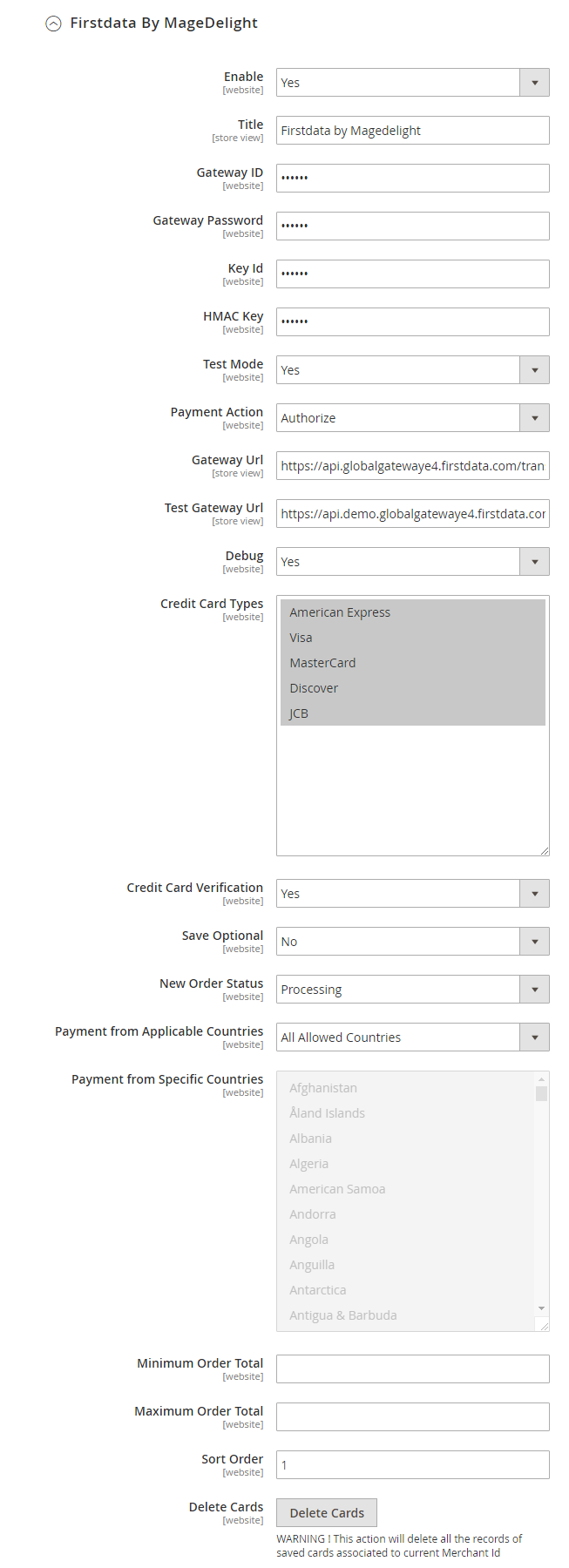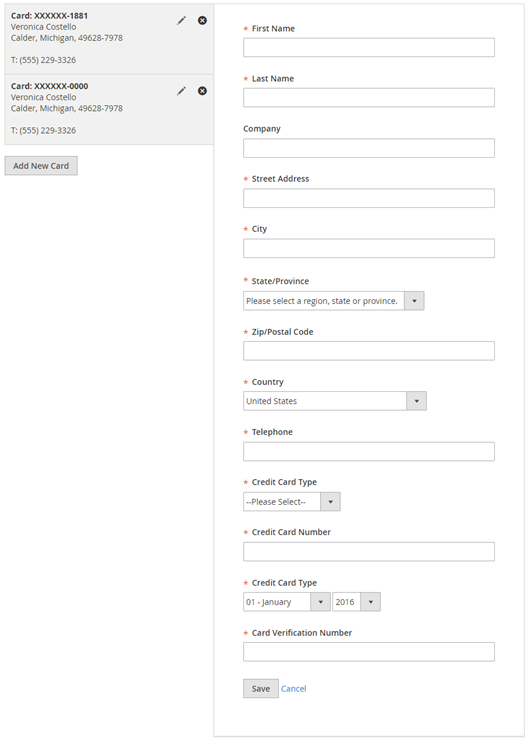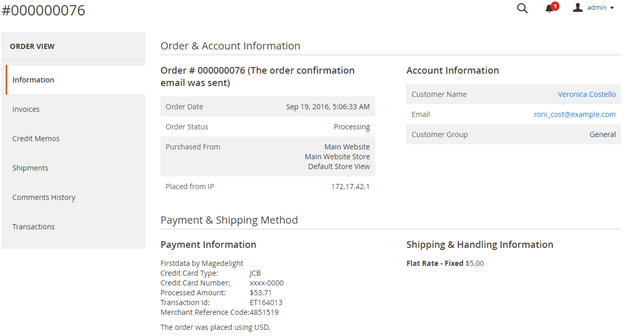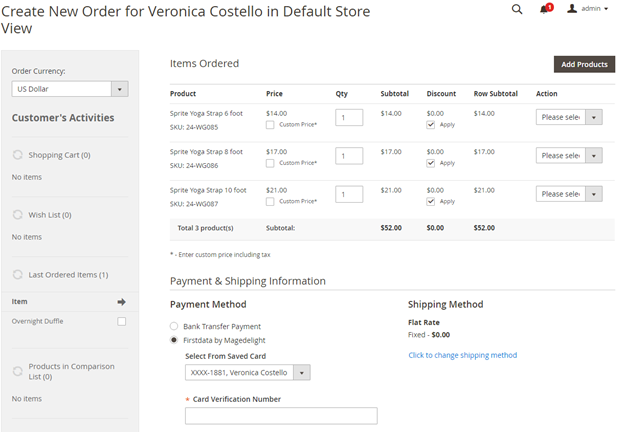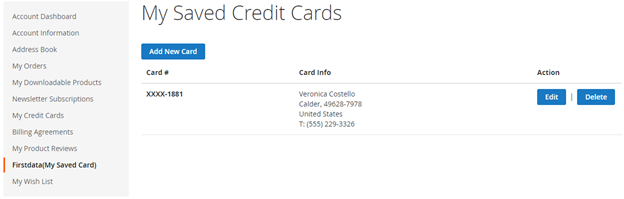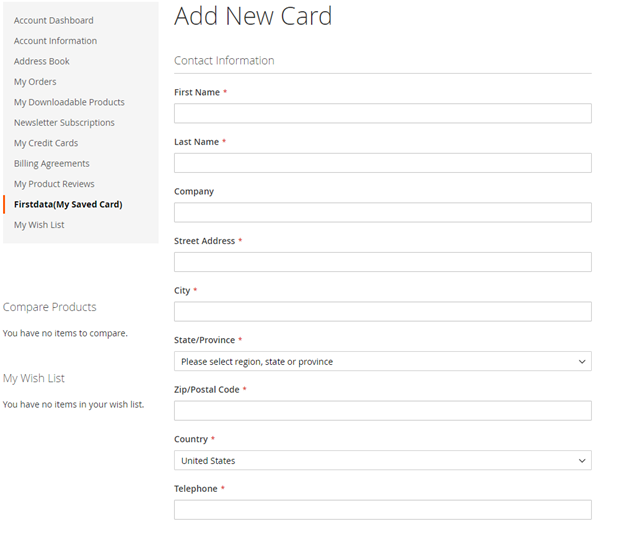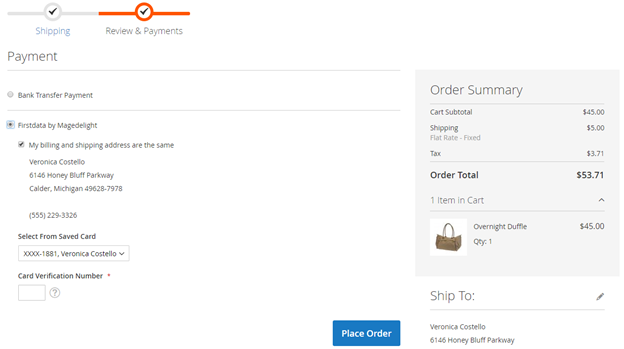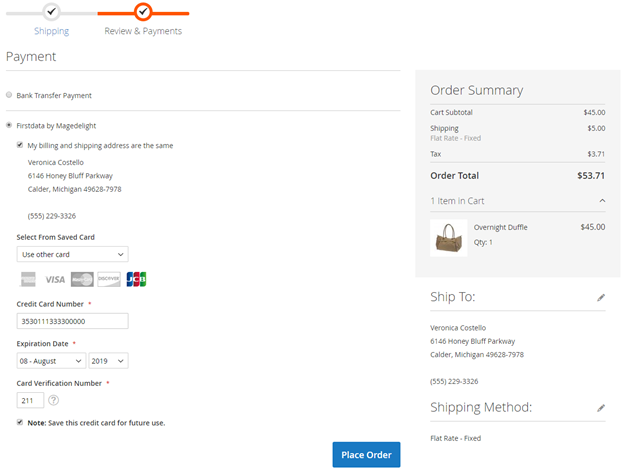Installation
To use this extension, you will require to install MageDelight Base Extension first. If it is not installed then please download it from https://www.magedelight.com/extensions/magedelight-base-extension.zip and unzip the package file into the root folder of your Magento 2 installation.
Before installing the extension, please make sure to Backup your web directory and store database
You will require to install MageDelight Base Extension first. If it is not installed then please download it from https://www.magedelight.com/pub/extensions/magedelight-base.zip and unzip the package file into the root folder of your Magento 2 installation.
Root Directory is - "app/code/magedelight/#YourExtensionName#"
- Unzip the extension package file into the root folder of your Magento 2 installation.
- Connect to SSH console of your server:
- Navigate to the root folder of your Magento 2 setup
Run command as per below sequence,
php bin/magento setup:upgrade
php bin/magento setup:di:compile
php bin/magento setup:static-content:deploy
php bin/magento cache:clean
- log out from the backend and log in again
If you are using Magento 2.3 or later then you do not need to activate license. Extension will be activated with silent activation mechanism and does not require activation keys to be entered manually.
Backend Configuration (Admin side)
- Enabled: This can enable/disable the First Data Payment method.
- Title: Here you can define the label for First Data Payment method that will display in
- Payment section of one page checkout.
- Payment information of order, invoice, credit memo and shipment section.
- Gateway ID: This ID identifies the merchant within the First Data as well as is also used to log in to the First Data Business Center.
- Gateway Password: Merchant can define gateway password that is associated with current First Data merchant account.
- Key ID: Admin can get the key ID for First Data transaction key ID from merchant account.
- HMAC Key: Configure merchant key ID here.
- Test Mode: Admin can define the mode of First Data Payment method of web shop. Merchant can set either “Yes”/ “No” for this option depends on the environment of web shop (Production or Development).
- Payment Action: Admin can define the payment action that would take on successful order placed by user. Admin can choose,
- Authorize and Capture: This payment action will directly capture the requested amount from the customer credit card on placing an order from frontend or backend. Invoice will automatically create when user successfully place an order.
- Authorize Only: This payment action will only authorize the requested amount on the credit card of customer on placing an order from frontend or backend.
- Gateway URL: This option defines the Gateway URL for live mode of First Data payment method API.
https://api.globalgatewaye4.firstdata.com/transaction/v19/wsdl - Test Gateway URL: This option defines the Gateway URL for test mode of First Data payment method API.
https://api.demo.globalgatewaye4.firstdata.com/transaction/v19/wsdl - Debug: This option defines the debugging mode of First Data payment method. Admin can choose “Yes / No” depending on the Production / Development environment if web site. Normally this option should only enabled for development environment.
- Credit Card Types: This option defines the list of Credit Cards that customer can choose from card selection field on payment section of one page checkout page.
- Credit Card Verification: This field will allow admin to select whether Card Code Verification option should be display or not on payment section.
- Save Optional: The customer must have to save the credit card for future transaction processing if this field it set to “No”. By selecting “Yes” for this field will allow customers to choose whether they want to save the credit card for future processing or not.
- New Order Status: This option defined the order status after successful processing the order.
- Payment from Applicable Countries: This option allow admin to configure First Data Payment gateway for specific countries,
- By selecting “All Allowed Countries” from this option will make First Data Payment for customers from all the countries.
- By selecting “Specific Countries” from this option will make First Data Payment method for customers from specific countries.
- Payment from Specific Countries: This option will only enabled if “Payment from Applicable Countries” option will set to “Specific Countries”.
This option will be multi select option so admin can choose one or more countries from this fields for which this payment method will be display on payment section. - Minimum Order Total: This option defines the minimum order total for which this payment method display on payment section of one-page checkout on frontend.
- Maximum Order Total: This option defines the maximum order total for which this payment method will display on payment section of one-page checkout page of frontend.
- Sort Order: This option defined the sort order of payment method on the payment step on checkout one page of frontend.
- Delete Cards: Admin can edit the merchant details (though it is not a good practice to change). On edit, it is required to delete the saved credit cards manually.
Backend Functionality
Admin can manage customer cards from customer management section of backend interface. In customer edit section admin can go to the “First Data (Saved Cards)” tab. Here admin can able to view all stored cards for each customer, also can add new card as well as edit or delete particular card.
Admin can see the payment information for specific order like “Credit Card Type”, Credit card number with masked format, total processed amount on the card, First Data gateway generated transaction id, AVS Response, CVN Response, Merchant Reference code and the currency format in which order was placed.
First Data payment gateway extension by magedelight would allow admin to place order on behalf of customer using saved order. It simply means the admin would not need to contact customer for payment information
Frontend Functionality
My Account > First Data (My Saved Cards)
Where the customer will get list of all saved card if any. Customer can able to save multiple saved cards to use with next order checkout. Customer can able to edit each cards information if required, they can also have option to delete particular card.
Customer will also have button to add new card, which will head to add new card form, which needs to filed with customer billing address and card details.
If customer have already saved card with First Data payment, they can use to pay for order at the time of checkout. For checkout on payment step there would be a list of stored card from where customer can select the one from list and pay for order to selected saved card.
There is also an option to user other card if customer don’t want to user form saved card or if customer don’t have any sore card. If card save option is set optional, customer will have choose to save card or not.
Thank you for choosing MageDelight!