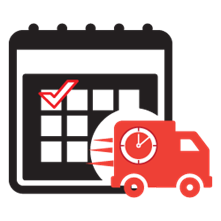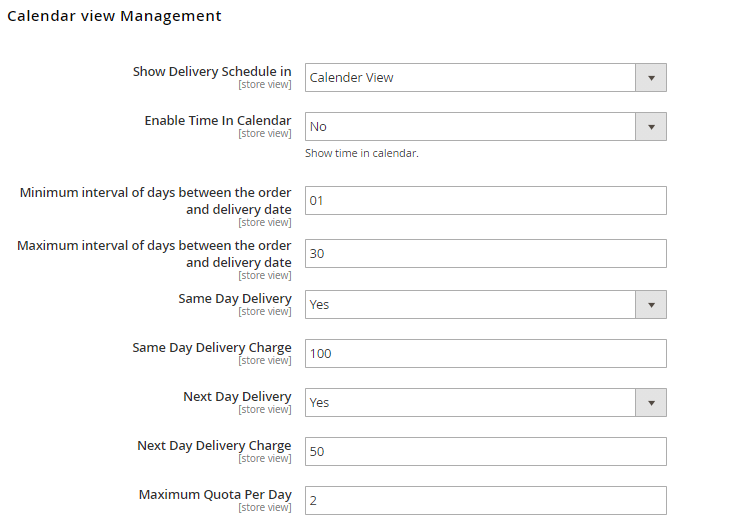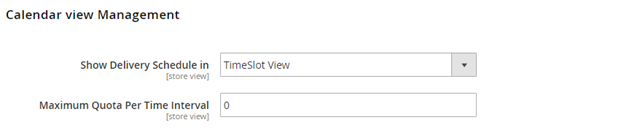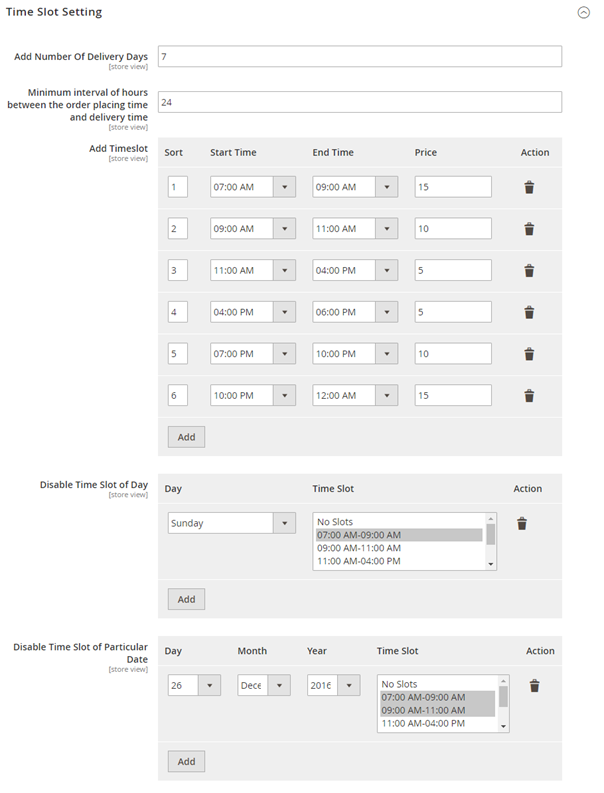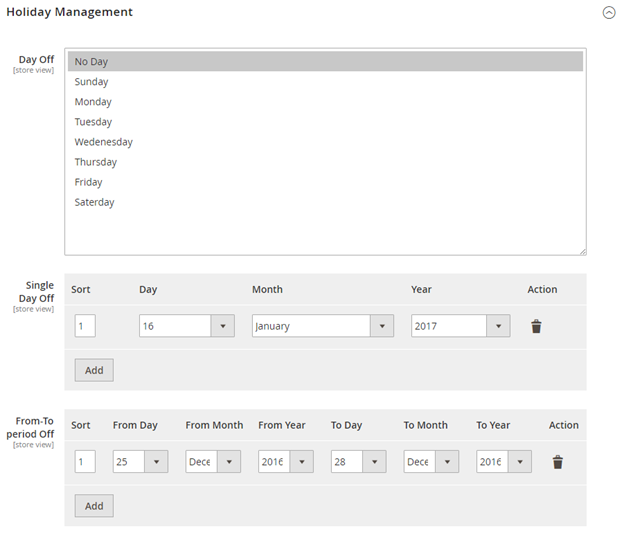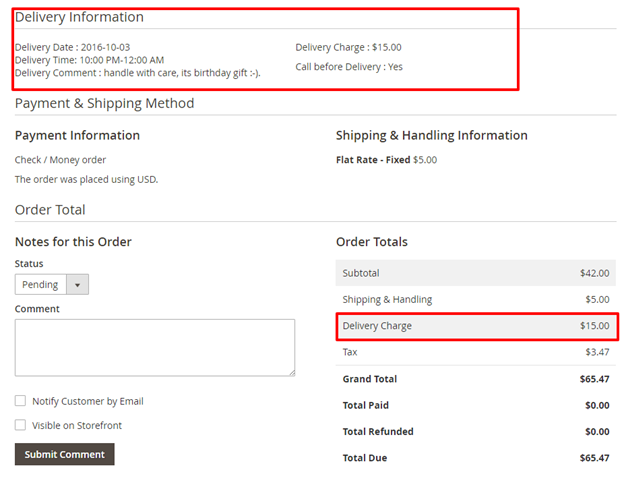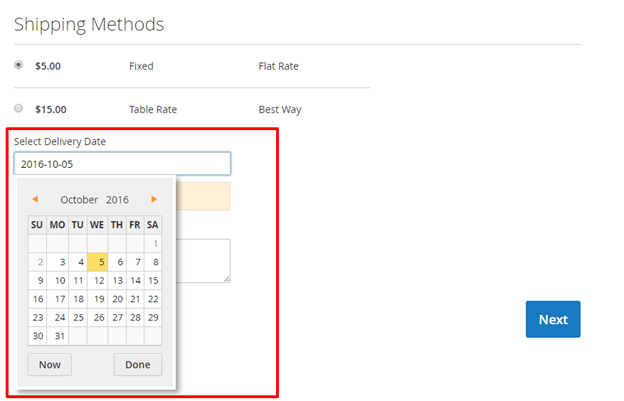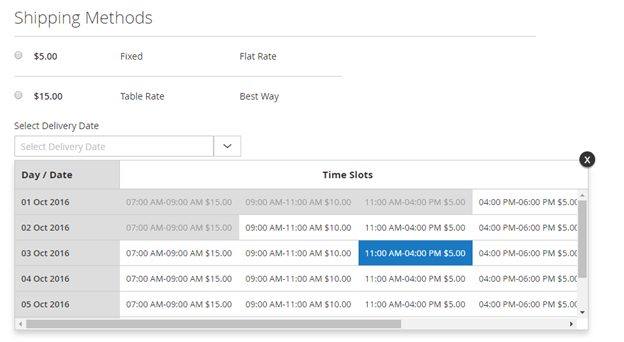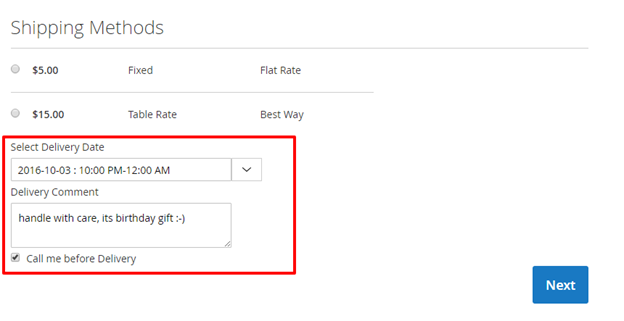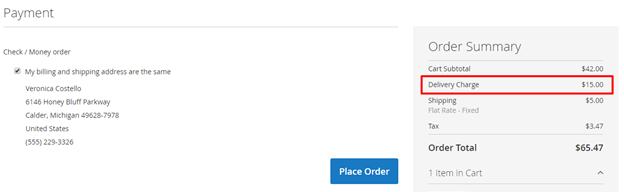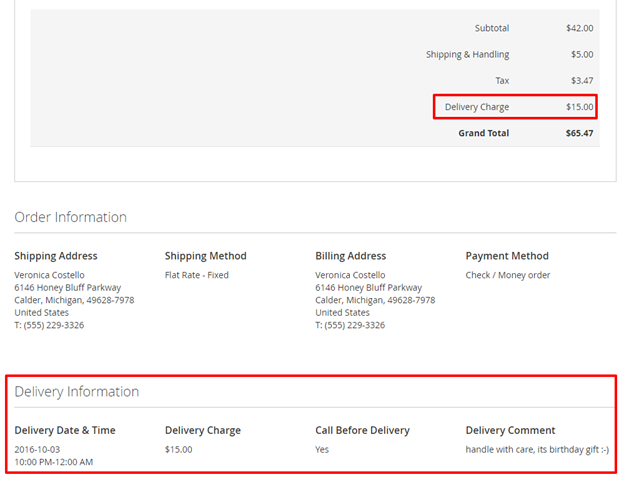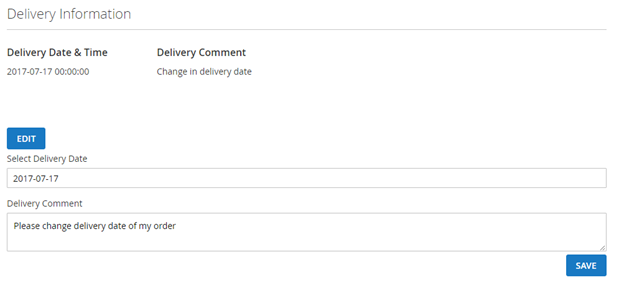Installation
Before installing the extension, please make sure to Backup your web directory and store database
You will require to install MageDelight Base Extension first. If it is not installed then please download it from https://www.magedelight.com/pub/extensions/magedelight-base.zip and unzip the package file into the root folder of your Magento 2 installation.
Root Directory is - "app/code/magedelight/#YourExtensionName#"
- Unzip the extension package file into the root folder of your Magento 2 installation.
- Connect to SSH console of your server:
- Navigate to the root folder of your Magento 2 setup
Run command as per below sequence,
php bin/magento setup:upgrade
php bin/magento setup:di:compile
php bin/magento setup:static-content:deploy
php bin/magento cache:clean
- log out from the backend and log in again
If you are using Magento 2.3 or later then you do not need to activate license. Extension will be activated with silent activation mechanism and does not require activation keys to be entered manually.
Backend Configuration (Admin side)
This extension will provide an option to manage schedule delivery date and time slots, for product delivery. Customer can choose particular date and time slot to deliver products, put message to merchant for special condition.
- Enable Schedule Shipping: Enable/Disable delivery date options.
- Label for Delivery Date: Merchant can manage delivery date label from here.
- Make Delivery Date Mandatory: Set schedule delivery mandatory or optional.
- Label for Delivery Charges: set label for delivery charges, will be reflected across the website.
- Enable Delivery Comments: Yes/No, you can turn on or off comment option for customer at checkout.
- Label for Delivery Comment: set label for delivery comment.
- Enable Call Me Before Delivery: Turn on or off call me check box before delivery.
- Show Additional Info: Set this option to “Yes” to display additional comment of admin on frontend.
- Do You Want Email Notification?: Enable/disable email notification about delivery.
- Send Reminder of Occurrence Before: Number of days before the delivery
- Email Notification Id: Set email id from which notification would be sent.
- Allowed Customer Groups: Select customer groups to give access to delivery date functionality.
Calendar view
- Show delivery schedule in: calendar view/time slot. If set to calendar, customer can select date from calendar. If select time slot, customer will get option to choose time slop option from available times.
- Enable Time in Calendar: If calendar view is enabled, you can show option to show time slot in calendar to choose for customer.
- Minimum interval of days between the order and delivery date: You can define number of day after customer can choose date for schedule delivery.
- Maximum interval of days between the order and delivery date: You can define number of day before customer can choose date for schedule delivery.
- Same Day Delivery: Yes/No. You can enable same day delivery.
- Same Day Delivery Charges: If same day delivery is enabled, you can define charges for same day delivery.
- Next Day Delivery: Yes/No. You can enable next day delivery.
Next Day Delivery charges: If next day delivery is enabled, you can define charges for same day delivery.
Minimum interval of days between the order and delivery date : You can define number of day after customer can choose date for schedule delivery.
If Minimum interval of days between the order and delivery date set as blank than same day delivery is possible
Minimum interval of days between the order and delivery date set as 1 than same day delivery will not be possible
If set as 2 than for eg today date is 8th December 2020 than till 10th December customer cannot choose delivery date.
If set as 3 than for eg today date is 8th December 2020 than till 11th December customer cannot choose delivery date.Maximum interval of days between the order and delivery date : You can define number of day before customer can choose date for schedule delivery.
If you set Maximum interval of days between the order and delivery date as 2 than for eg today date is 8th December than till 10th December only customer can choose delivery date
If you set 3 than for eg today date is 8th December than till 11th December only customer can choose delivery date.
Time Slot View
- Show Delivery Schedule in: select TimeSlot View to allow customers to select the time slot of the day.
- Maximum Quota Per Time Interval: Set the maximum number of deliveries that can be sent per time slot. Once the delivery quota exceeds, customers will not be able to select that particular delivery time slot.
Time slot setting
- Add Number of delivery days: Define number of days to show time slots for next days.
- Minimum interval hours between order placing time and delivery time: you can set time gap, after delivery slot can be chosen to schedule delivery.
- Add Time slot: you can define multiple number of slots and price for delivery date. This time slots will be common for all days. However, you can disable selected slots for particular days and dates.
- Disable time slot for day: Disable particular time slots for particular week days. I.e. 4 PM to 8 PM time slot wouldn’t be available for Sundays.
- Disable time slot for date: Disable particular time slots for particular date. I.e. 4 PM to 8 PM time slot wouldn’t be available on 1st January.
Holiday Management
- Day Off: You can select days from week day for day off. That particular day will not be available for customer to choose schedule delivery.
- Single Day Off: You can choose specific date for holiday or day off. That will skip from schedule delivery calendar.
- From-to period off: Manage vacation period for multiple leave together. You can define start date and end date to define vacation period. Customer will not able to choose those days for schedule delivery.
Backend Functionality
Schedule Delivery summary in order/invoice/credit memo
Schedule delivery summary will be available for each order, invoice and credit memo. Kindly refer below images for each with detail.
Frontend Functionality
Once you configured the extension and create time slots to schedule delivery date, customer will have option at checkout to schedule delivery dates.
Checkout Page
Customer will get option on checkout for scheduling delivery based on admin configuration. If admin has set calendar view, customer will able to choose date for delivery day. Kindly refer below image,
Time slot option for customer to schedule delivery date, customer can view all available time slot for enable days, refer below image,
Customer will also have option to add comment for delivery schedule, if have any specific comment and have option to mark call me before delivery.
Based on the time selected slot customer can be charge for schedule delivery. Delivery charges will added to order summary with separate line item,
Gift wrapper at My Order Section:
The customer will be able to see the schedule delivery details, on order summary page.
Edit delivery date from frontend after order placement
Customers can change the delivery date after the order has been placed. Go to customer My Account > My orders > View Order.
At the end, find the option to edit the delivery date.
Admin will be notified for the change in delivery date.
As per standard Magento functionality once the order generated, order amount / delivery charges cannot be changed/modified from admin panel.
Thank you for choosing MageDelight!